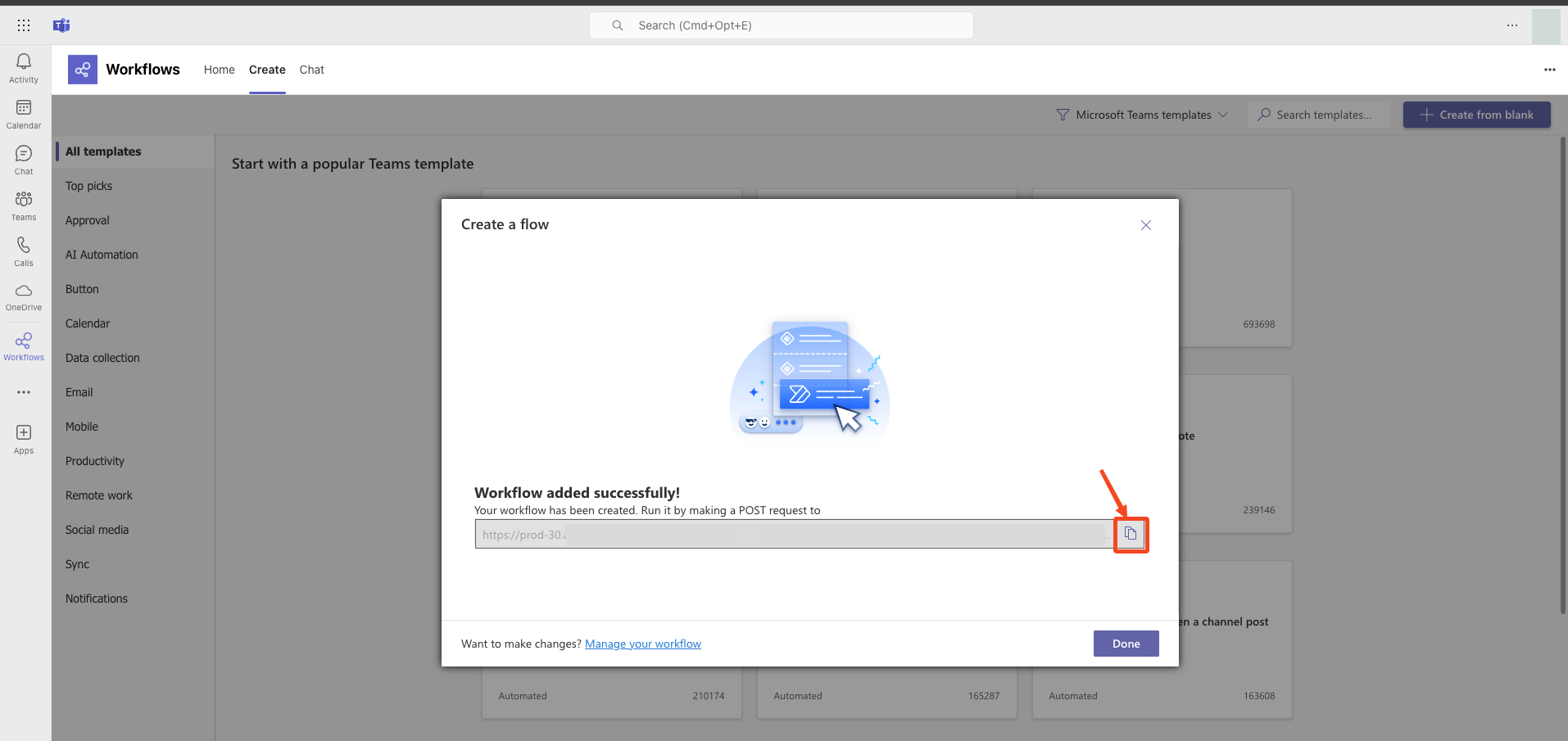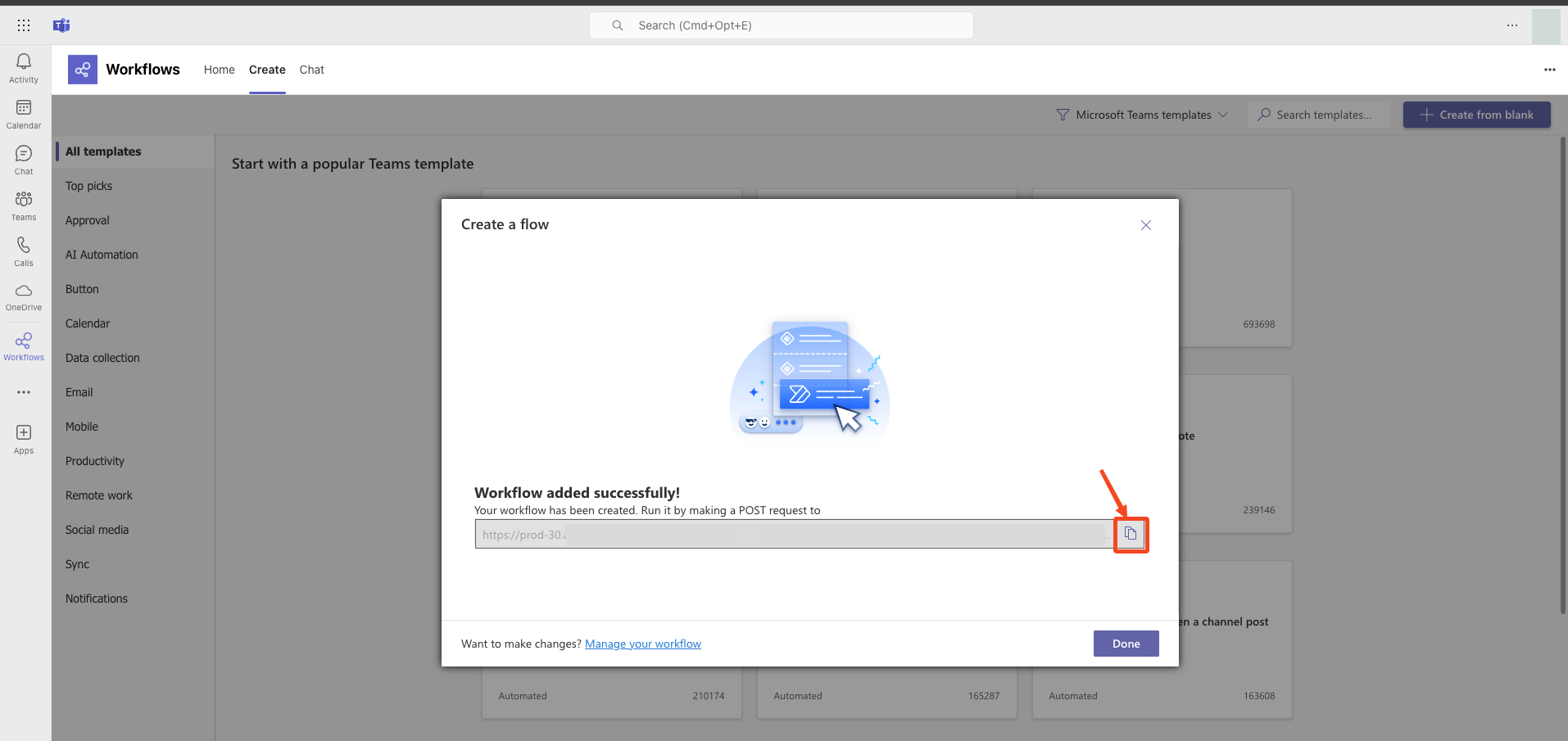Steps to integrate Microsoft Teams with Plerion
1
On the Plerion dashboard, go to Settings > Integrations
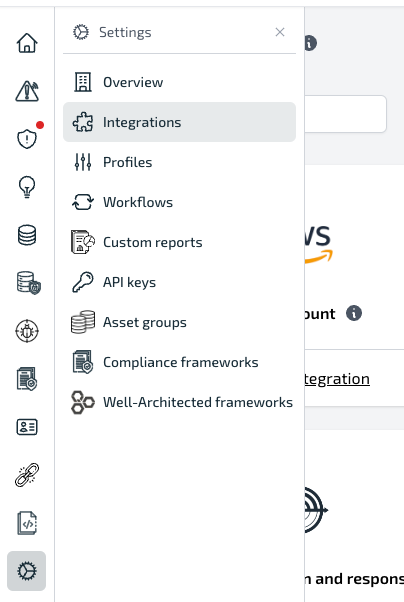
2
Find Microsoft Teams and click the + button
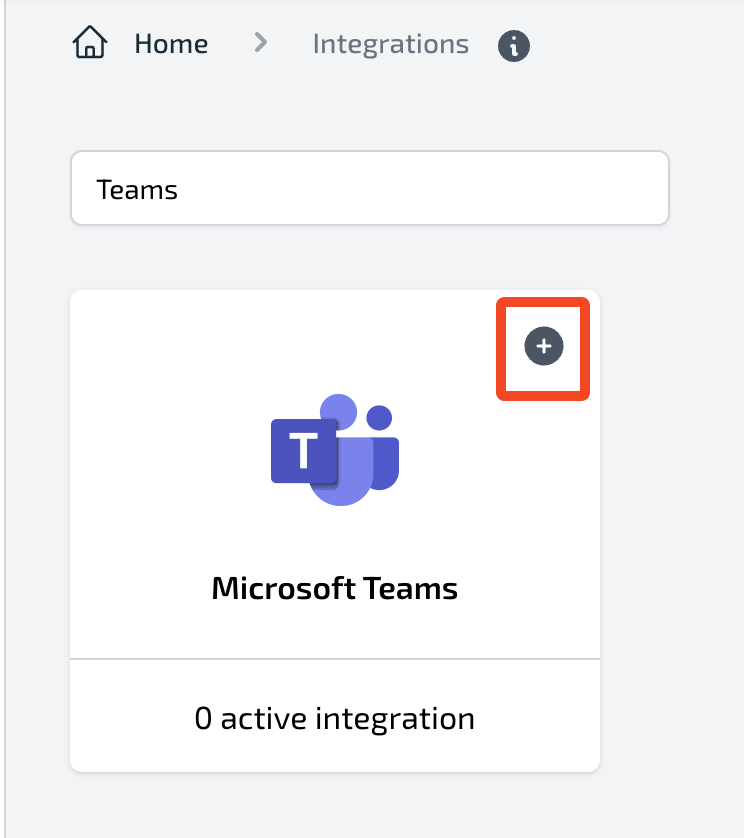
3
On the Connect Microsoft Teams page, enter your integration details
- Provide an Integration name
- Paste the Webhook URL generated in Microsoft Teams
- Click
Addto complete the setup - Optionally, click
Send test messageto confirm the webhook is working

4
Review your test message in Teams
If the test is successful, the alert will appear in your selected Teams channel.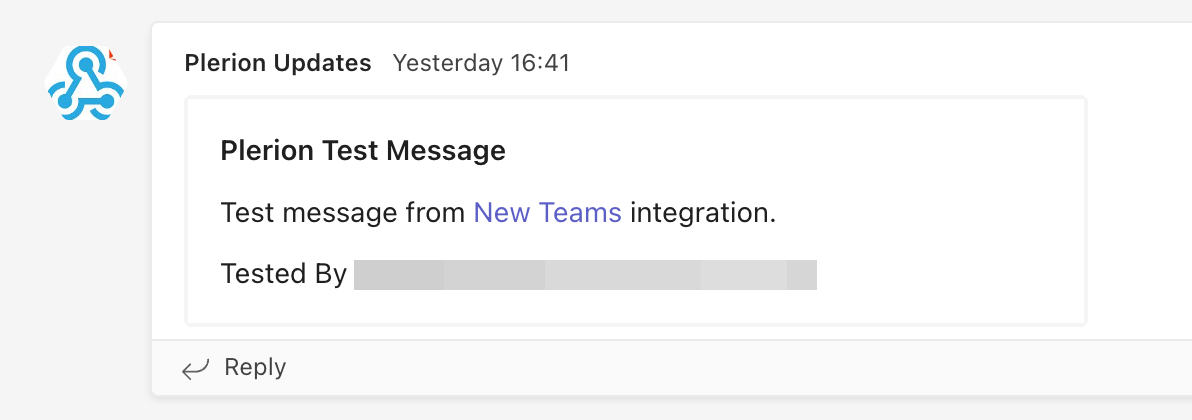
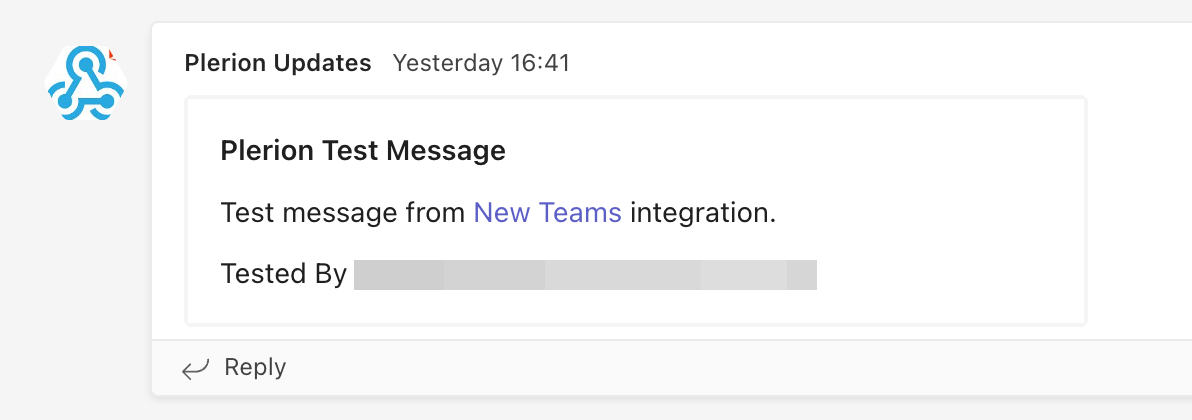
Setting up an incoming webhook in Microsoft Teams
Incoming webhooks let Plerion post alerts directly into a Teams channel. Follow these steps to generate your webhook URL:1
Sign in to Microsoft Teams
Go to Microsoft Teams and log in. Create a new channel if one does not already exist for Plerion alerts.
2
Open workflows
From the left navigation bar, click the three dots (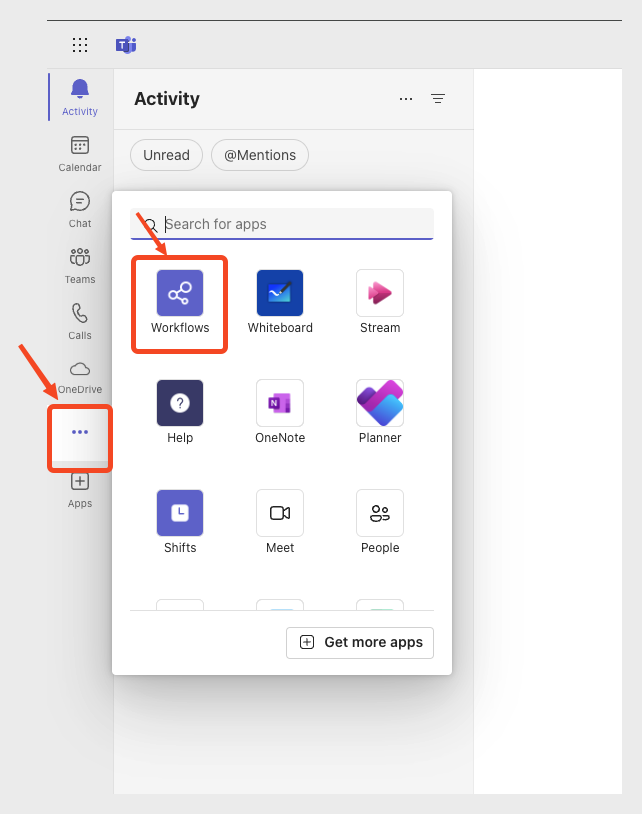
...) and select Workflows.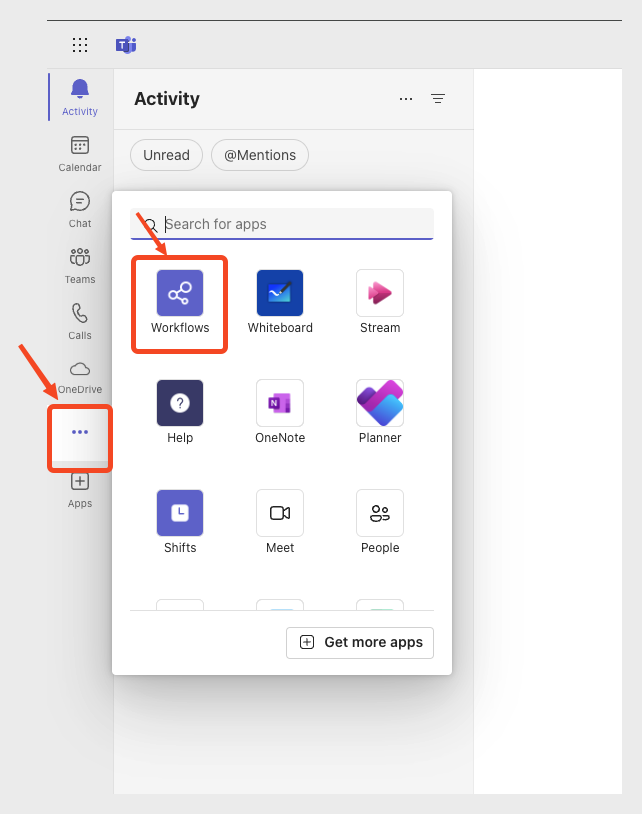
3
Create a new flow
Select New flow.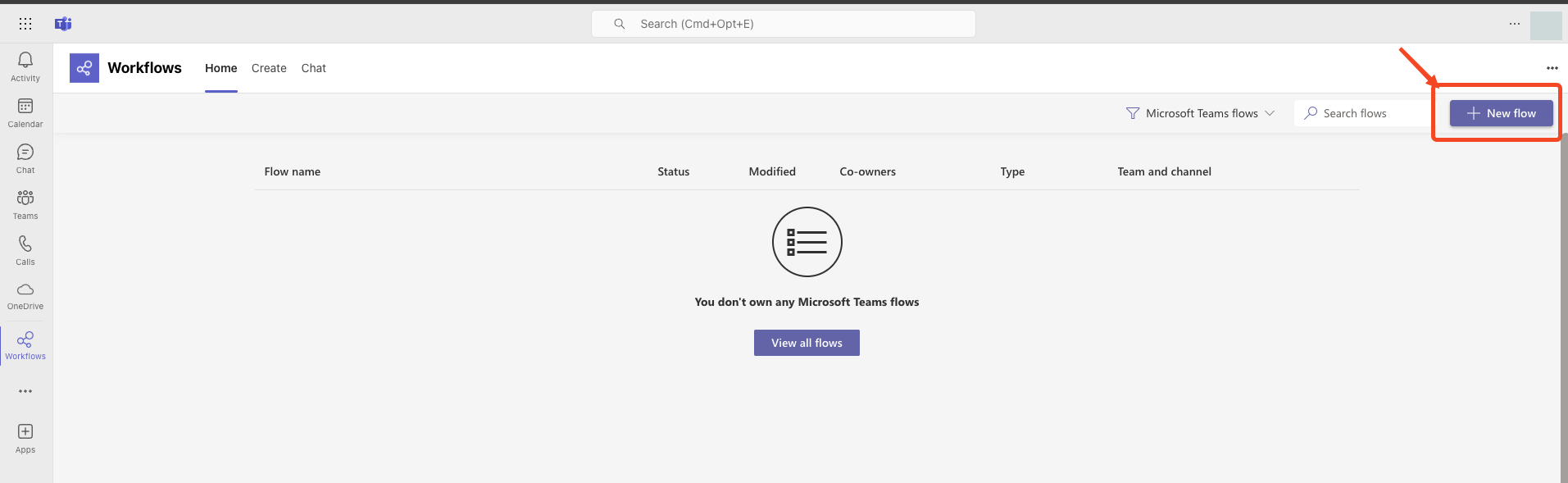
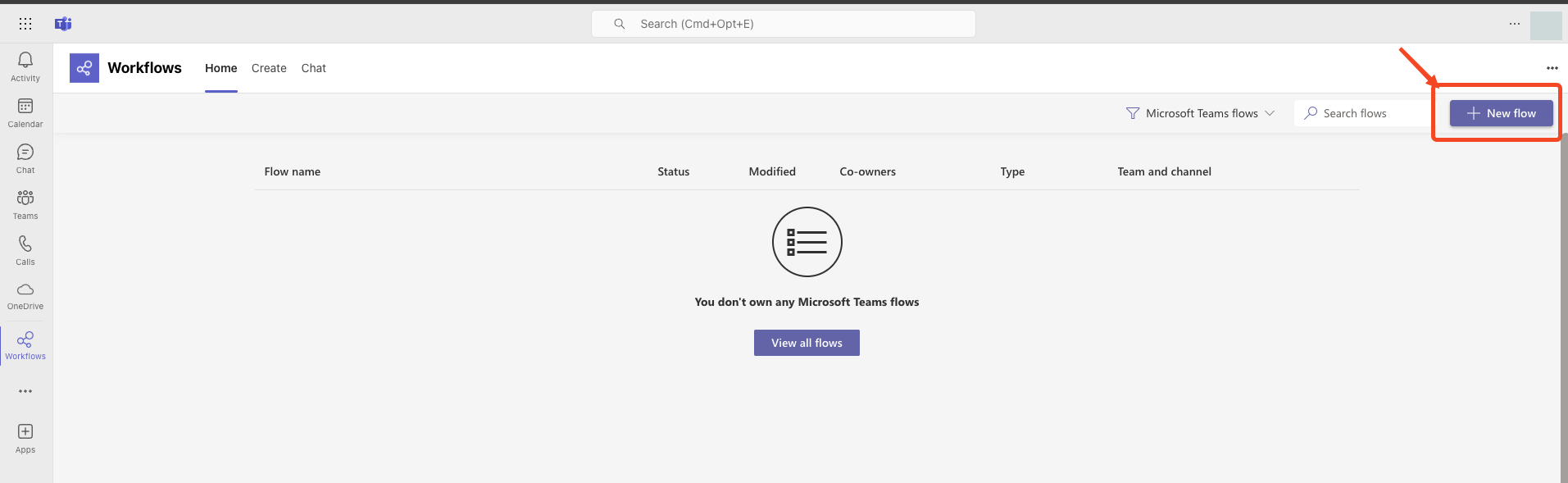
4
Select the webhook template
In the list of templates, choose Post to a channel when a webhook request is received. Use the search bar if you do not see it listed.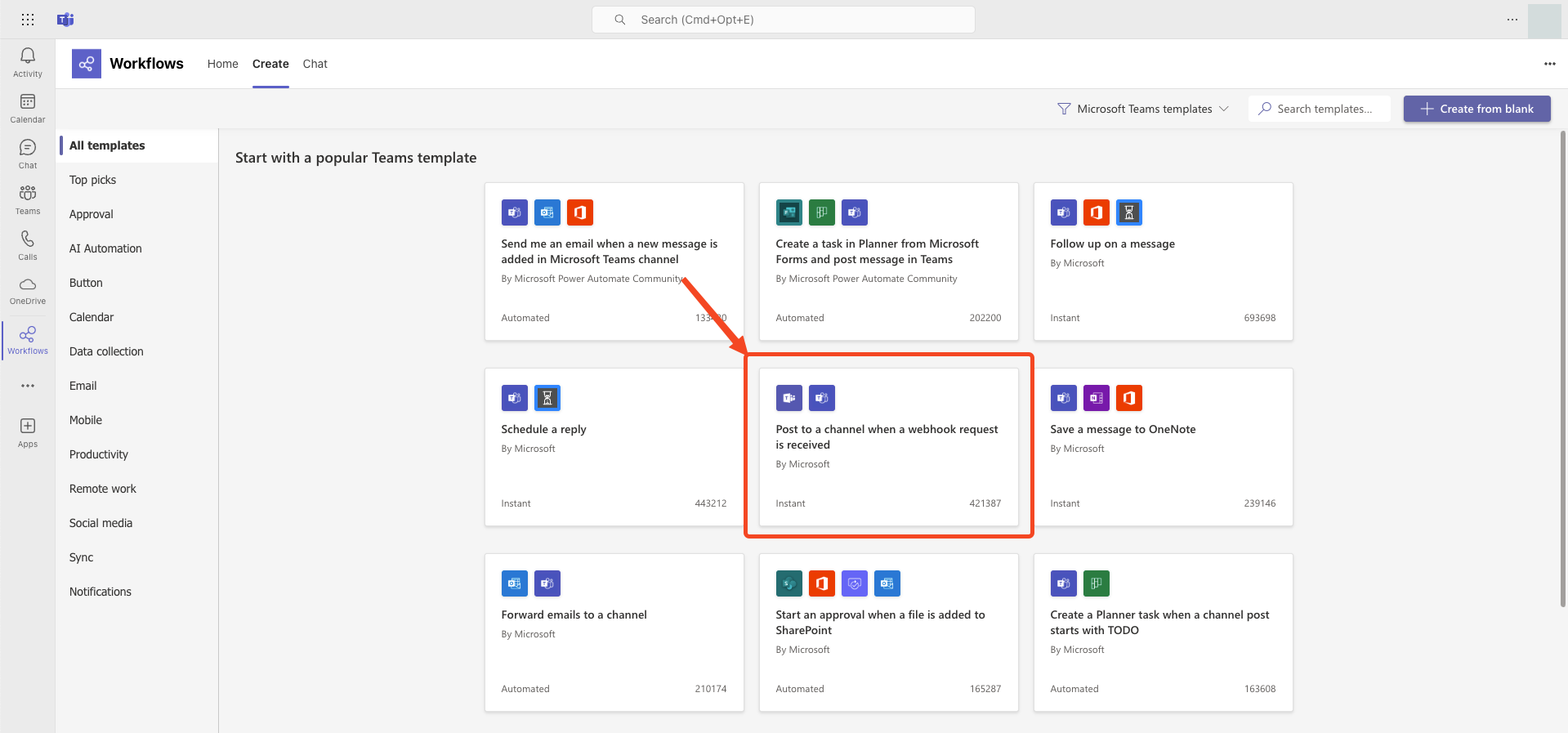
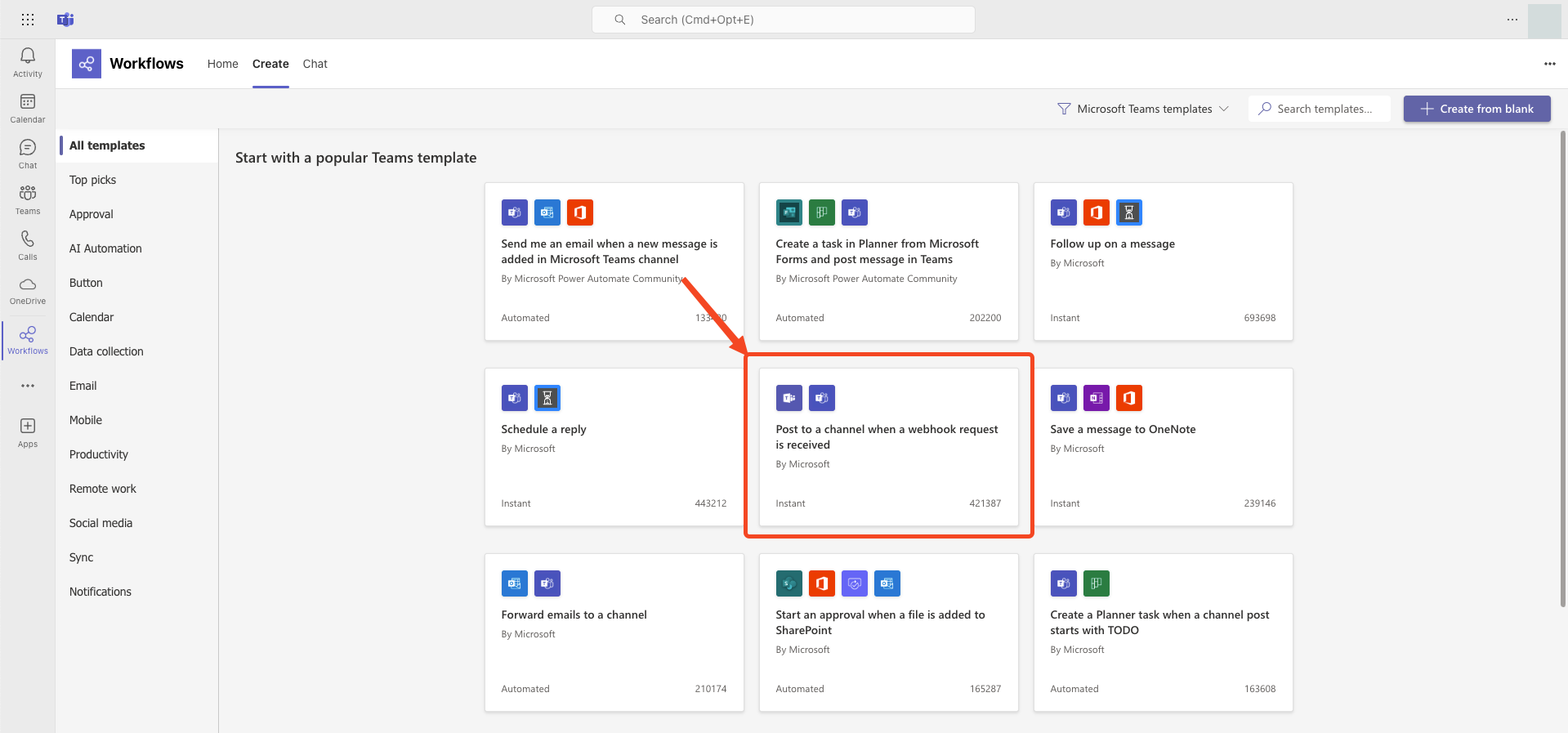
5
Choose team and channel
Continue through the setup until prompted to select the target team and channel, then click 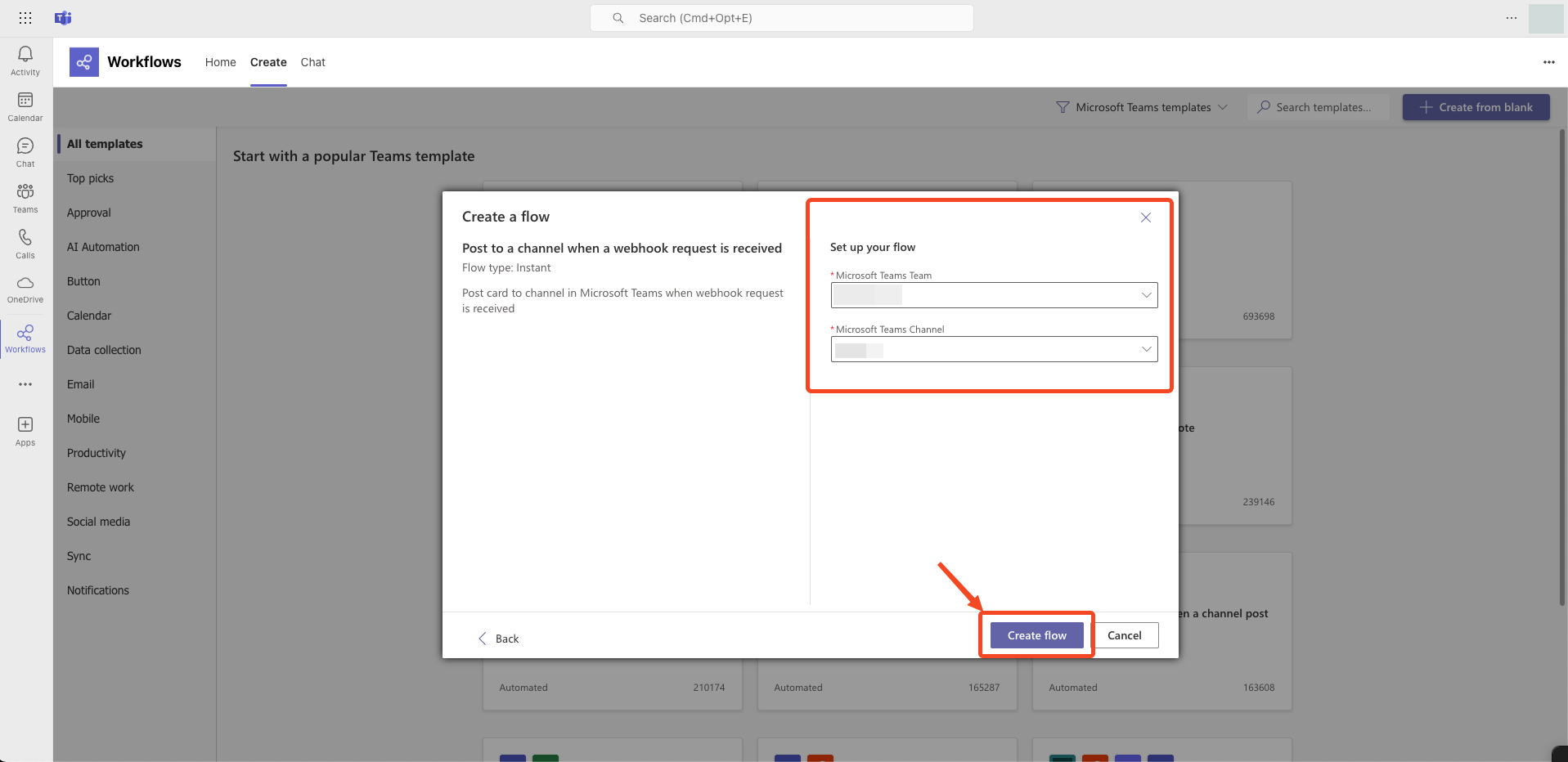
Create flow.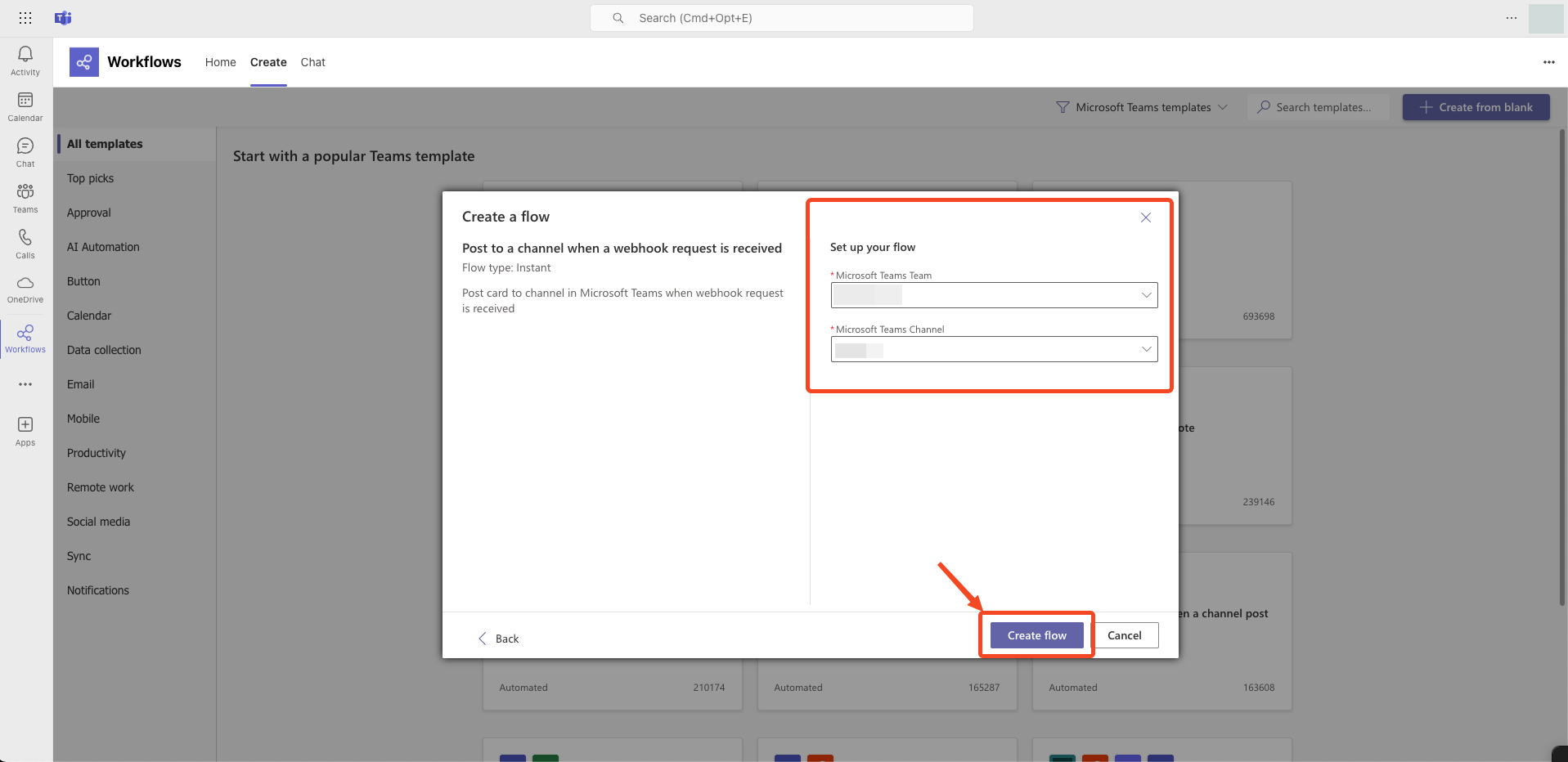
6
Copy the webhook URL
Copy the unique webhook URL displayed in the dialog. Use this URL in Plerion to complete the Microsoft Teams integration.