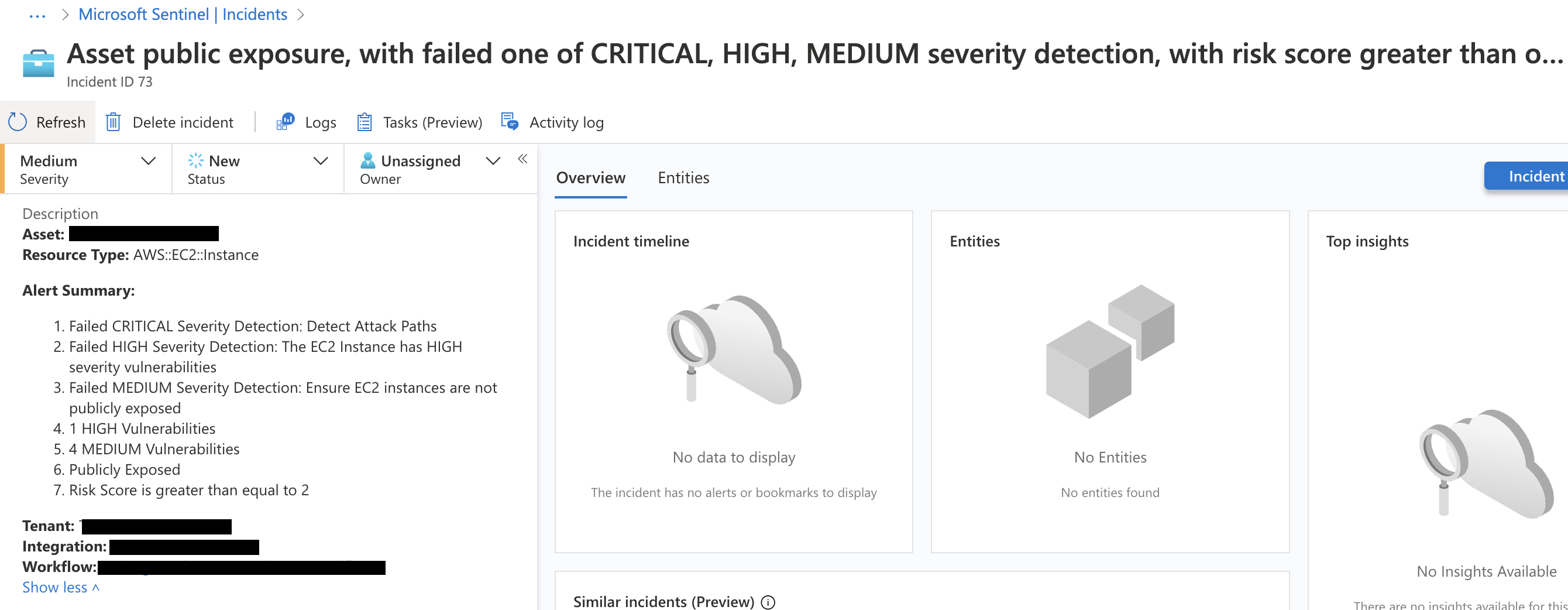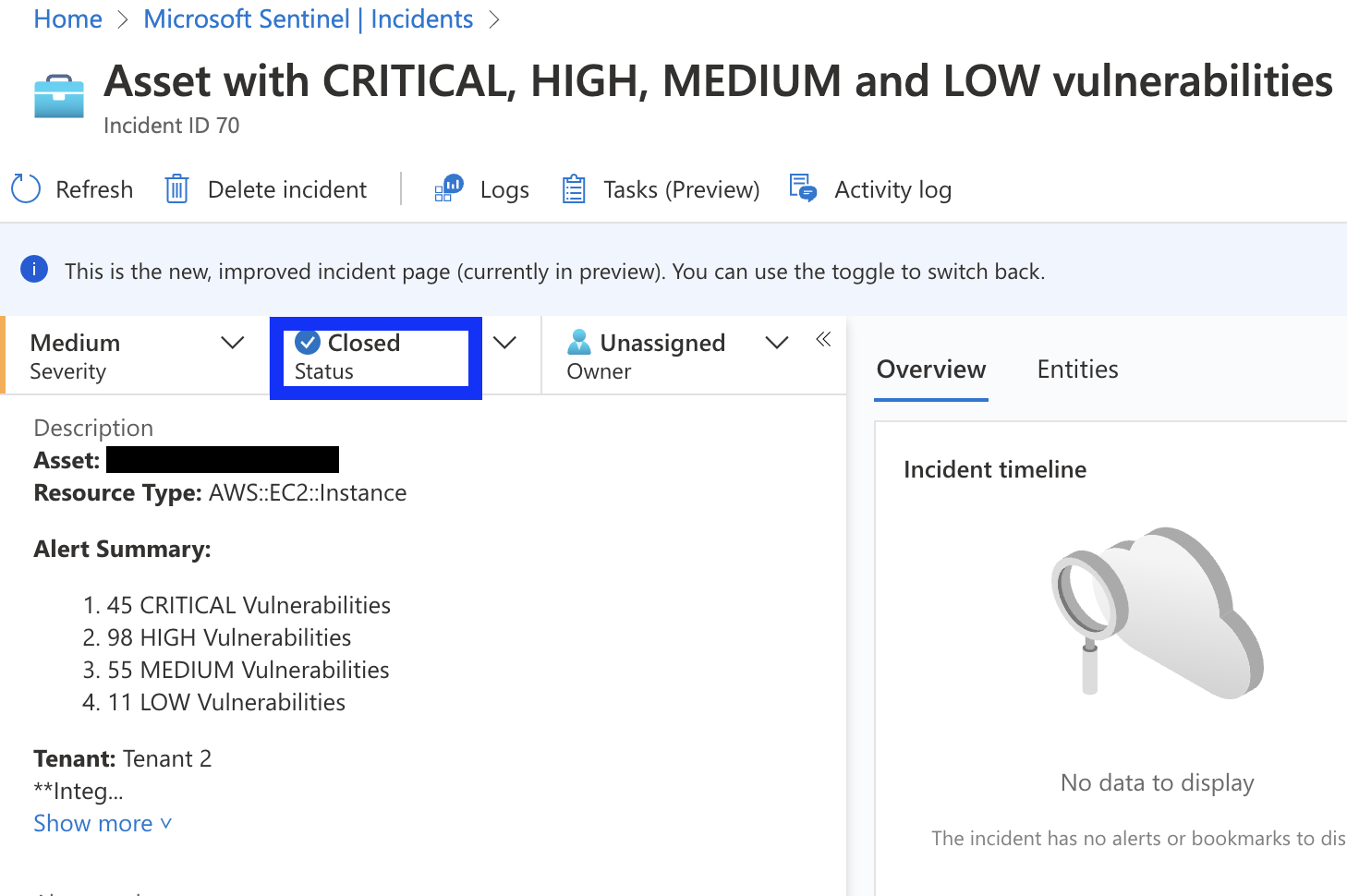Overview
Plerion generates an alert when an asset matches conditions defined in a workflow.Each alert provides context on the security issue and recommended remediation steps so your team can respond quickly.
Features
- Each alert maps to a single asset that matches a workflow condition.
- Alerts update automatically when asset properties change (e.g. vulnerability count, sensitivity etc.).
- Alerts close when the asset no longer matches workflow conditions.
- View alerts in the Alerts dashboard or send them through outbound integrations such as Email, Slack, Jira, or Sentinel.
Alerts dashboard
The Alerts dashboard centralizes all alerts across your tenant’s environments, helping teams investigate and act on security issues.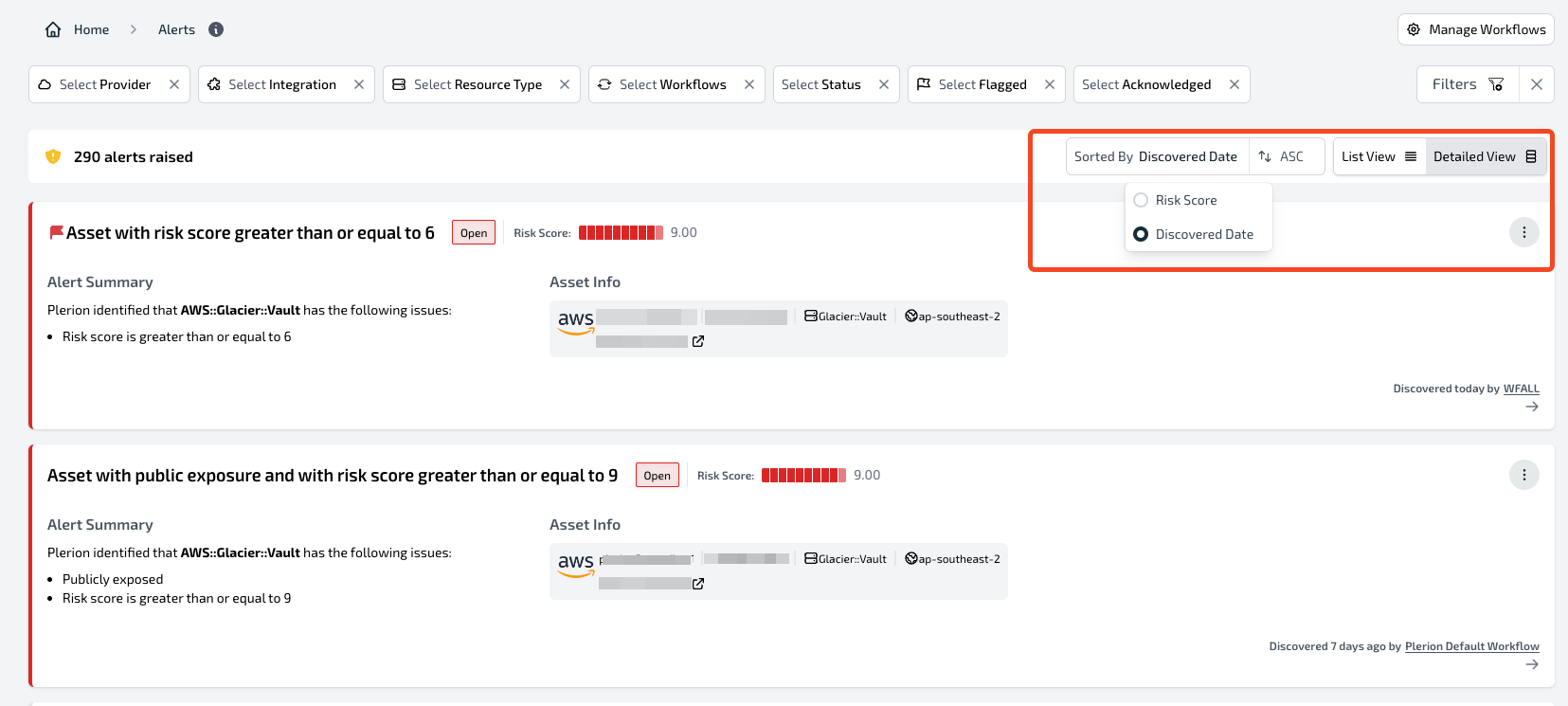
Filters
Filter alerts by:- Status:
OpenorResolved - Flagged: Show only flagged alerts
- Provider: AWS, Azure, GCP or Kubernetes
- Integration: Filter by integration configured in Plerion
- Resource type: Such as
AWS::S3::BucketorAWS::Lambda::Function - Workflow: The workflow that triggered the alert
- Acknowledged: Show alerts marked as acknowledged
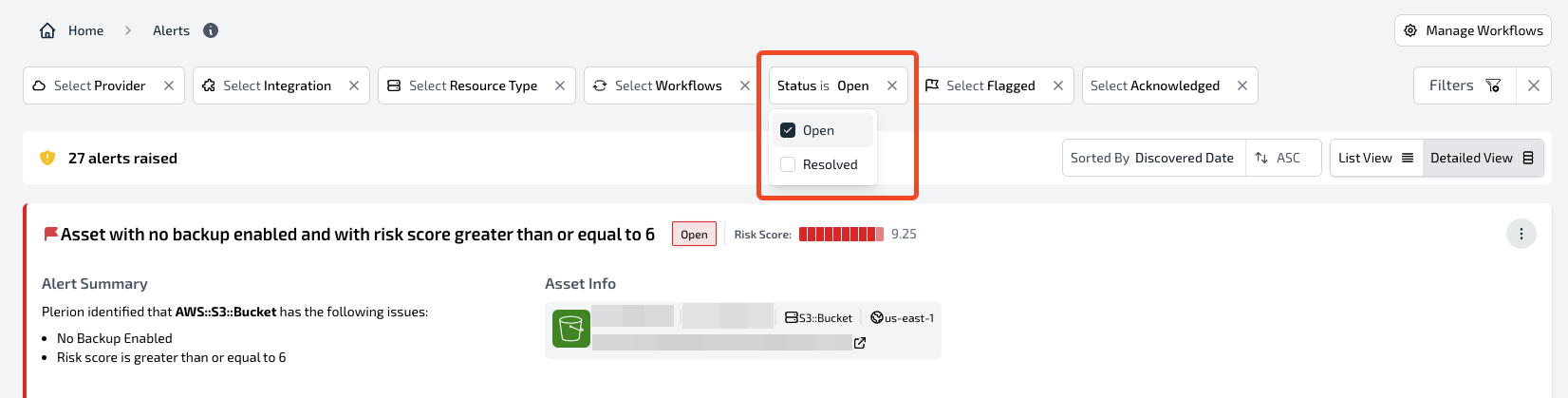
Sorting and viewing
- Sort by Risk score or Discovered date
- Switch between List view for compact tables or Detailed view for full context
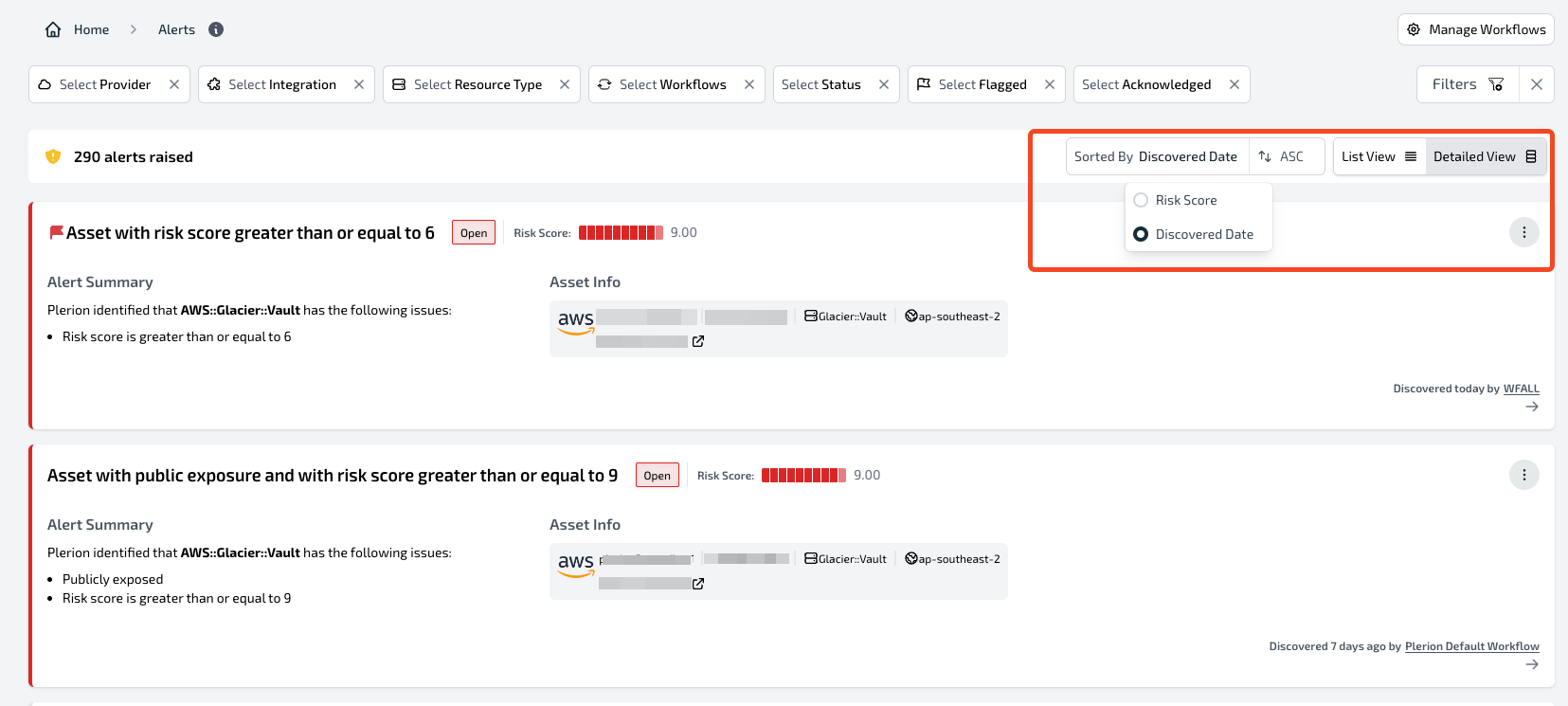
Acknowledge and un-acknowledge
ClickAcknowledge to hide an alert from the dashboard and close the related alert in outbound integrations.Click
Un-acknowledge to reopen the alert in both the dashboard and integrations.
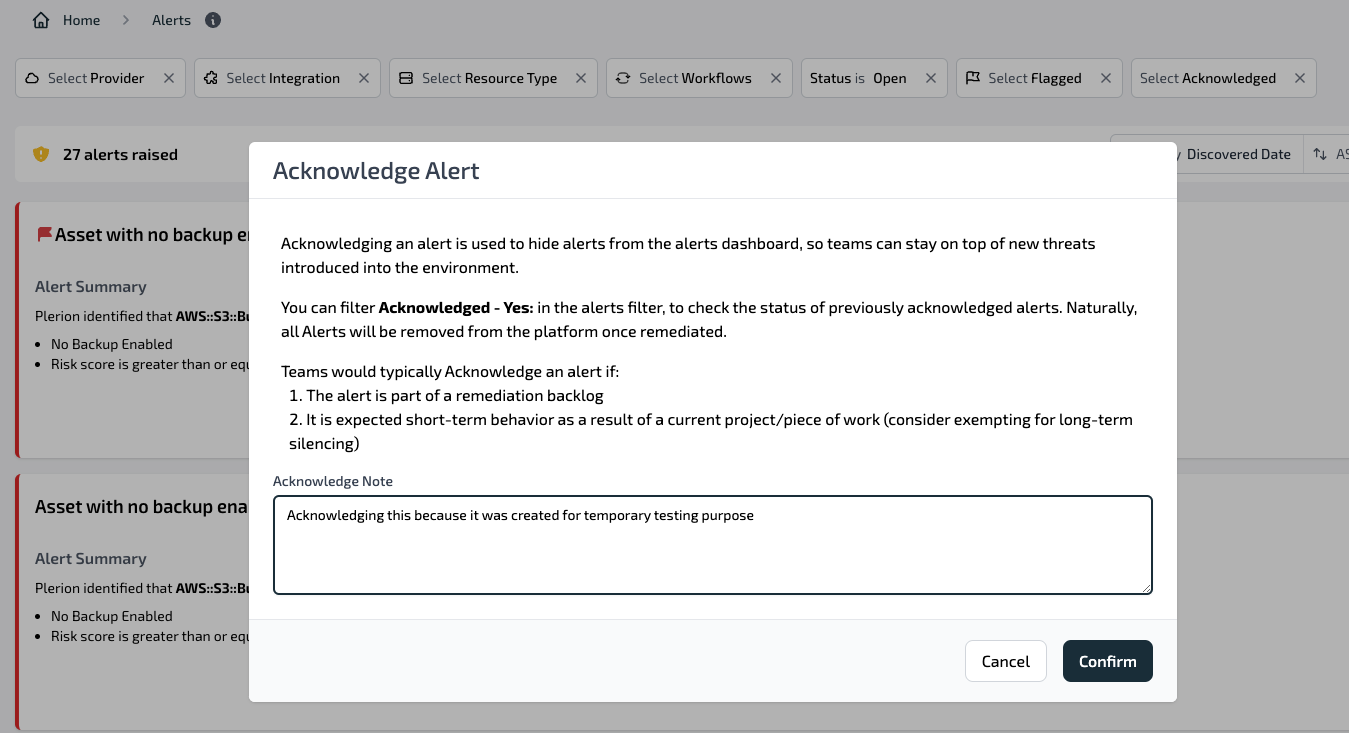
Flag
ClickFlag to highlight an alert without changing its status. Use flags to help your team prioritize important issues.
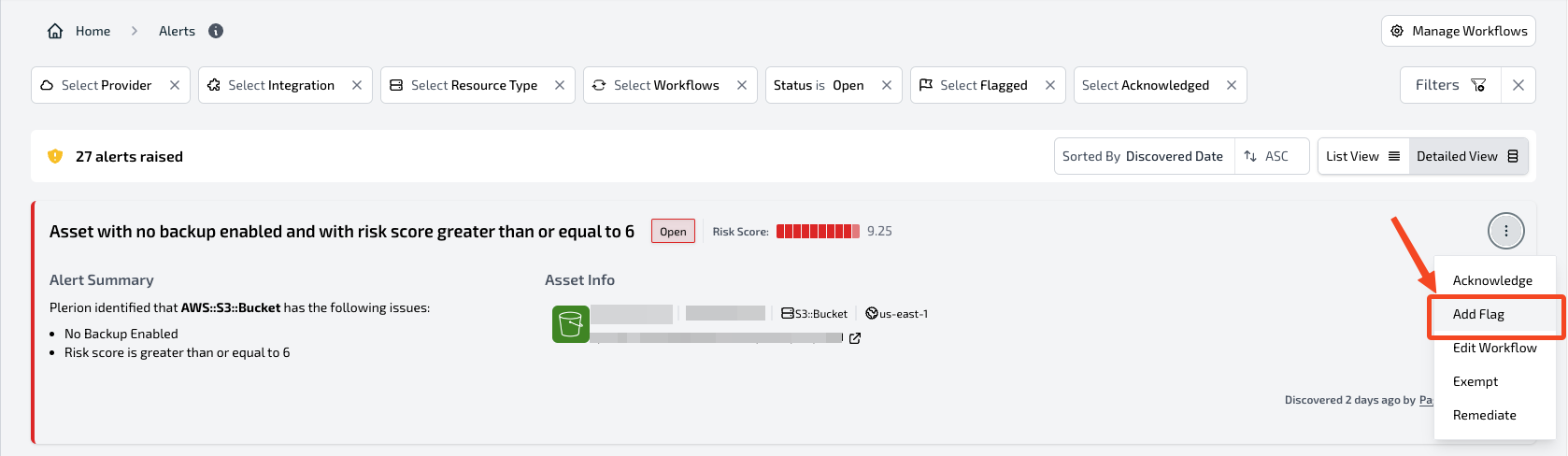
Remediate
ClickRemediate to view recommended steps for resolving the issue in your environment.
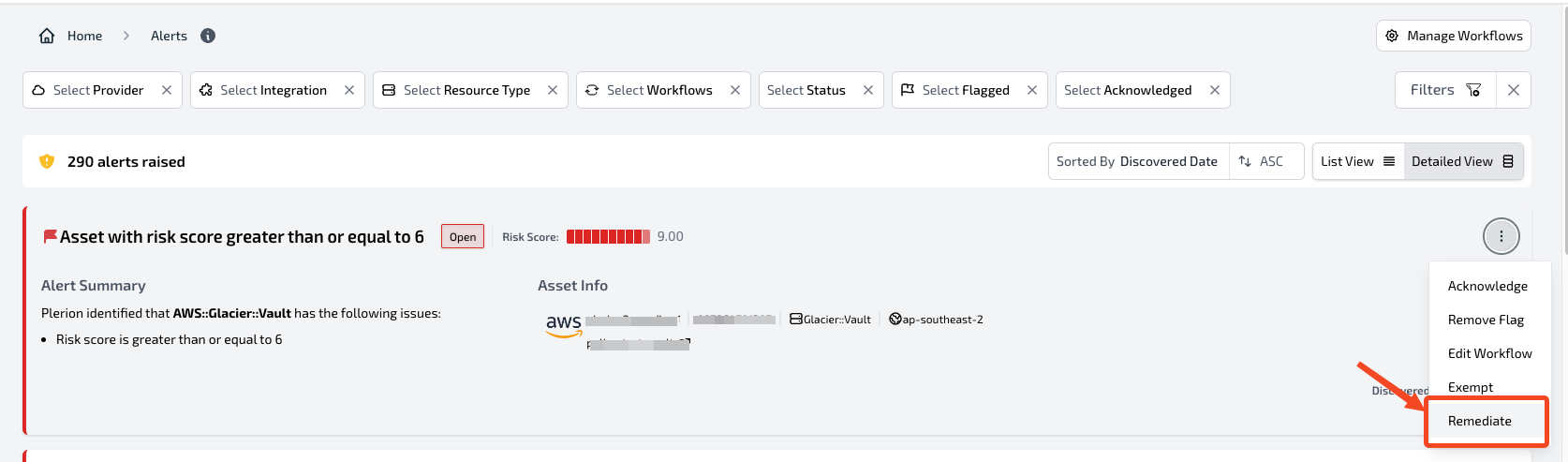
Exempt
ClickExempt to ignore detections that are acceptable in your environment. Exemptions apply across all workflows.
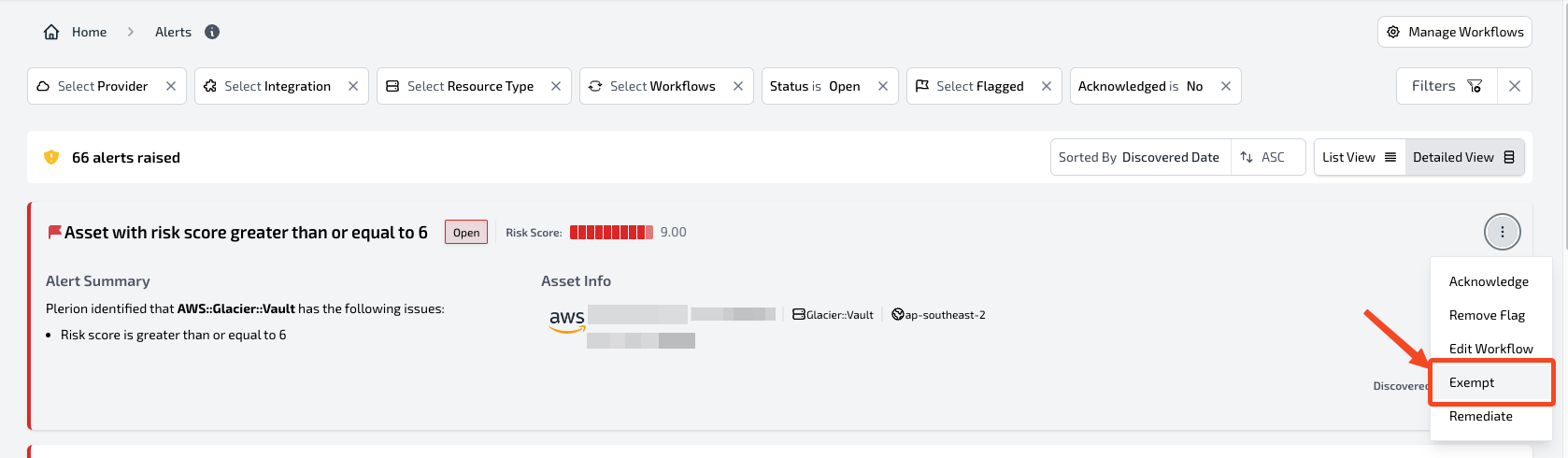
Email alerts
Email alerts are sent to the addresses you configured during the Email integration setup.- Each message includes asset details and workflow conditions.
- Updates trigger new messages.
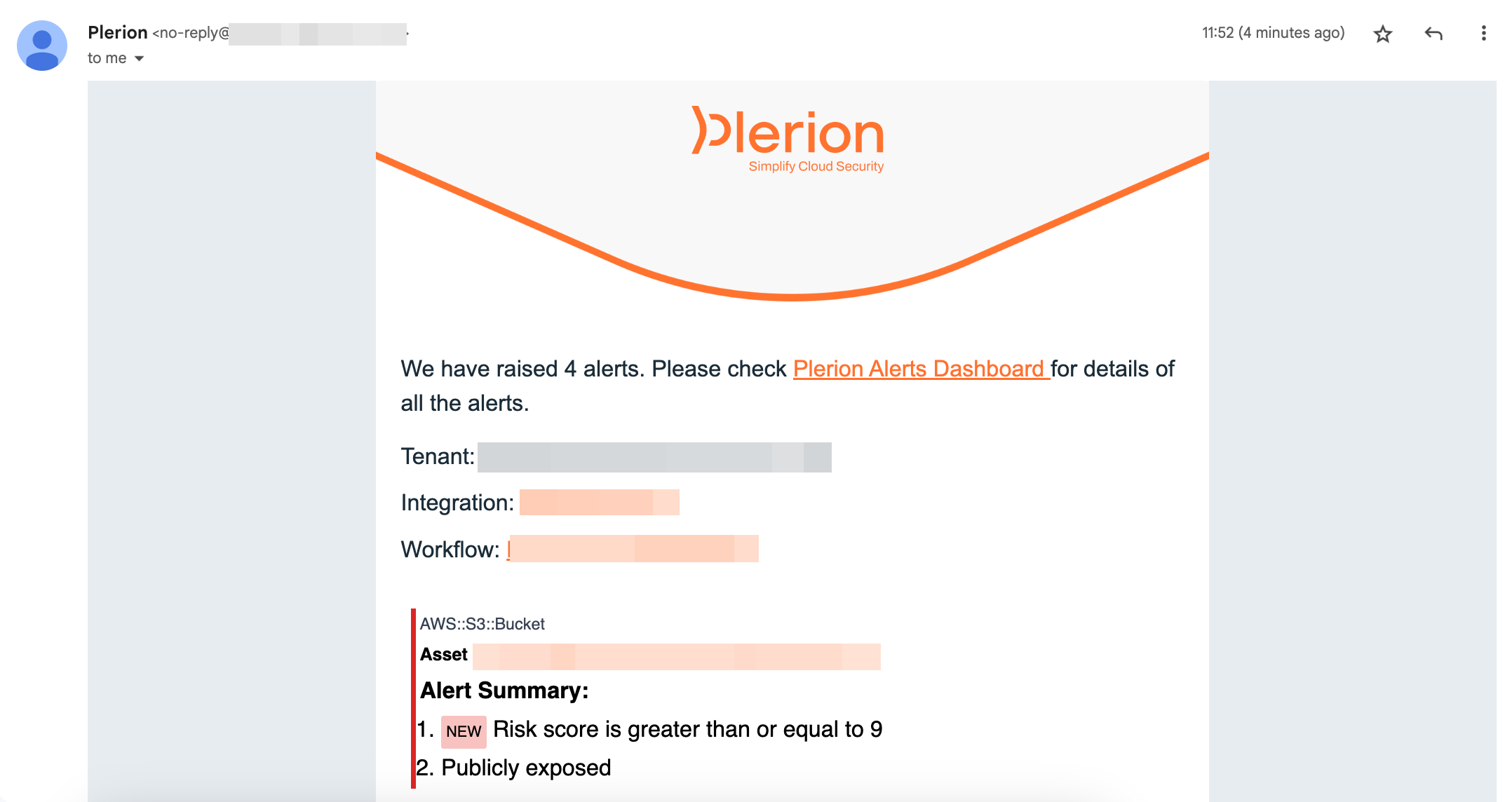
Slack alerts
Slack alerts are delivered to the channel you configured during the Slack integration setup.- They include workflow details and update automatically when asset properties change.
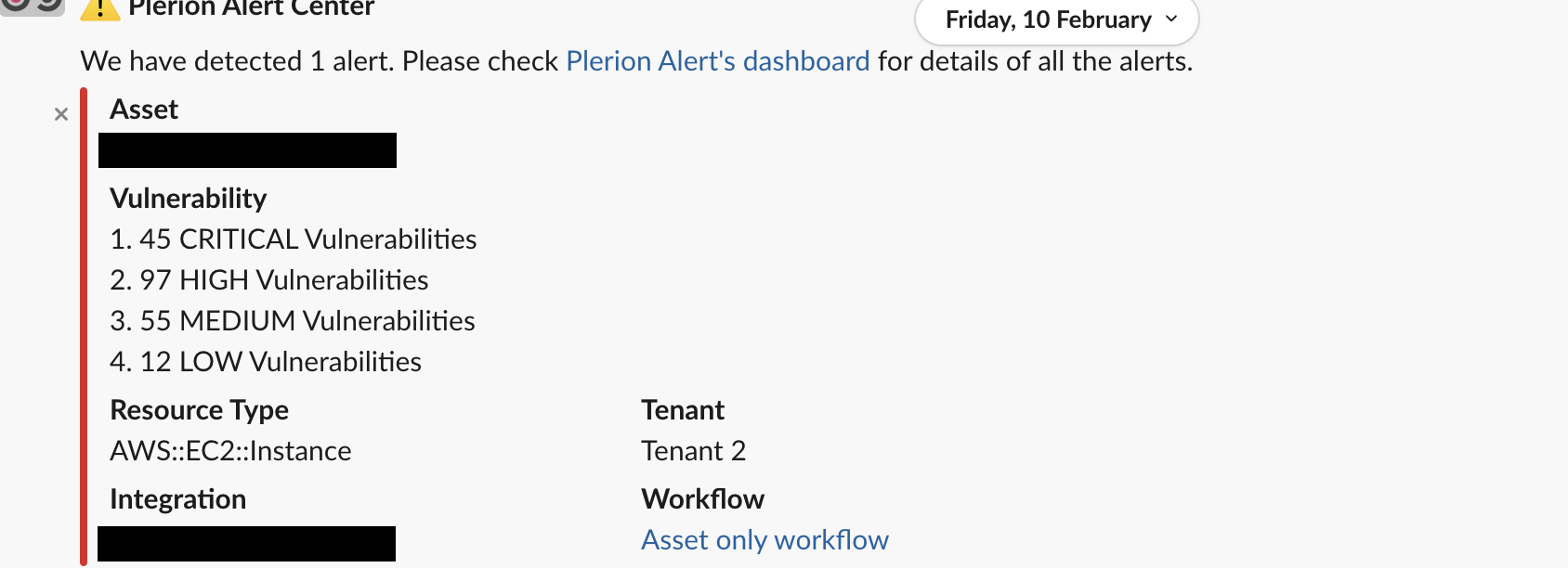
Jira alerts
Jira alerts create tickets in the project configured during Jira integration setup.- Ticket titles summarize the failing conditions.
- Descriptions include resource type, asset, and details.
- Updates to the asset add comments or change ticket status to “Done” (depending on Jira workflow).
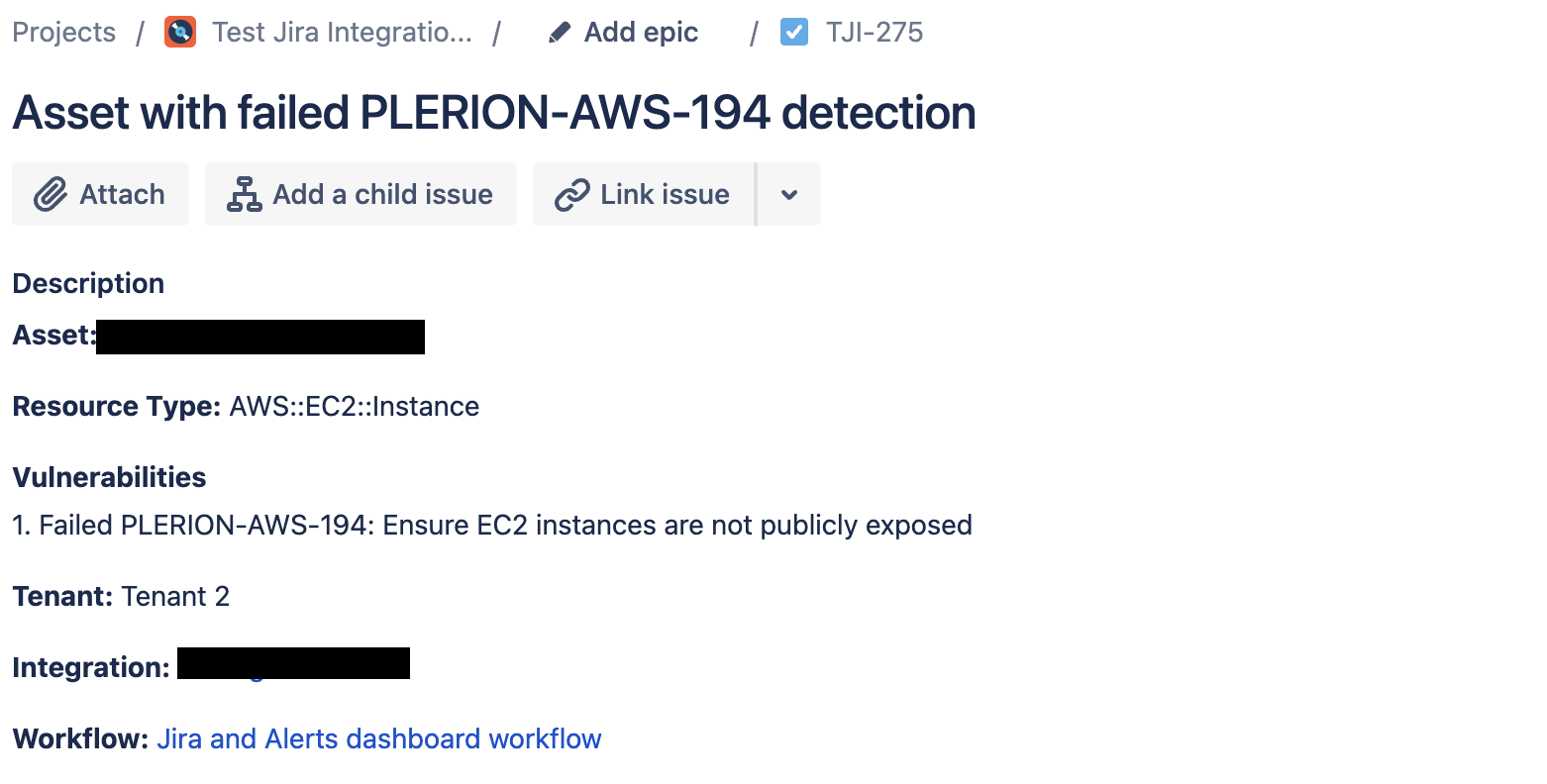
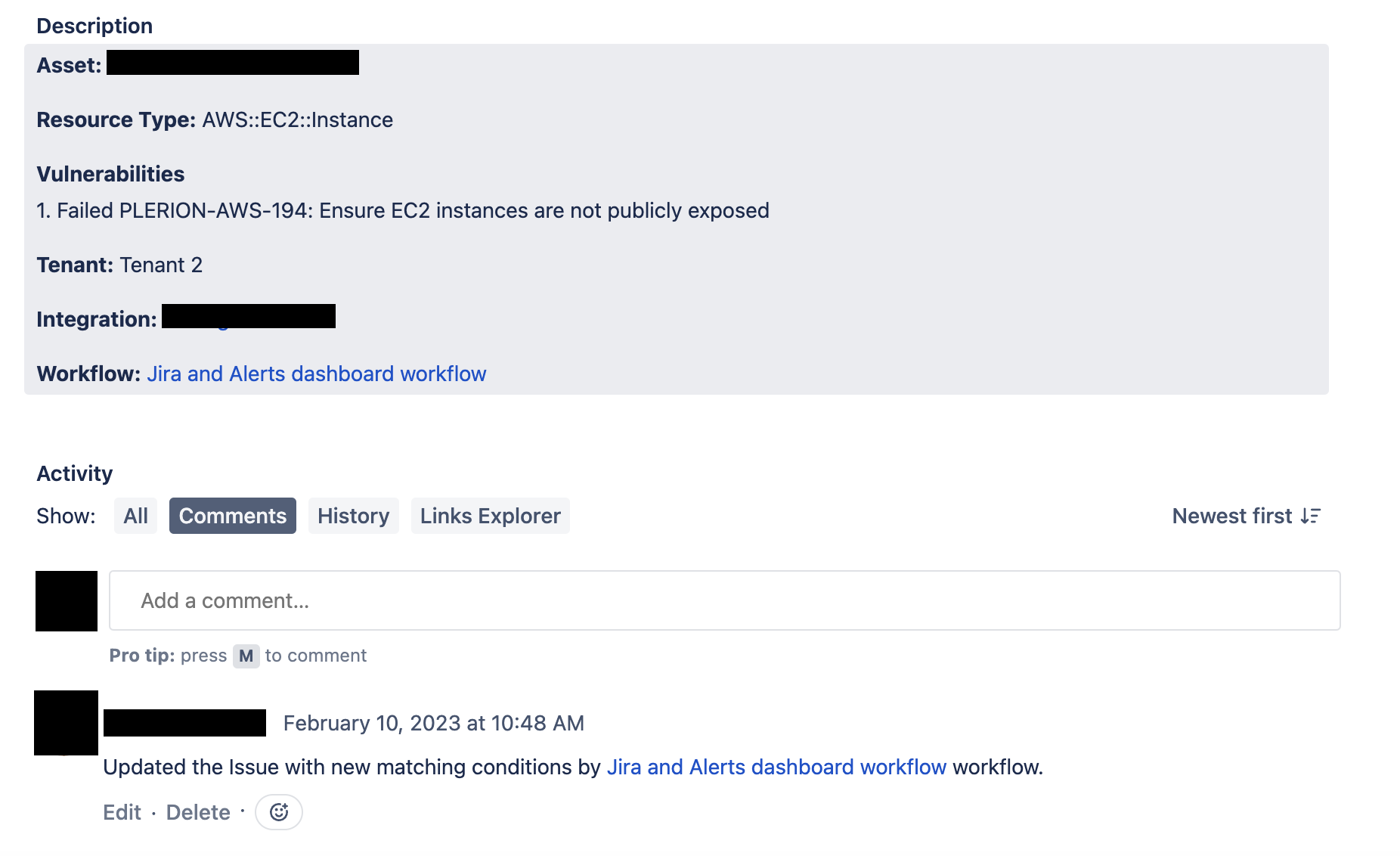
Sentinel alerts
Sentinel alerts create incidents in the project you configured during the [Sentinel integration setup].(/guides/integrations/sentinel).- Incidents include full alert details and update automatically.
- Resolved assets move the incident to “Resolved” with a comment.