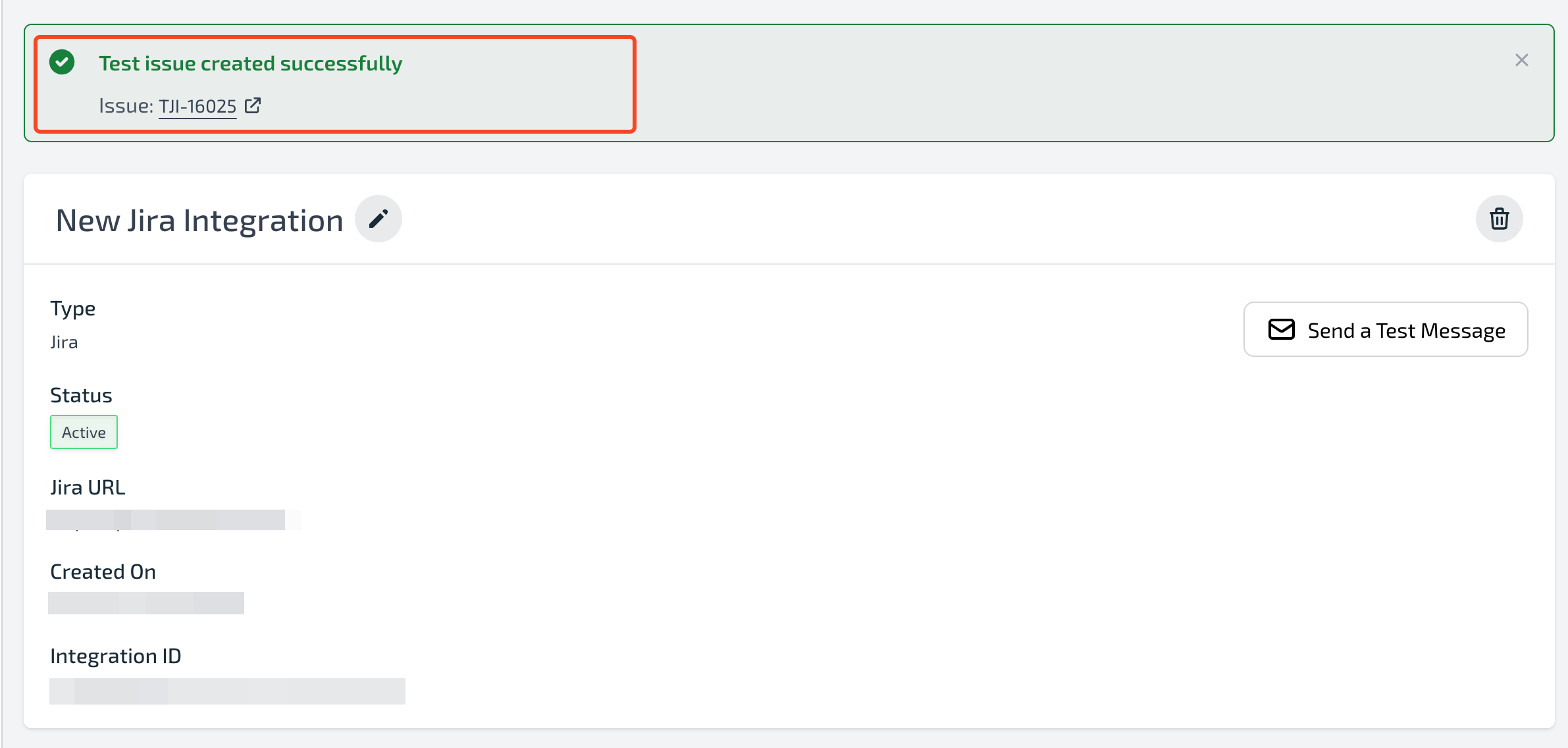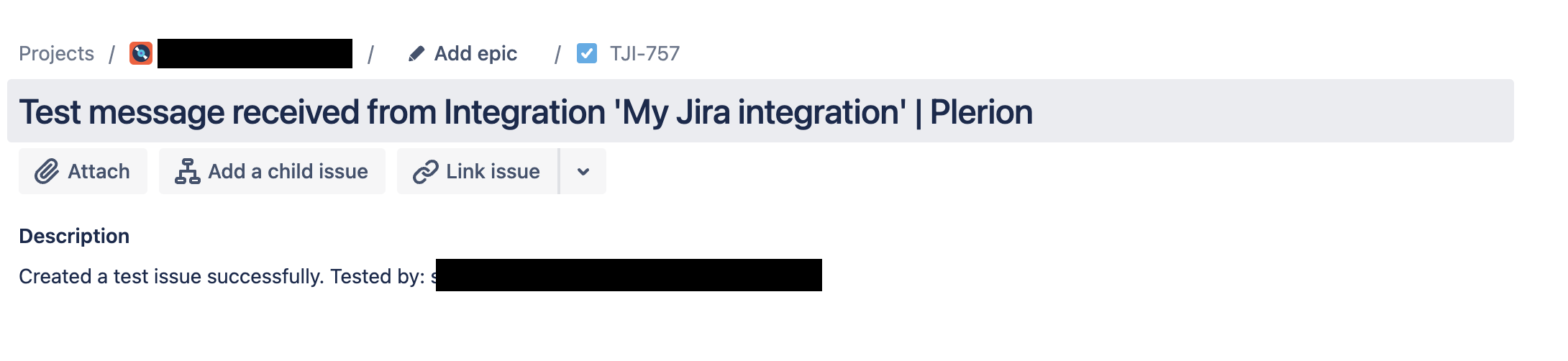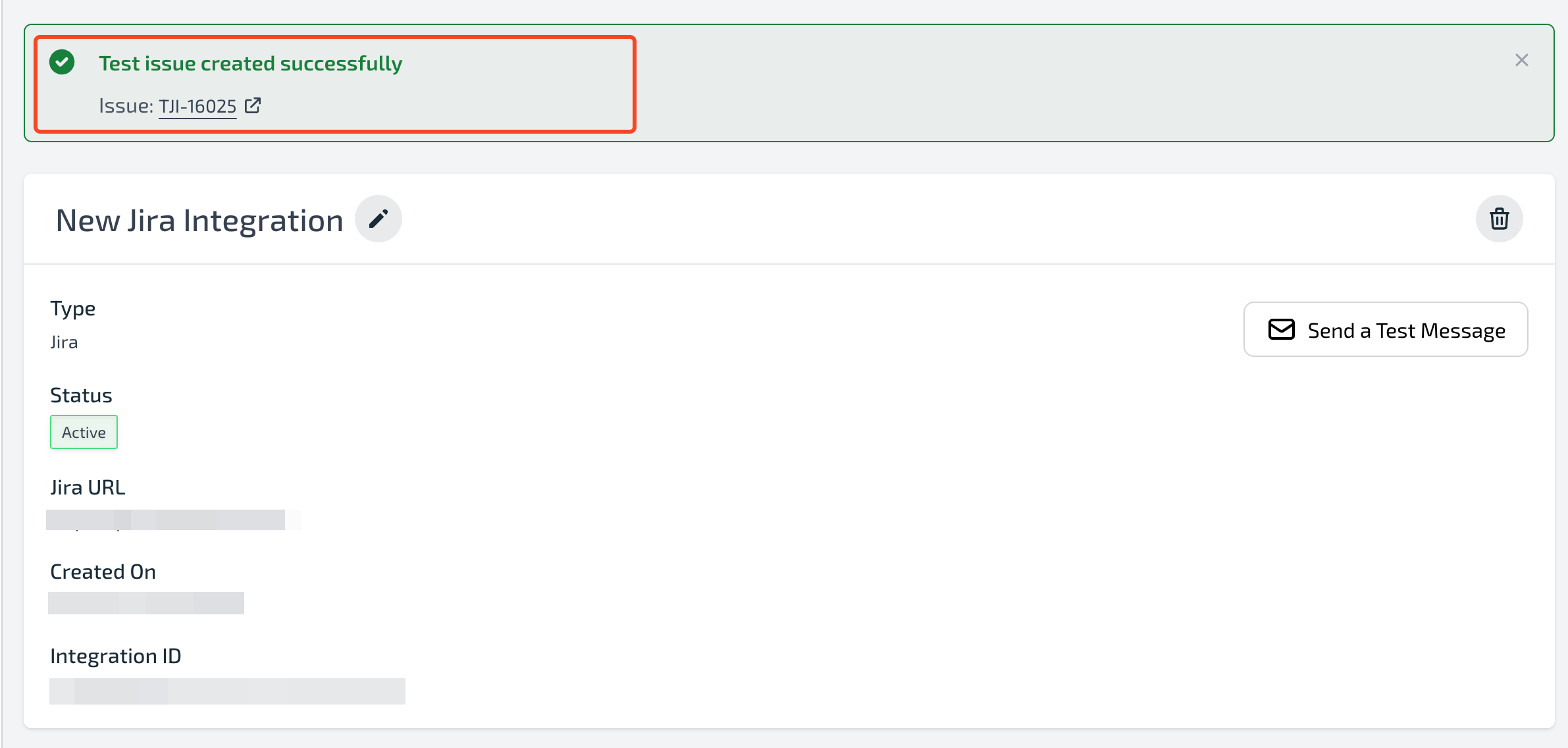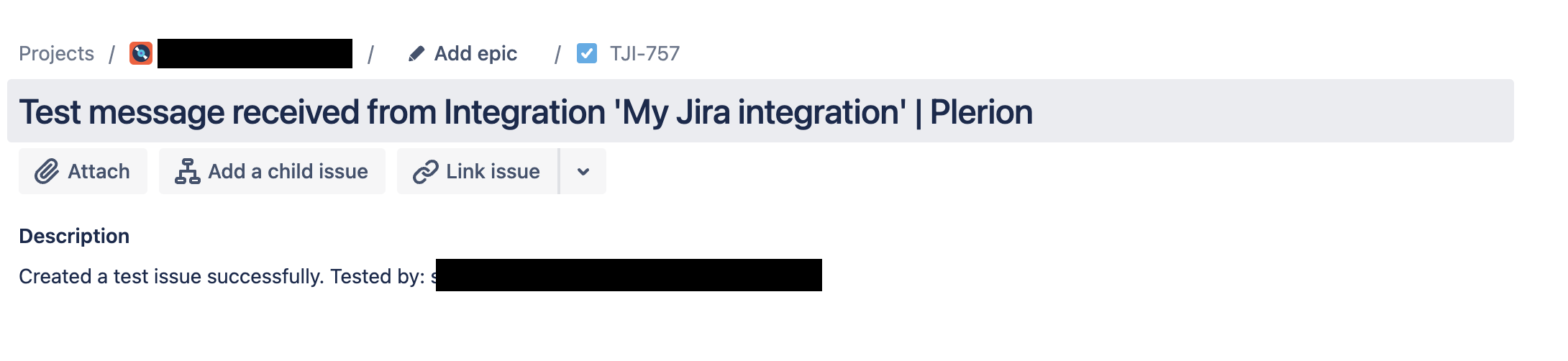Steps for adding a Jira integration
1
On the Plerion dashboard, go to Settings > Integrations
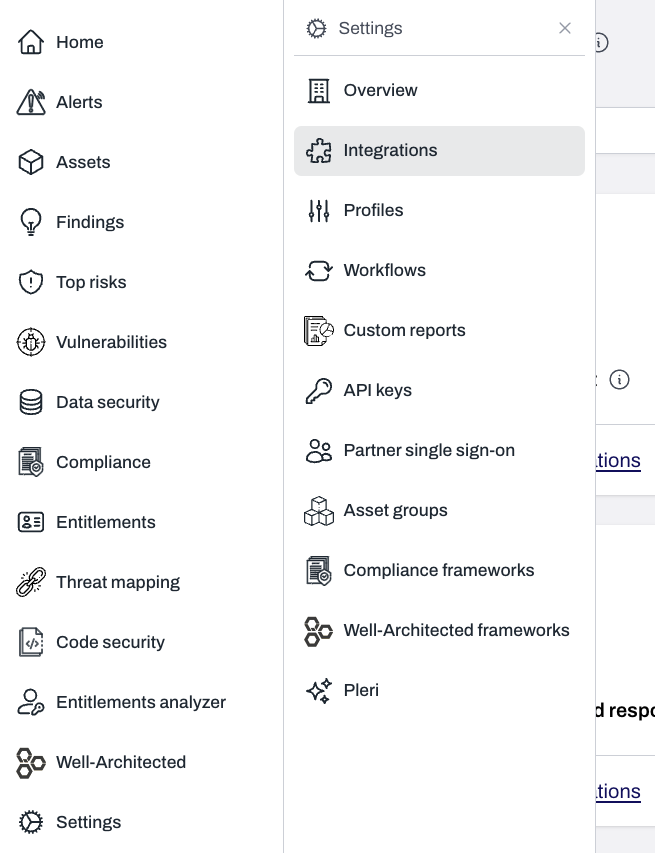
2
Find Jira and click the + button
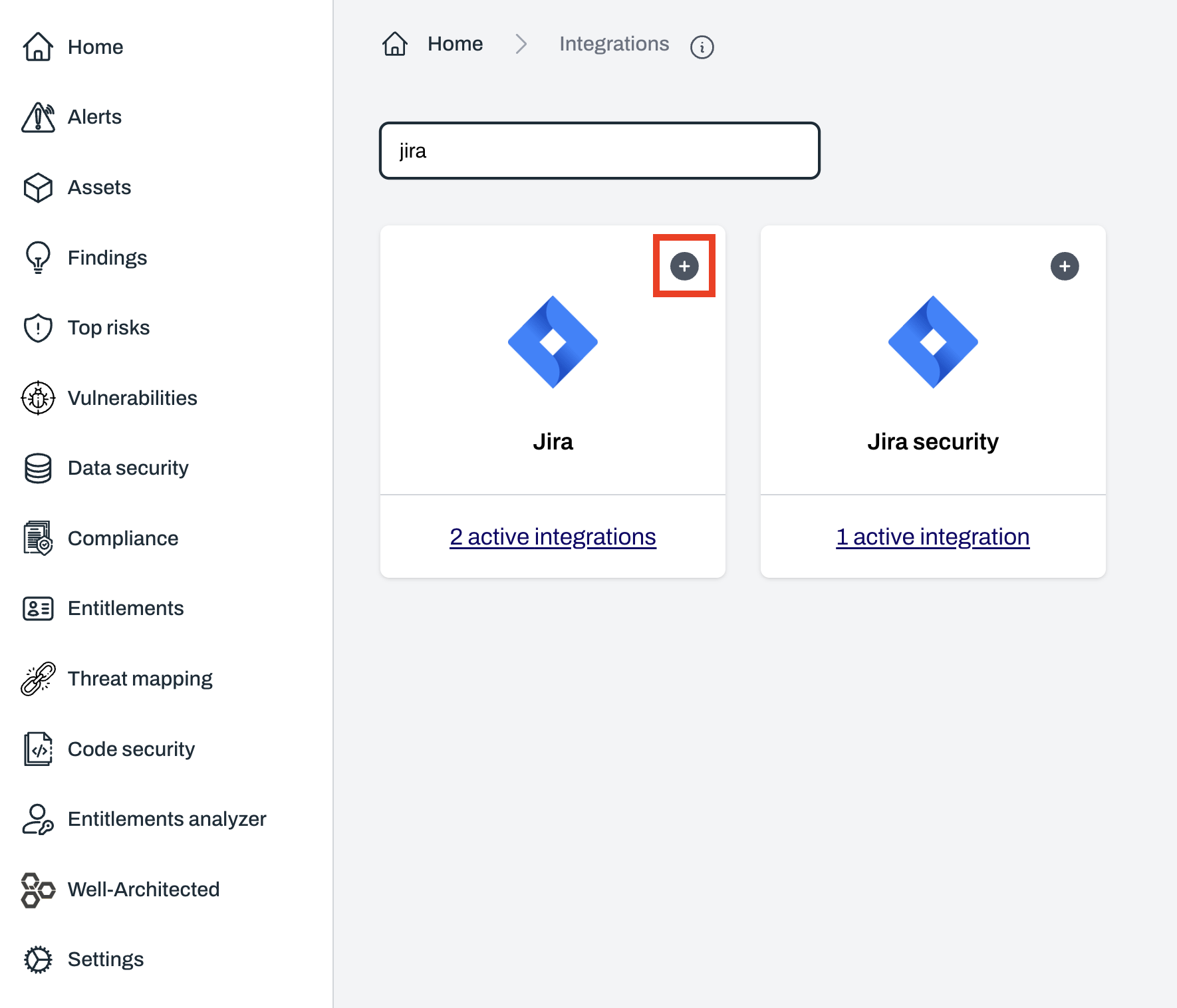
3
On the Connect Jira page, enter a name for your integration and select Connect Jira

4
A Jira OAuth pop-up will appear
Review the requested permissions and click 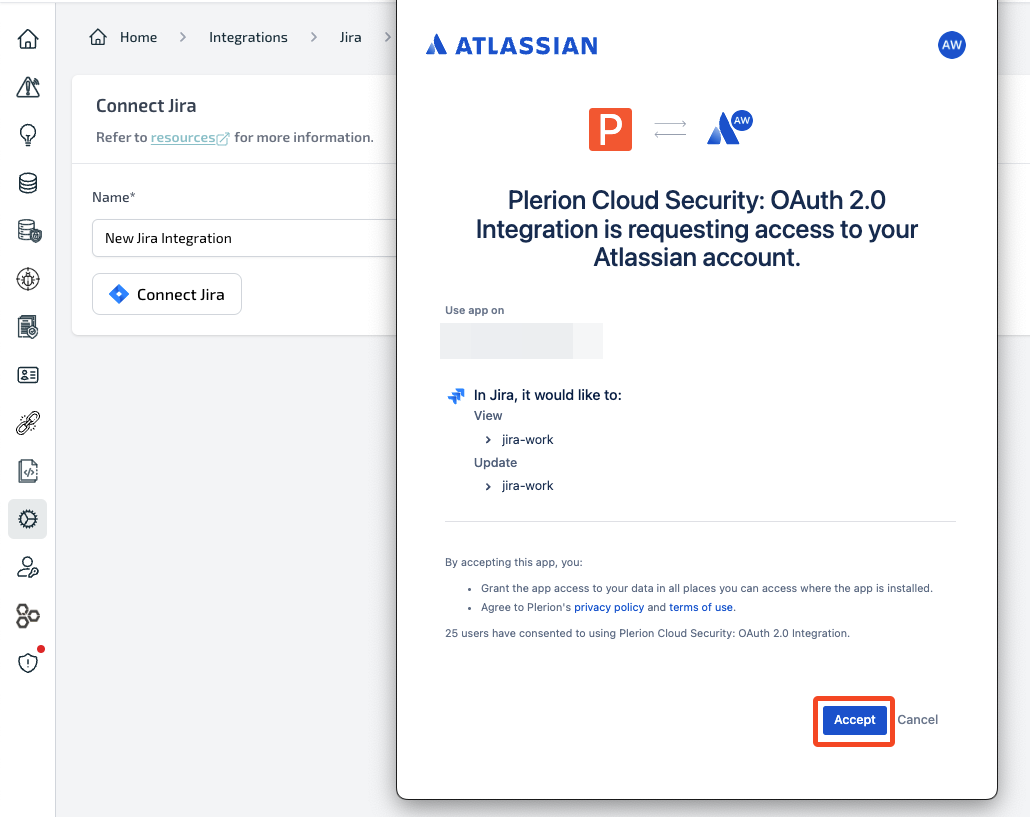
Accept to authorize the connection.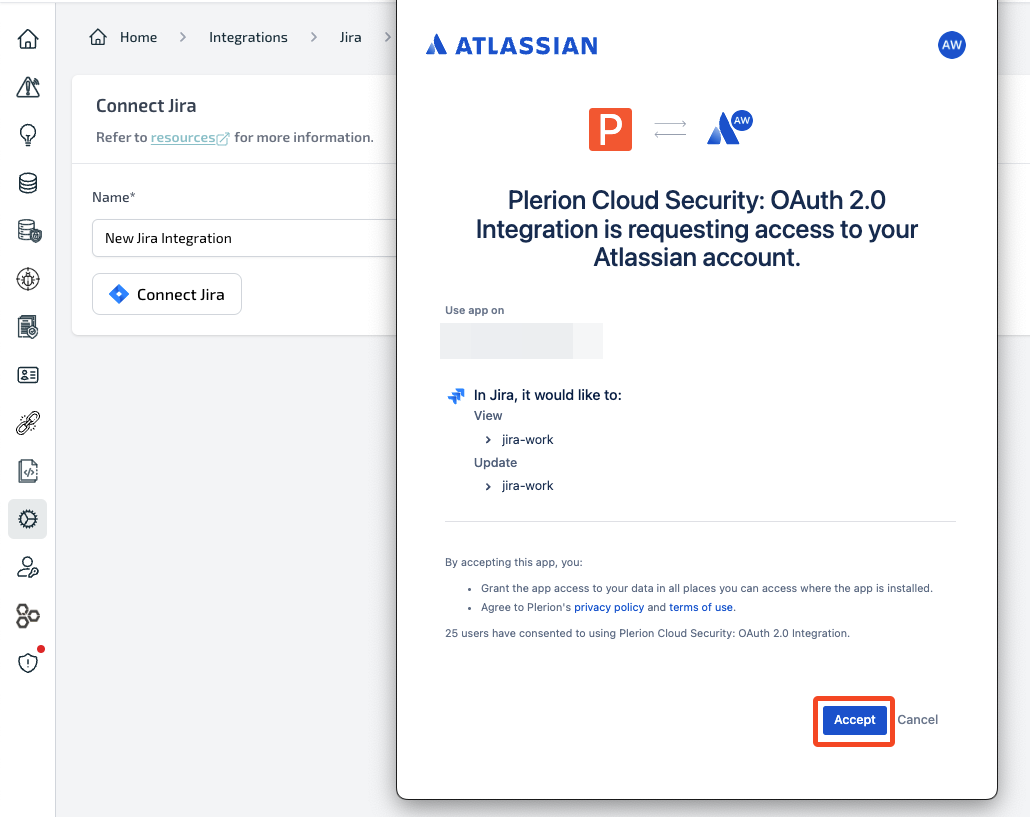
5
Choose Jira instance (if applicable)
If you have access to multiple Jira instances, carefully select the correct one.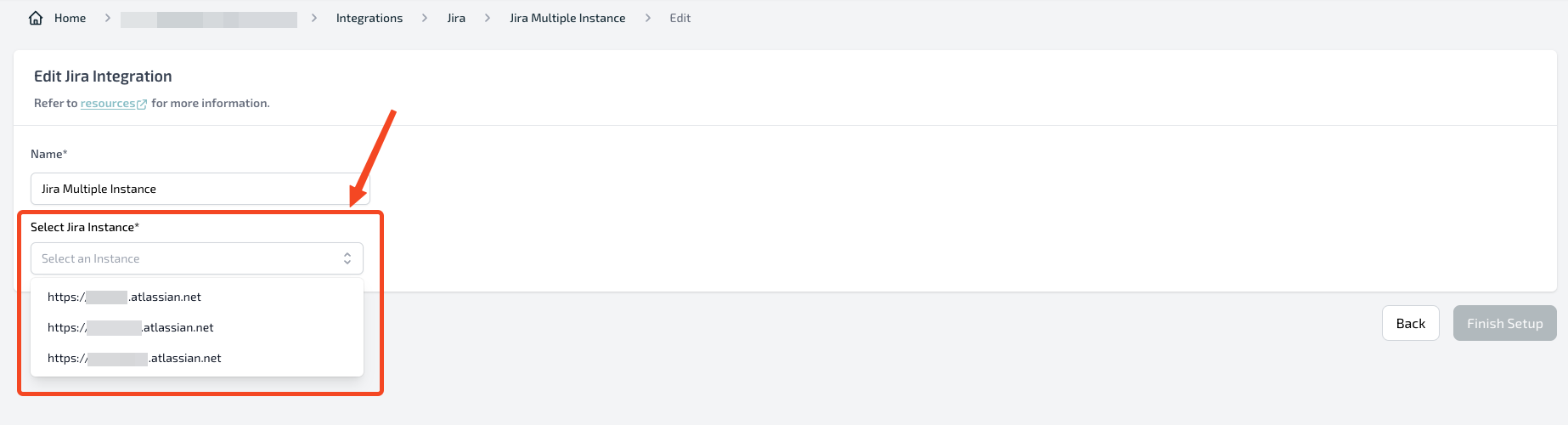
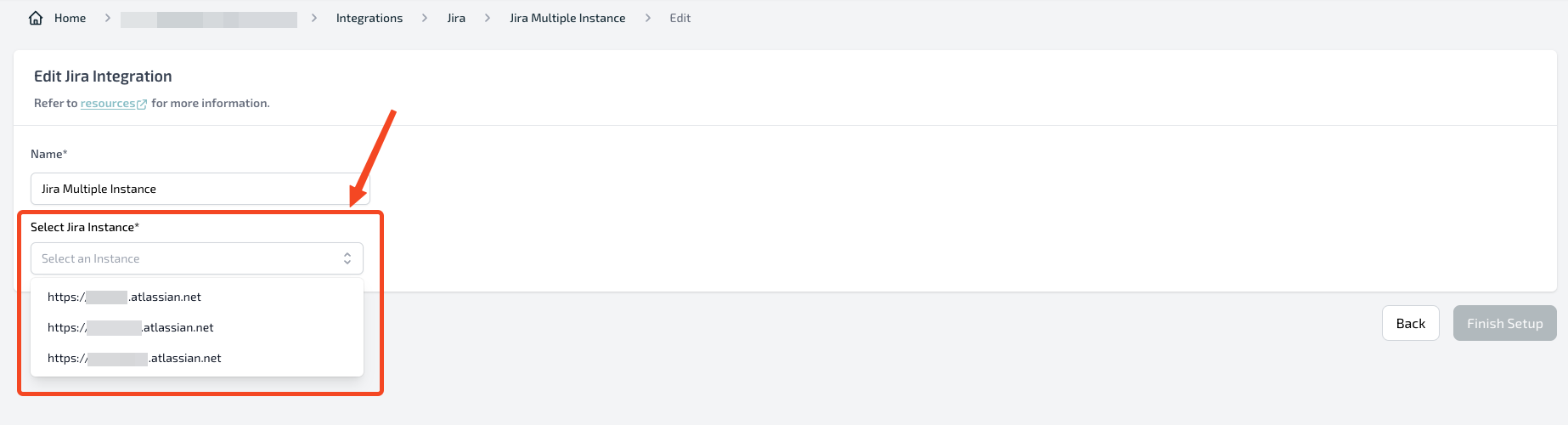
6
Test your Jira integration
After adding Jira, you can send a test issue to confirm the setup.
Choose the Jira project and issue type for the test issue.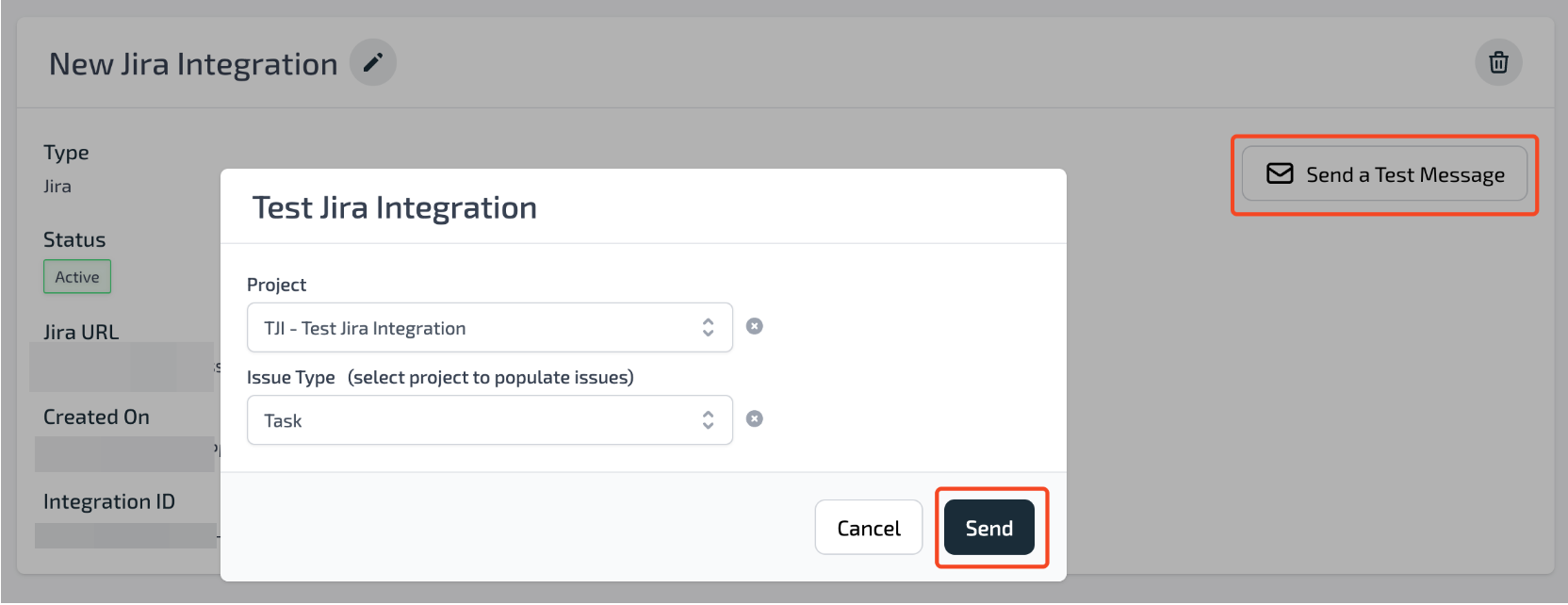
Choose the Jira project and issue type for the test issue.
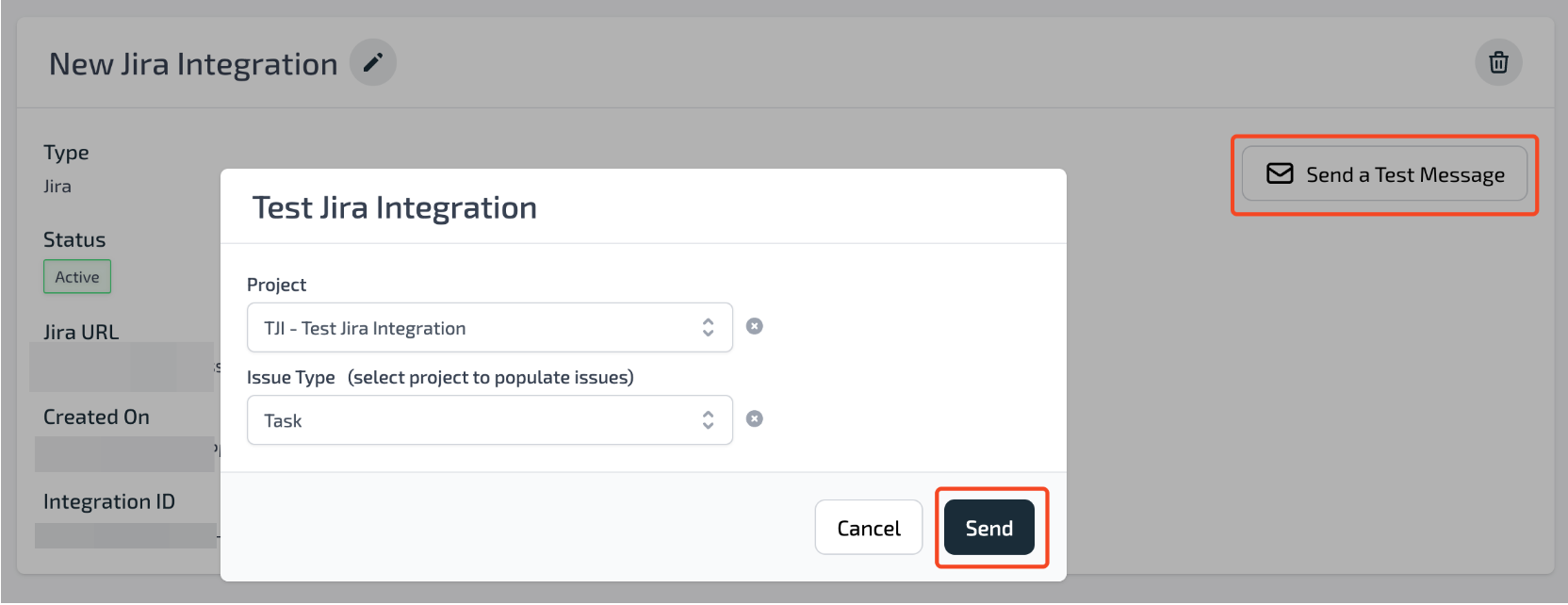
7
Review your test issue in Jira
If the test is successful, Plerion will display a link to the created Jira issue, as shown below.