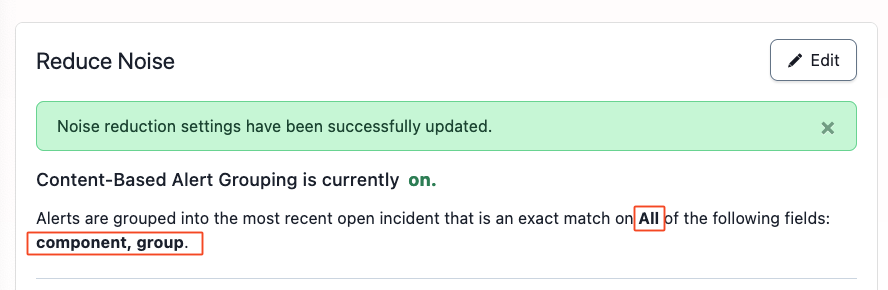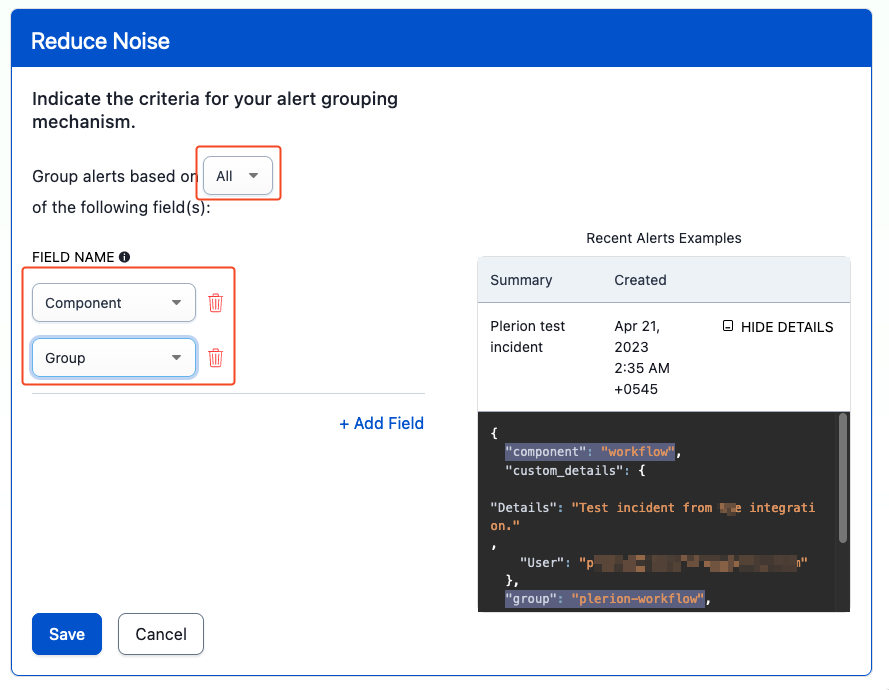Steps for adding a PagerDuty integration
On the Plerion dashboard, go to Settings > Integrations
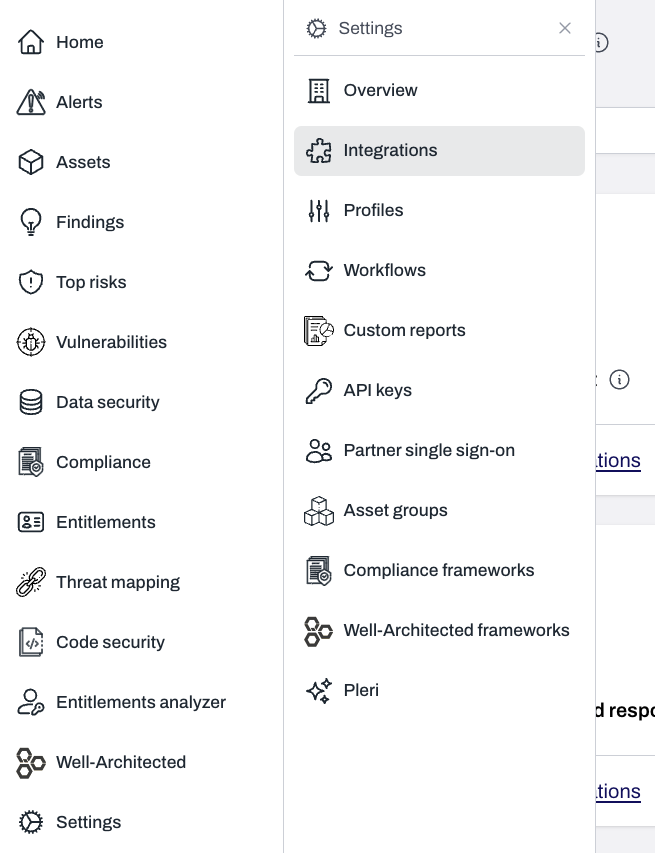
Find PagerDuty and click the + button
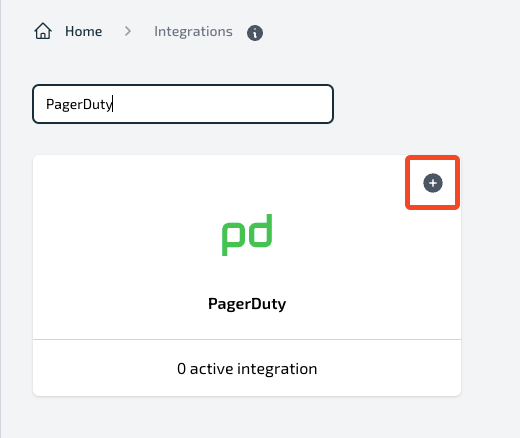
Enter connection details and send a test
Send test message to create a test incident in your PagerDuty service.- If you do not have an Integration key, see Obtaining the PagerDuty integration key below.
- We recommend configuring Reduce Noise in PagerDuty to group related alerts; see Configure Reduce Noise below.
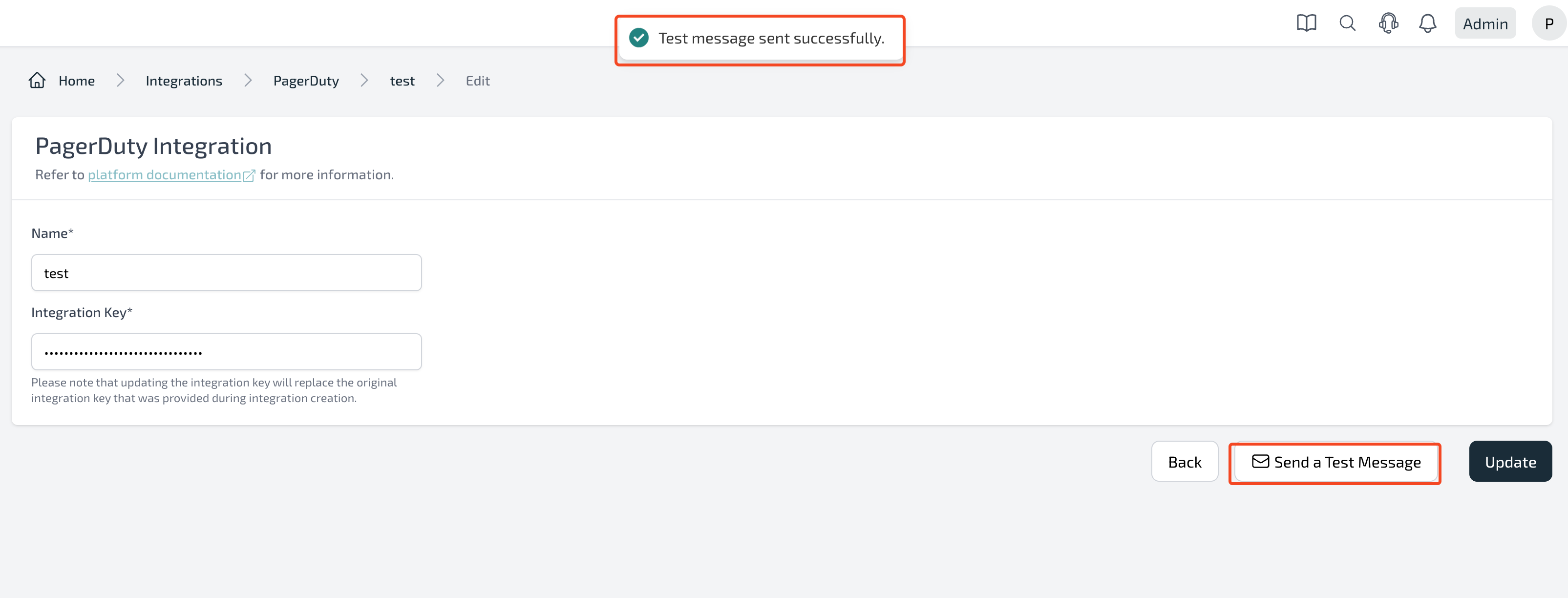
Review the test incident in PagerDuty
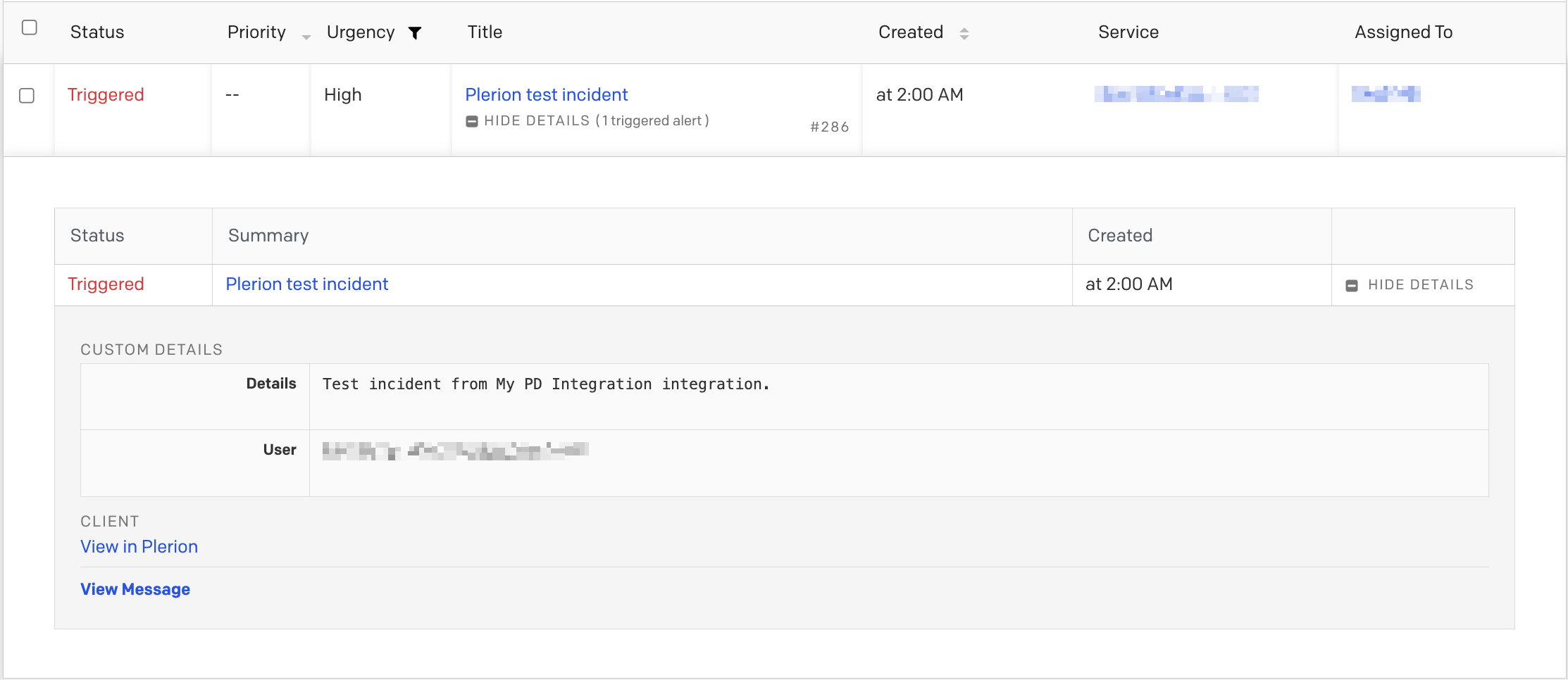
Add the integration
Add in Plerion to finish setup.Obtaining the PagerDuty integration key
You need a PagerDuty Events API v2 integration key on a service. Create a new service or add the integration to an existing service.Create a New Service
Go to Services > Service Directory and select New service
Name the service
Next.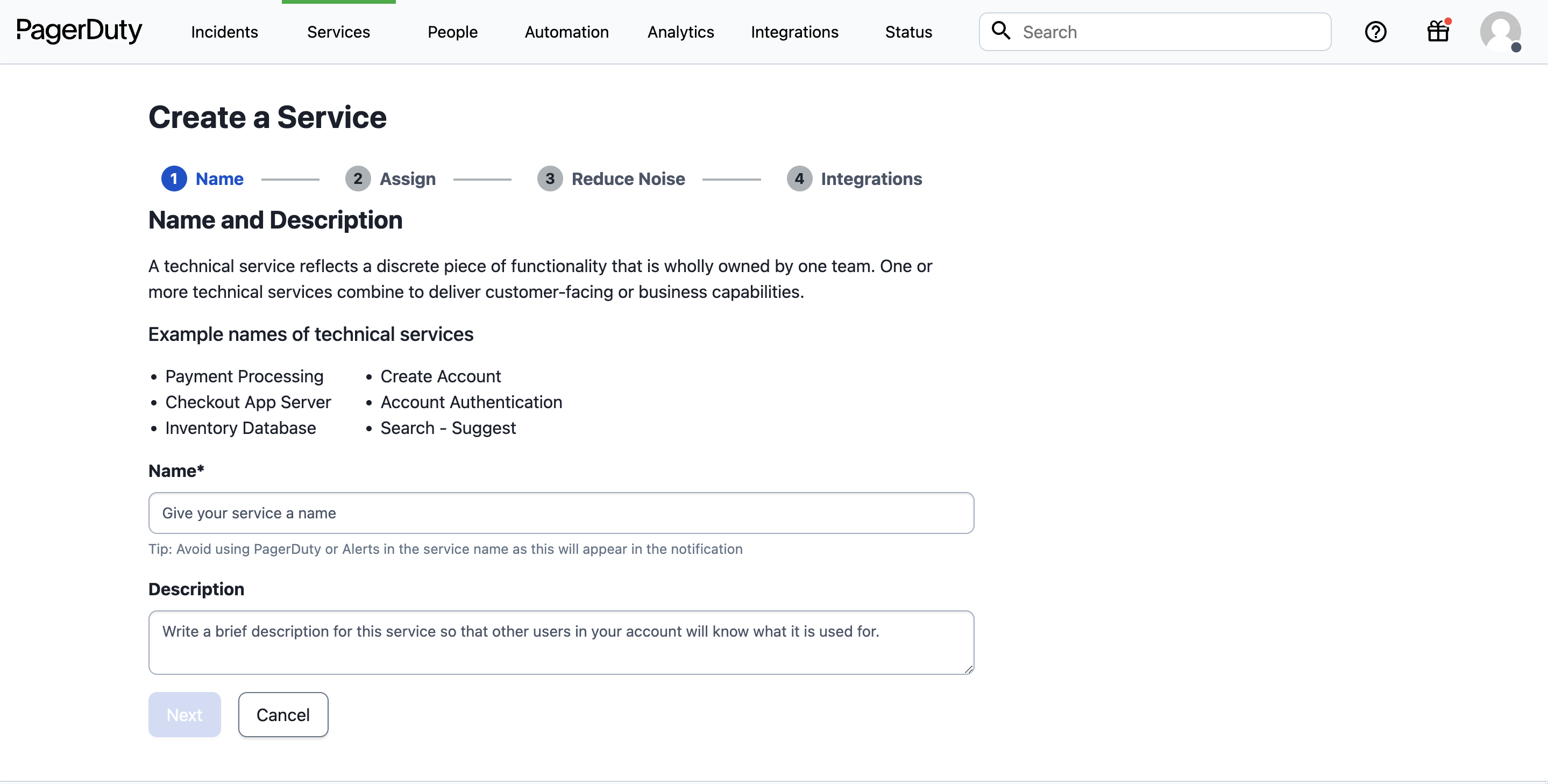
Assign an escalation policy
Next. You can edit escalation policies later in PagerDuty.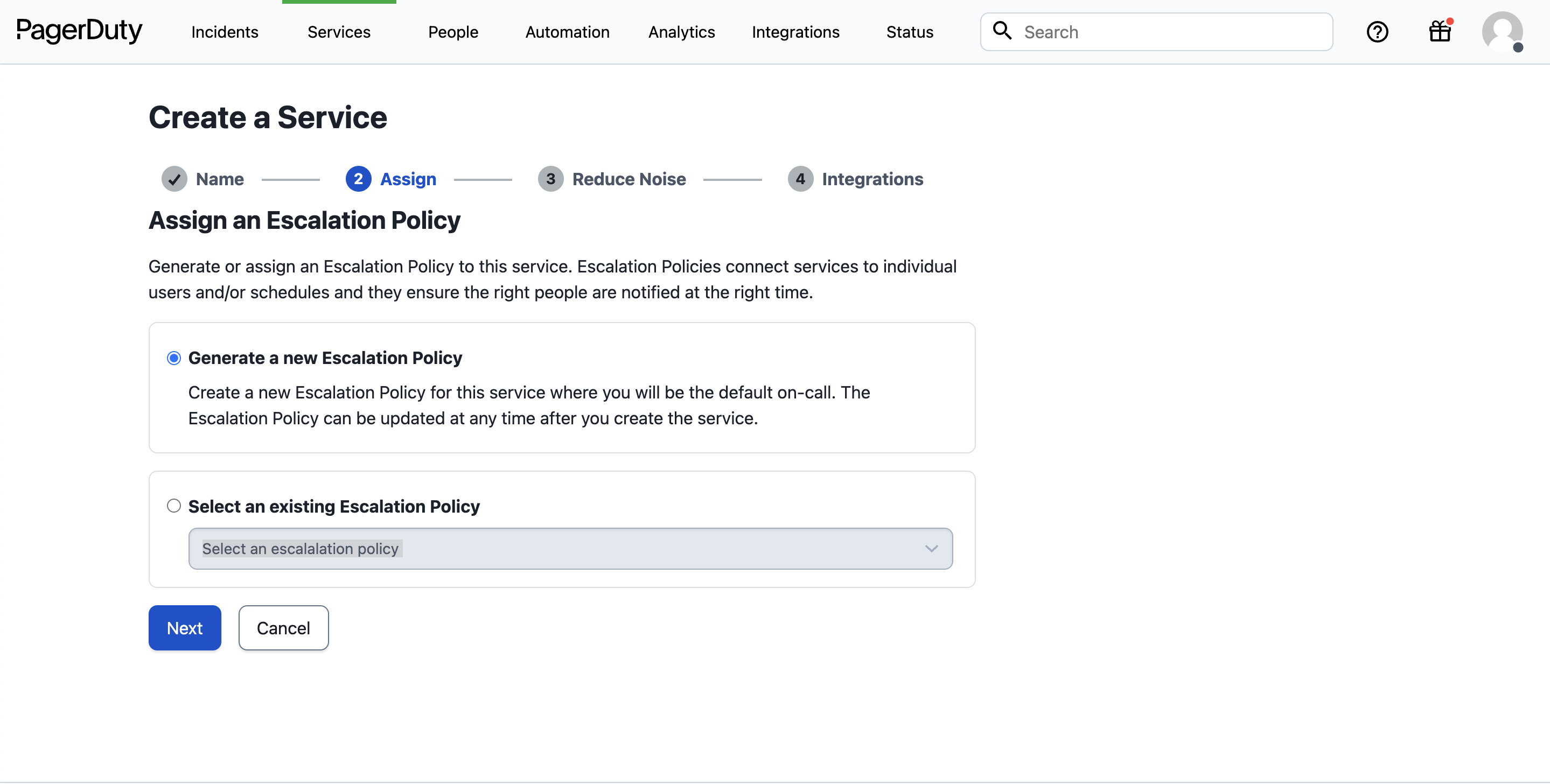
Configure Reduce Noise (recommended)
Create grouping. Set Group alerts based on All of the following fields, and select Component and Group, then select Save. If Create grouping is not available, complete service creation and configure Reduce Noise afterward (see Configure Reduce Noise).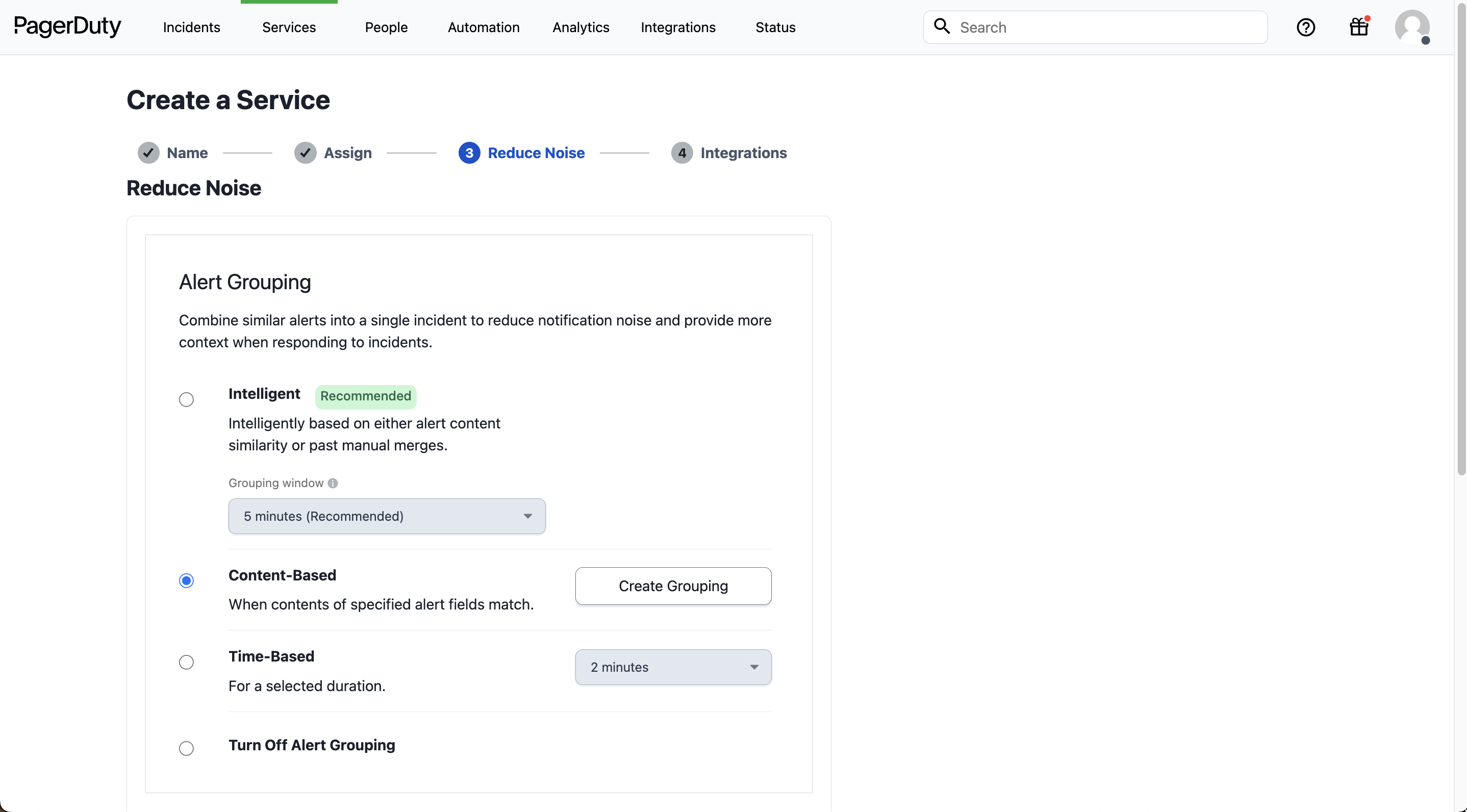
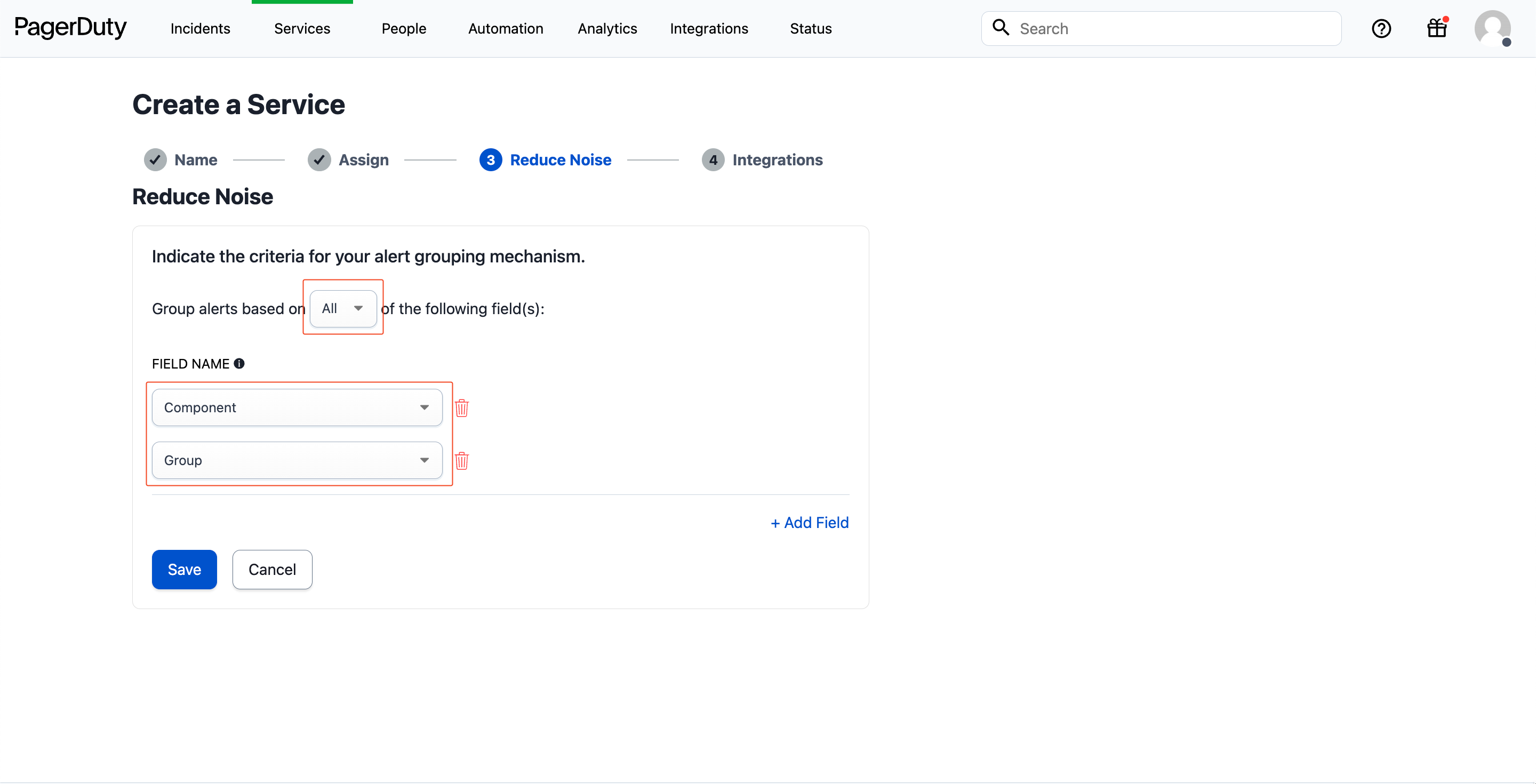
Add the Events API v2 integration
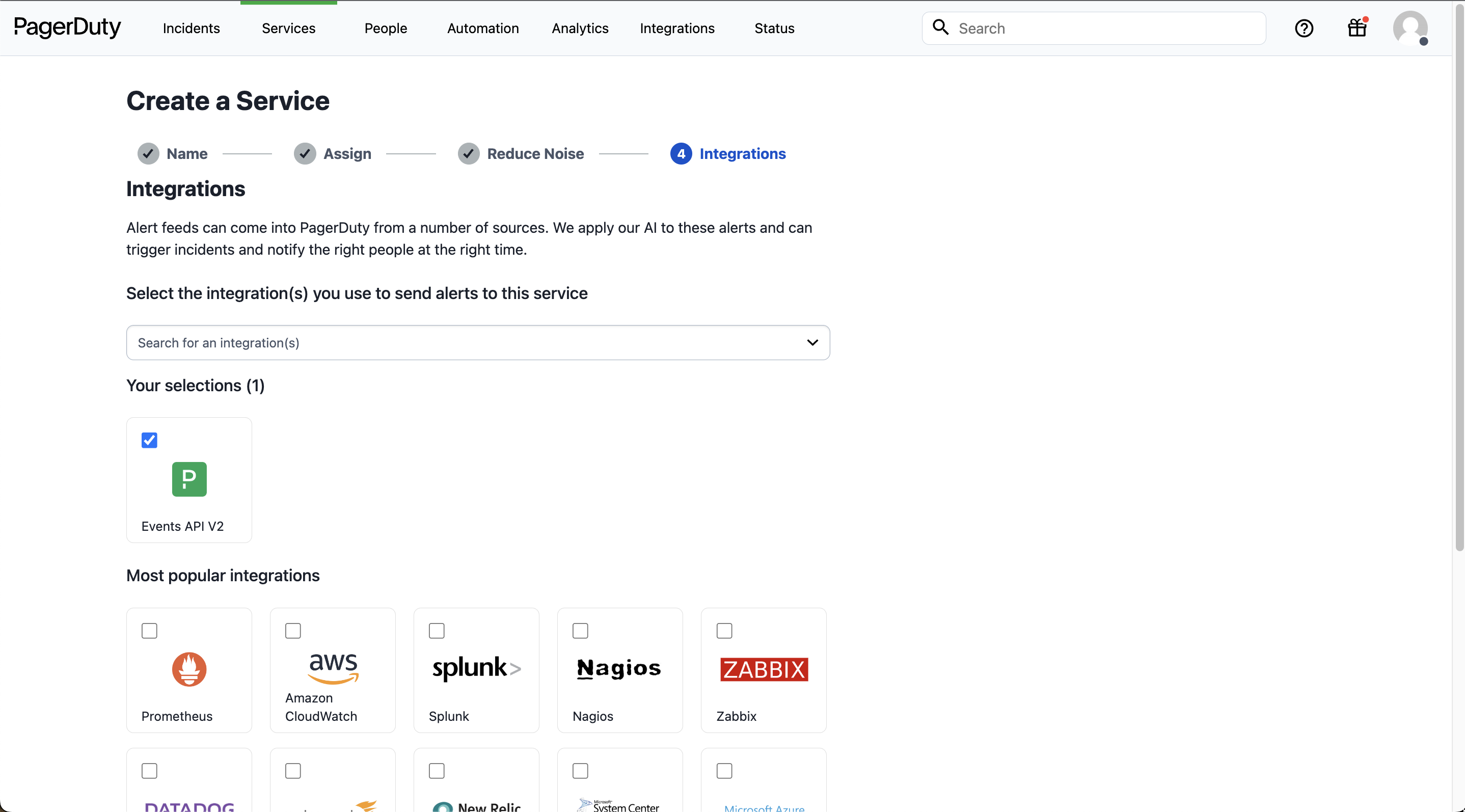
Copy the integration key
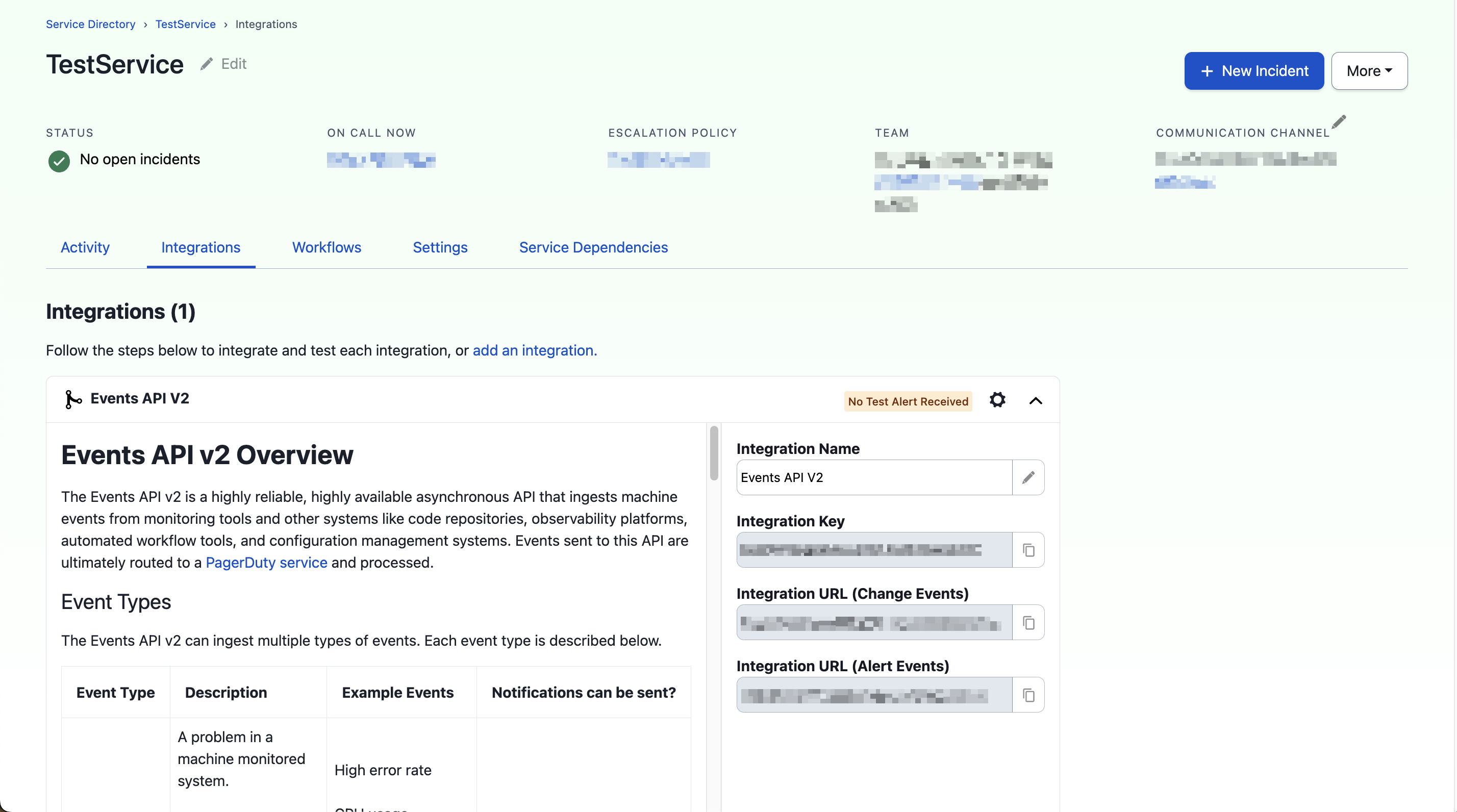
Add an integration to an existing service
Open Services > Service Directory and select your service
Go to the Integrations tab and add another integration
Add.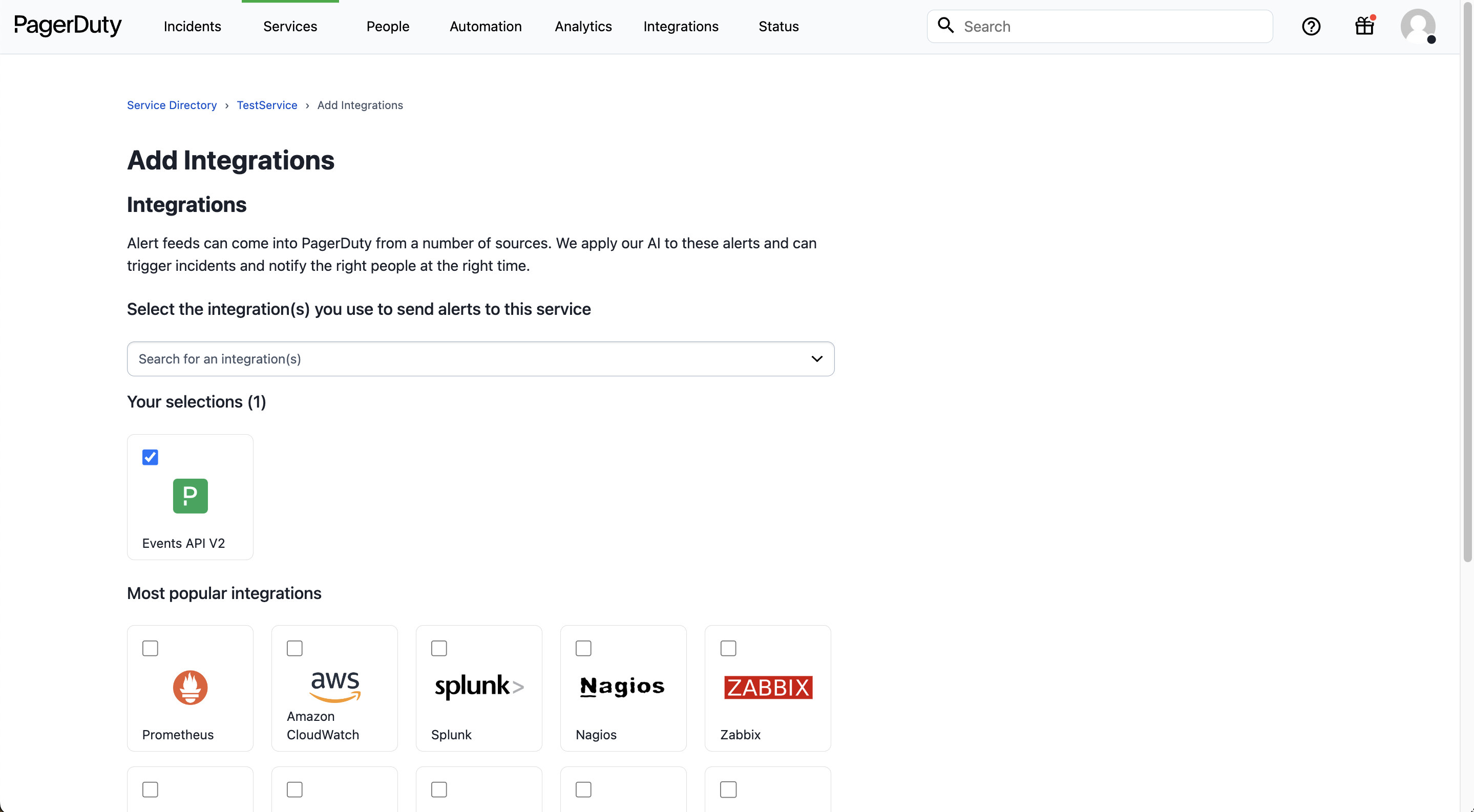
Copy the integration key
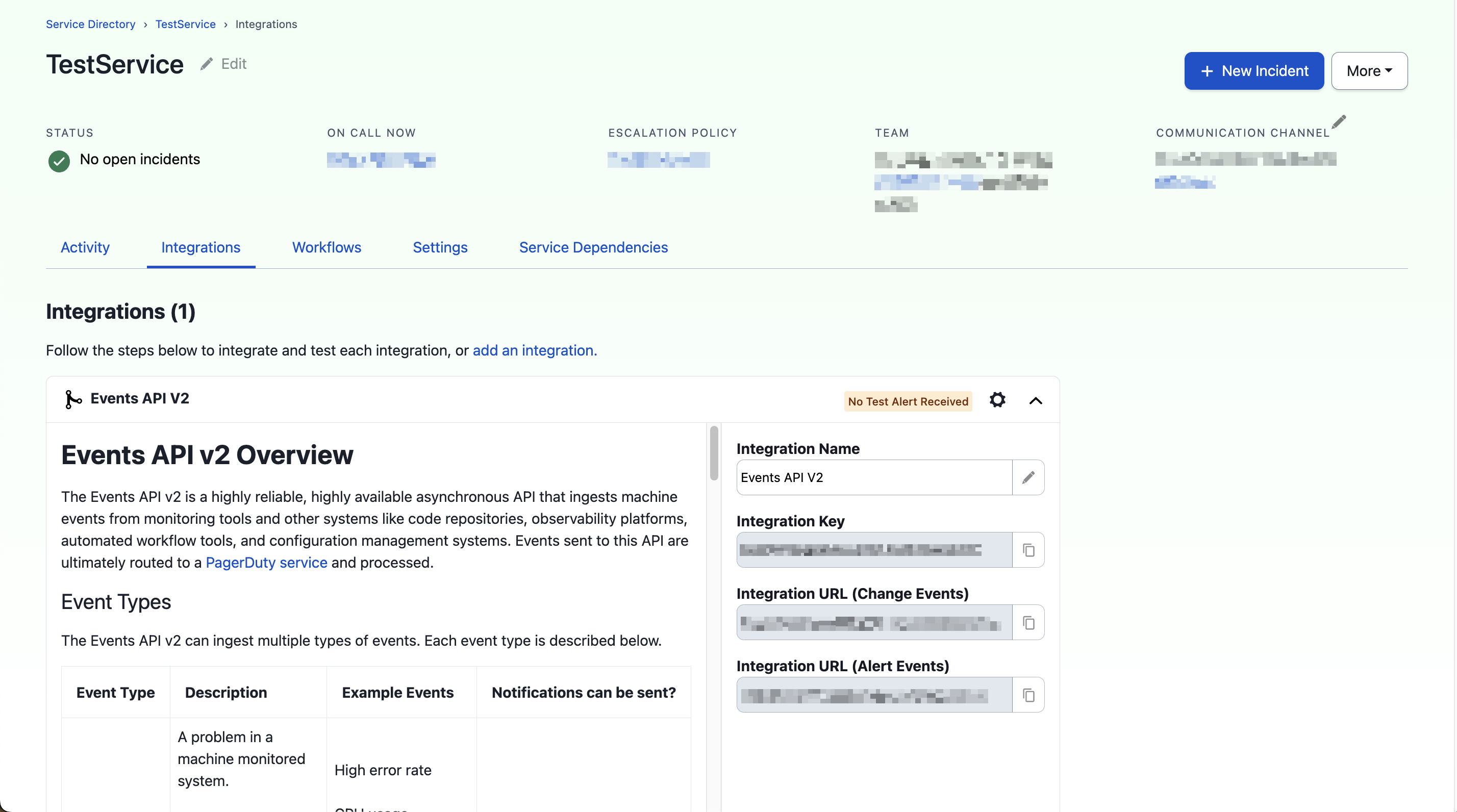
Configure Reduce Noise
Set up Reduce Noise in PagerDuty to group related alerts into a single incident and keep the incident list clean.Open your service settings in PagerDuty
Edit.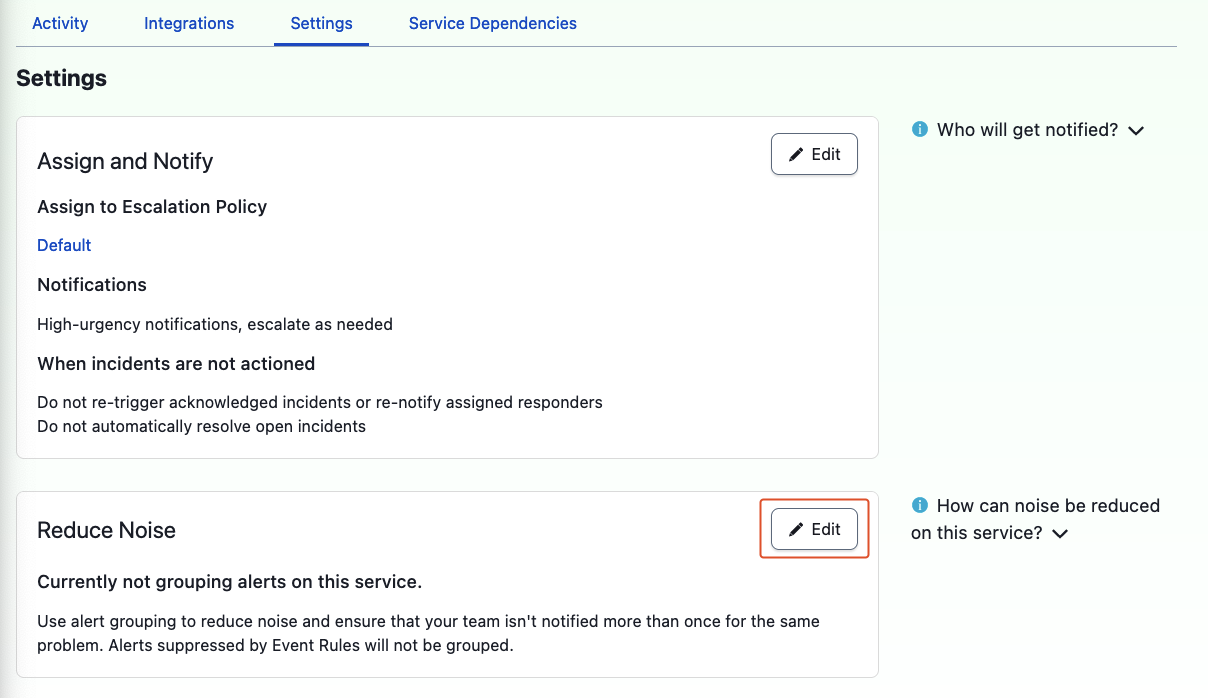
Use content-based grouping
Create grouping. Set Group alerts based on All of the following fields and select Component and Group, then select Save. If Content-based is unavailable, first send a test from Plerion using Send test message, then return to this screen.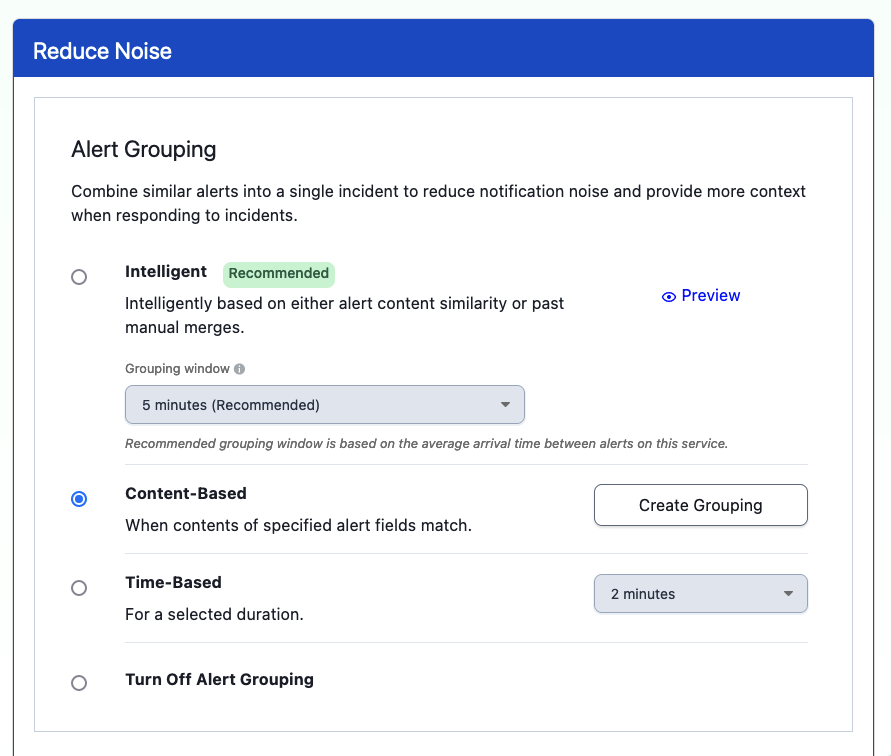
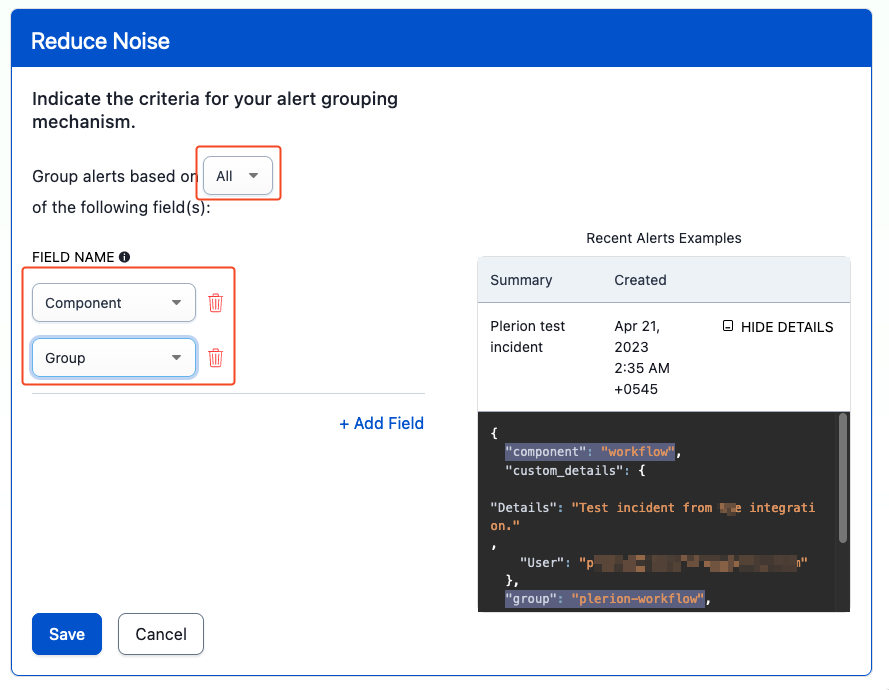
Confirm saved settings