Default workflow
Plerion includes a default workflow that is already configured to detect and alert on high-risk scenarios:- Assets that are publicly exposed
- Assets with a risk score greater than or equal to 9
- Findings where potential attack paths have been identified
Third-party integrations
You can set up workflows with the following third-party tools:- ClickUp
- Drata
- Jira and Jira Security
- Linear
- Microsoft Teams
- PagerDuty
- ServiceNow
- Slack
- Vanta
Steps to create a new workflow
1
On the Plerion dashboard, go to Settings > Workflows
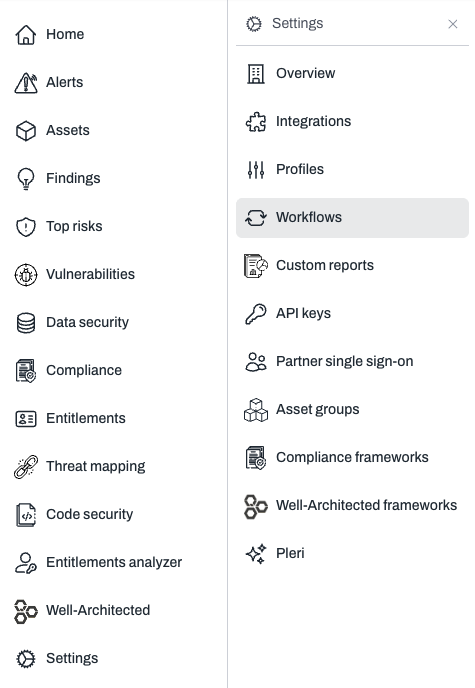
2
Click Add workflow
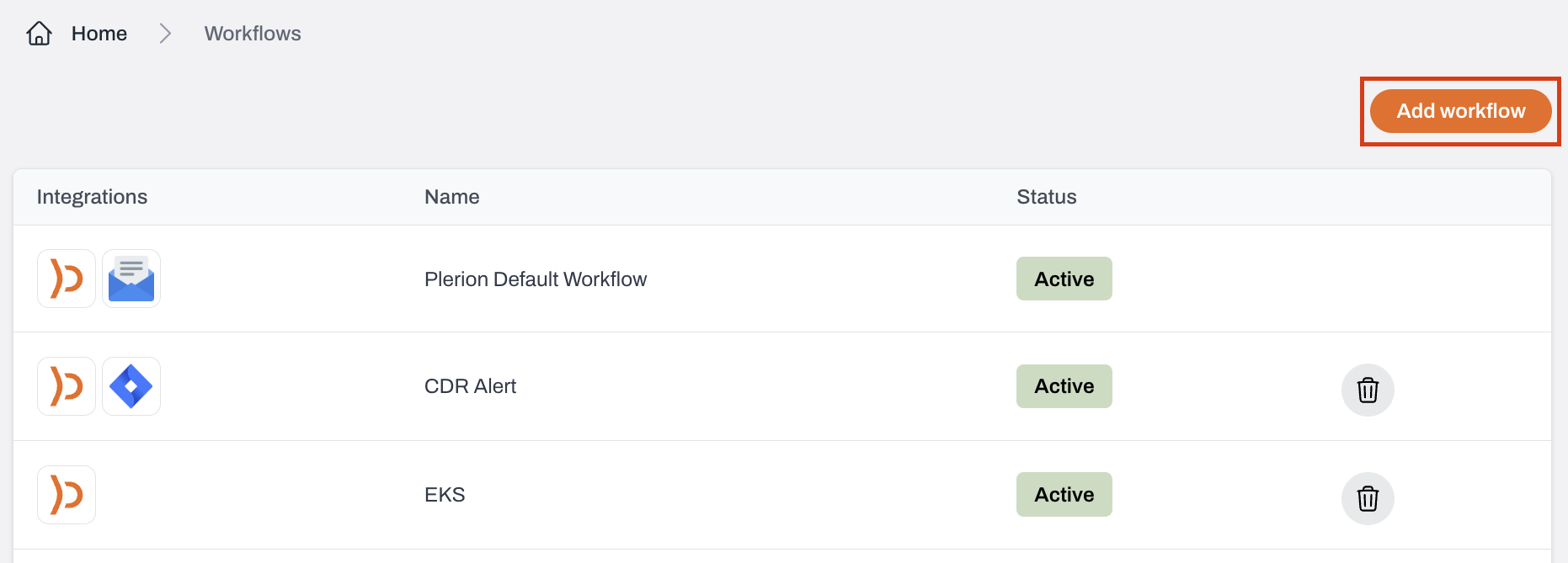
3
Enter a name and description
Turn on the Enabled toggle to activate the workflow and start receiving alerts.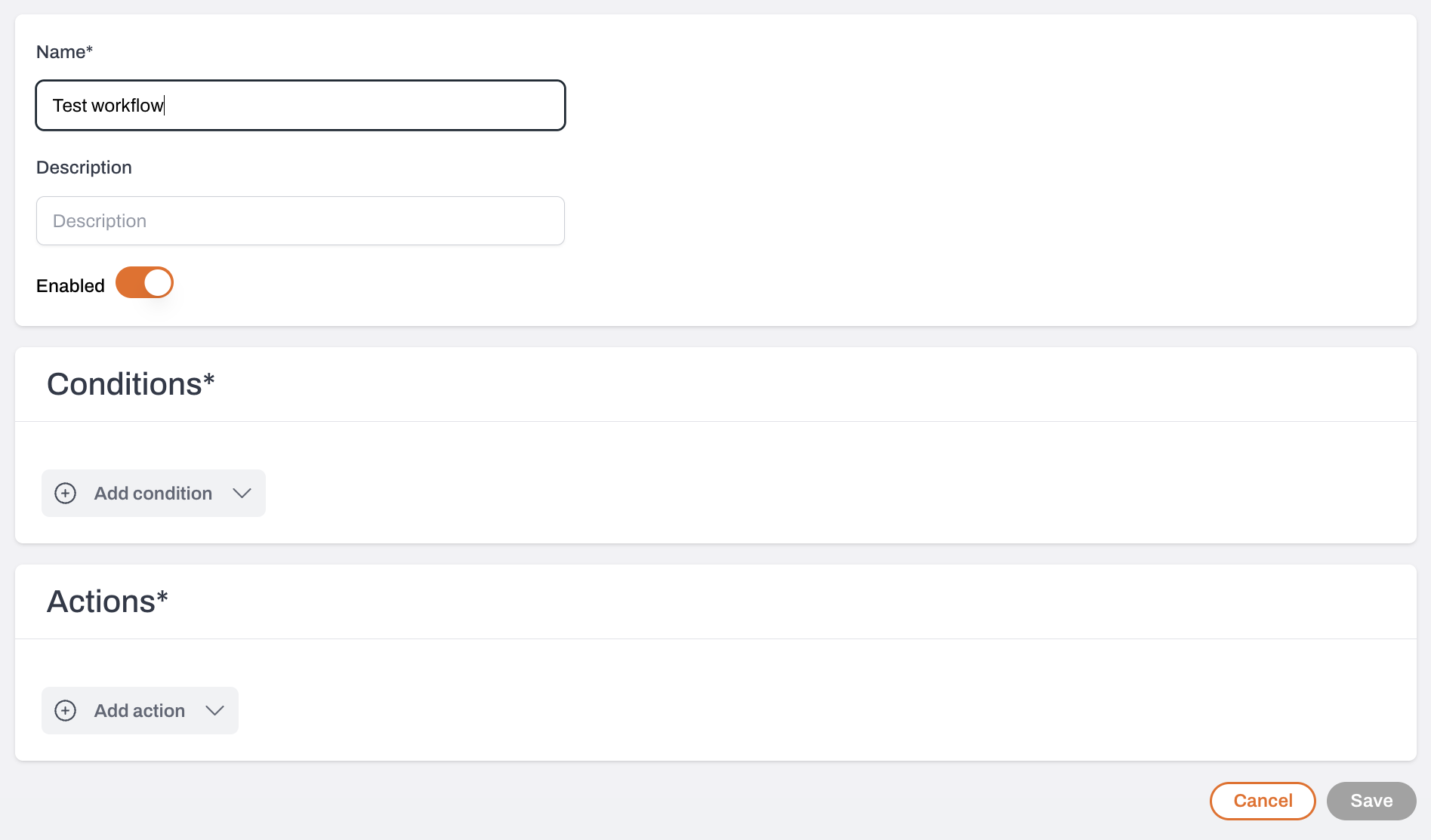
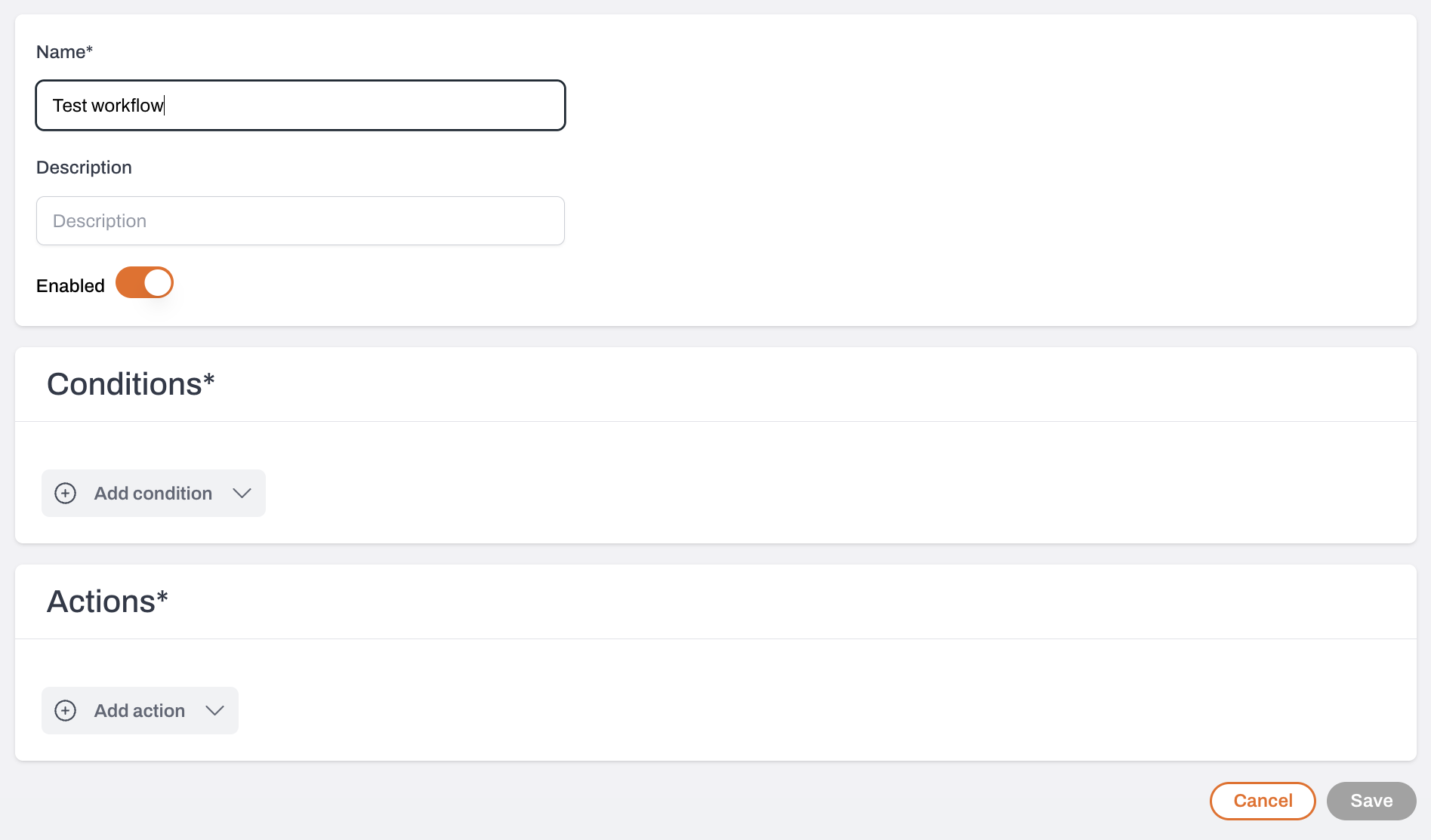
4
Define your conditions
- Add conditions for assets, findings, or vulnerabilities.
- When multiple conditions are added, Plerion applies OR logic.
- Click
Runto preview results that match your conditions.
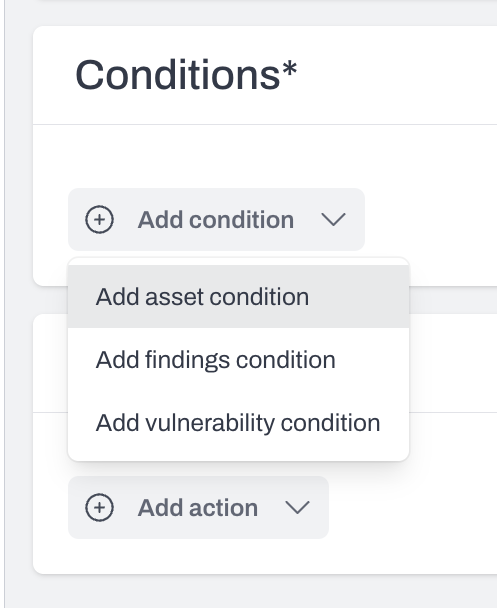
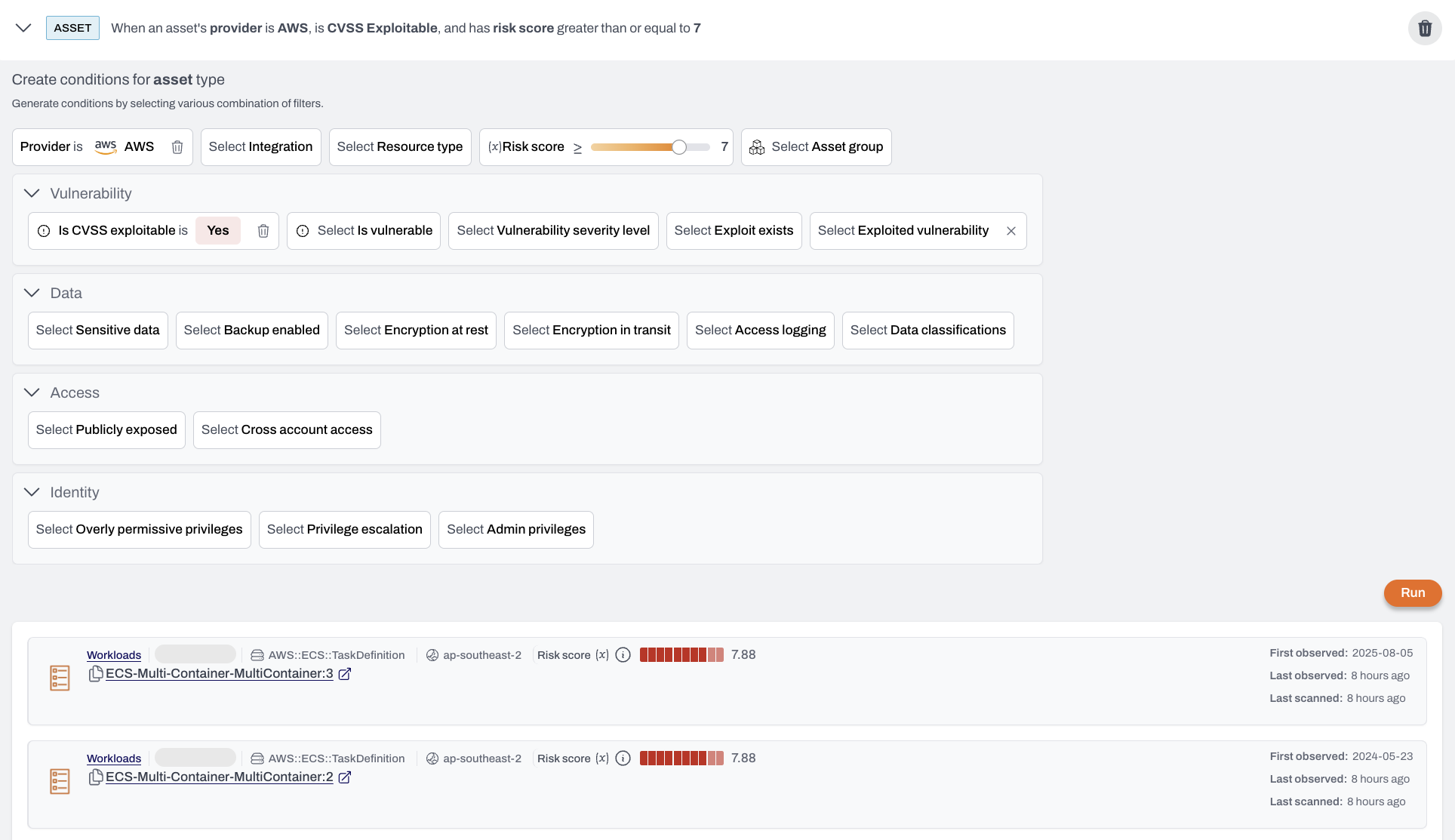
5
Select where alerts should be delivered
Alerts that match the defined conditions will appear in your Plerion alerts dashboard and can also be sent to configured third-party integrations.
6
Click Save to create your workflow