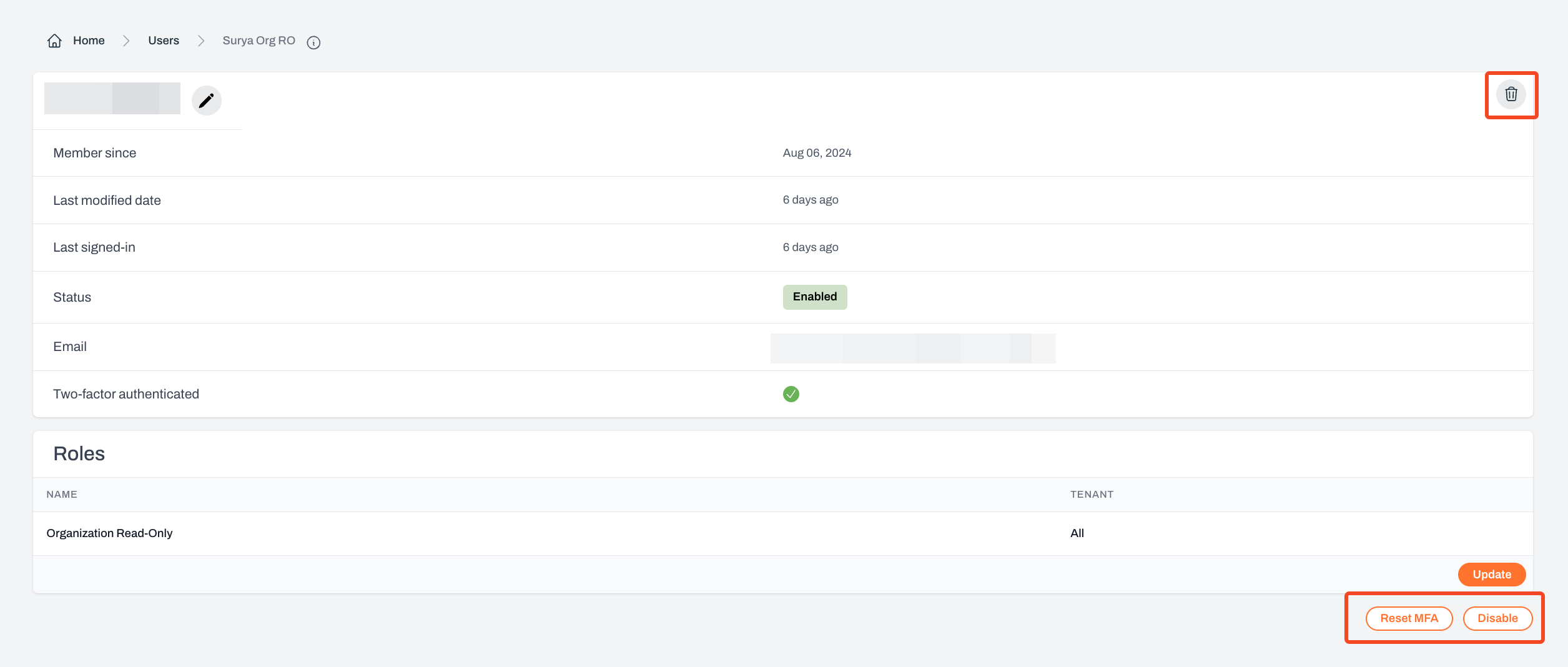- Organization-level roles grant users either Admin or Read-only access to manage settings such as user management, tenant creation, and detection configuration. Users with these roles can also view all dashboards across the platform.
- Tenant-level roles grant users either Admin or Read-only access to one or more tenants. These users cannot access Organization-level features such as the Admin settings dashboard.
Inviting Users
Only Organization Admins can invite new users to the platform.1
Navigate to Admin > Directory > Users and select 'Add'
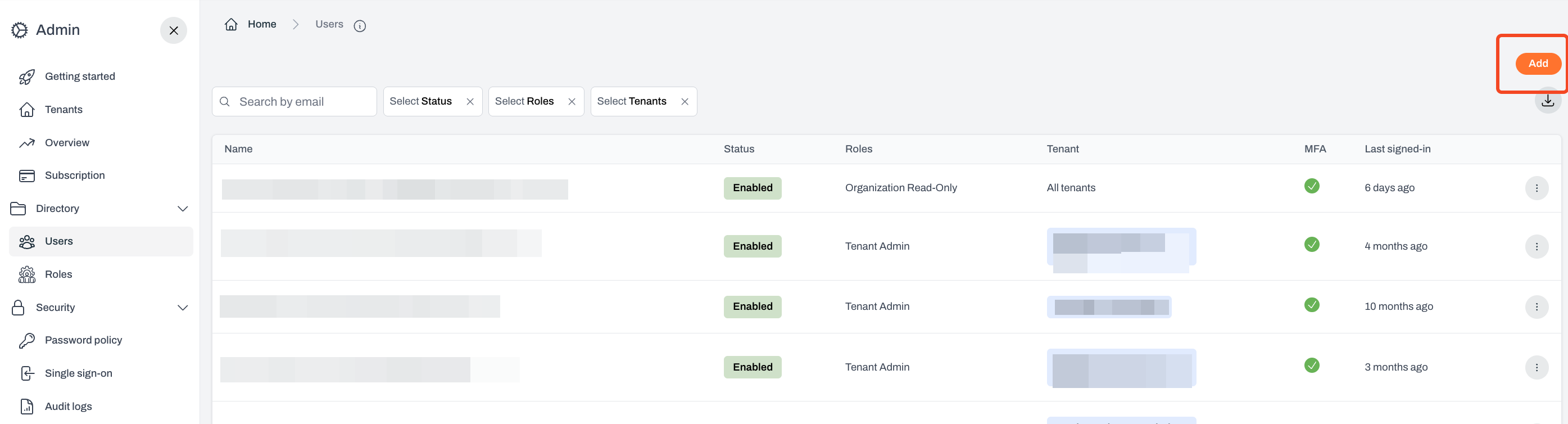
2
Enter the user's details - provide user's name and email address
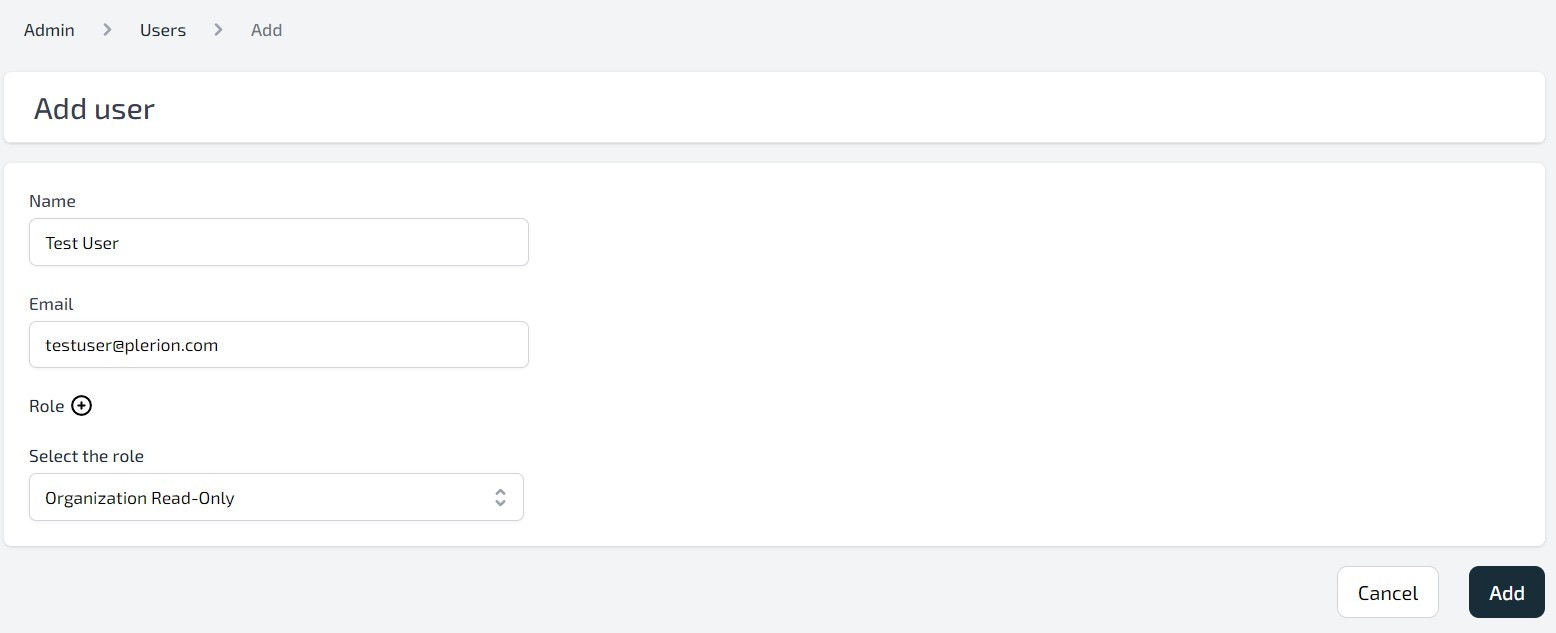
3
Assign roles to the user
- Choose one or more roles for the user
- For Tenant-level roles, specify the tenants the user should have access to
- Selecting All grants Tenant-level permissions across all current and future tenants
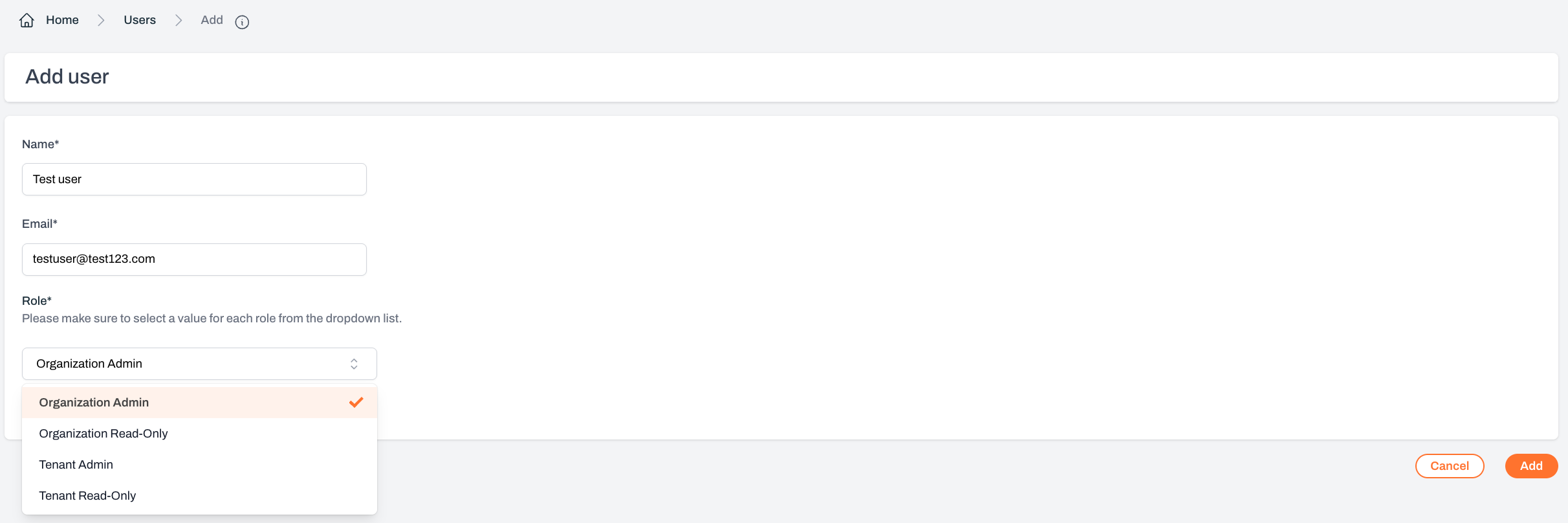
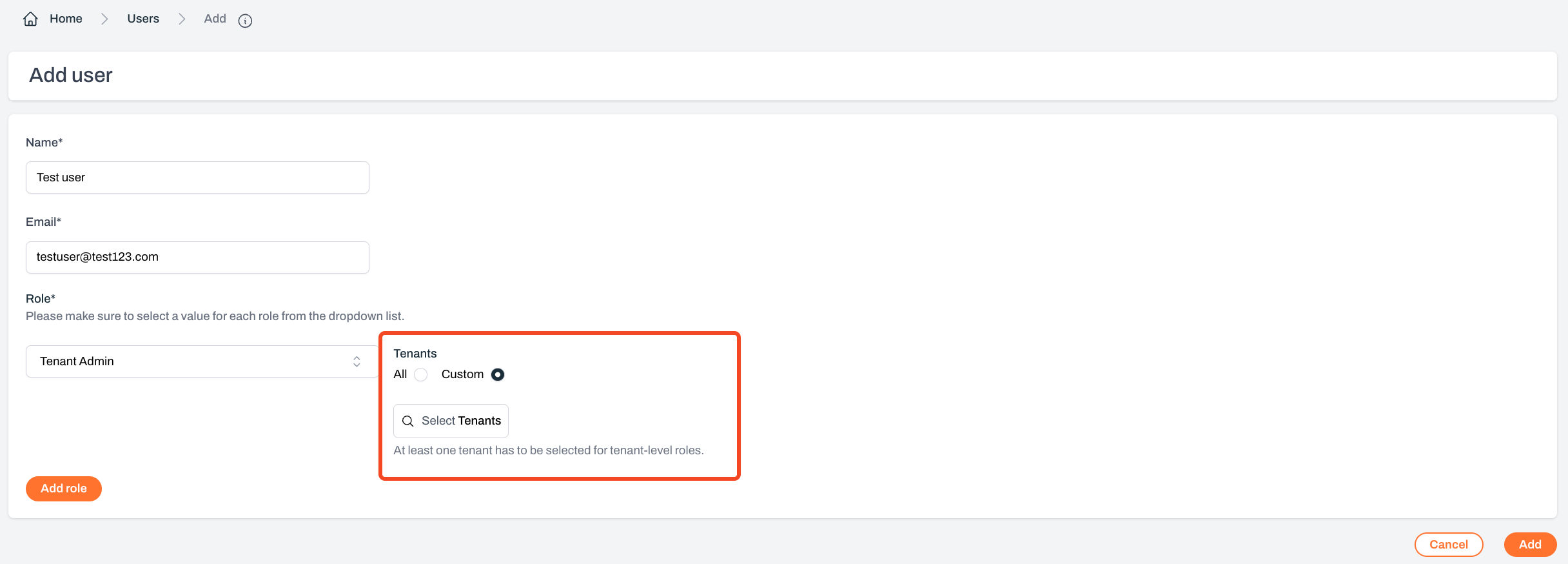
Disabling and Deleting Users
Only Organization Admins can disable and/or delete users on the platform.1
Select any user and click on the 'more actions' button. Then select options to Disable/Delete users.
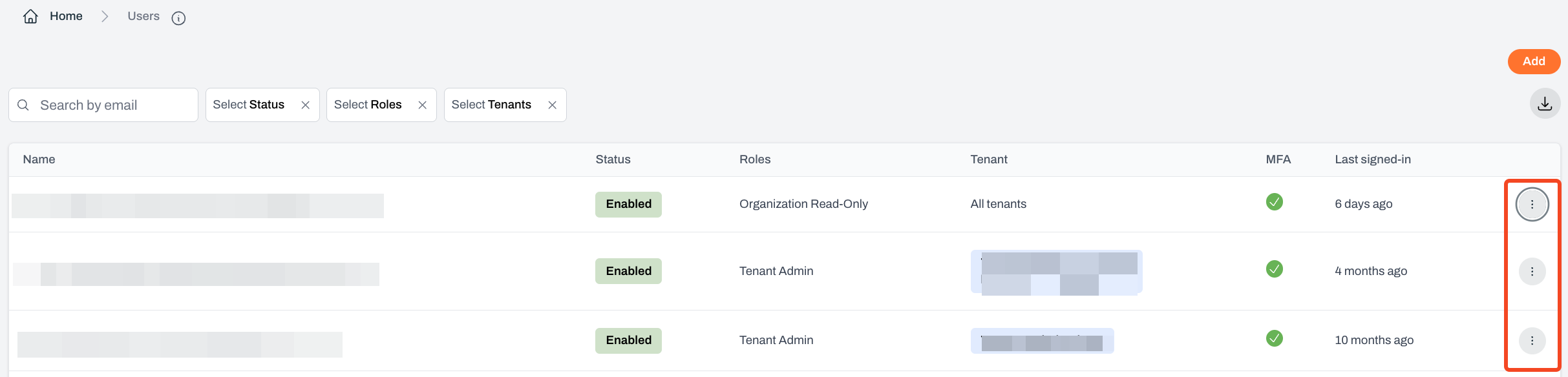
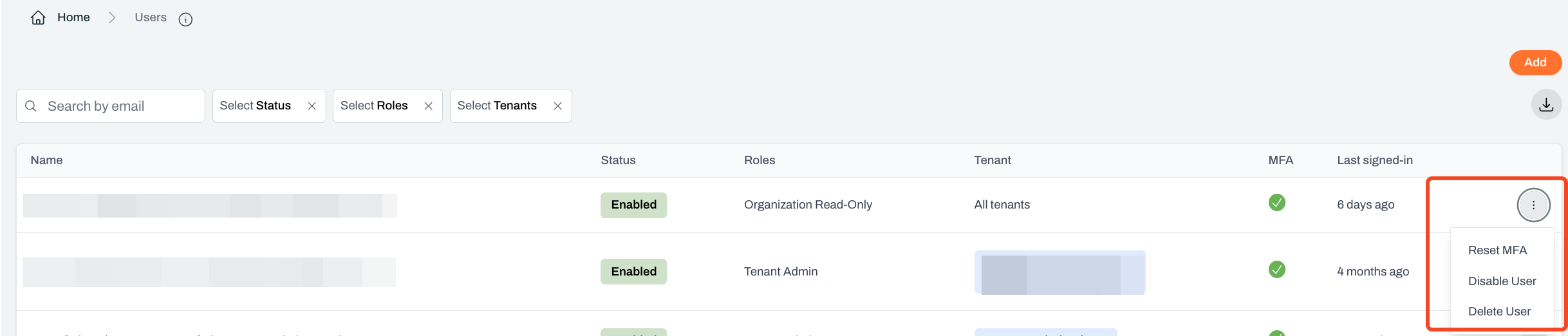
2
Or navigate to any user and then select options to Disable/Delete users.