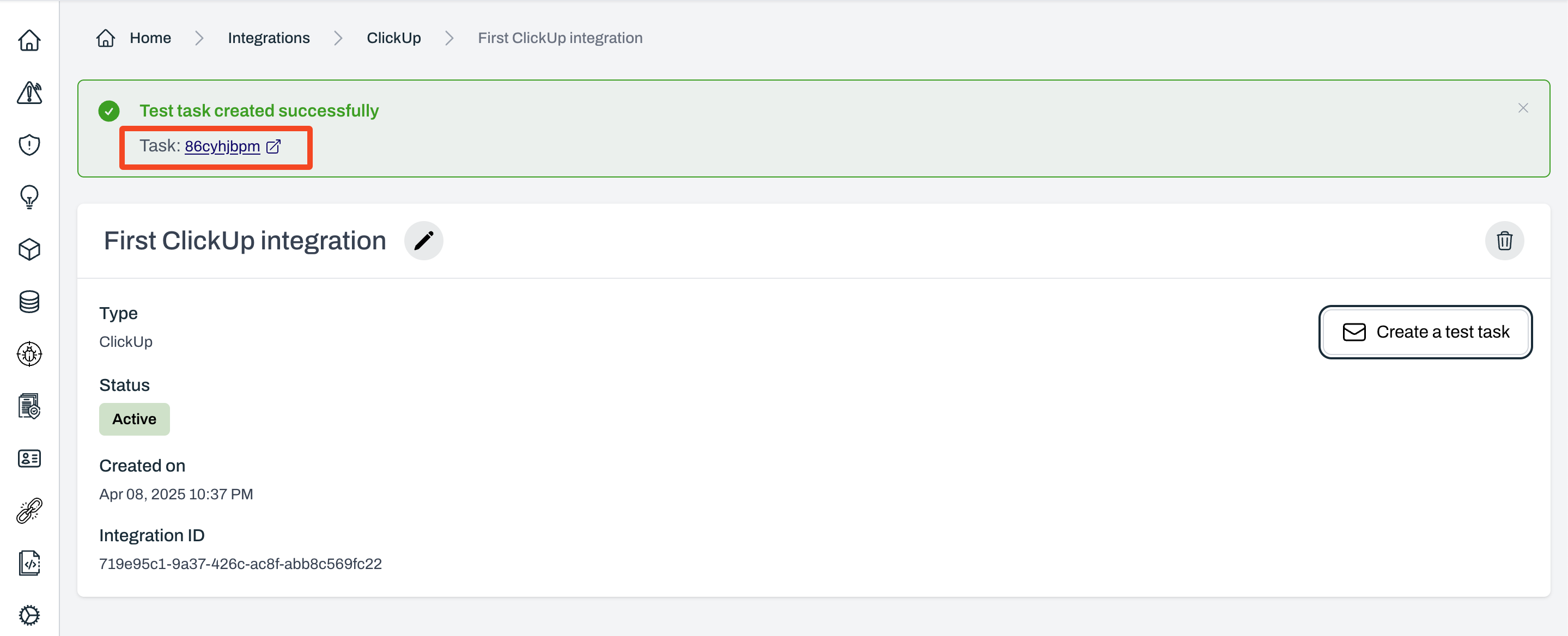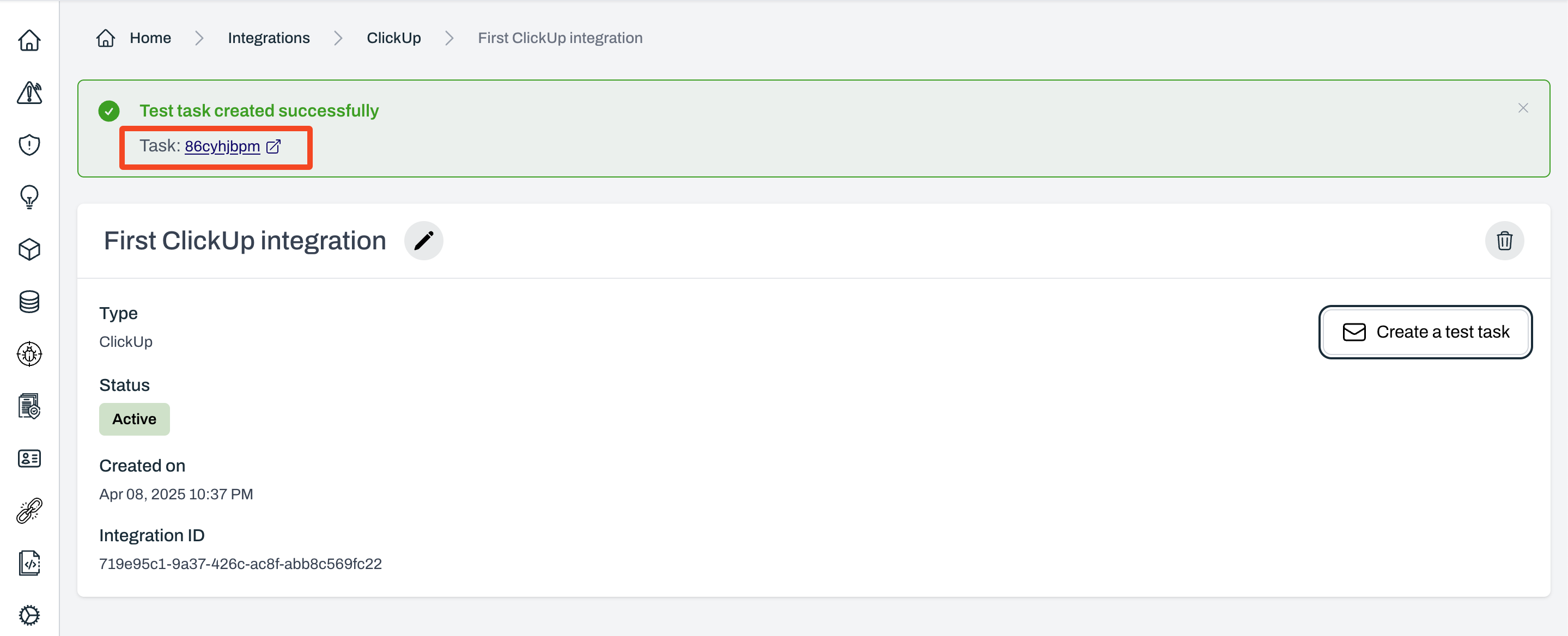Steps to integrate ClickUp with Plerion
1
On the Plerion dashboard, go to Settings > Integrations
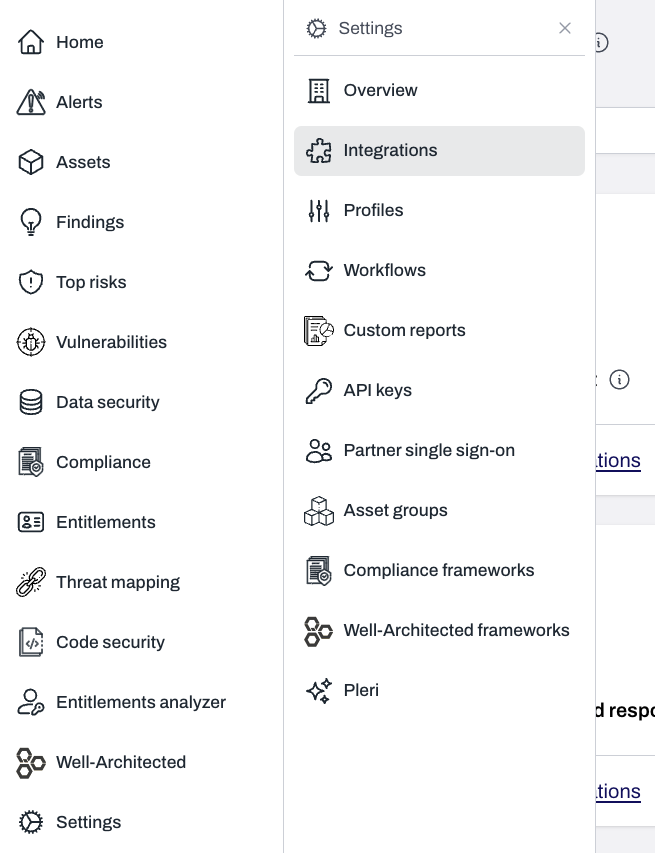
2
Find ClickUp and click the + button
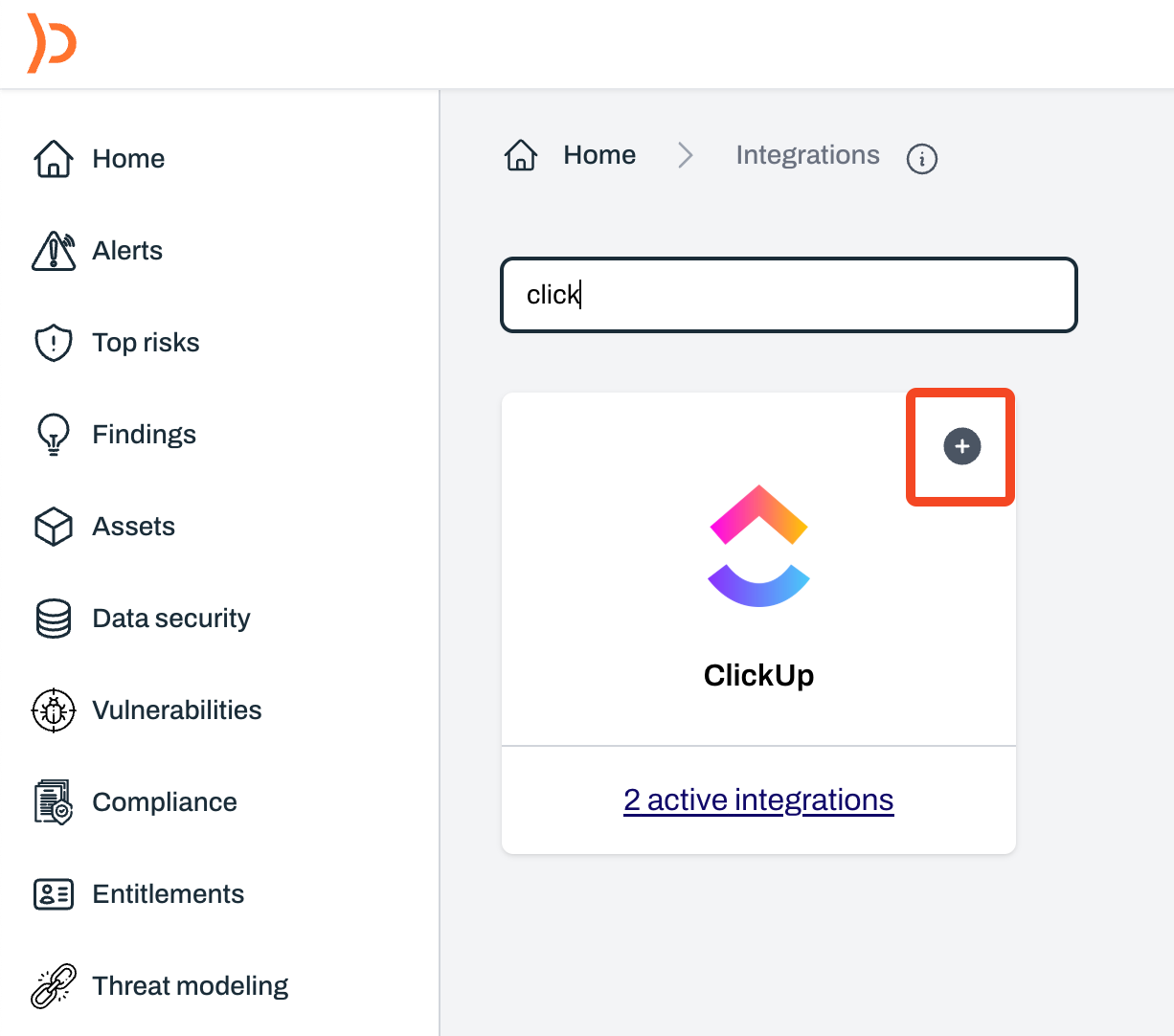
3
On the Connect ClickUp page, enter a name for your integration and select Connect ClickUp
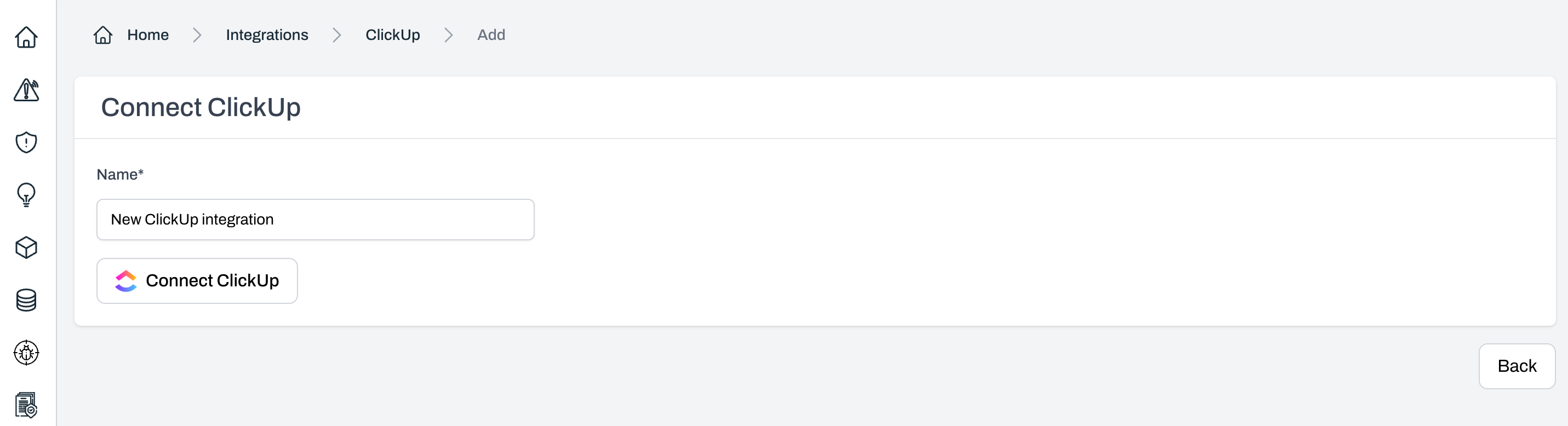
4
A ClickUp OAuth pop-up will appear
Review the requested permissions and click 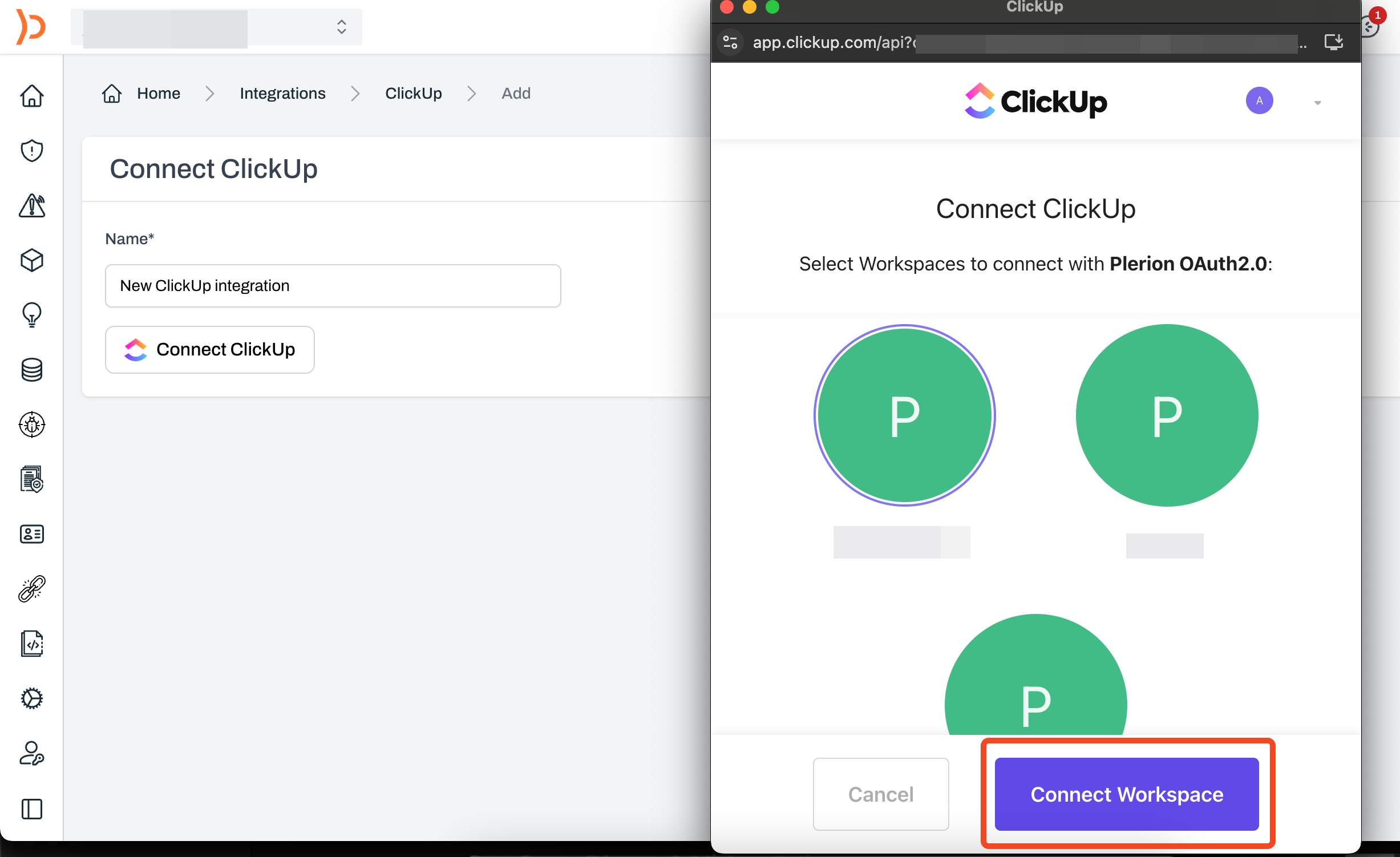
Accept to authorize the connection.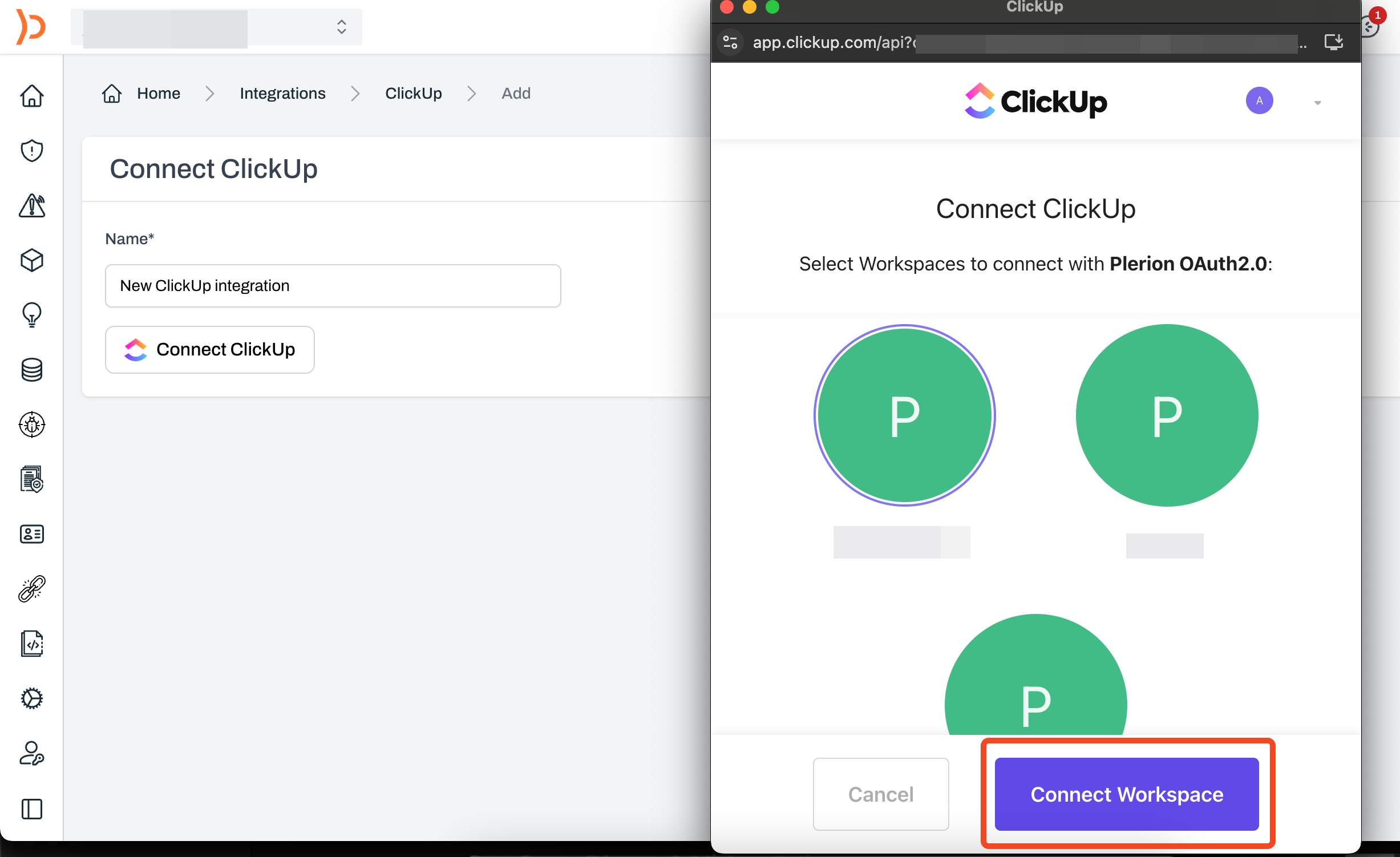
5
Test your ClickUp integration
Enter the list URL where the test task should be created. To find it, open ClickUp, click the three dots in the top-right corner of the list, and click 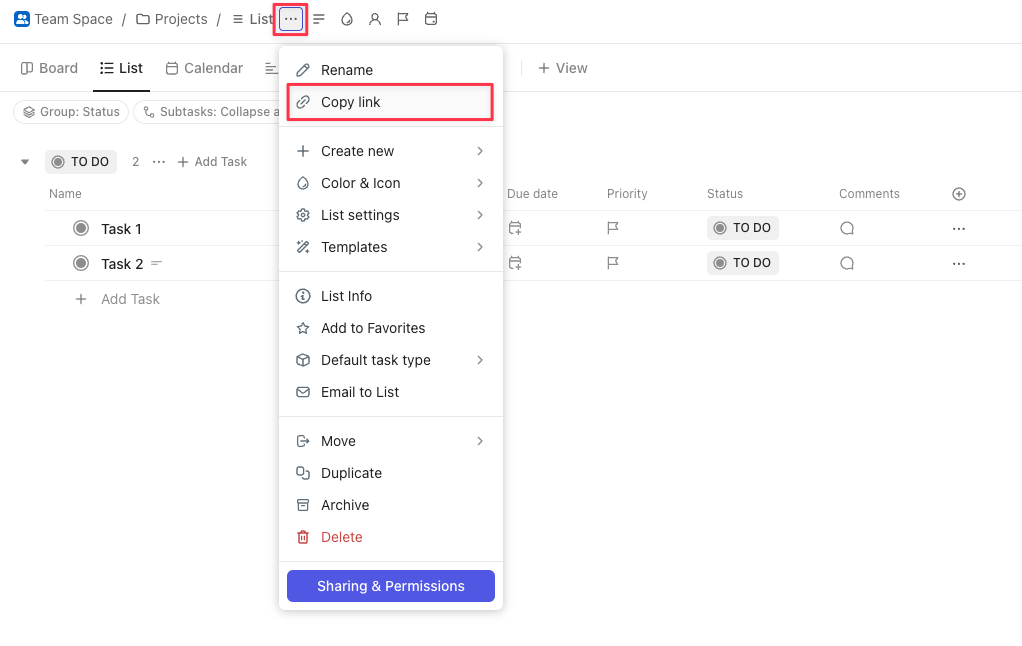
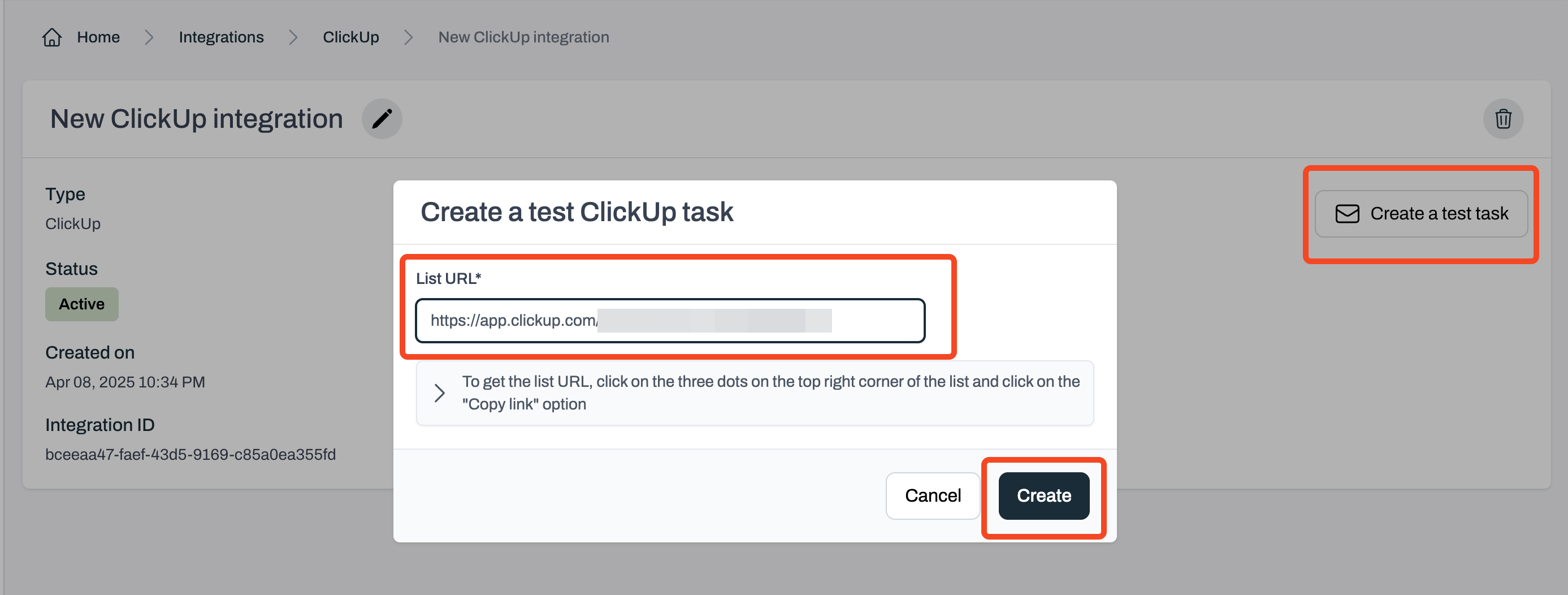
Copy link.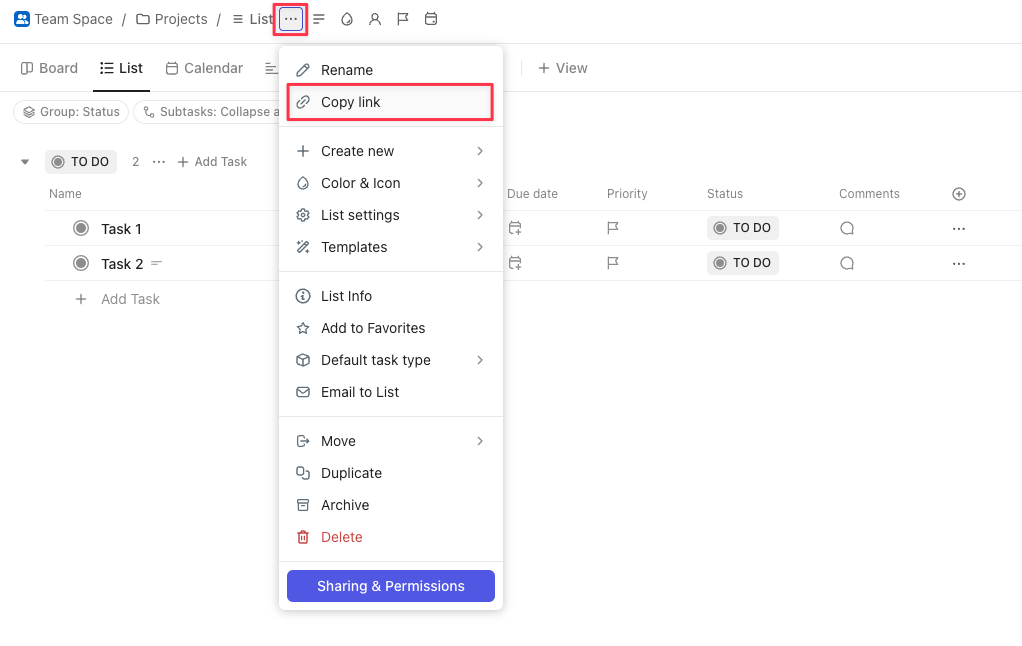
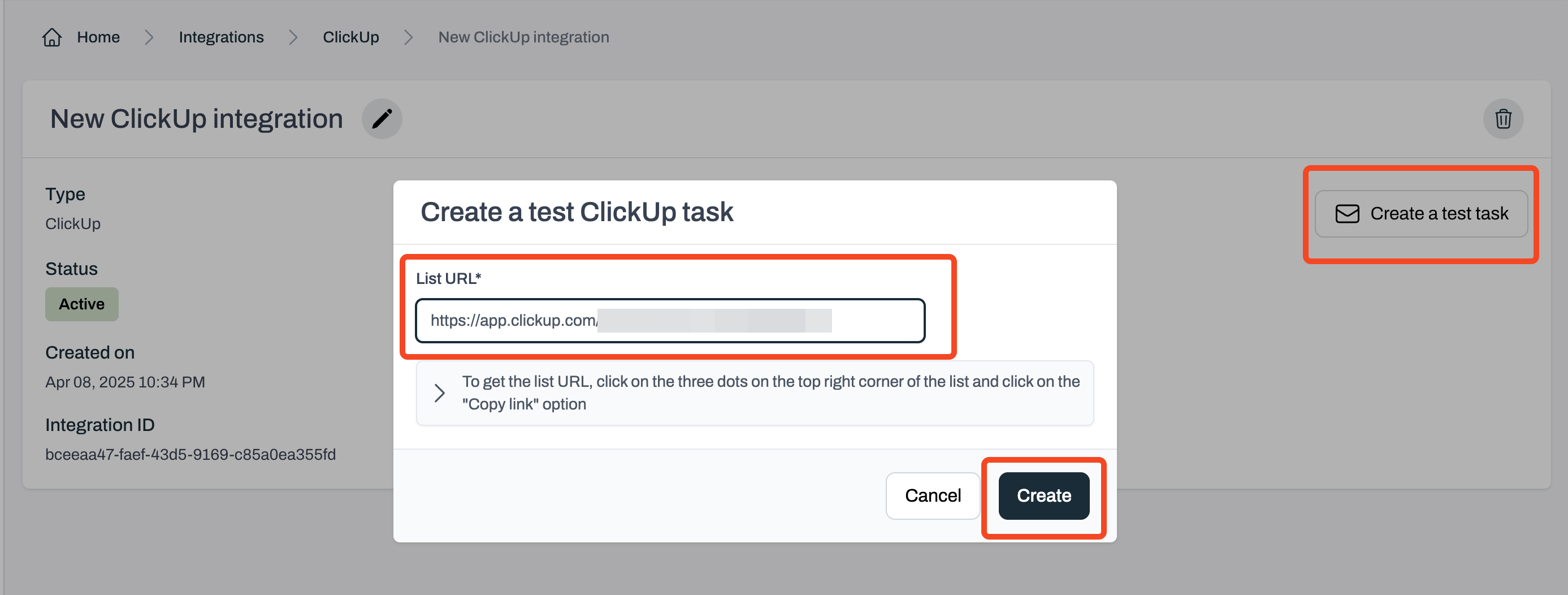
6
Review your test task in ClickUp
If the test is successful, Plerion will display a link to the created ClickUp task.