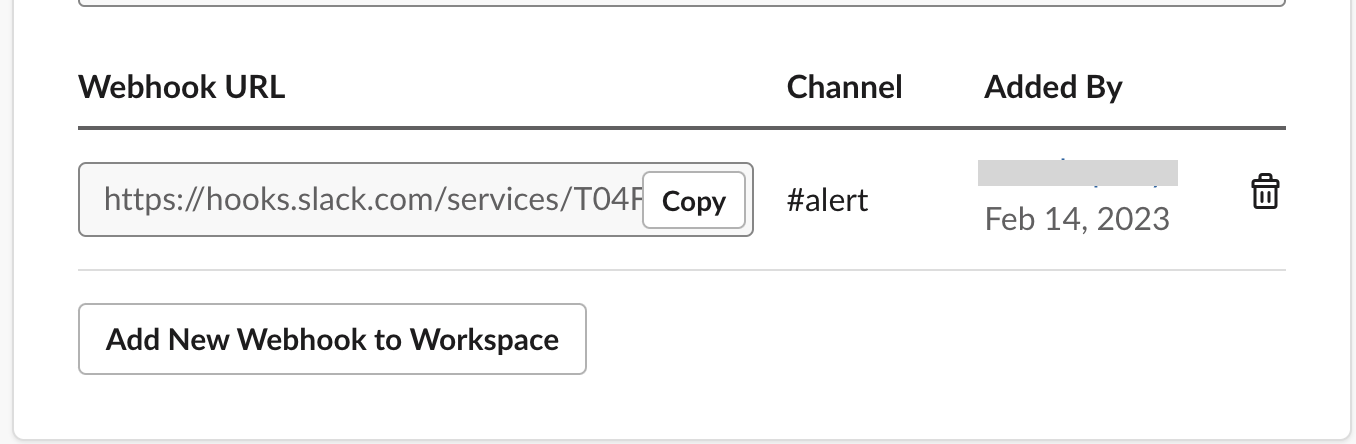Steps to integrate Slack
1
Open Settings > Integrations in Plerion
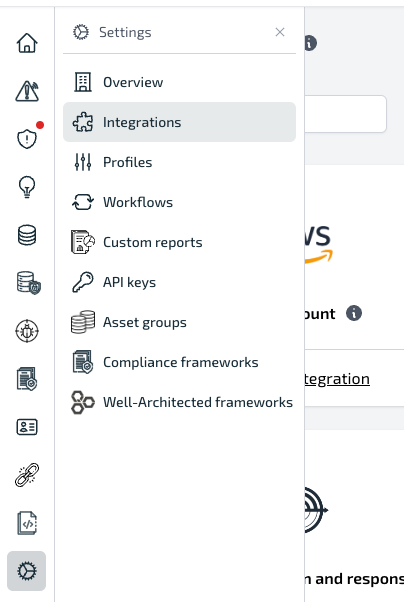
2
Select Slack and click the + button
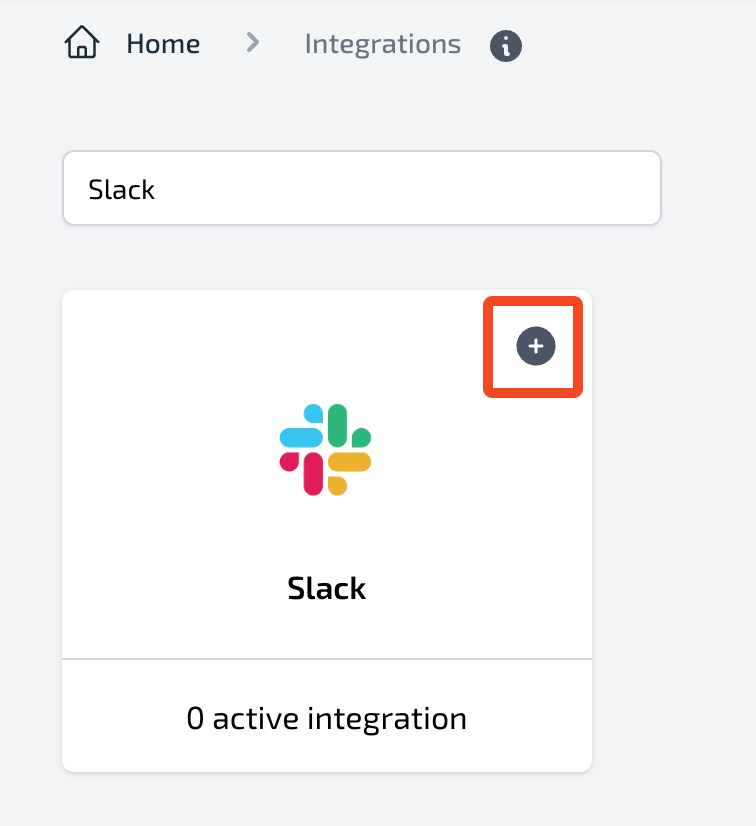
3
Enter connection details and send a test
Provide Integration name, Webhook URL, and Webhook name. Click 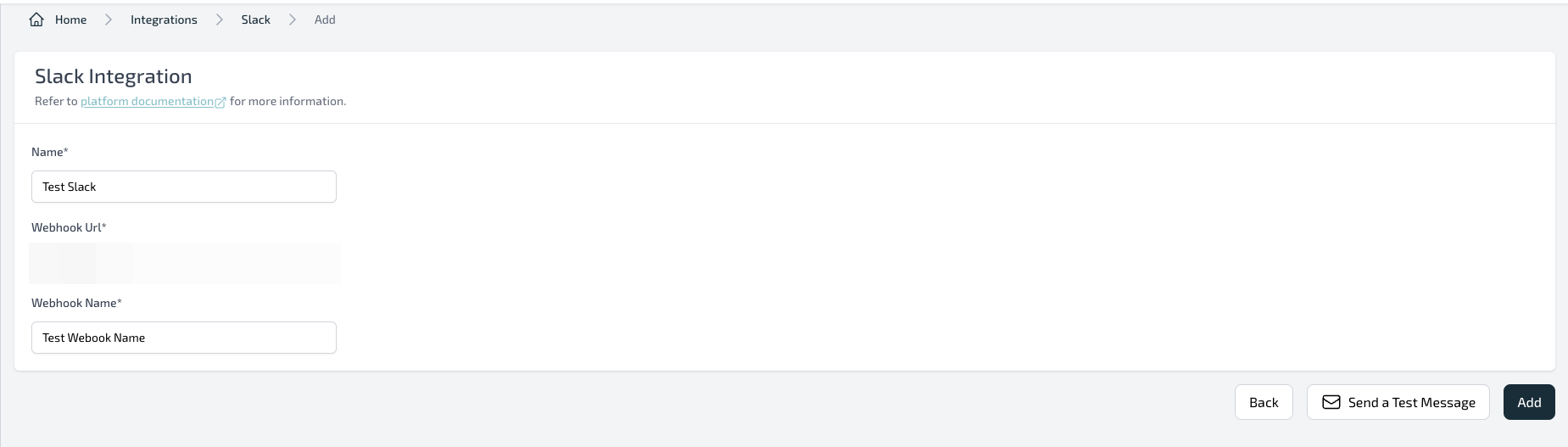
Send test message to verify the webhook posts to the expected channel.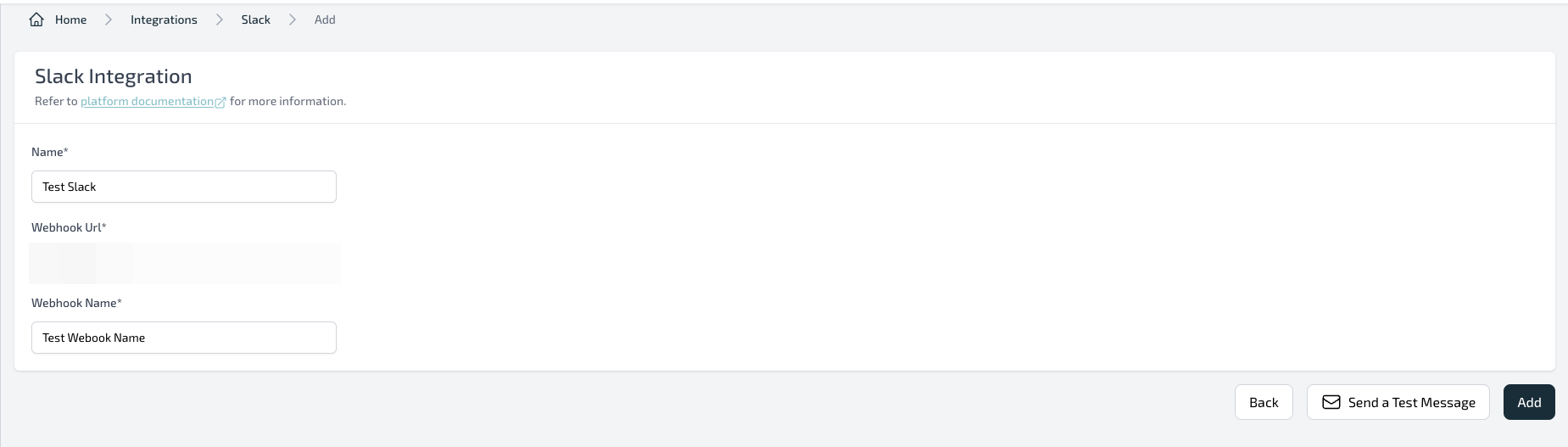
4
Finish setup and confirm in Slack
Click 
Add to save the integration. Check your Slack channel for the test message.
Obtaining credentials (Incoming Webhook URL)
Incoming Webhooks allow Plerion to post messages into Slack. Create a webhook URL in Slack, then paste it into Plerion.1
Create a Slack app
Open the Slack API portal and sign in if prompted. Select 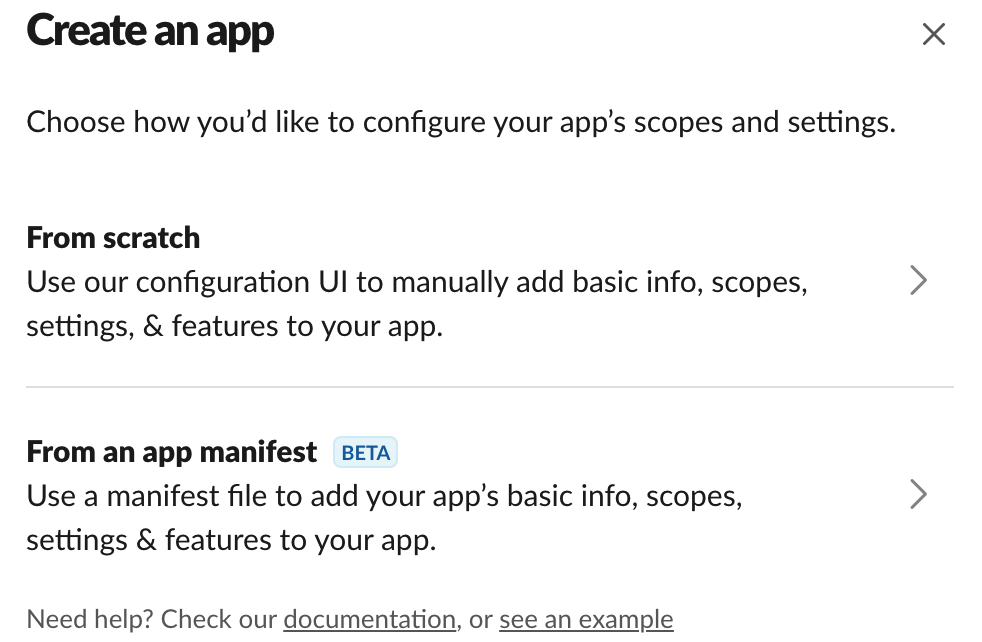
Create New App.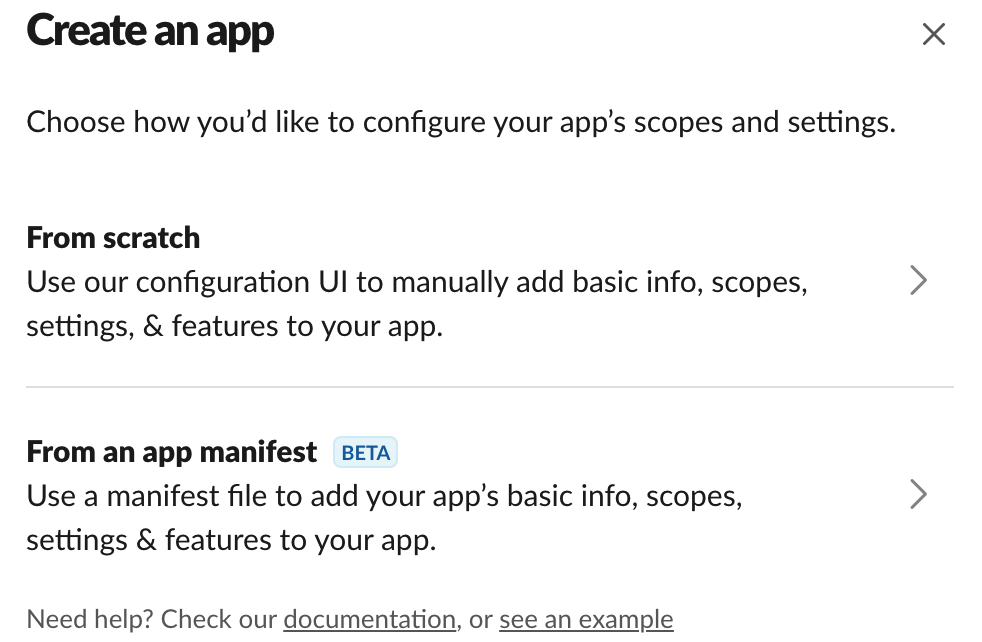
2
Name the app and choose a workspace
Enter an app name and select the Slack workspace where it will post. Click 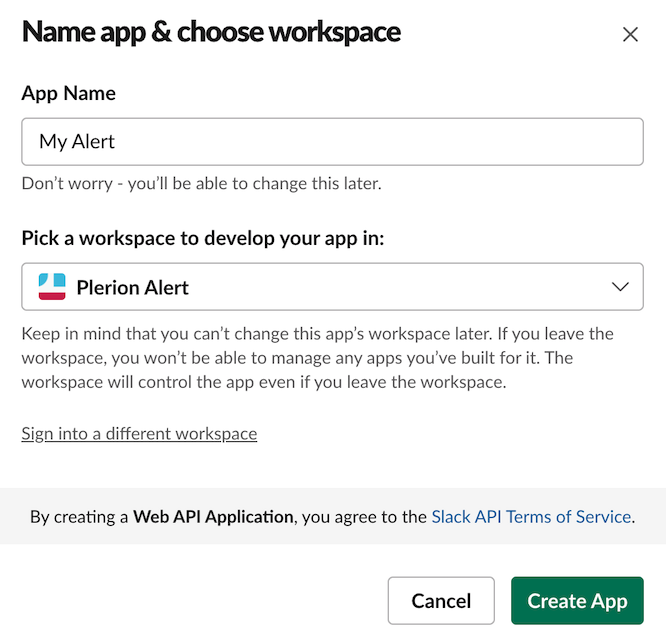
Create App.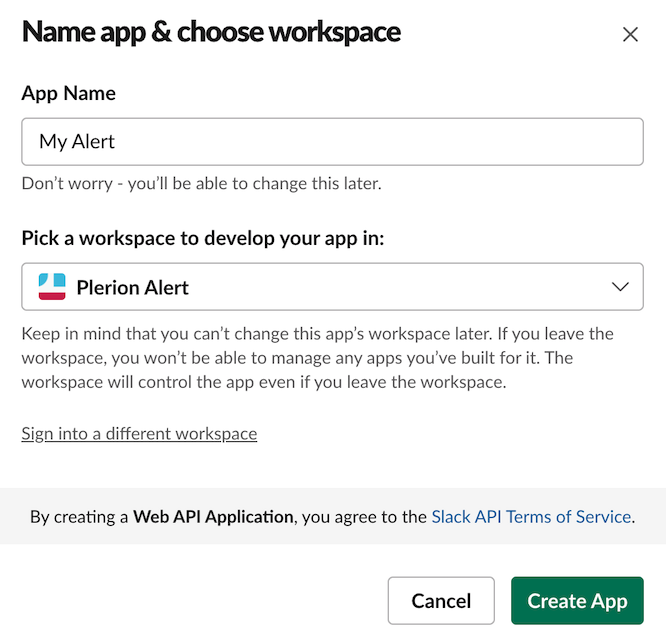
3
Enable incoming webhooks
In the left navigation, select Incoming Webhooks and toggle it On.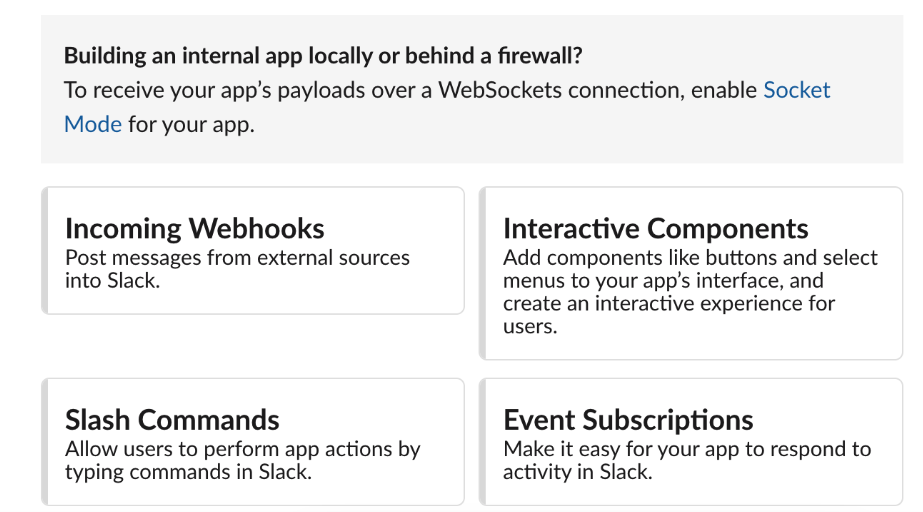
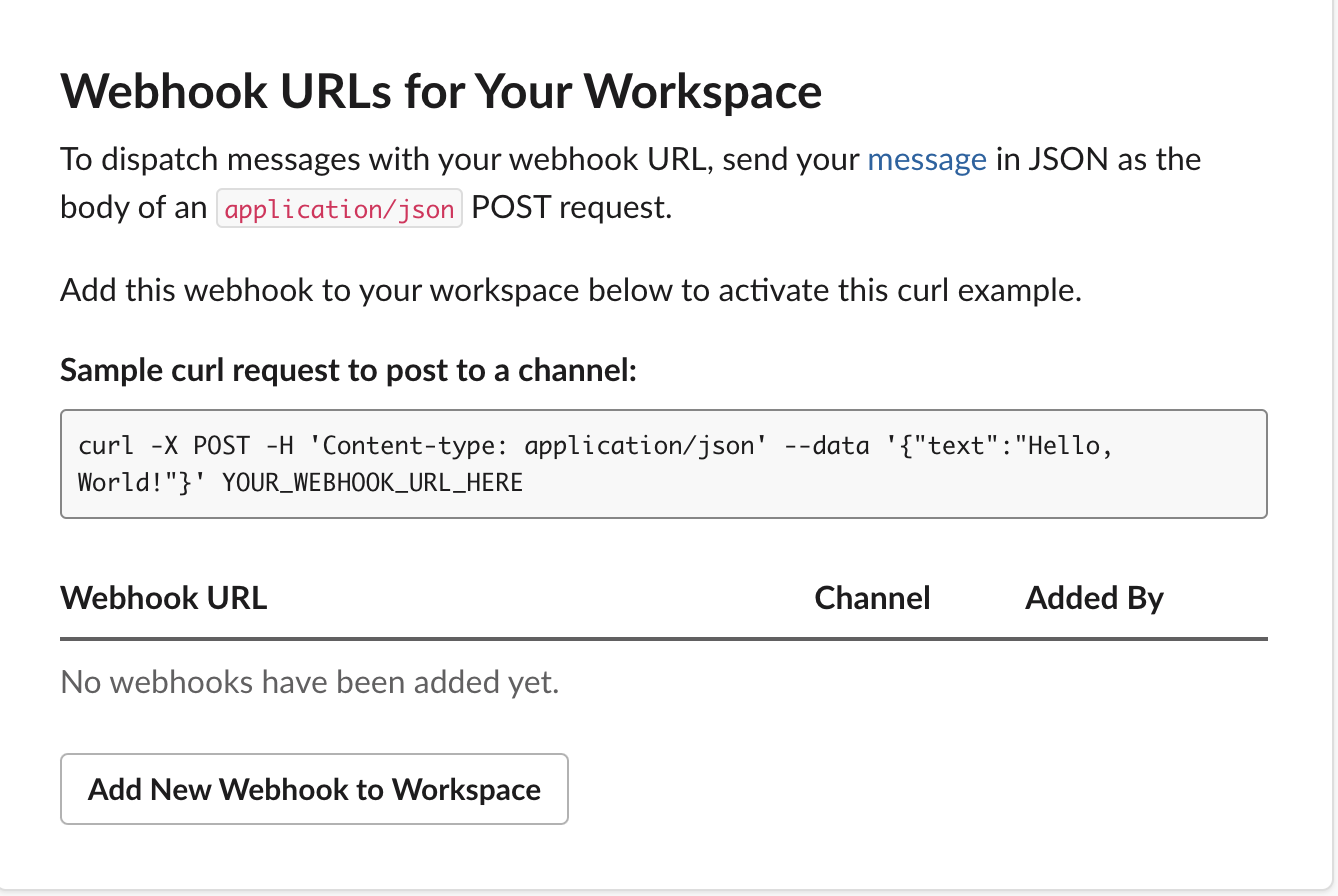
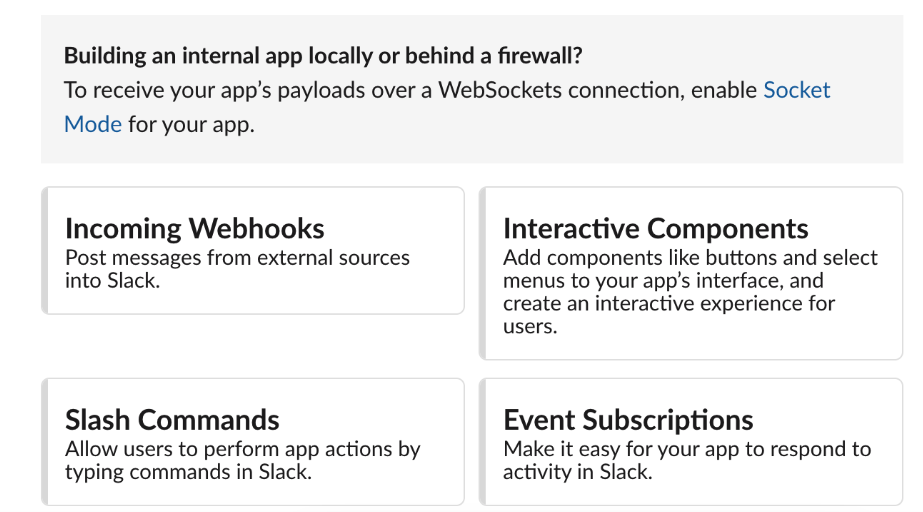
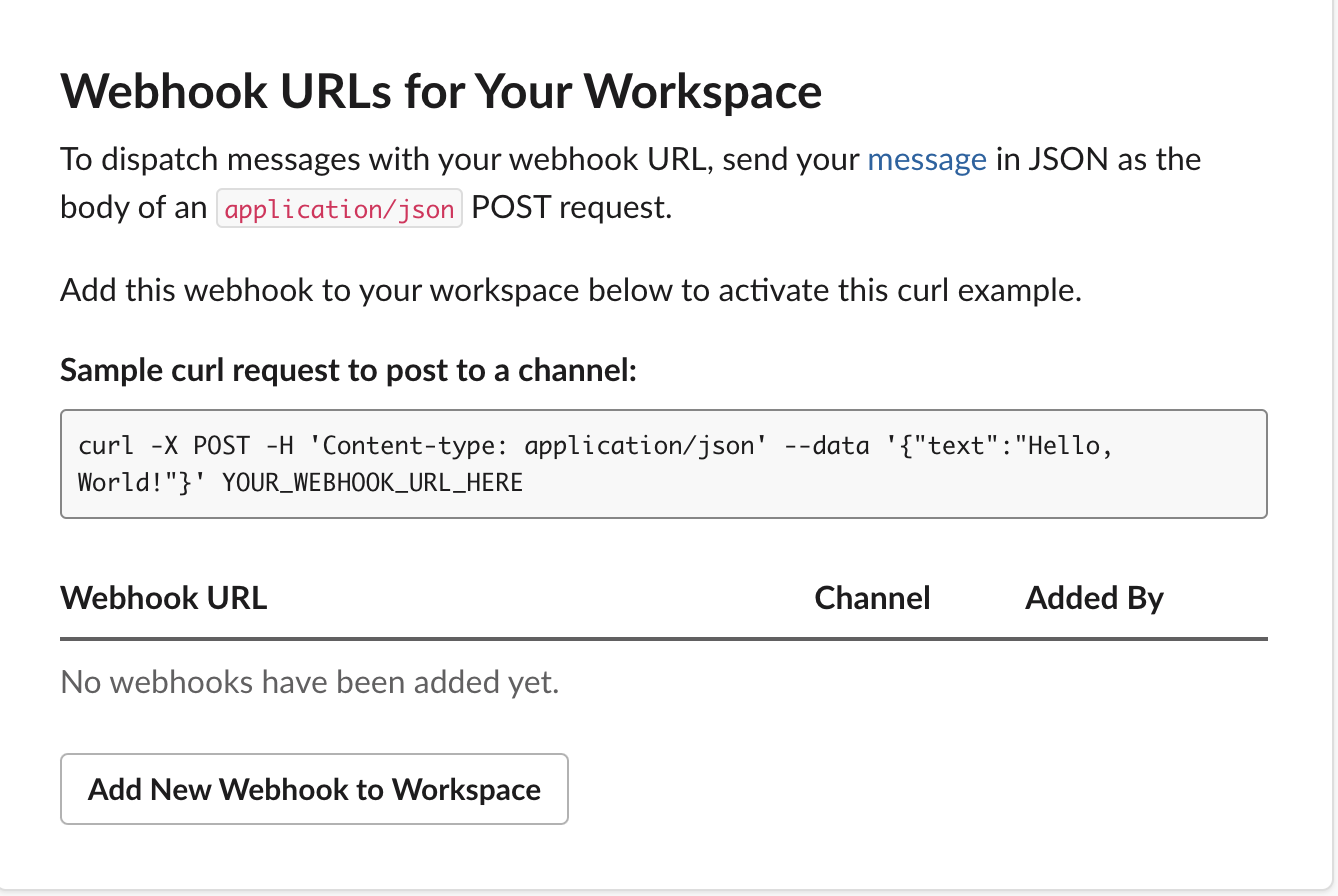
4
Add a webhook to a channel
Click 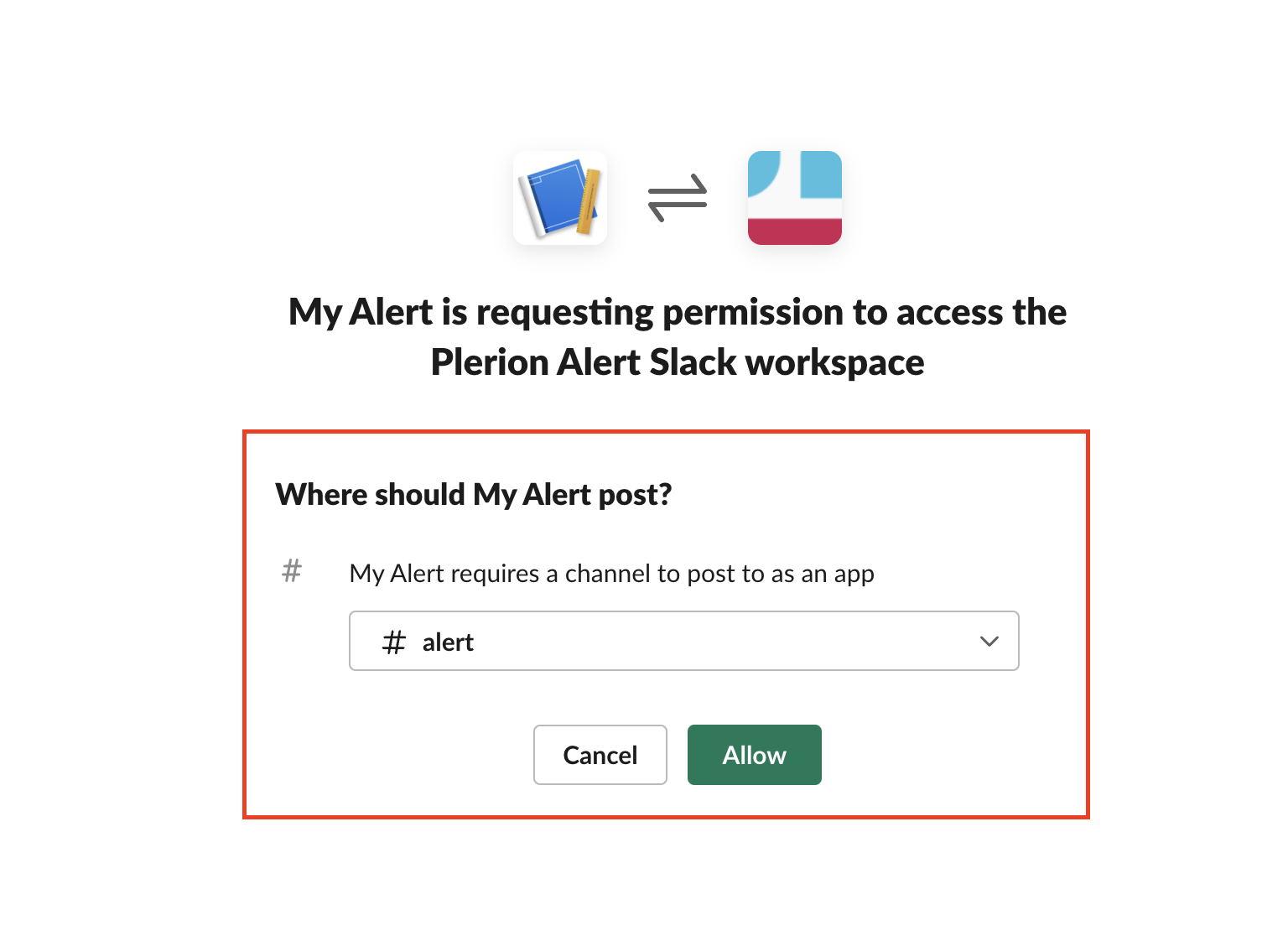
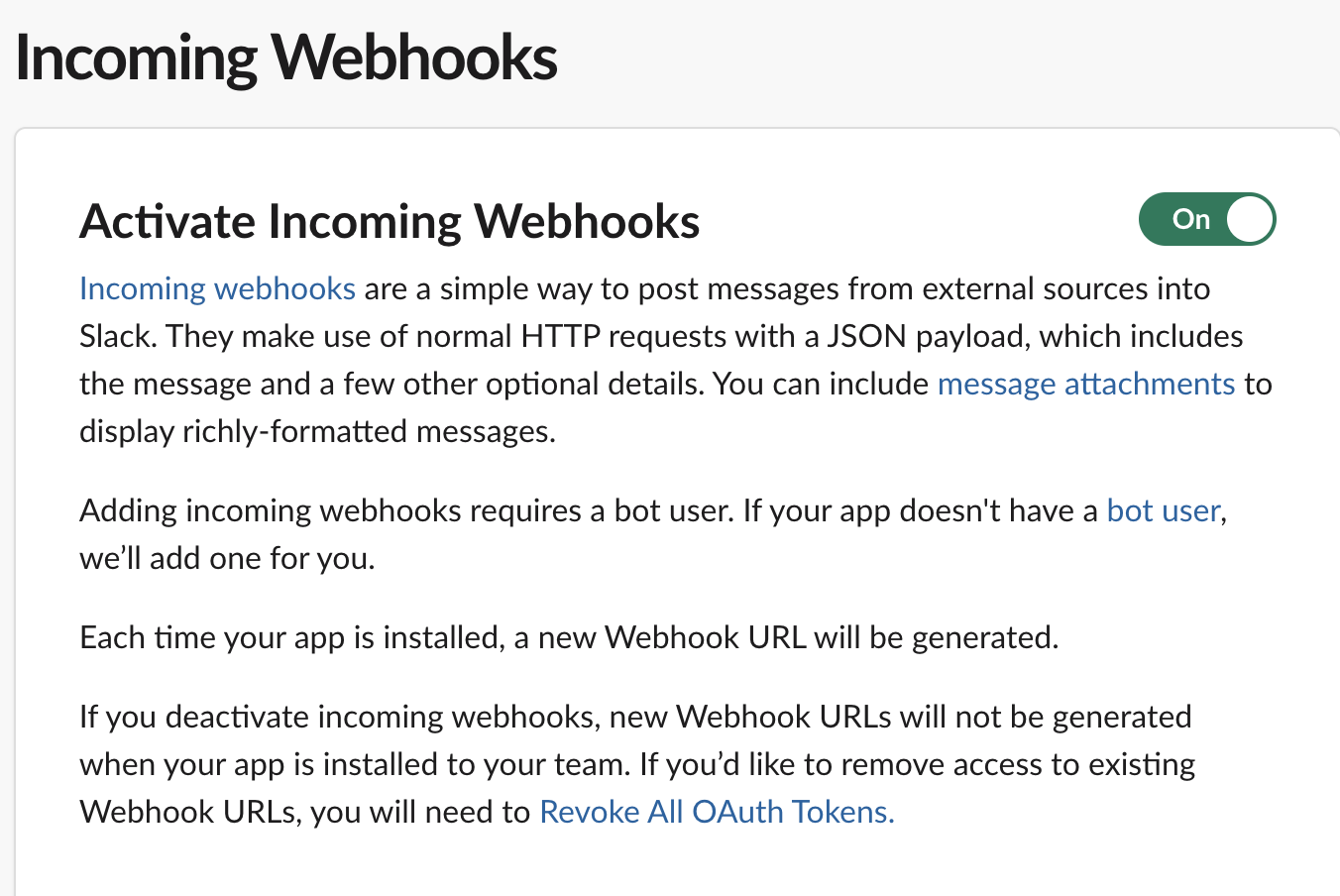
Add new Webhook to Workspace, choose the target channel, and click Allow.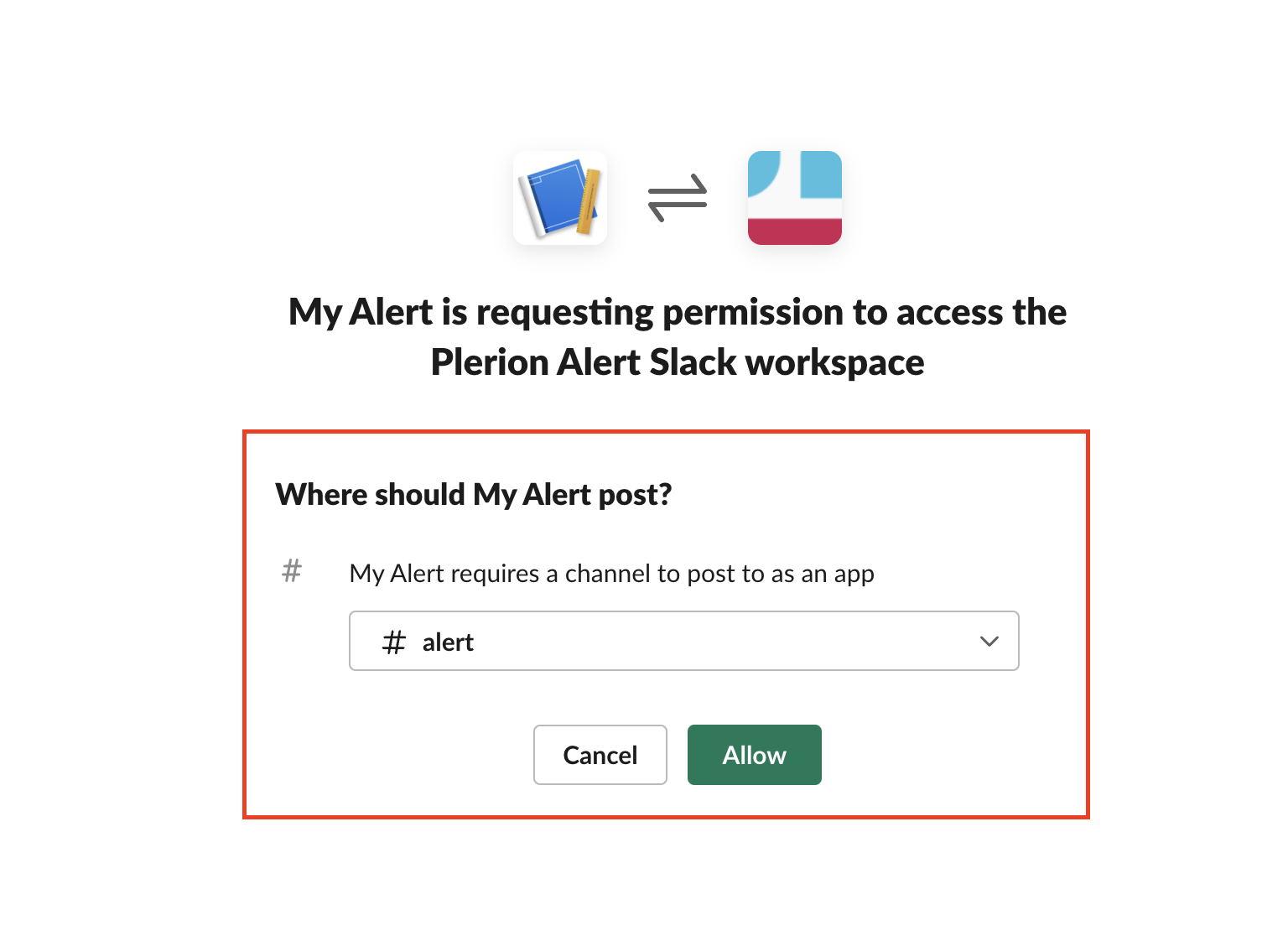
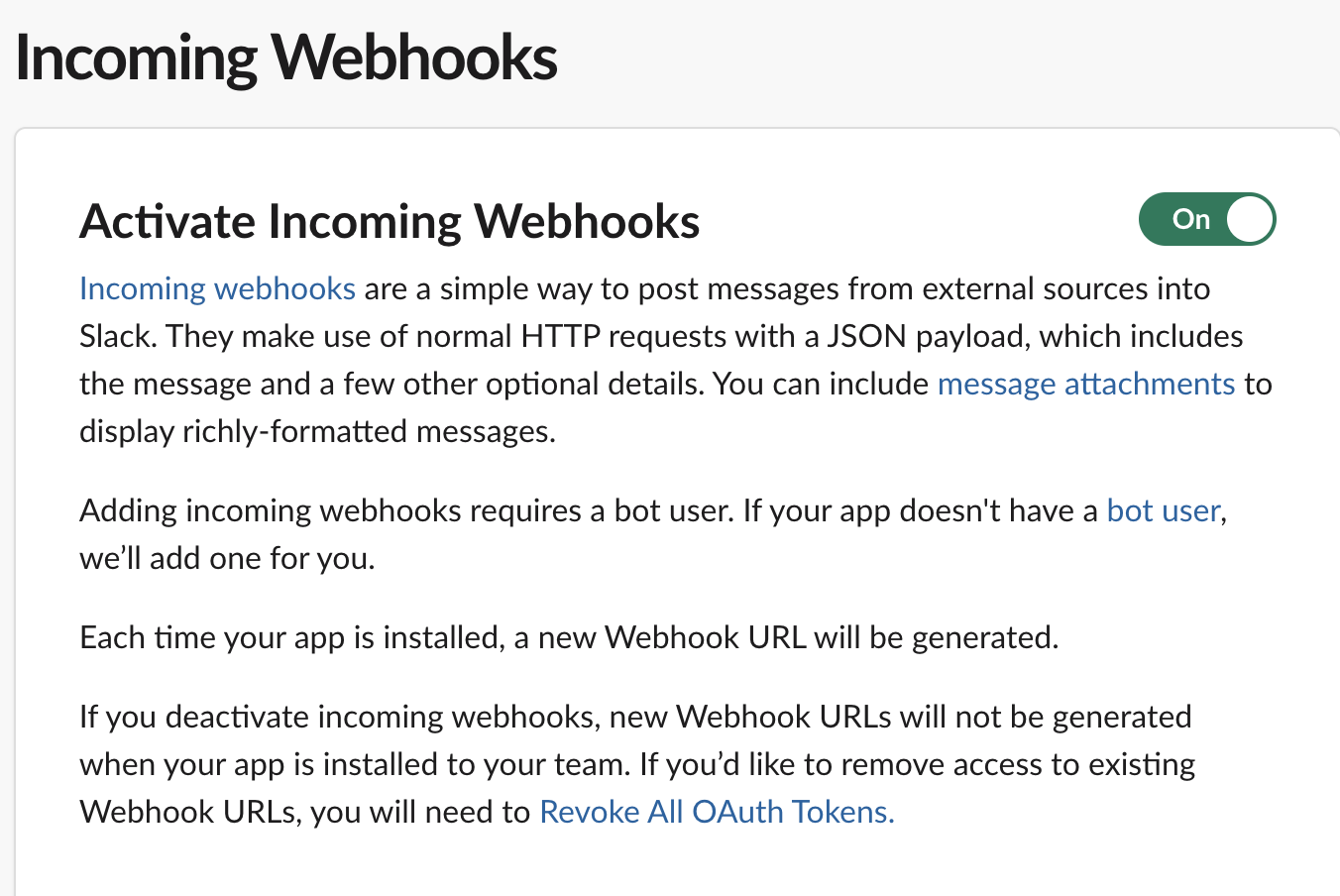
5
Copy the webhook URL
Click 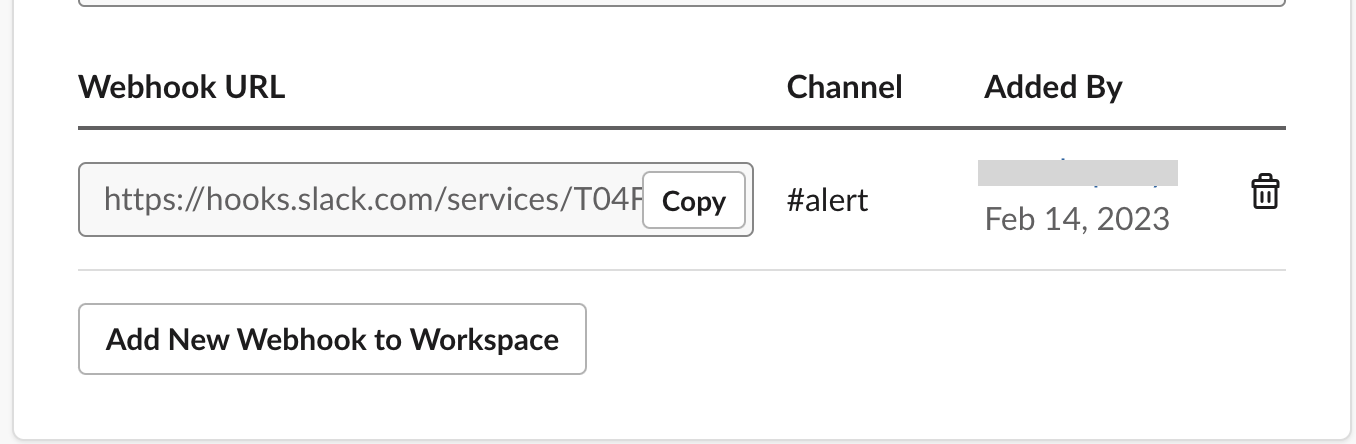
Copy to grab the Webhook URL and paste it into Plerion’s Webhook URL field.