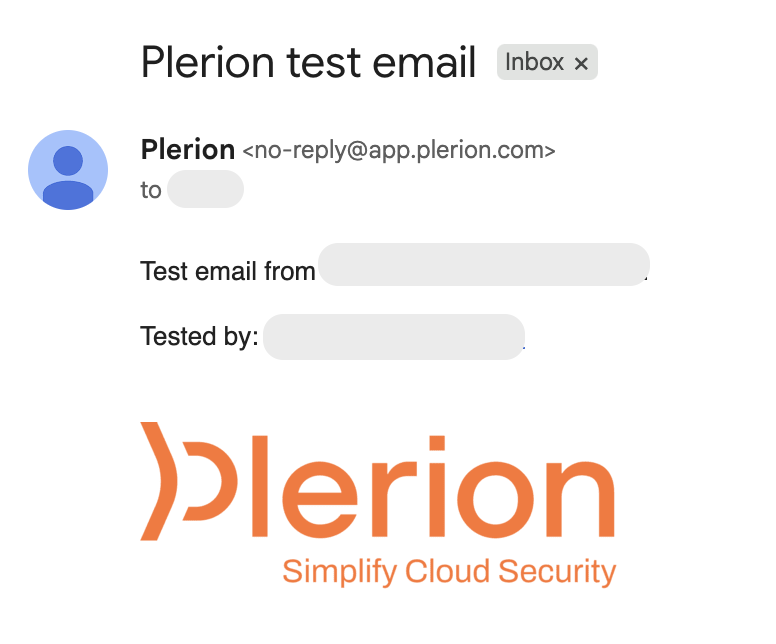Steps for adding an Email integration
1
On the Plerion dashboard, go to Settings > Integrations
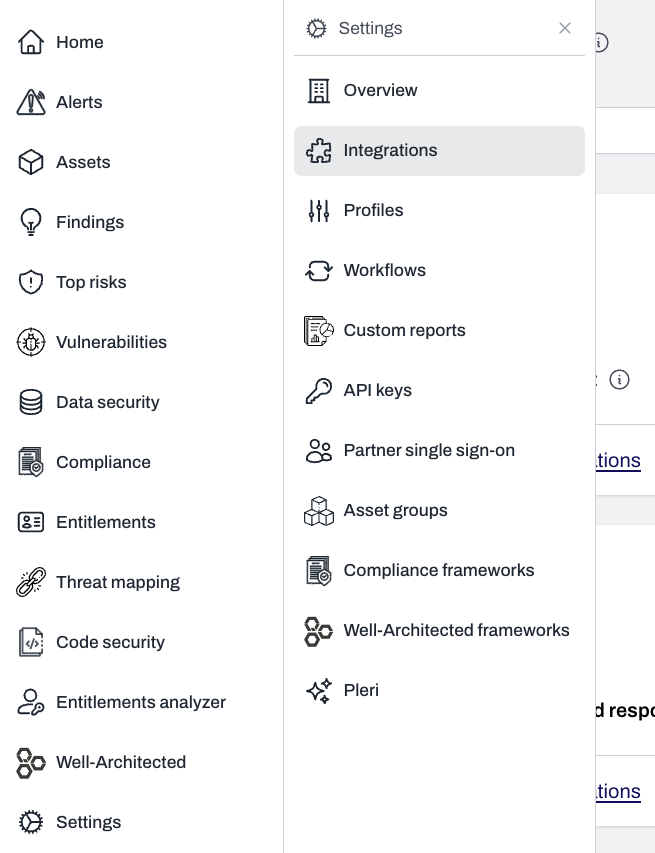
2
Find Email and click the + button
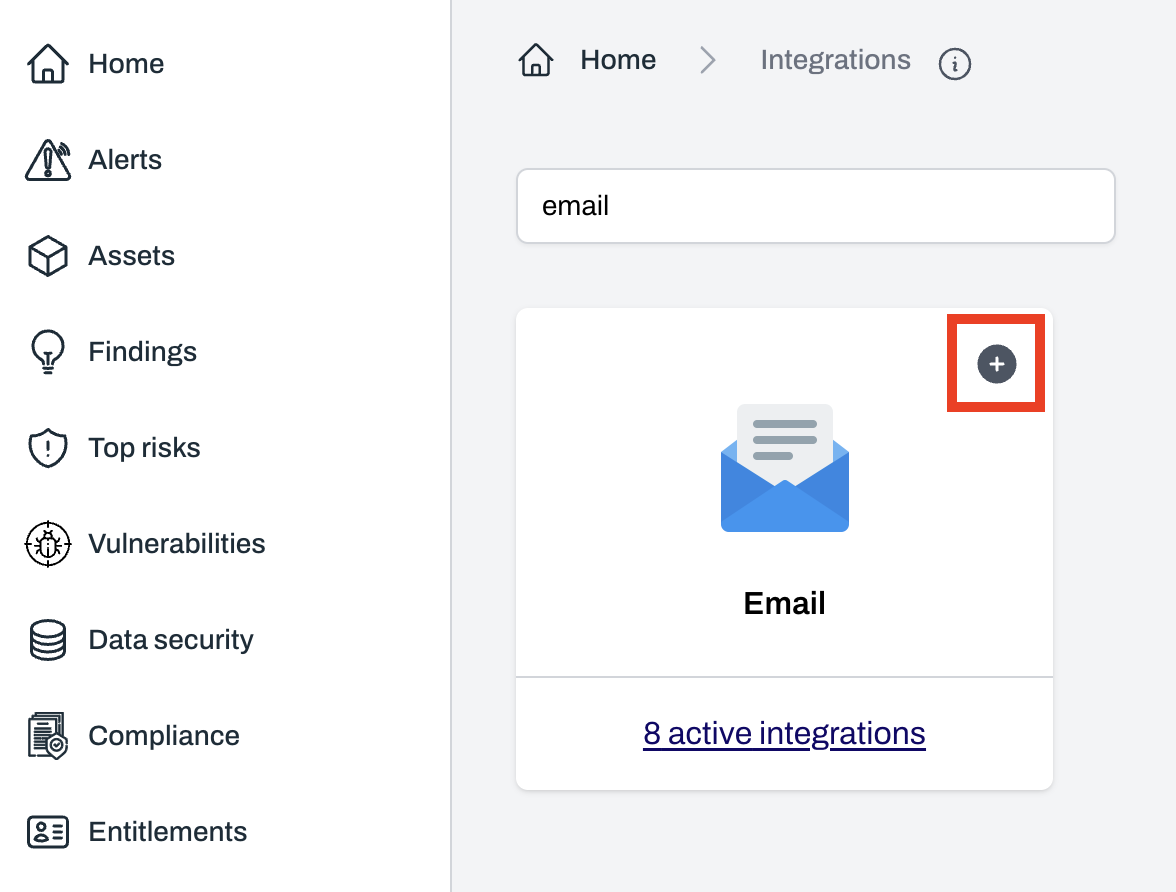
3
On the Connect Email page, enter your integration details
- Provide an Integration name.
- Enter one or more email addresses where you want to receive alerts. Press Enter to add multiple addresses.
- Click
Addto complete the setup
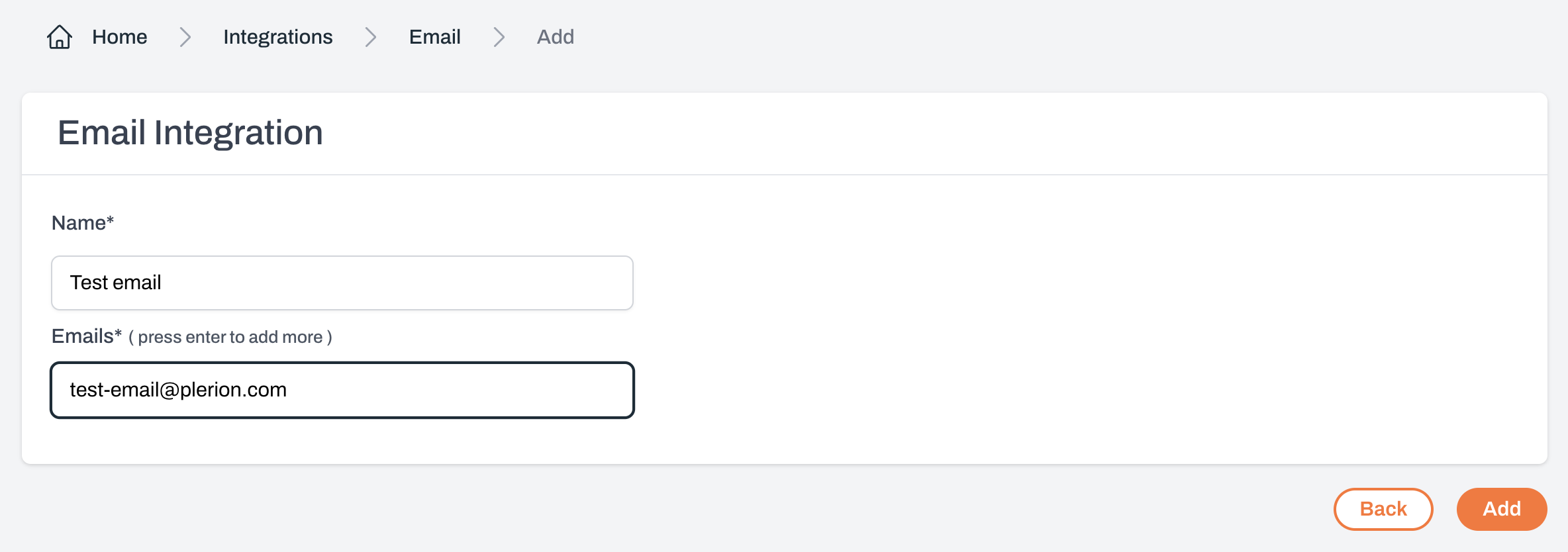
4
Test your Email integration
After adding Email, you can send a test message to confirm the setup.
Click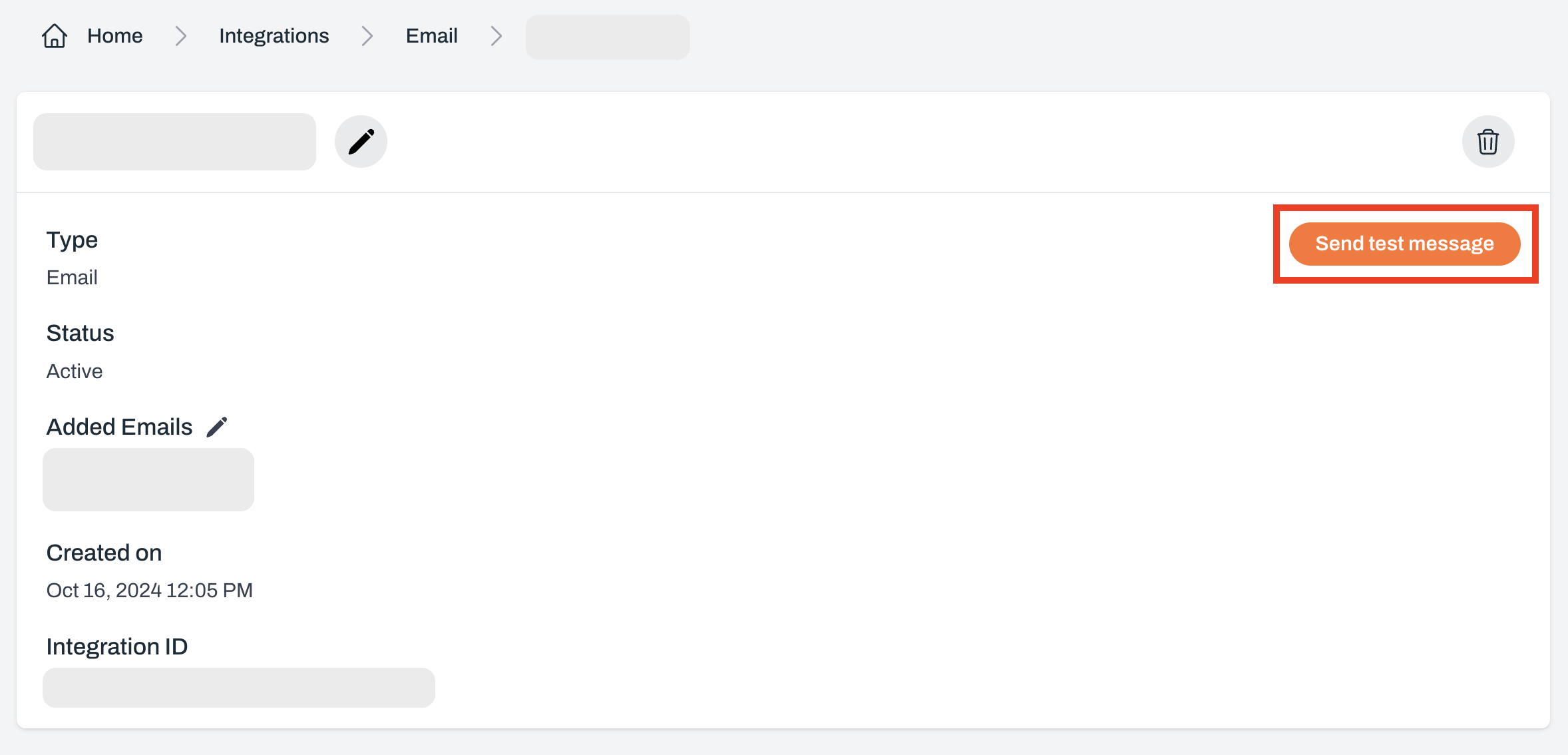
Click
Send test message.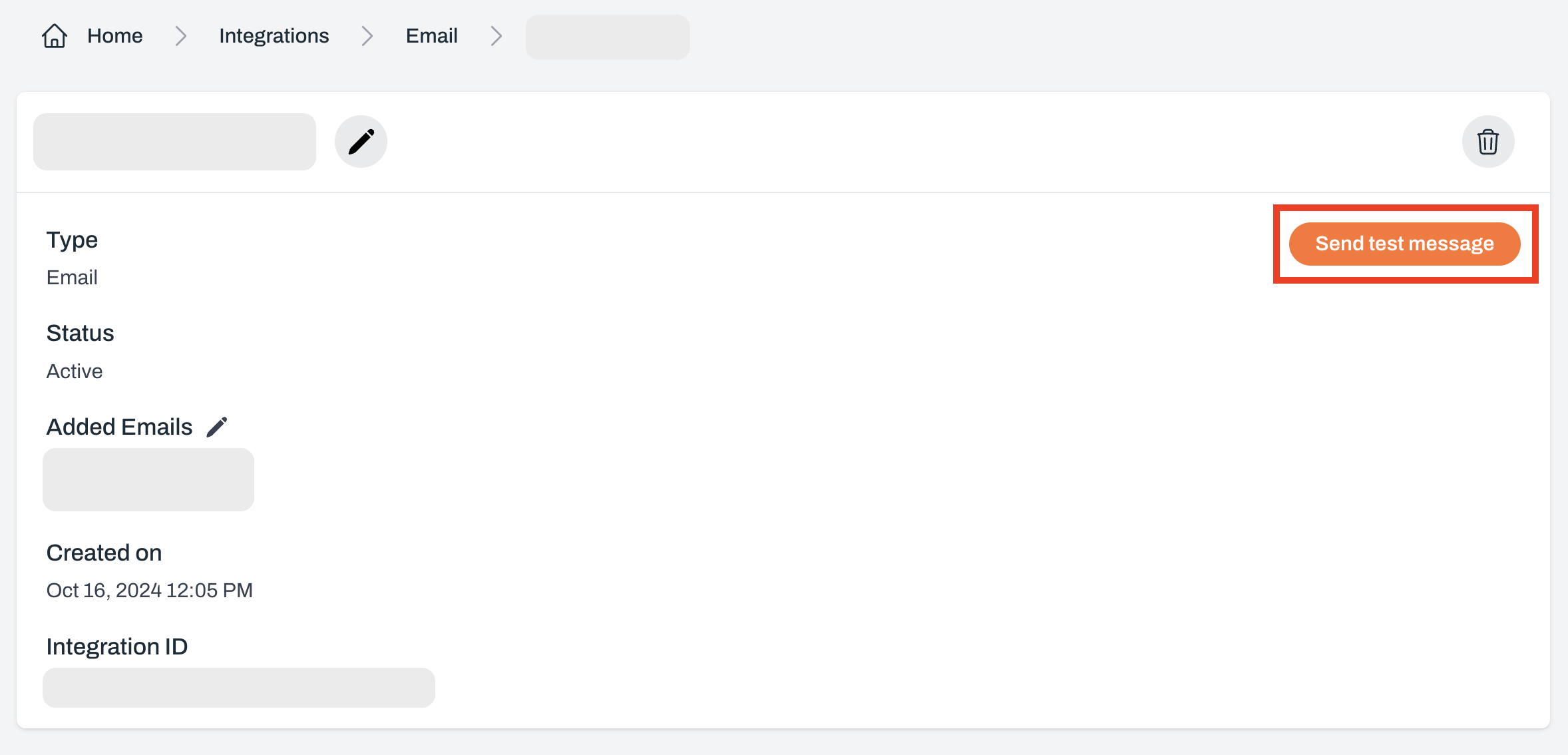
5
Review your test email