Steps to integrate Microsoft Sentinel with Plerion
1
On the Plerion dashboard, go to Settings > Integrations
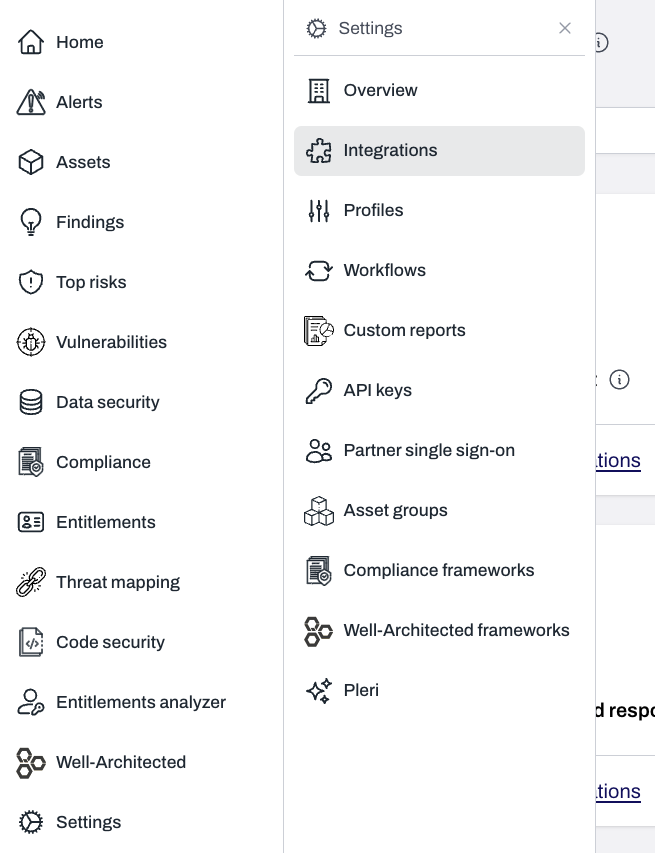
2
Find Microsoft Sentinel and click the + button
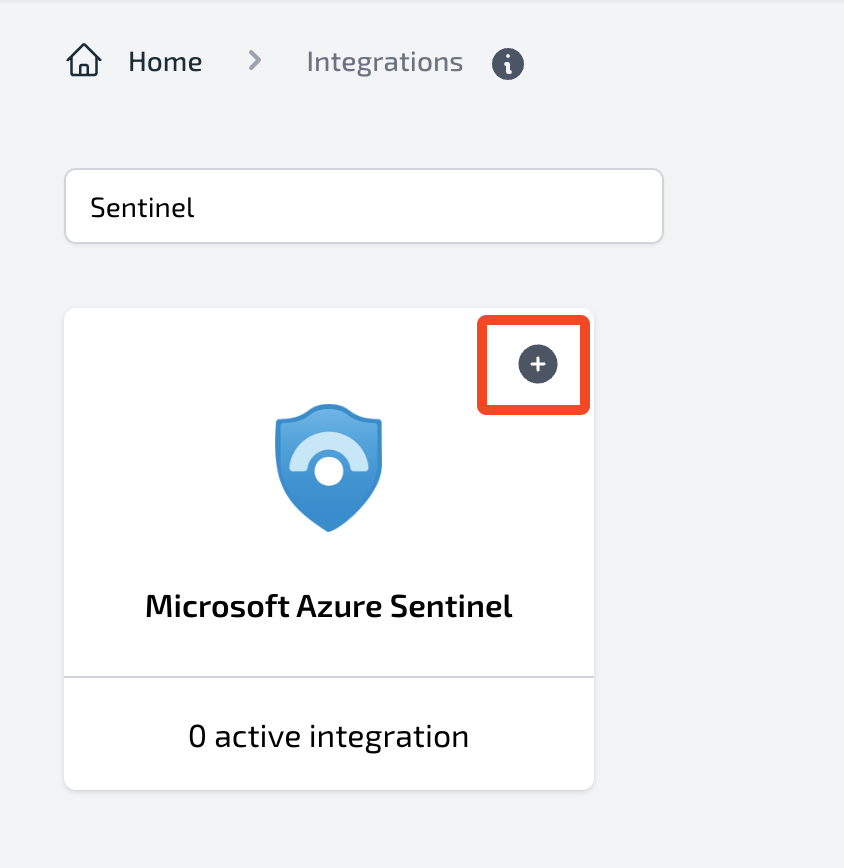
3
On the Connect Sentinel page, enter a name for your integration
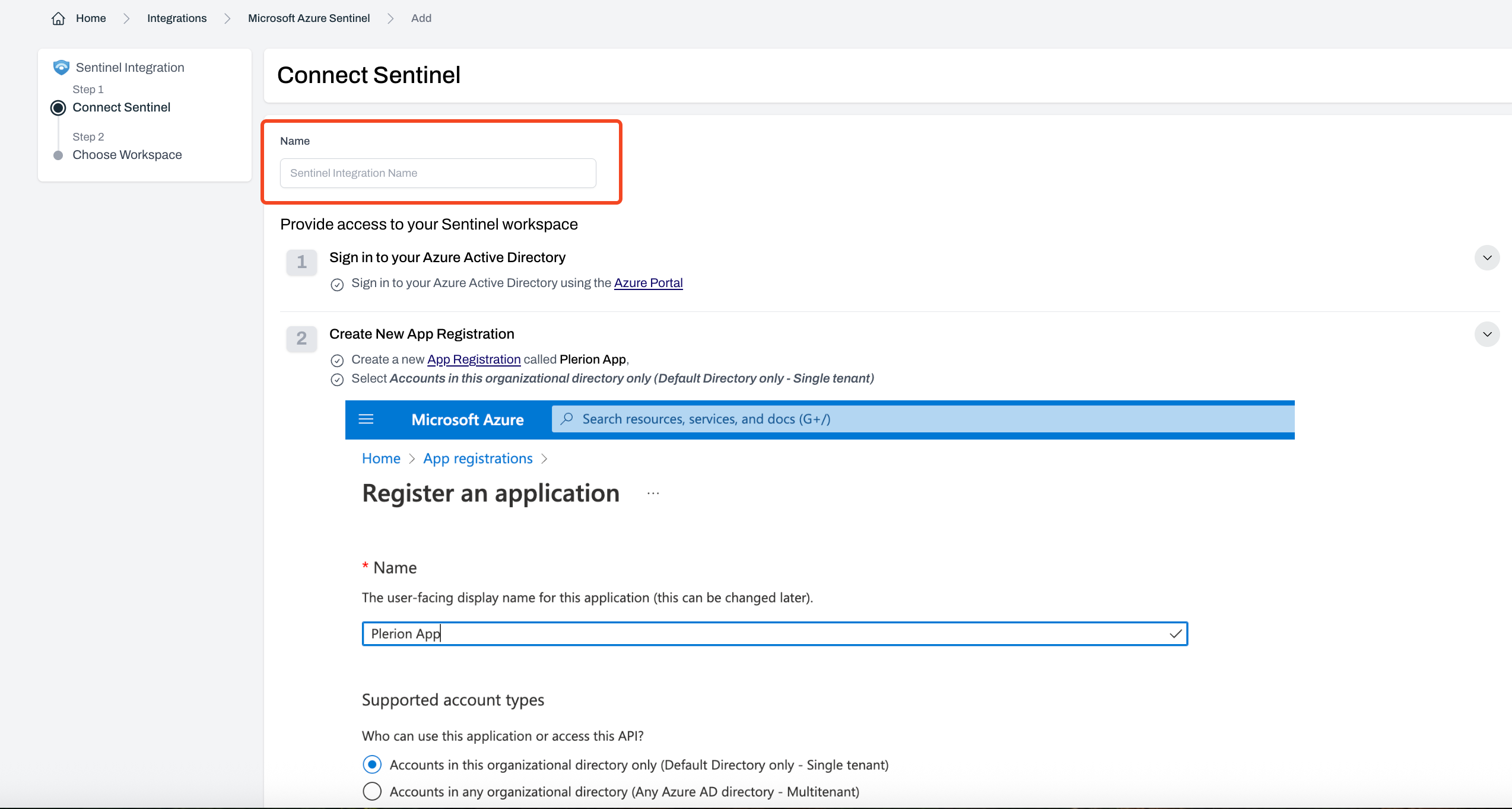
4
Enter your Microsoft Azure credentials
Provide the following details from your Azure environment: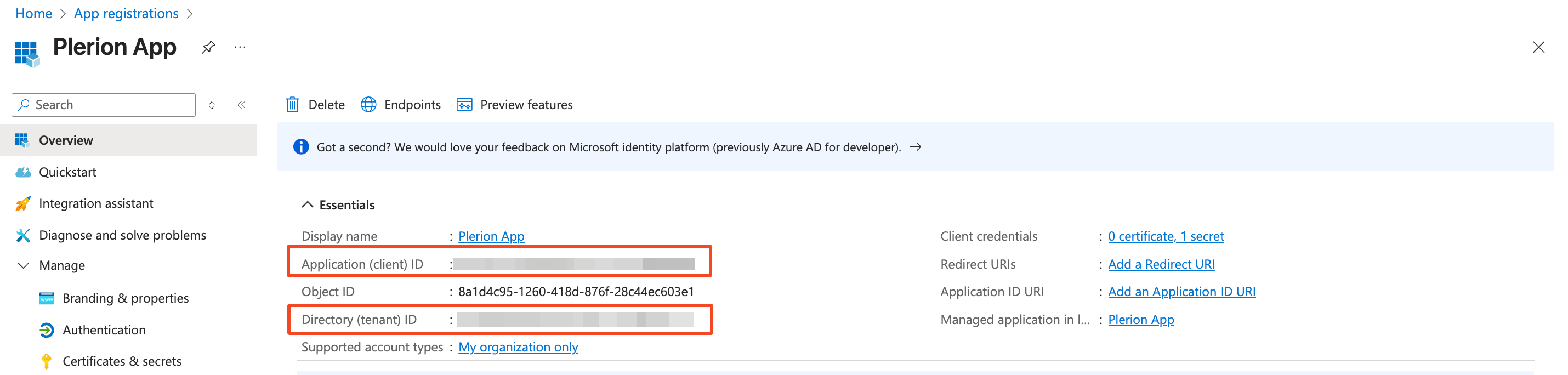
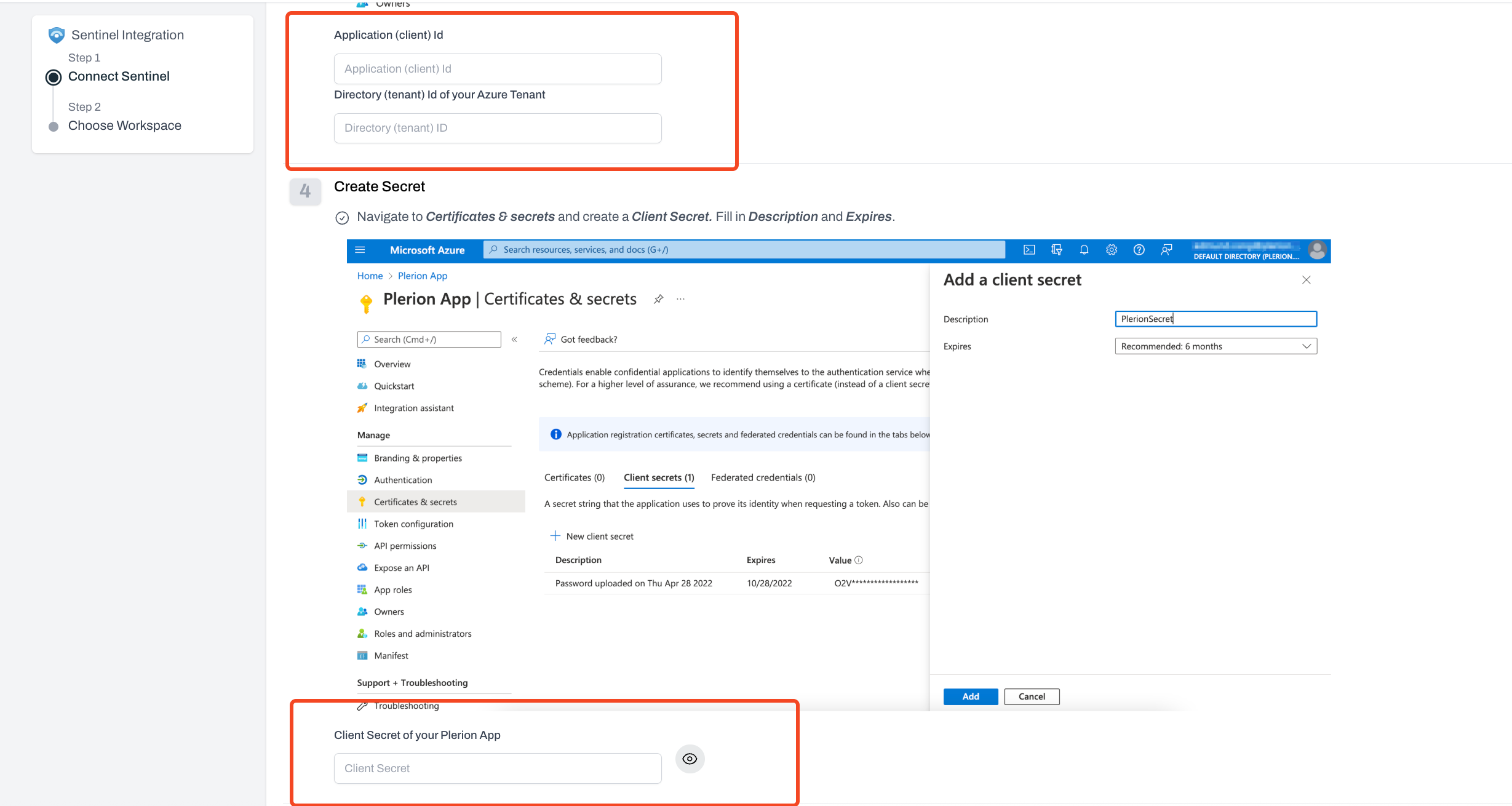
- Application ID
- Directory ID
- Client Secret
- Subscription ID
Next.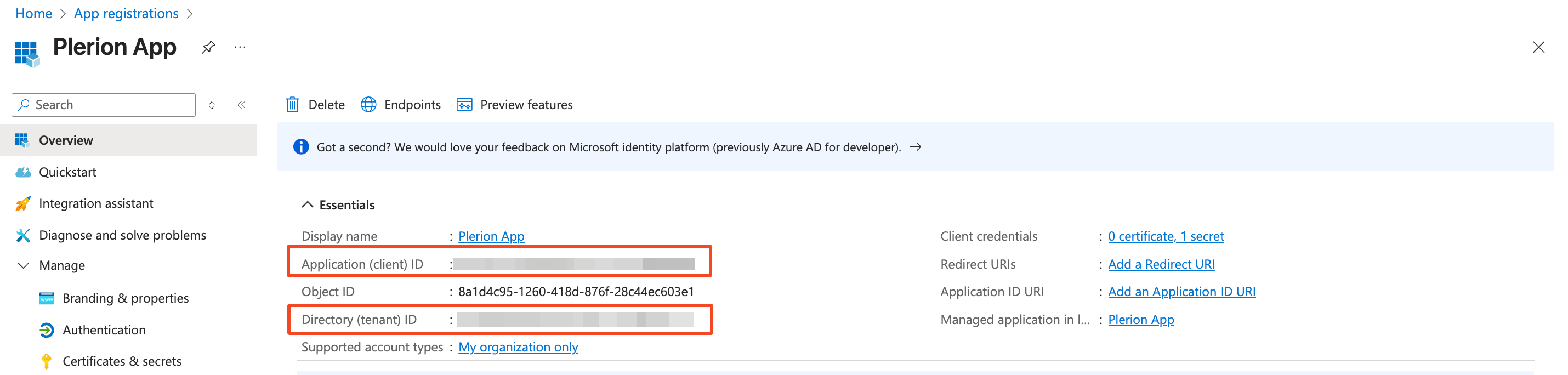
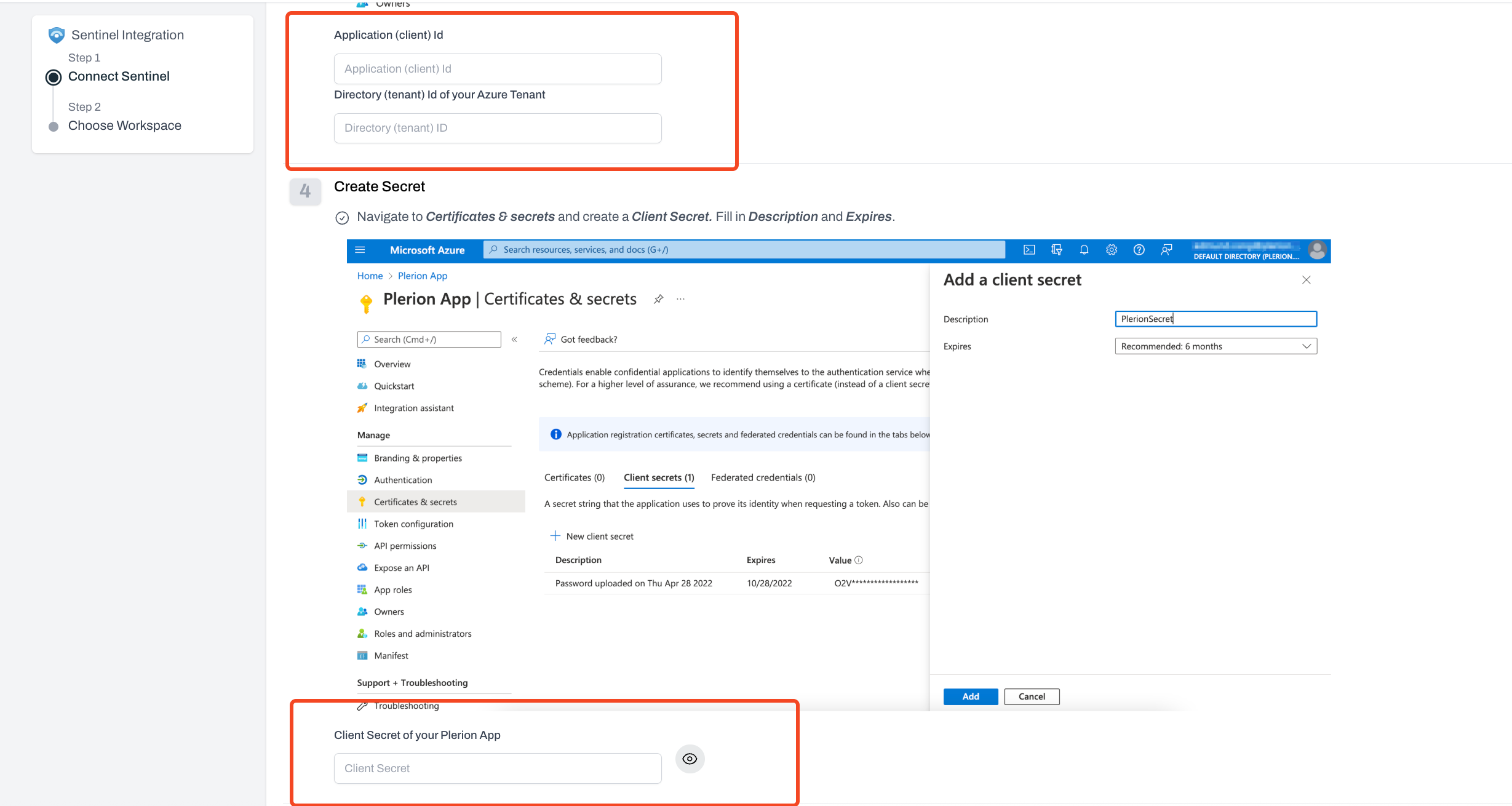
5
Choose your Sentinel workspace settings
Select the workspace, resource group for Plerion alerts created in Sentinel.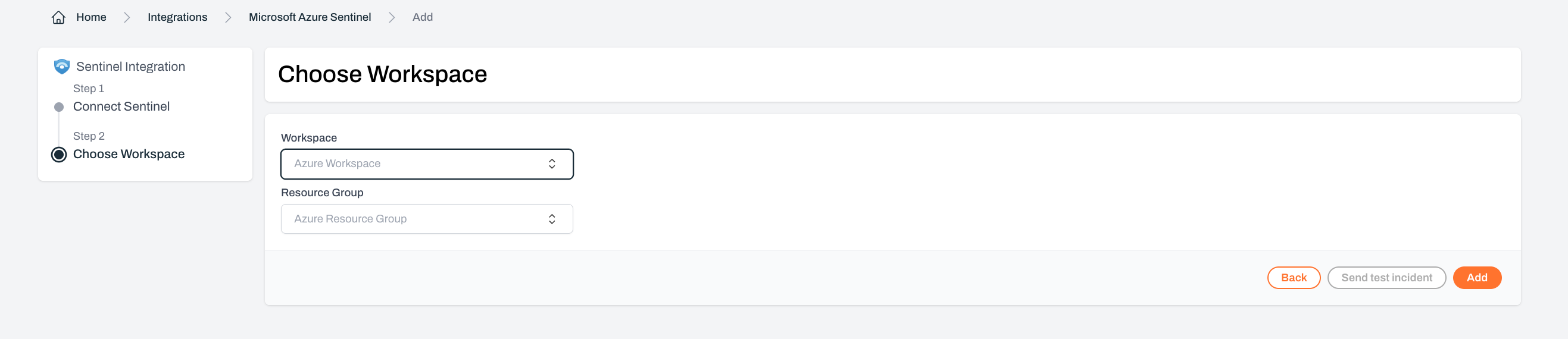
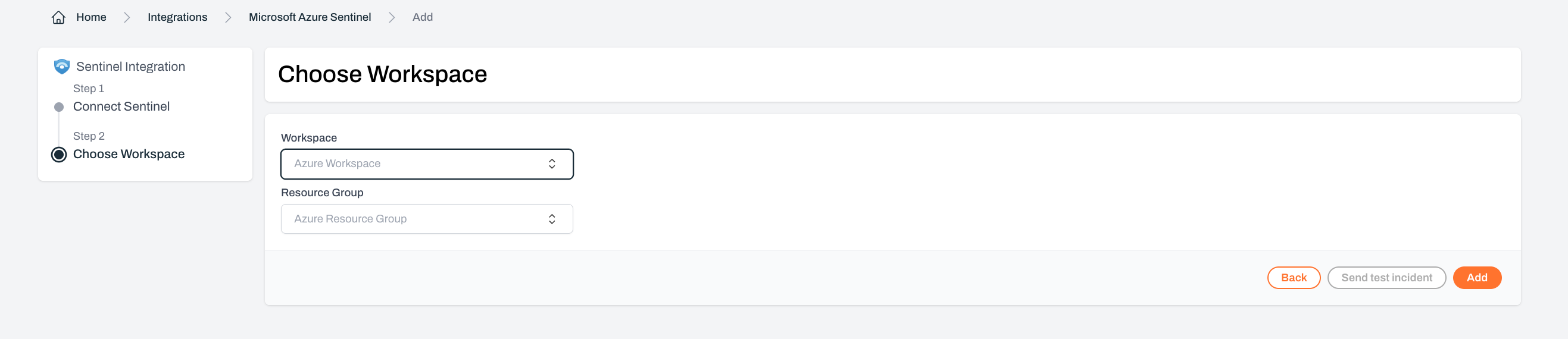
6
Test your Microsoft Sentinel integration
Click 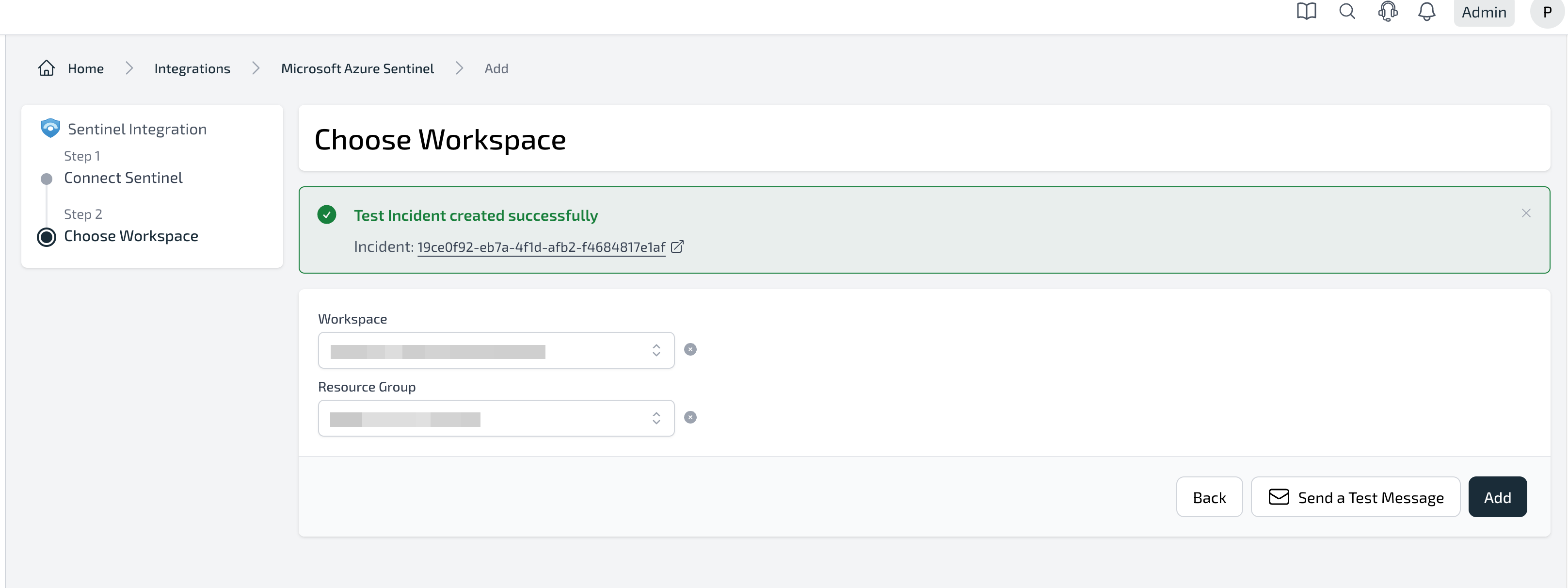
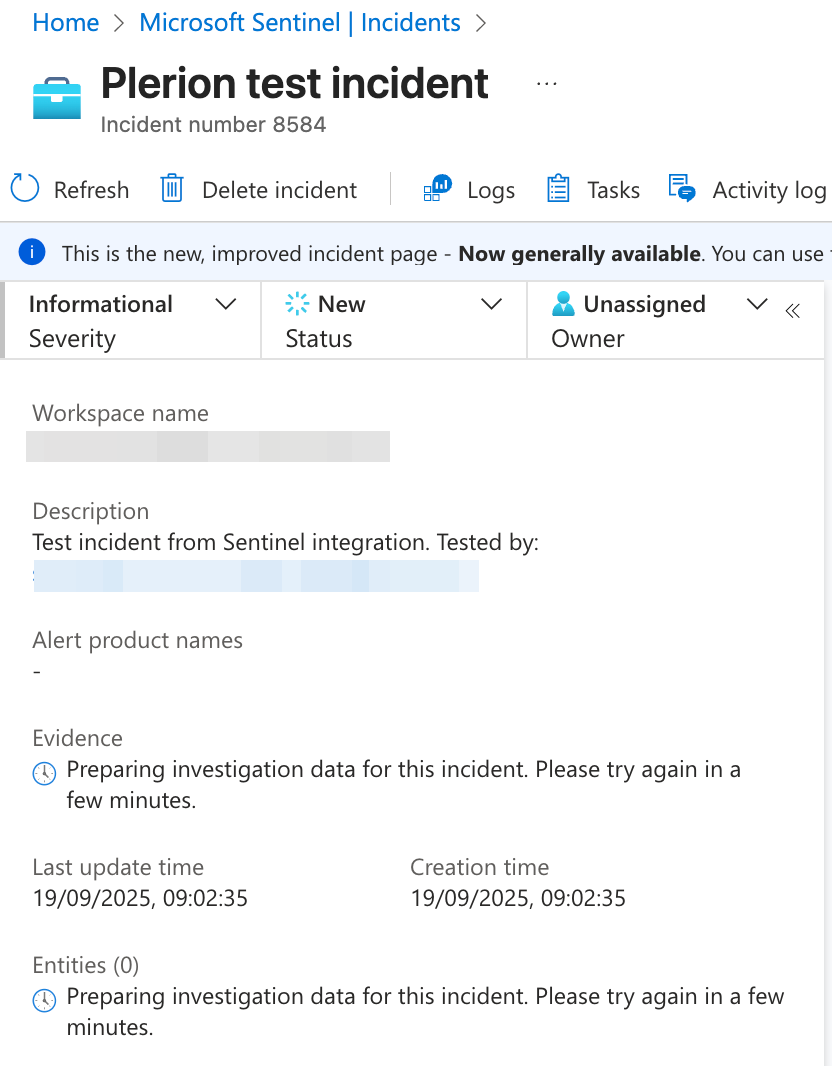
Send test message to confirm the configuration. A test incident will be created in your chosen Sentinel workspace.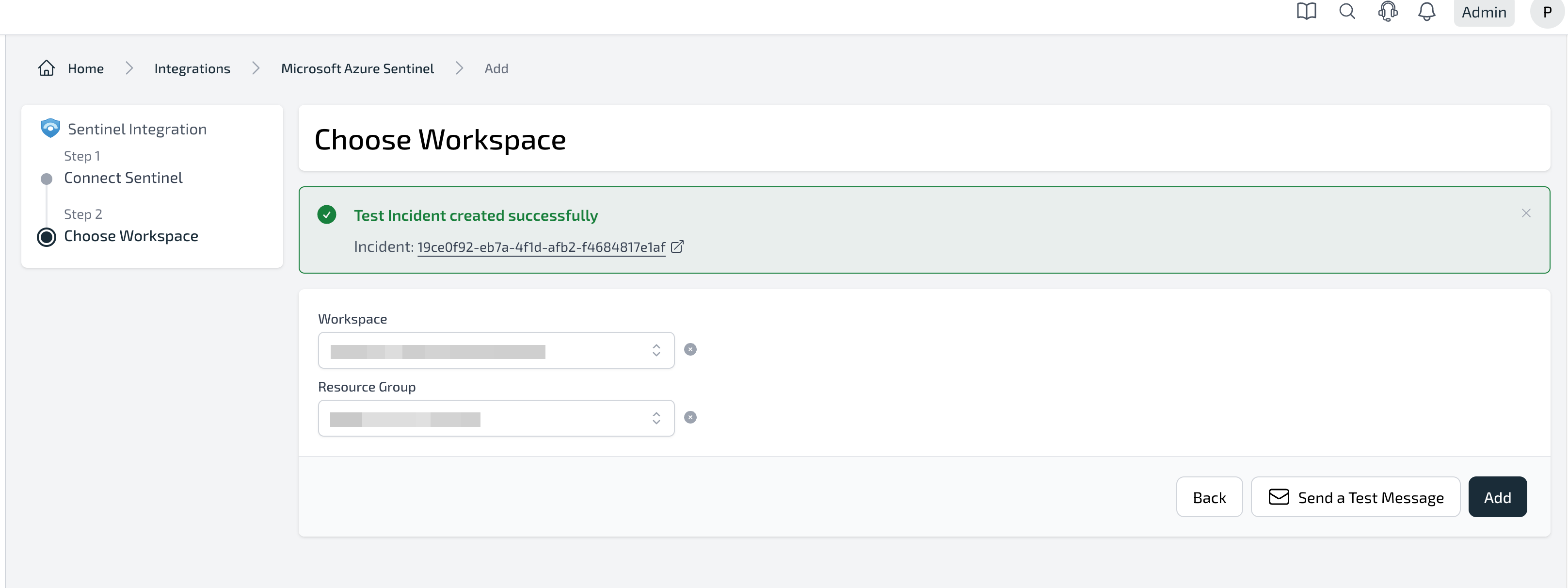
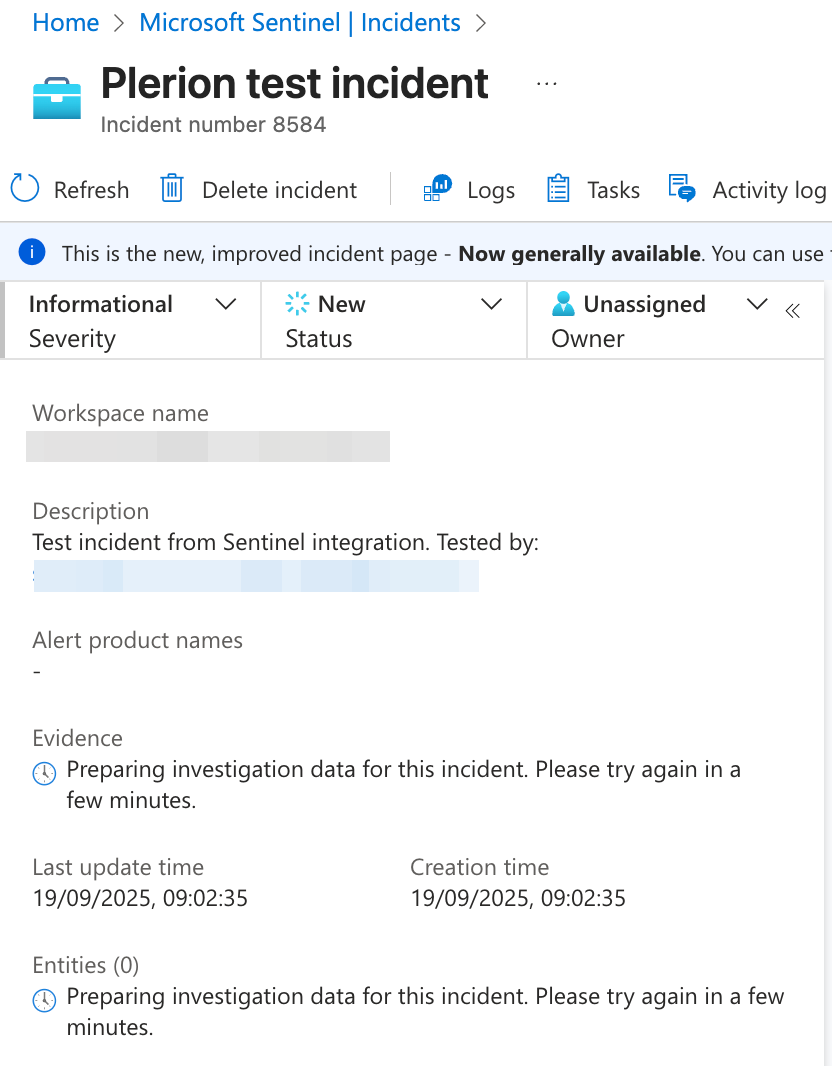
7
Finalize the setup
Click
Add to complete the integration.