What Plerion sends to Vanta
Plerion syncs vulnerability data into your connected Vanta instance based on your selected workflow conditions. This integration allows you to:- Stay aligned with compliance requirements by ensuring vulnerabilities are visible in your Vanta instance
- Focus on the most impactful vulnerabilities
- Plerion will only sync the 10,000 most severe issues or up to 10MB of data per tenant, in line with Vanta’s API limits
- Perform manual syncs using the Sync now button, or wait for the daily scheduled syncs for automatic updates
Steps to integrate Vanta with Plerion
1
On the Plerion dashboard, go to Settings > Integrations
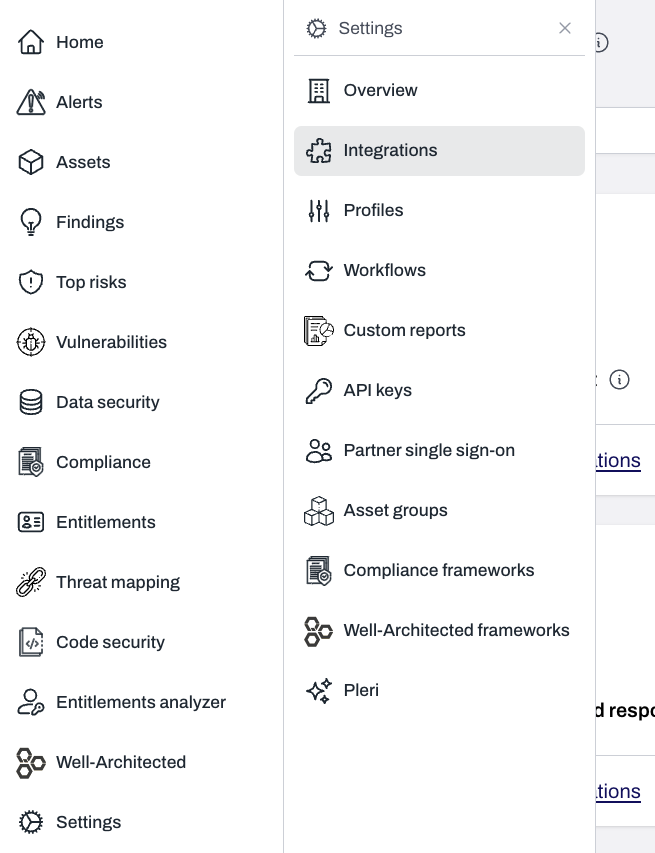
2
Find Vanta and click the + button
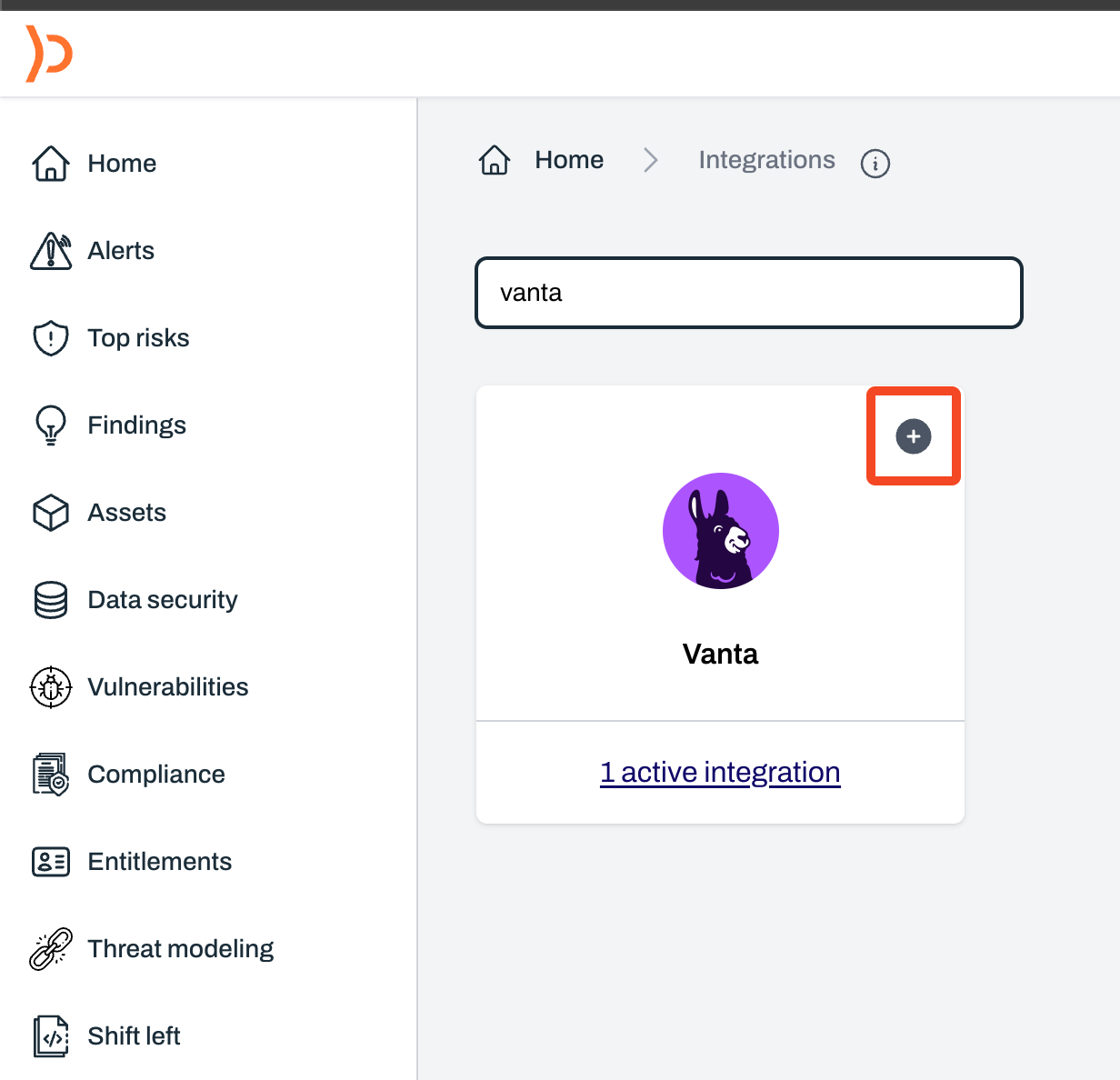
3
On the Connect Vanta page, enter a name for your integration and select Connect Vanta
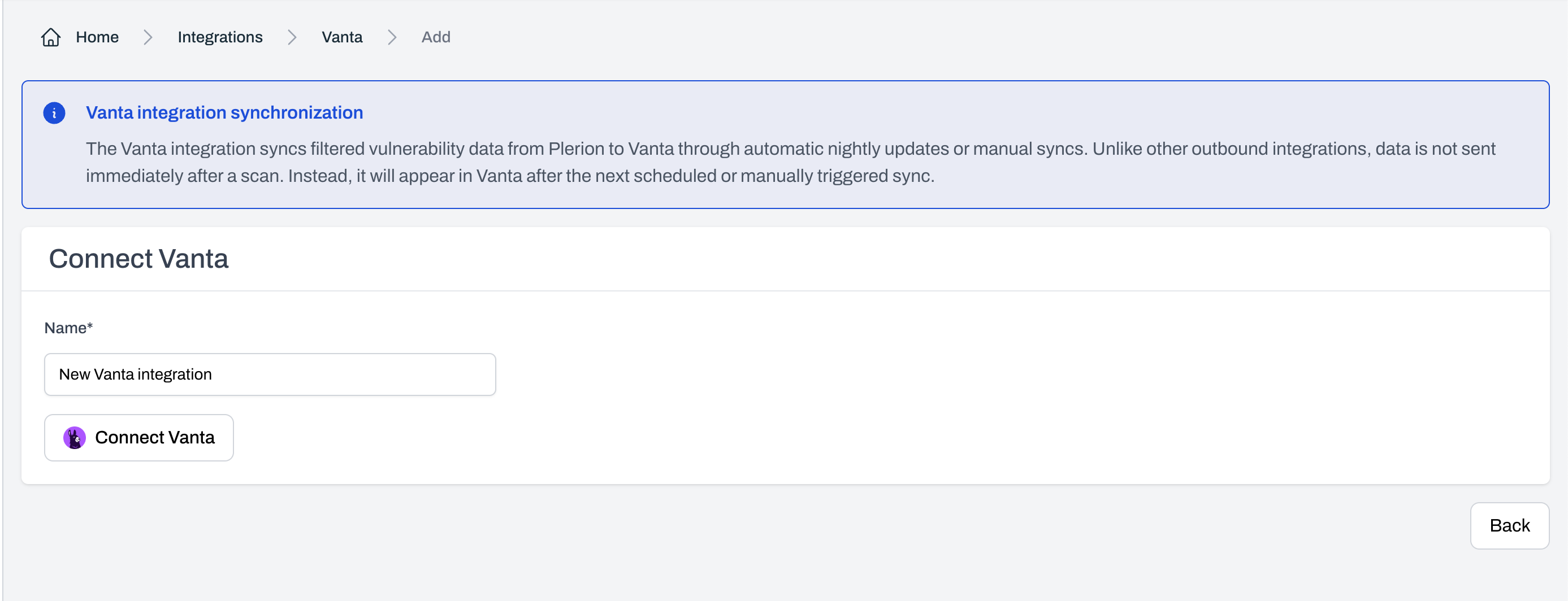
4
A Vanta OAuth pop-up will appear
Review the requested permissions and click 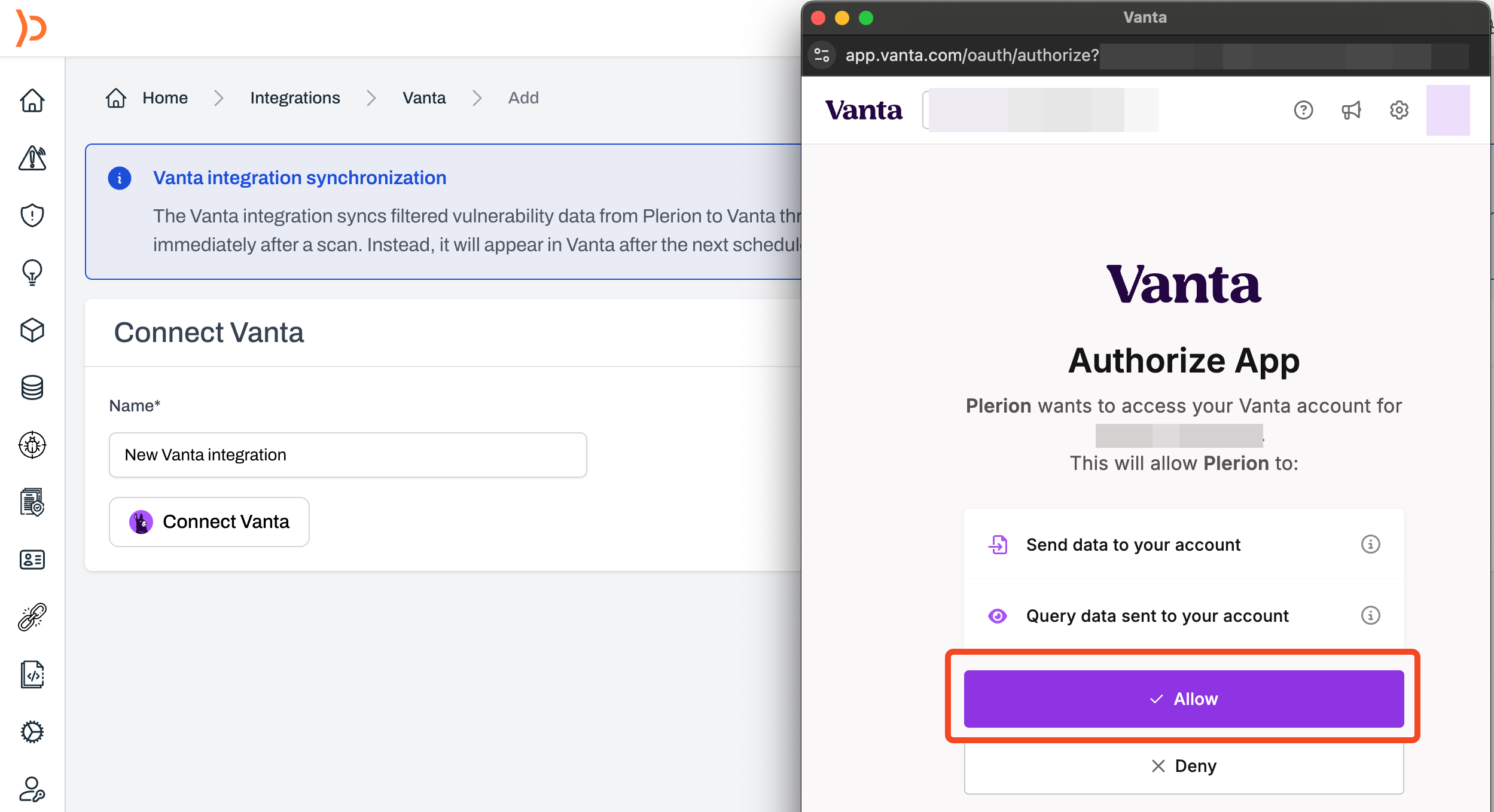
Allow to authorize the connection.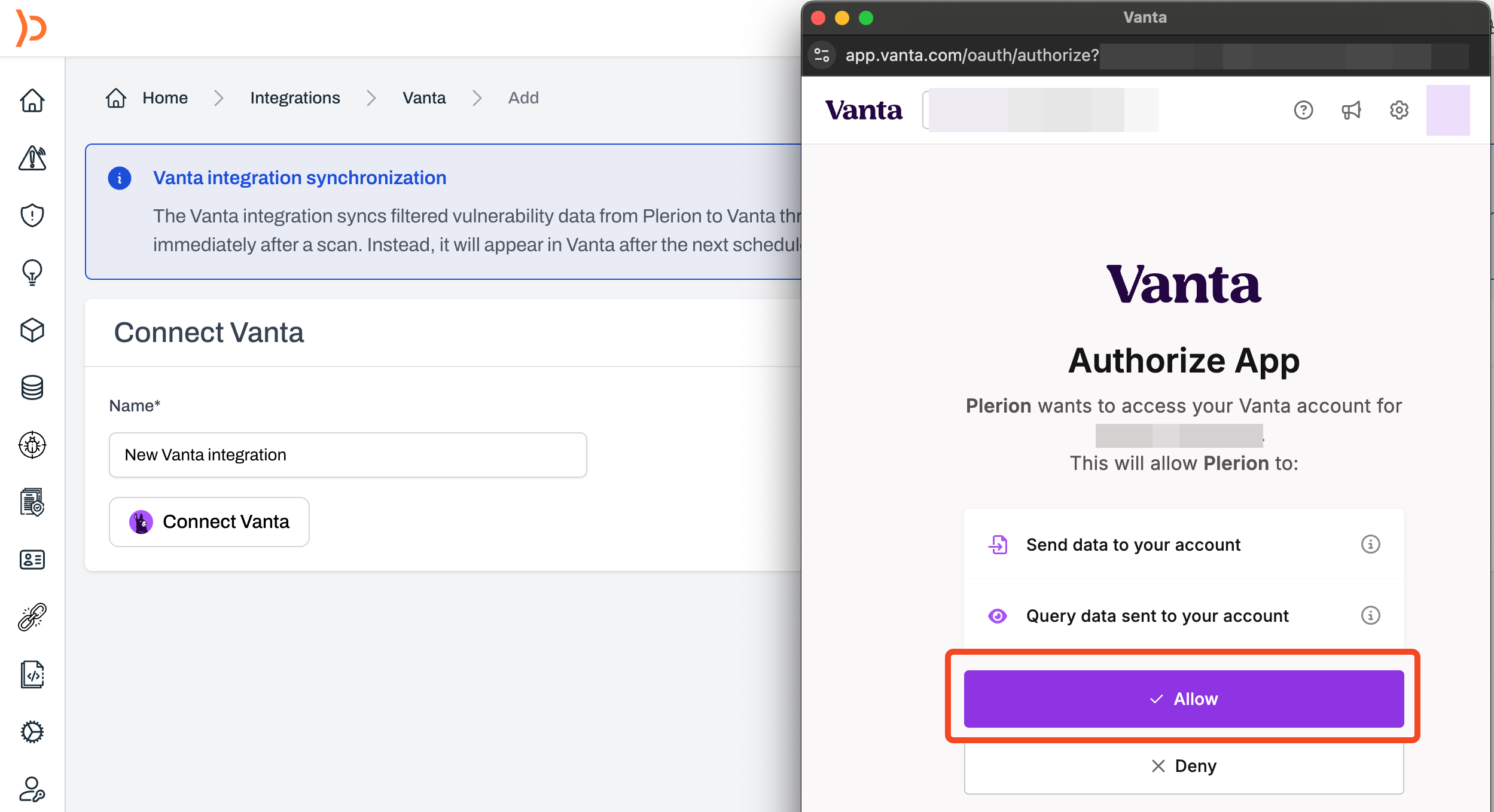
Create a workflow on Plerion
Once you have added your Vanta integration, you will need to set up the corresponding workflow.1
On the Plerion dashboard, go to Settings > Workflows and click Add a new workflow
2
Enter your workflow name and enable it
Make sure the Enabled toggle is turned on.
3
Under Conditions, add vulnerability conditions
Click
Add conditions > Add vulnerability conditions.4
Under Actions, add your Vanta integration
Click
Add action and select your connected Vanta integration.5
Click Save to finish setup