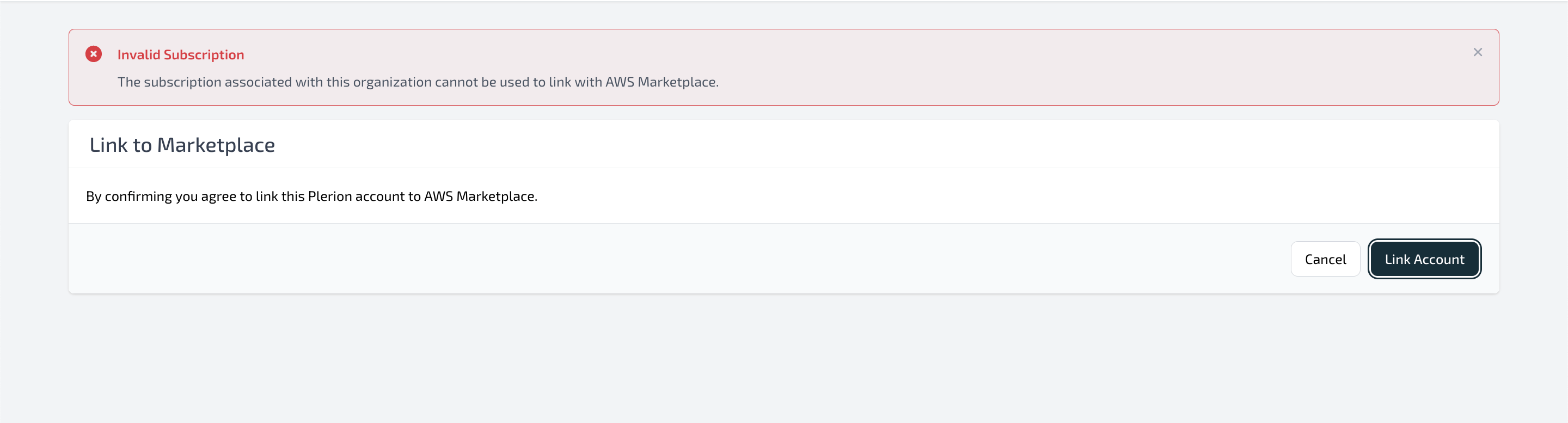Prerequisites
Before linking, ensure the following conditions are met:- You have Organization Admin access to the Plerion organization.
- You have either AdministratorAccess or AWSMarketplaceFullAccess to the AWS account with the Marketplace subscription.
- The Plerion organization has an active subscription or free trial.
- The Plerion organization does not already have an AWS Marketplace subscription.
- The AWS Marketplace account is not linked to another Plerion organization.
Steps to link your Plerion organization to AWS Marketplace
1
Open AWS Marketplace subscriptions
- In the AWS Console, go to AWS Marketplace Subscriptions and click the
Manage subscriptionstab. - Locate the Plerion subscription and click
Set up product.
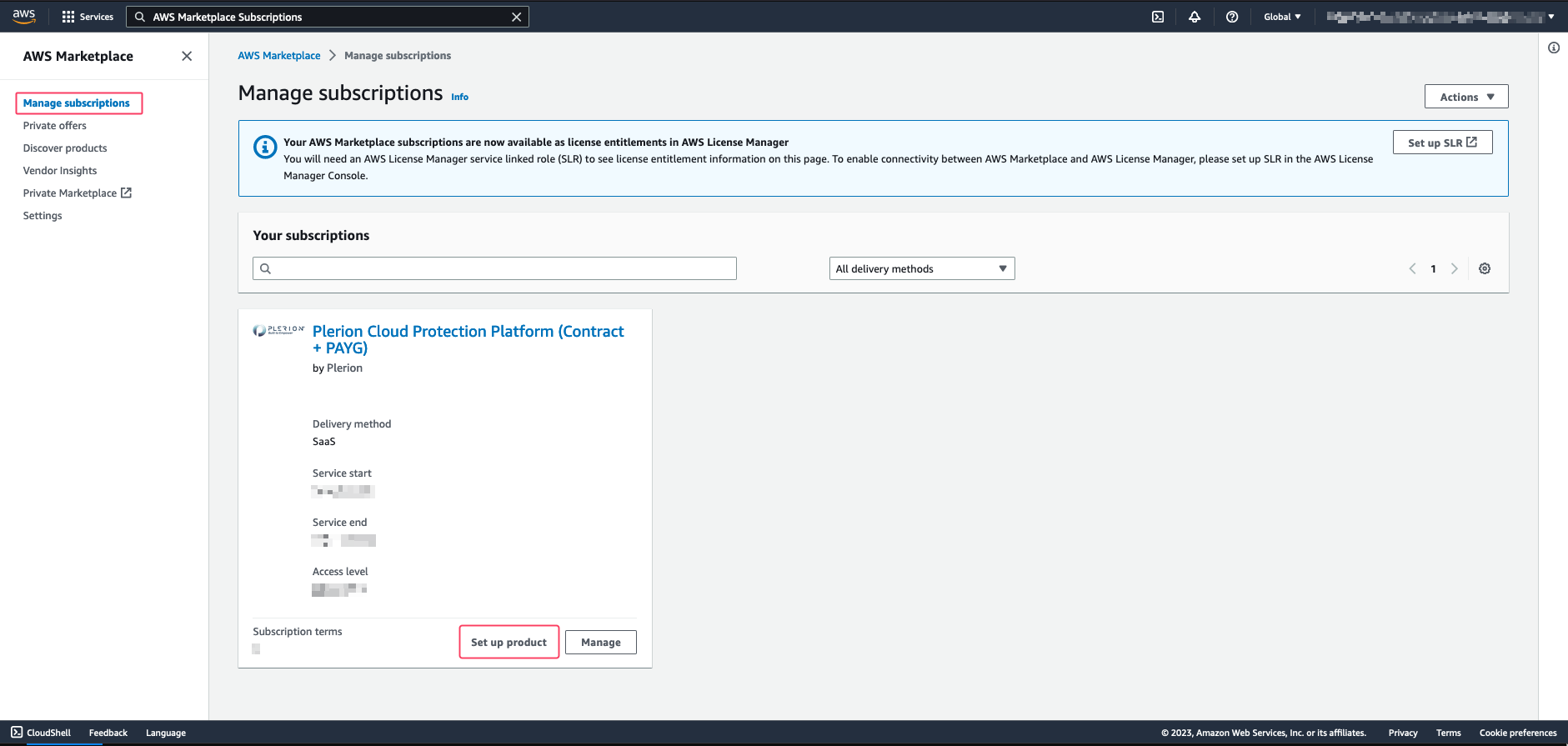
2
Start setup in AWS Marketplace
- On the AWS product setup page, click
Click here to set up your account. - This redirects you to the Plerion Marketplace onboarding page.
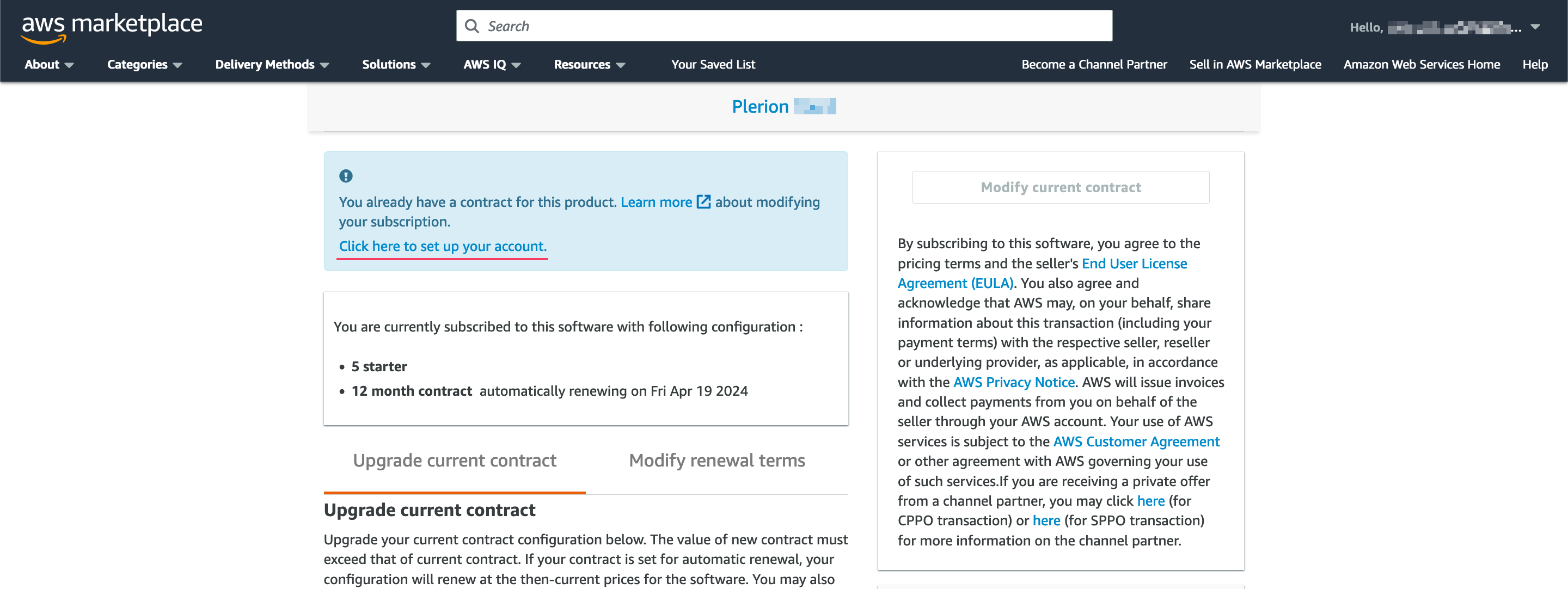
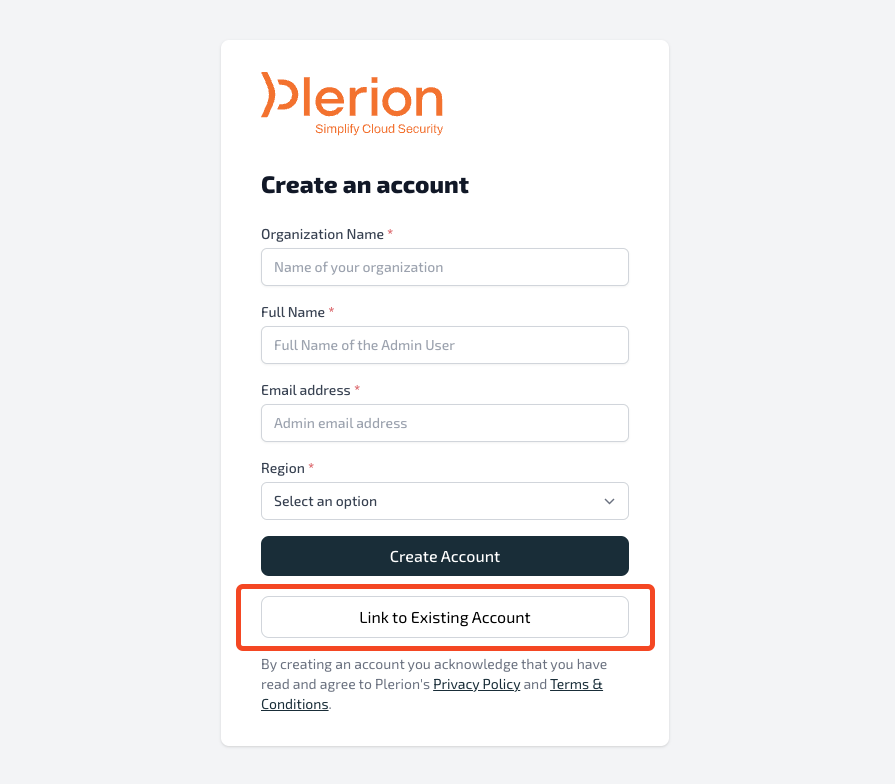
3
Select link to existing account
- On the onboarding page, click
Link to existing account. - You will be redirected to the Plerion sign-in page. Log in with your normal credentials.
4
Authorize the link
After signing in, you will be prompted to authorize linking your Plerion organization to the AWS Marketplace subscription.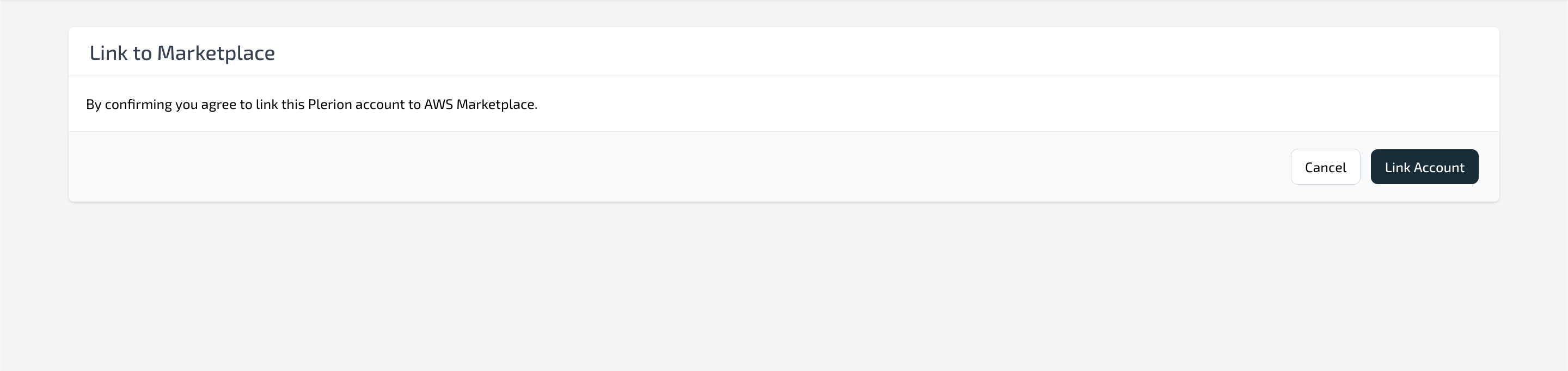
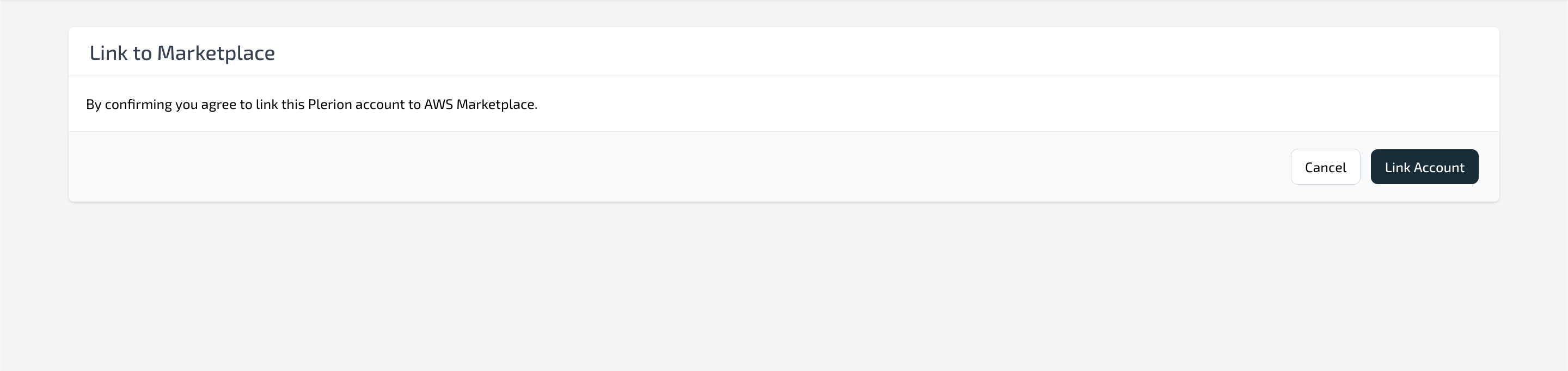
5
Confirm subscription details
Once linked, you are redirected to the Subscription page in Plerion, where your subscription details are displayed.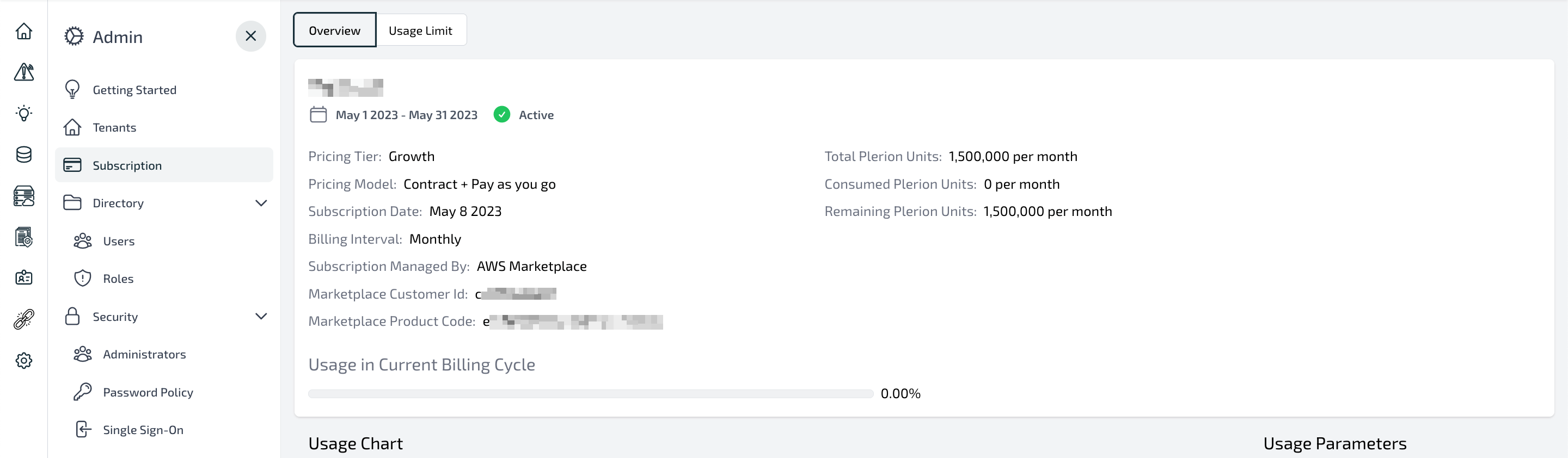
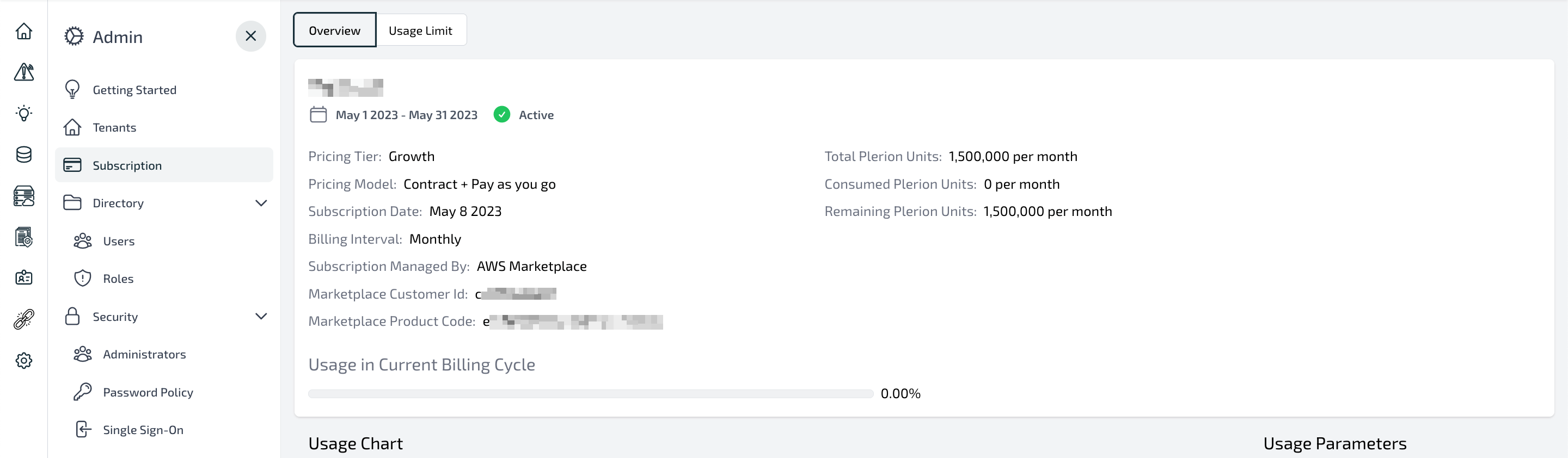
Possible errors
-
Invalid or expired token
If the Marketplace token has expired, an error appears. Retry linking your account from the AWS Marketplace console.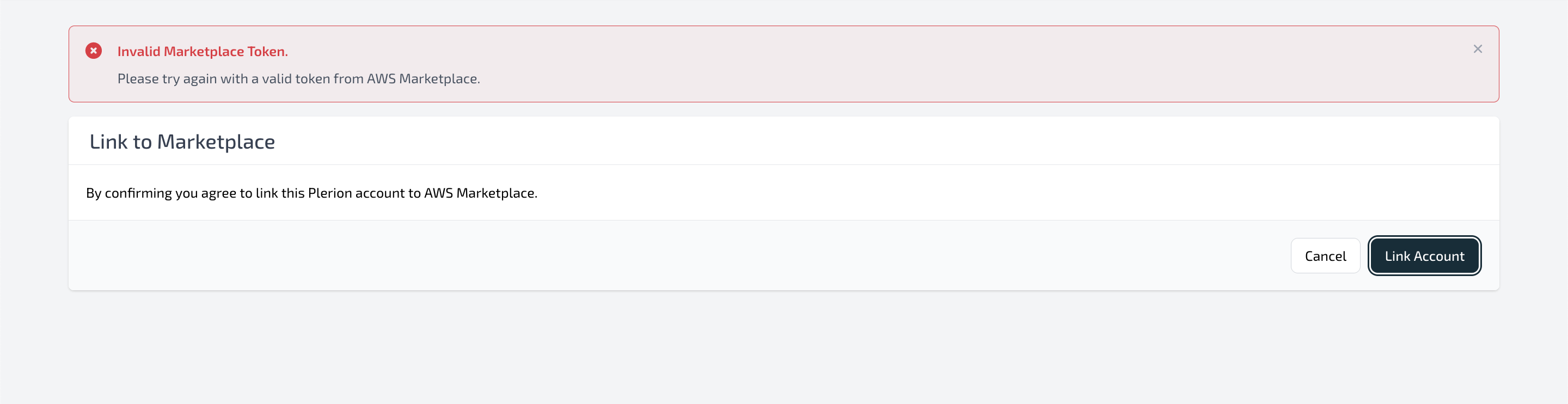
-
Marketplace account already linked
The AWS Marketplace account is already linked to another Plerion organization.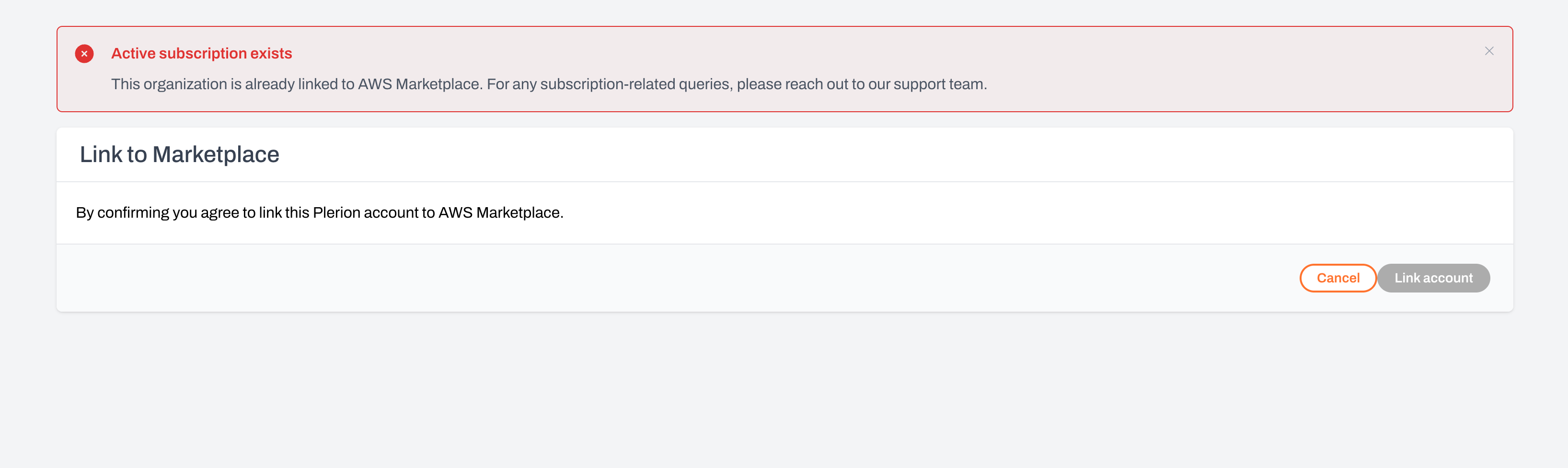
-
No active Plerion subscription
The Plerion organization does not have an active or trial subscription.