About the GCP integration
Plerion integrations connect your GCP projects to the platform so risks across your cloud footprint can be continuously assessed and reported.-
Complete visibility
The more GCP projects you integrate, the more accurate and comprehensive your risk reporting becomes. Each integration feeds findings into Plerion’s dashboards, where you can filter and analyze results by project. -
Cloud-native and secure
Integrations use service account keys with least-privilege permissions. Plerion is agentless, so setup is fast and requires minimal effort. -
Service account access
Each integration requires a service account key that Plerion uses to scan your projects. This key underpins the findings and insights generated by the platform.
Steps to integrate GCP with Plerion
1
On the Plerion dashboard, go to Settings > Integrations
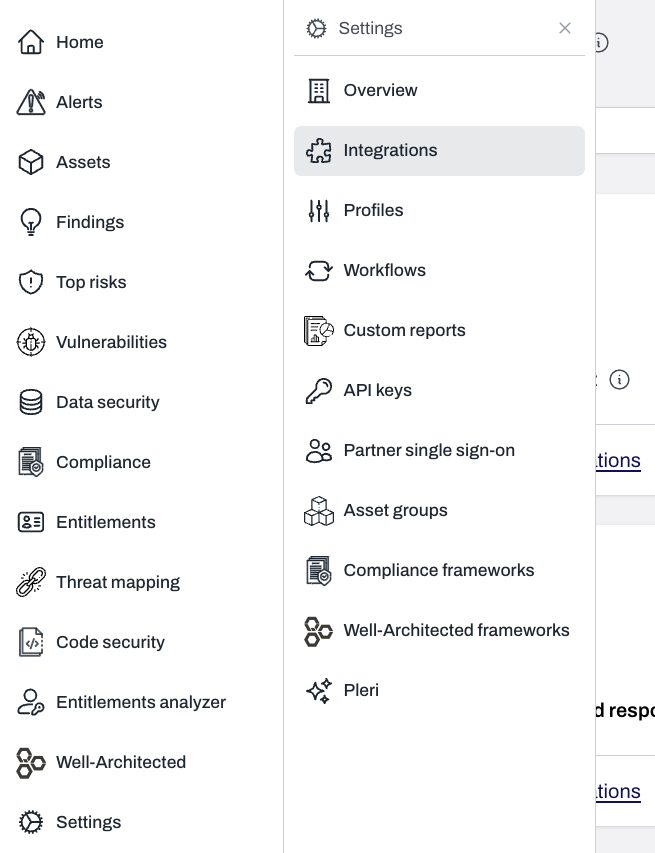
2
Find GCP and click the + button
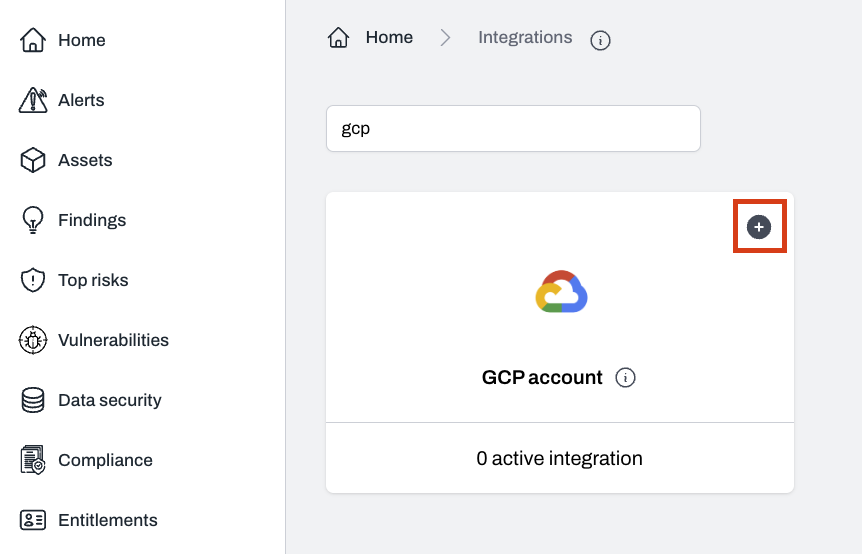
3
Enter an integration name
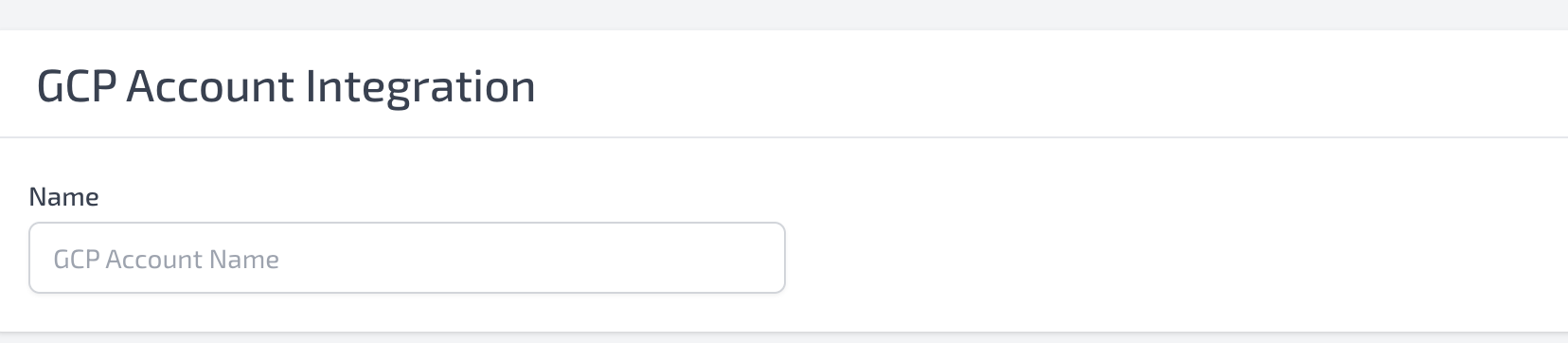
4
Download service account JSON for each GCP project
Follow the GCP integration guide to create a service account and download the JSON key file.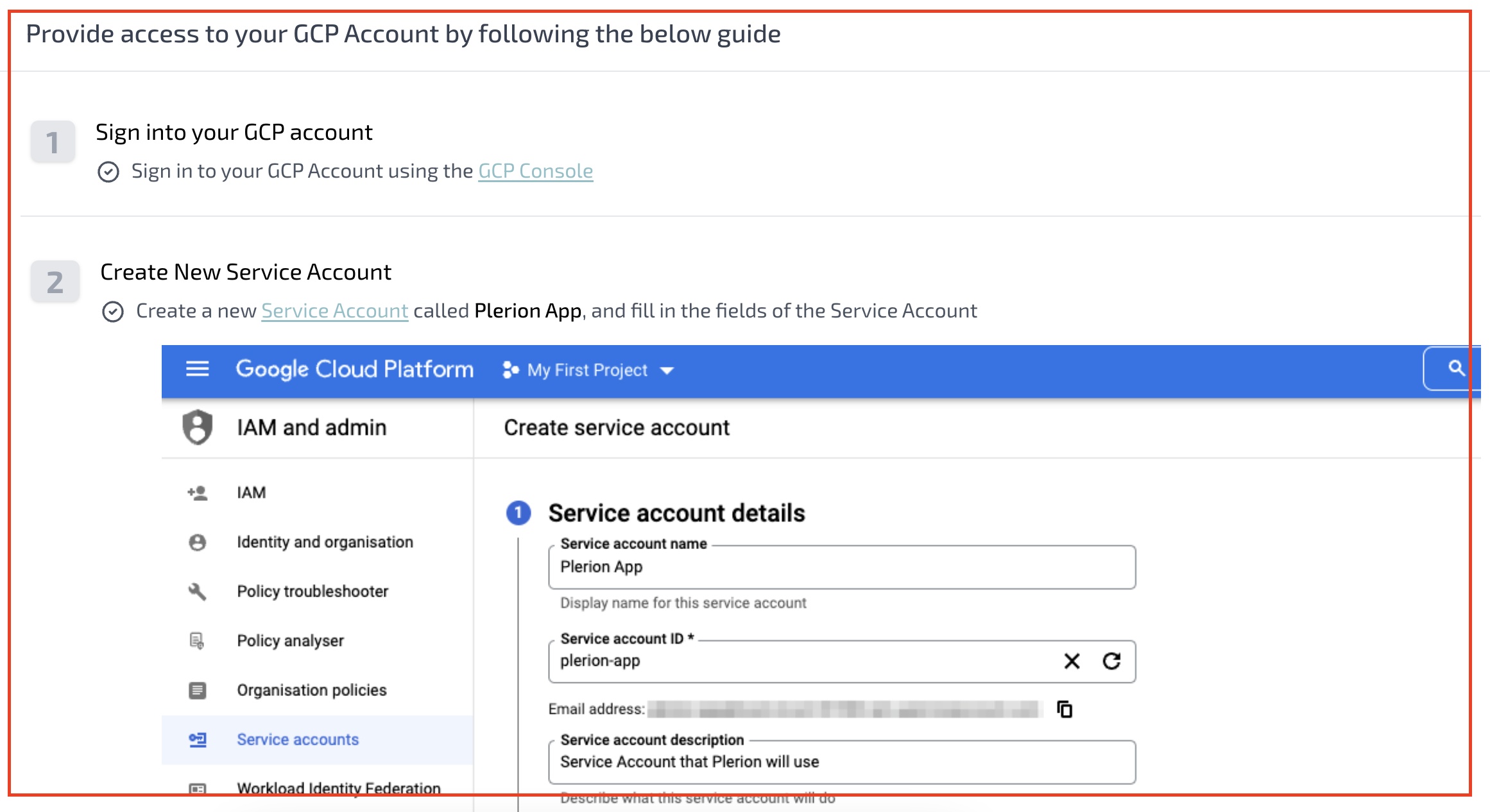
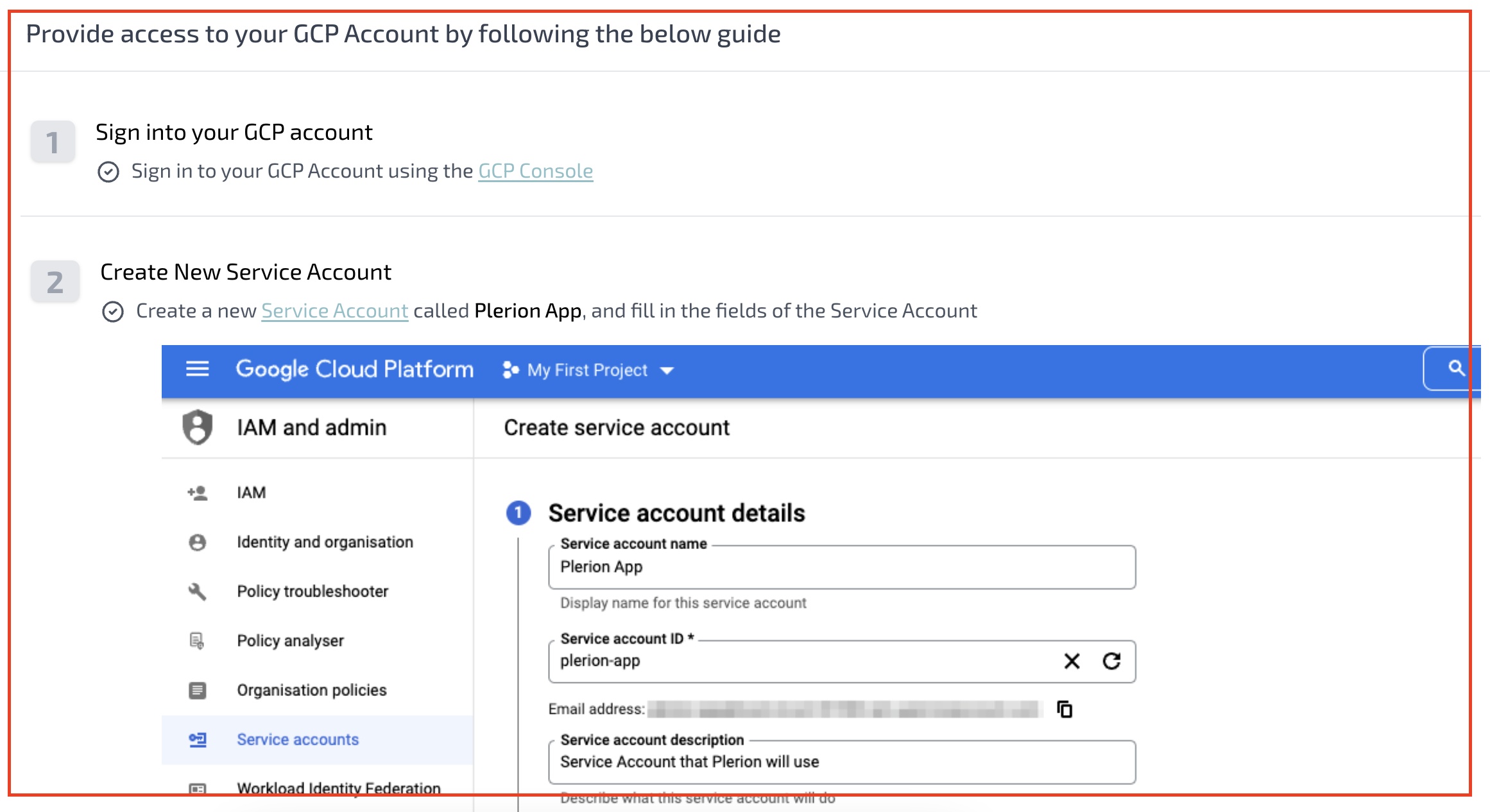
5
Upload your service account key file
Drag and drop or browse to upload the JSON file.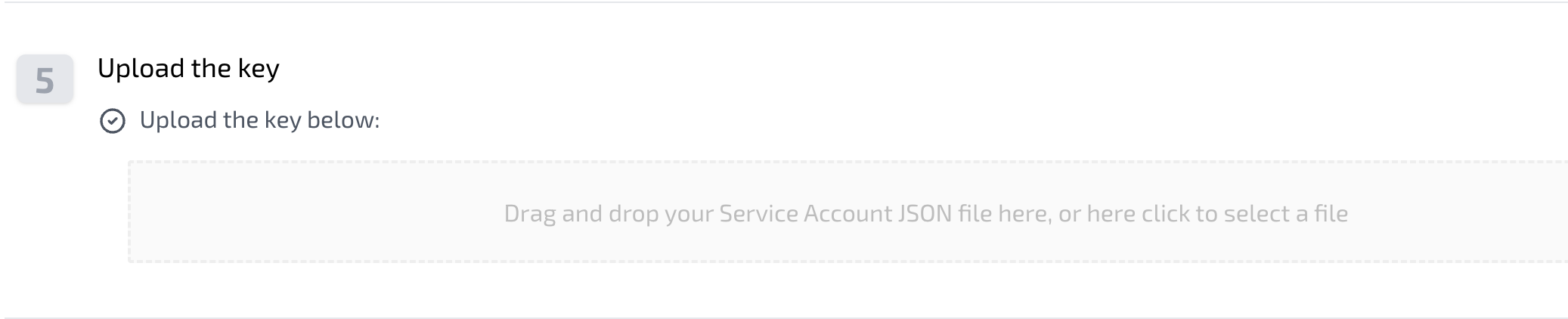
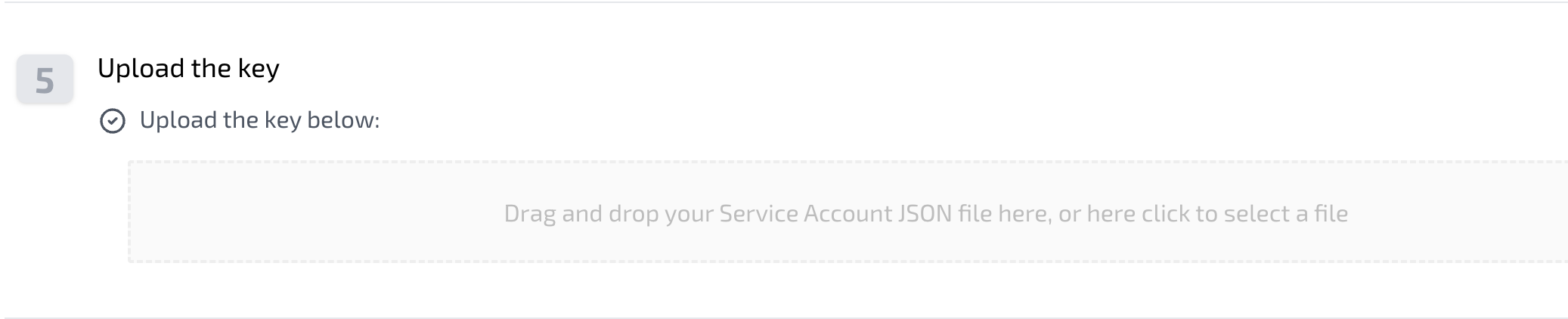
6
Set scan schedule
Choose when scans should run and set the interval (6, 8, 12, or 24 hours). By default, scans use your local time at setup.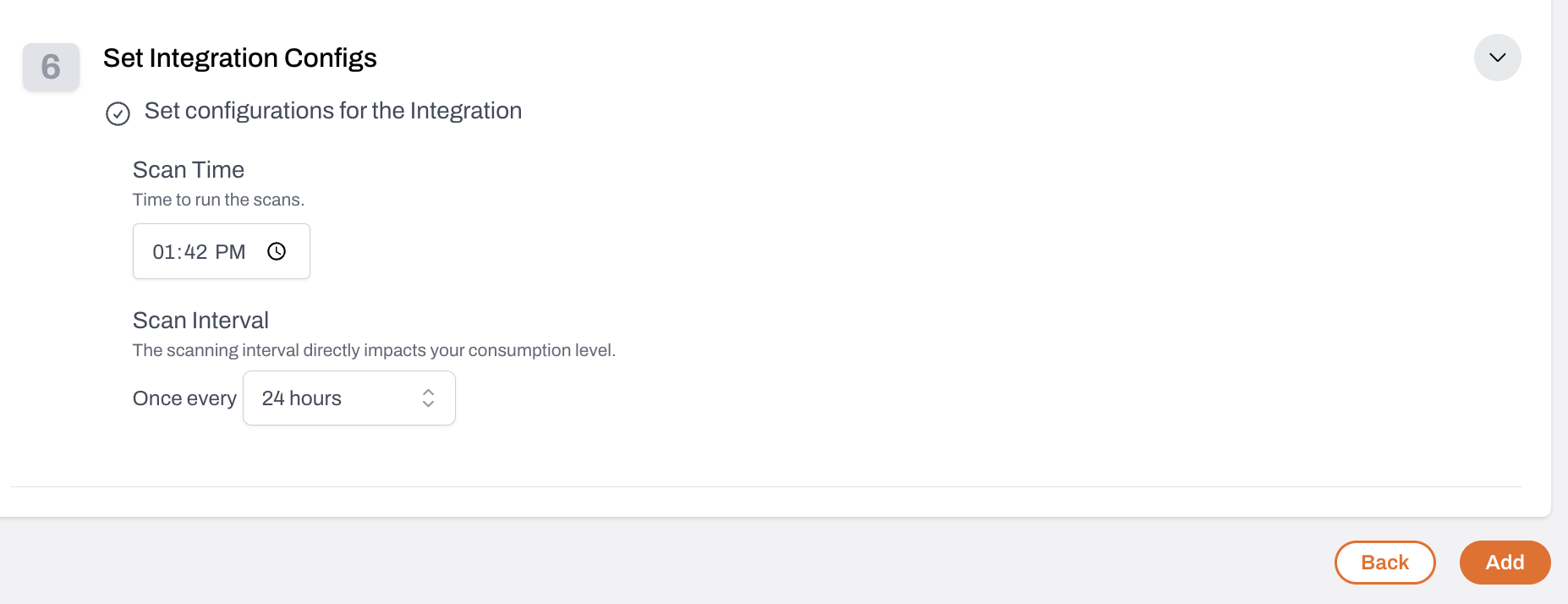
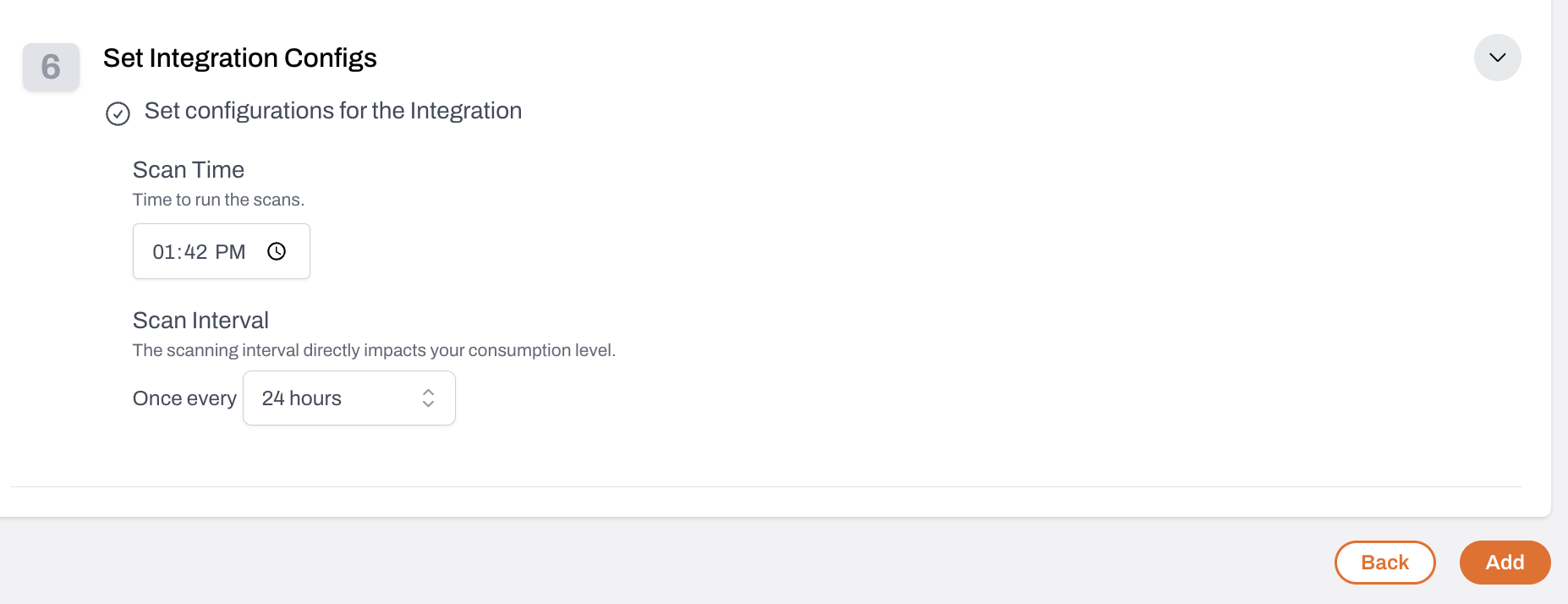
7
Click Add to complete your GCP integration