Prerequisites
- You are logged in to a tenant that already has at least one AWS Account integration.
- You have permissions to deploy CloudFormation StackSets in AWS.
Steps to enable the CDR integration
On the Plerion dashboard, go to Settings > Integrations
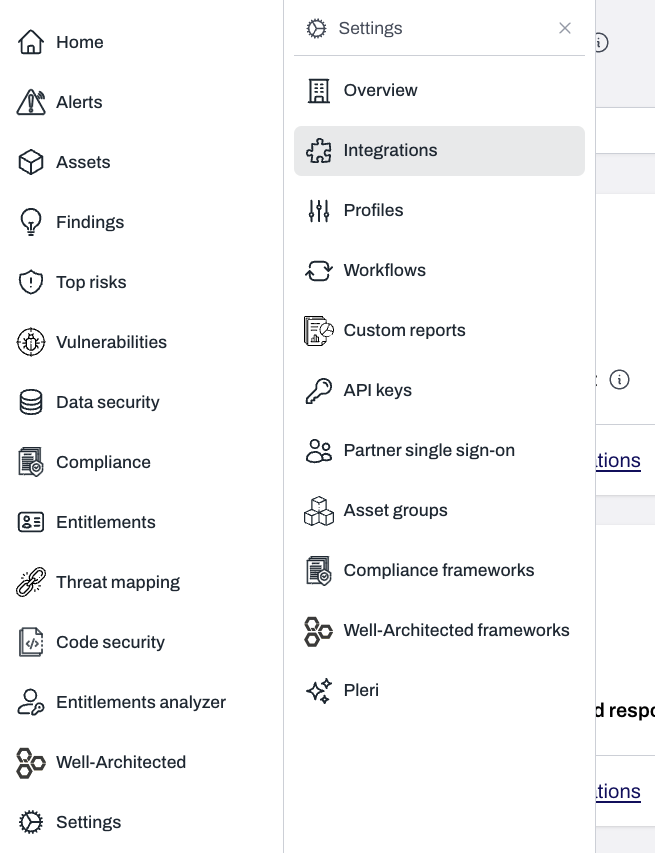
Find AWS cloud detection and response and click the + button
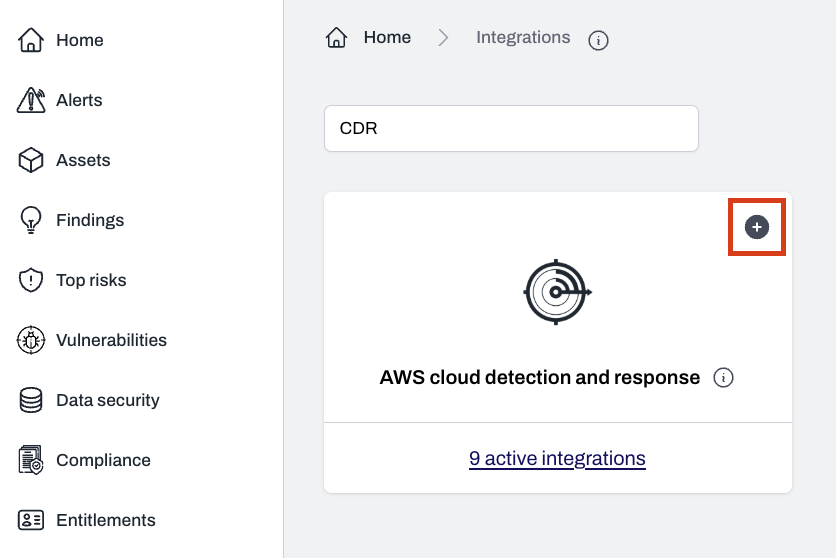
Select AWS accounts to connect
Follow the guided setup
You can choose between:
- Single account, multi-region
- Multi-account, multi-region
Single account, multi-region onboarding
Open StackSets in the AWS console
- Sign in to the target AWS account.
- Navigate to CloudFormation > StackSets and click
Create. - For reference, see the AWS StackSets getting started guide.
Choose a template
- Permissions:
- IAM admin role ARN: Select
IAM role nameand chooseAWSCloudFormationStackSetAdministrationRole - IAM execution role name:
AWSCloudFormationStackSetExecutionRole
- IAM admin role ARN: Select
- Prerequisite - Prepare template: Template is ready
- Specify template - Template source: Amazon S3 URL
- Paste the S3 URL provided by Plerion
Specify StackSet details
- Enter the StackSet name provided by Plerion.
- Optionally add a description.
Configure StackSet options
- Optionally add tags.
- Set Execution configuration to Active (recommended) to allow concurrent, non-conflicting operations.
Set deployment options
- Add stacks to stack set: Deploy new stacks
- Accounts: Select `Deploy stacks in account and enter the current account ID
- Regions: Select all regions where you want to enable CDR
- Deployment options (optional):
- Maximum concurrent accounts: 1
- Failure tolerance: 0
- Region concurrency: Parallel
Review and submit
- Review the configuration.
- Check I acknowledge that AWS CloudFormation might create IAM resources.
- Click
Submit. - When all stacks complete successfully, resources will begin sending events to Plerion.
Multi-account, multi-region onboarding
Open StackSets in the AWS console
- Sign in to the target AWS account.
- Navigate to CloudFormation > StackSets and click
Create. - For reference, see the AWS StackSets getting started guide.
Choose a template
- Permissions: Service-managed permissions
- Prerequisite - Prepare template: Template is ready
- Specify template - Template source: Amazon S3 URL
-
- Paste the S3 URL provided by Plerion
-
Specify StackSet details
- Enter the StackSet name provided by Plerion.
- Optionally add a description.
Configure StackSet options
- Optionally add tags.
- Set Execution configuration to Active (recommended) to allow concurrent, non-conflicting operations.
Set deployment options
- Add stacks to stack set: Deploy new stacks
- Deployment targets: Deploy to organizational units (OUs)
- AWS OU ID: Provide one or more OUs (or Root) that contain all target accounts
- Account filter type (optional): Intersection
- Account numbers: paste the account IDs provided
- Auto-deployment: Deactivated
- Regions: Select all regions where you want to enable CDR
- Optionally specify deployment options
Review and submit
- Review the configuration.
- Check I acknowledge that AWS CloudFormation might create IAM resources.
- Click
Submit. - When all stacks complete successfully, resources will begin sending events to Plerion.
Configure workflows for CDR findings
On the Plerion dashboard, go to Settings > Workflows
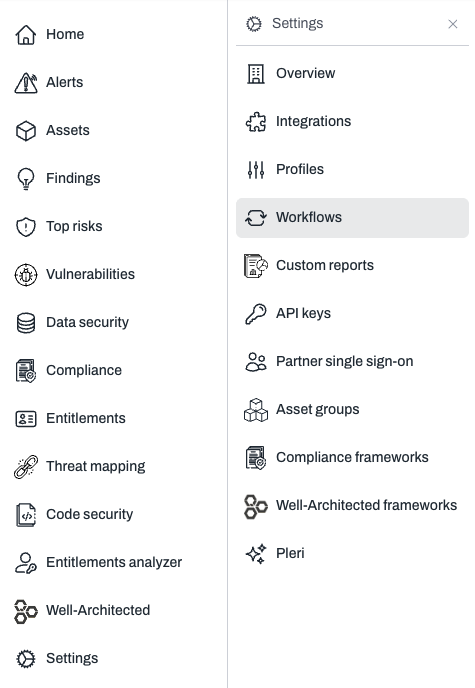
Click Add workflow
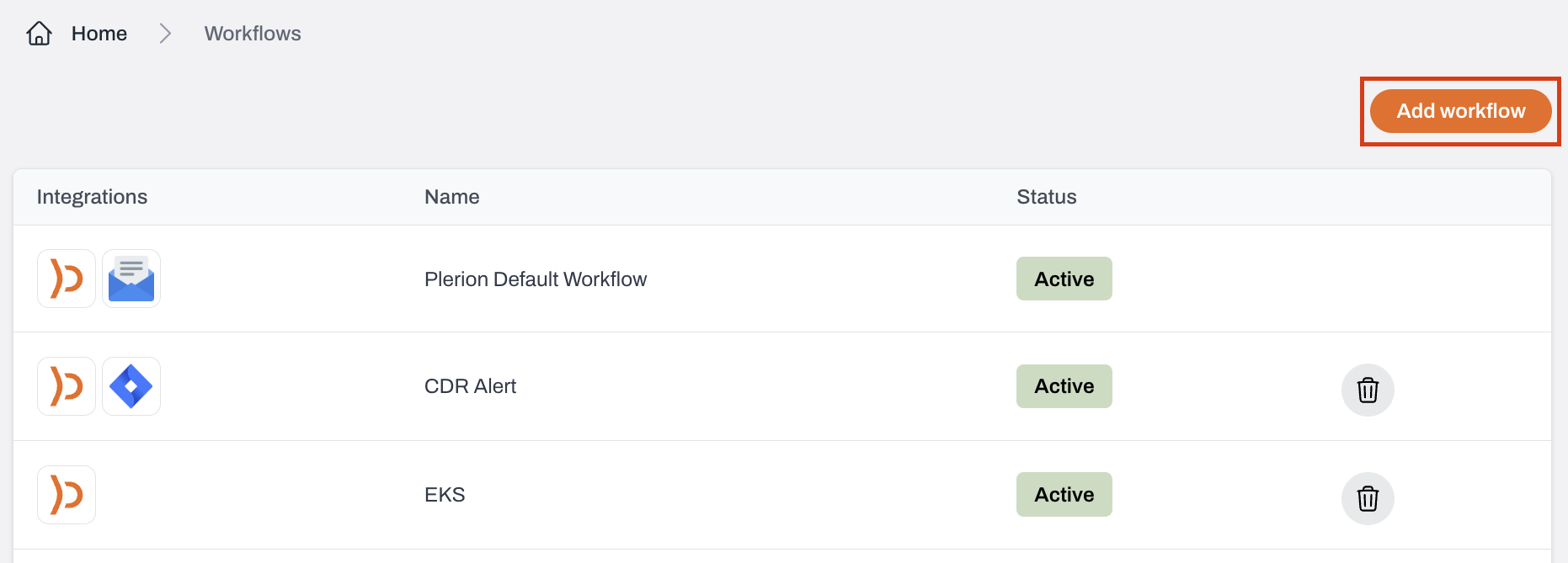
Enter a name and description
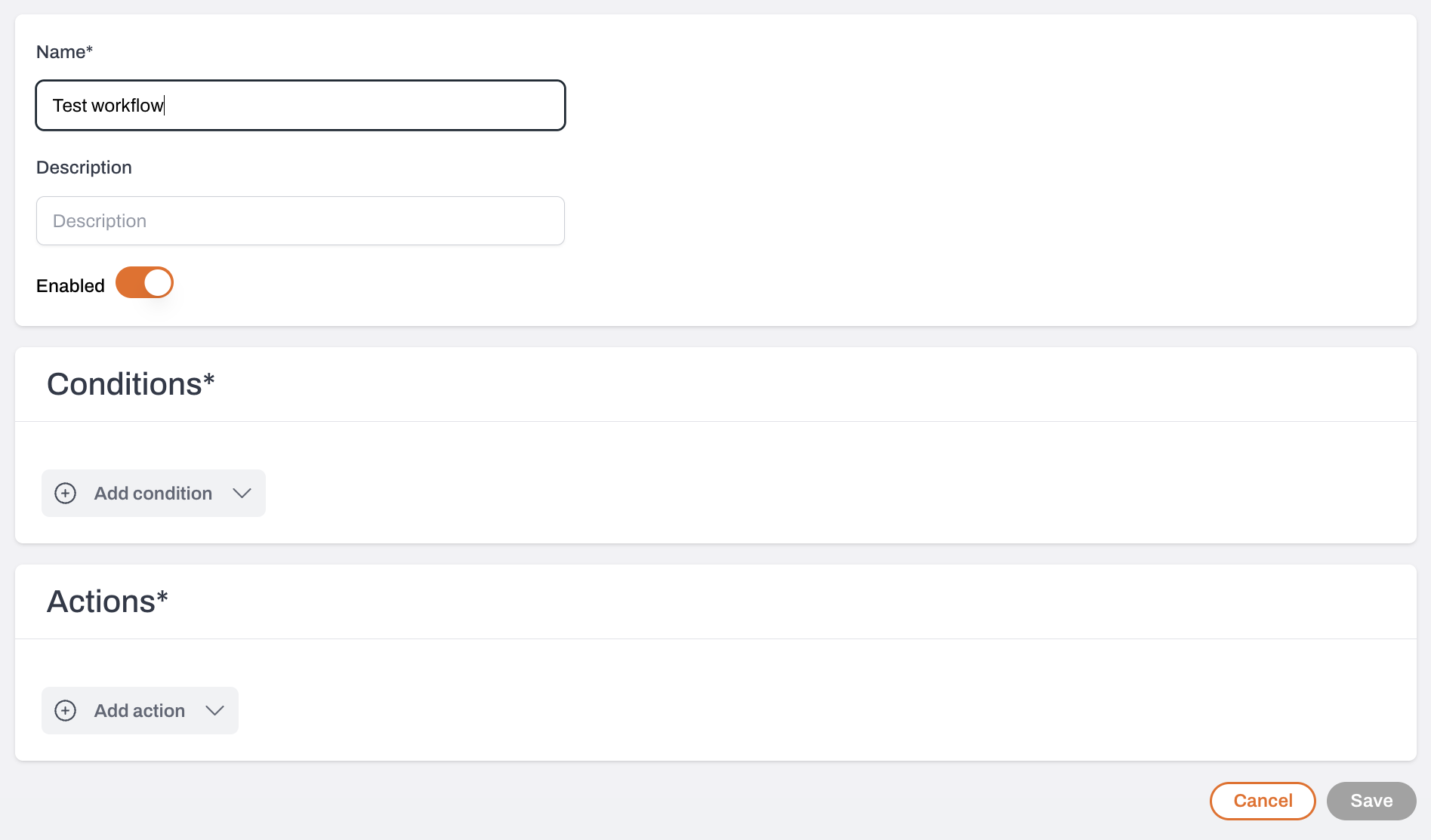
Define your conditions
- Add a Finding condition.
- CDR findings are identified by detection IDs such as
PLERION-CLOUDTRAIL-<number>,PLERION-GUARDDUTY-1,PLERION-MACIE-1, orPLERION-ACCESSANALYZER-1. - Select one or more detection IDs to include in the workflow.
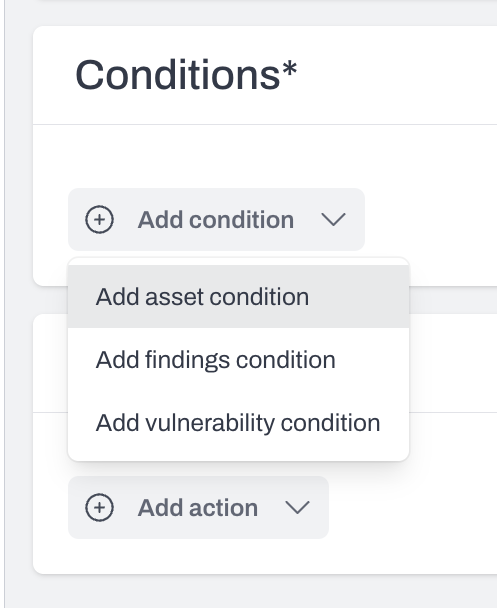
Select where alerts should be delivered
Click Save to create your workflow
Suppressing CDR findings
CDR findings and alerts stay active until you manually suppress them. Follow these steps:Find the CDR finding to suppress
- Go to the Findings dashboard.
- Filter by Detection using
PLERION-CLOUDTRAIL-(or other CDR prefixes).
Suppress findings
- Click the kebab menu (
⋮) and selectSuppress. - To view suppressed findings later, set the Suppressed filter to
True.
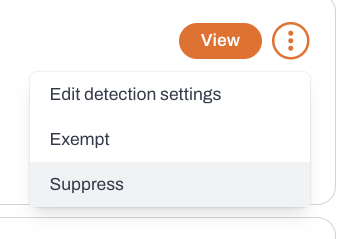
Disabling CDR
Update or remove workflows
Remove the CDR integration in Plerion
Settings > Integrations, click active integration(s) on the CDR panel, select your desired integration, and click the trash icon to remove it.Delete the CloudFormation stacks in AWS
CDR, and delete the Plerion CDR stack(s).CDR data lifecycle
- Findings: CDR findings (e.g.
PLERION-CLOUDTRAIL-X) are permanently deleted 90 days after the first observed date. - Event history: Principal history events associated with a CDR finding are permanently deleted once they are older than 90 days.
How CDR selects a principal
When a new event is received by a CDR integration, part of the process determines which principal created the event. Selecting principals consistently is important to ensure:- Event history is associated with the correct principal
- Exclusions are applied accurately
Source of events
Most events processed by a CDR integration originate from AWS CloudTrail management events. The AWS CloudTrail user identity reference is used to determine the principal for each event. Pass-through detections from GuardDuty, Macie, and Access Analyzer do not involve principal selection.Selection criteria
The principal is selected based on theuserIdentity.type field in the event. The following mappings apply:
- Root →
Root - IAMUser →
userName - AssumedRole →
principalId - Role →
userName - FederatedUser →
sessionContext.sessionIssuer.userName - Directory →
userName - AWSAccount →
accountId - AWSService →
invokedBy - IdentityCenterUser →
onBehalfOf.userId - Unknown →
userName - SAMLUser →
userName - WebIdentityUser →
userName
Unknown, with the userIdentity.type value appended.
List of CDR findings
- PLERION-CLOUDTRAIL-3 — Detect a successful login to the AWS Management Console by the Root user
- PLERION-CLOUDTRAIL-5 — Detect a successful AWS console login
- PLERION-CLOUDTRAIL-7 — Detect an AWS Config rule deletion
- PLERION-CLOUDTRAIL-8 — Detect an AWS Config change to stop recording
- PLERION-CLOUDTRAIL-9 — Detect the deletion of an AWS CloudTrail trail
- PLERION-CLOUDTRAIL-10 — Detect suspending the recording of AWS API calls and log file delivery
- PLERION-CLOUDTRAIL-12 — Detect an update to a CloudTrail setting that specifies log delivery
- PLERION-CLOUDTRAIL-15 — Detect an unauthorized AWS API call
- PLERION-CLOUDTRAIL-25 — Detect the deletion of an Amazon GuardDuty detector
- PLERION-CLOUDTRAIL-32 — Detect the deletion of flow logs
- PLERION-CLOUDTRAIL-33 — Detect the deletion of a WAFv2 web ACL
- PLERION-CLOUDTRAIL-34 — Detect the deletion of a WAFv2 rule or rule group
- PLERION-CLOUDTRAIL-59 — Detect the deletion of a WAFv1 web ACL
- PLERION-CLOUDTRAIL-60 — Detect the deletion of a WAFv1 rule or rule group
- PLERION-CLOUDTRAIL-61 — Detect detaching a WAF from CloudFront
- PLERION-CLOUDTRAIL-62 — Detect detaching a WAF from API Gateway
- PLERION-CLOUDTRAIL-63 — Detect detaching a WAF from ALB
- PLERION-GUARDDUTY-1 — Amazon GuardDuty finding created
- PLERION-MACIE-1 — Amazon Macie finding created
- PLERION-ACCESSANALYZER-1 — AWS IAM Access Analyzer finding created
- PLERION-CLOUDTRAIL-68 — Detect attempts to remove event selectors in CloudTrail
- PLERION-CLOUDTRAIL-70 — Detect attempts to leave the AWS Organization
- PLERION-CLOUDTRAIL-71 — Detect attempts to update EC2 user data
- PLERION-CLOUDTRAIL-72 — Detect attempts to exfiltrate an AMI by sharing it
- PLERION-CLOUDTRAIL-73 — Detect attempts to exfiltrate an EBS snapshot by sharing it
- PLERION-CLOUDTRAIL-74 — Detect attempts to exfiltrate an RDS snapshot by sharing it
- PLERION-CLOUDTRAIL-75 — Detect attempts to change MFA settings for an IAM user
- PLERION-CLOUDTRAIL-76 — Detect creation of new IAM user access keys
- PLERION-CLOUDTRAIL-77 — Detect attempts to disable Amazon Macie
- PLERION-CLOUDTRAIL-78 — Detect attempts to delete IAM Access Analyzer
- PLERION-CLOUDTRAIL-79 — Detect attempts to export an EC2 instance
- PLERION-CLOUDTRAIL-80 — Detect attempts to export an RDS Aurora database snapshot
- PLERION-CLOUDTRAIL-81 — Detect attempts to remove transfer lock from a Route 53 domain
- PLERION-CLOUDTRAIL-82 — Detect attempts to transfer a Route 53 domain to another account
- PLERION-CLOUDTRAIL-83 — Detect IAM password recovery requests