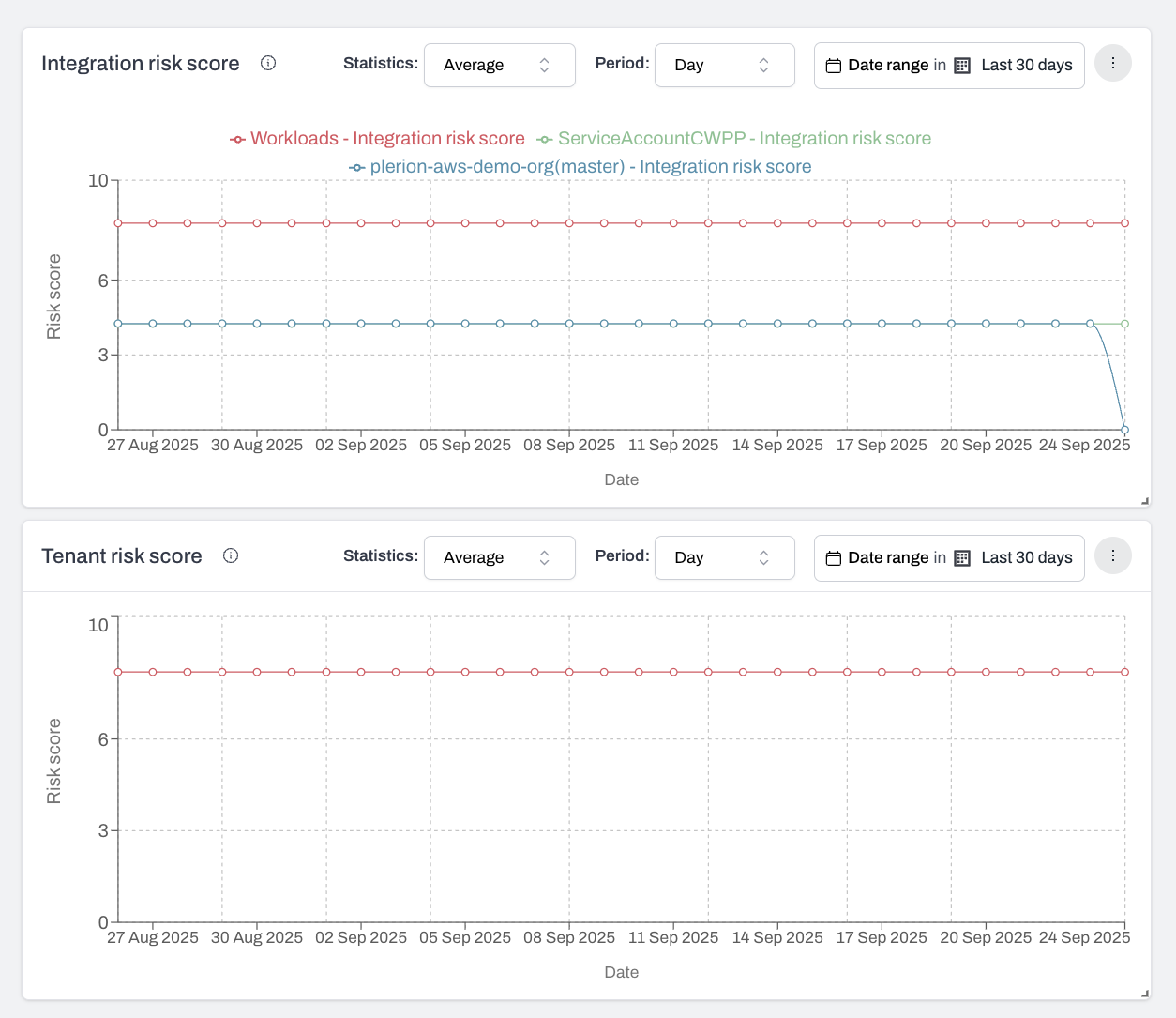Key features
-
Report creation
Build multiple reports in a dedicated report builder interface. -
Report management
Update, edit, or delete reports at any time. -
Report scheduling
Deliver reports automatically to your email on a set schedule. -
PDF export
Download reports as PDF files for sharing and record-keeping. -
Widget creation and management
Add, update, or remove widgets to customize each report, and choose from widget types such as counts, trends, charts, tables, lists, text, and risk scores. You can also start quickly with predefined templates like the Executive Report. -
Dashboard customization
Move and arrange widgets to create flexible and organized layouts.
Widget types
Widgets define how your data is displayed. Supported widget types include:- Chart: Displays data as charts (currently bar charts only)
- List: Lists data in a simple format
- Metric count: Shows the total count of selected metrics
- Metric trend: Displays data trends over time in a line chart
- Risk score: Visualizes risk score data
- Summary: Provides a summarized view of selected data
- Table: Organizes data in a tabular format (currently supported for findings only)
- Text: Adds static text to your report
- Top assets at risk: Lists the assets with the highest risk score
- Unit consumption: Shows usage or consumption of units over time
Choose a widget type based on how you want to visualize your data.
For example, selecting Metric count with a filter
For example, selecting Metric count with a filter
Status: FAILED will display the number of failed findings. Choosing Metric trend will display a line chart showing change over time.Data sources
Data sources define what information is available to your widgets. Supported data sources include:- Alerts
- Assets
- Compliance
- Findings
- Risk score
- Tenant usage
- Top risks
- Vulnerabilities
The widget type you choose determines which data sources are available.
For example, the Table widget currently only supports the Findings data source.
For example, the Table widget currently only supports the Findings data source.
Filters
Filters allow you to refine the data shown in each widget. Available filters depend on the widget type and data source. For example, if you choose the Metric trend widget with the Assets data source, you can apply filters tailored to that combination. See How to create a custom report for a step-by-step walkthrough.Integration-level vs tenant-level metrics
Metrics in Plerion can be scoped at either the integration level or the tenant level.-
Integration-level metrics
- Metrics such as asset count, findings, and vulnerabilities apply to a single integration.
- Use the Integration filter to view data from a specific integration.
-
Tenant-level metrics
- Metrics such as compliance and overall risk score aggregate data from all integrations in your tenant.
- The Integration filter is hidden for these metrics because they are not tied to a single integration.
- For example, selecting an integration will not change tenant-level compliance results.
When you select Tenant risk score, the integration filter is hidden.
If you select Integration risk score, the integration filter becomes available.
If you select Integration risk score, the integration filter becomes available.