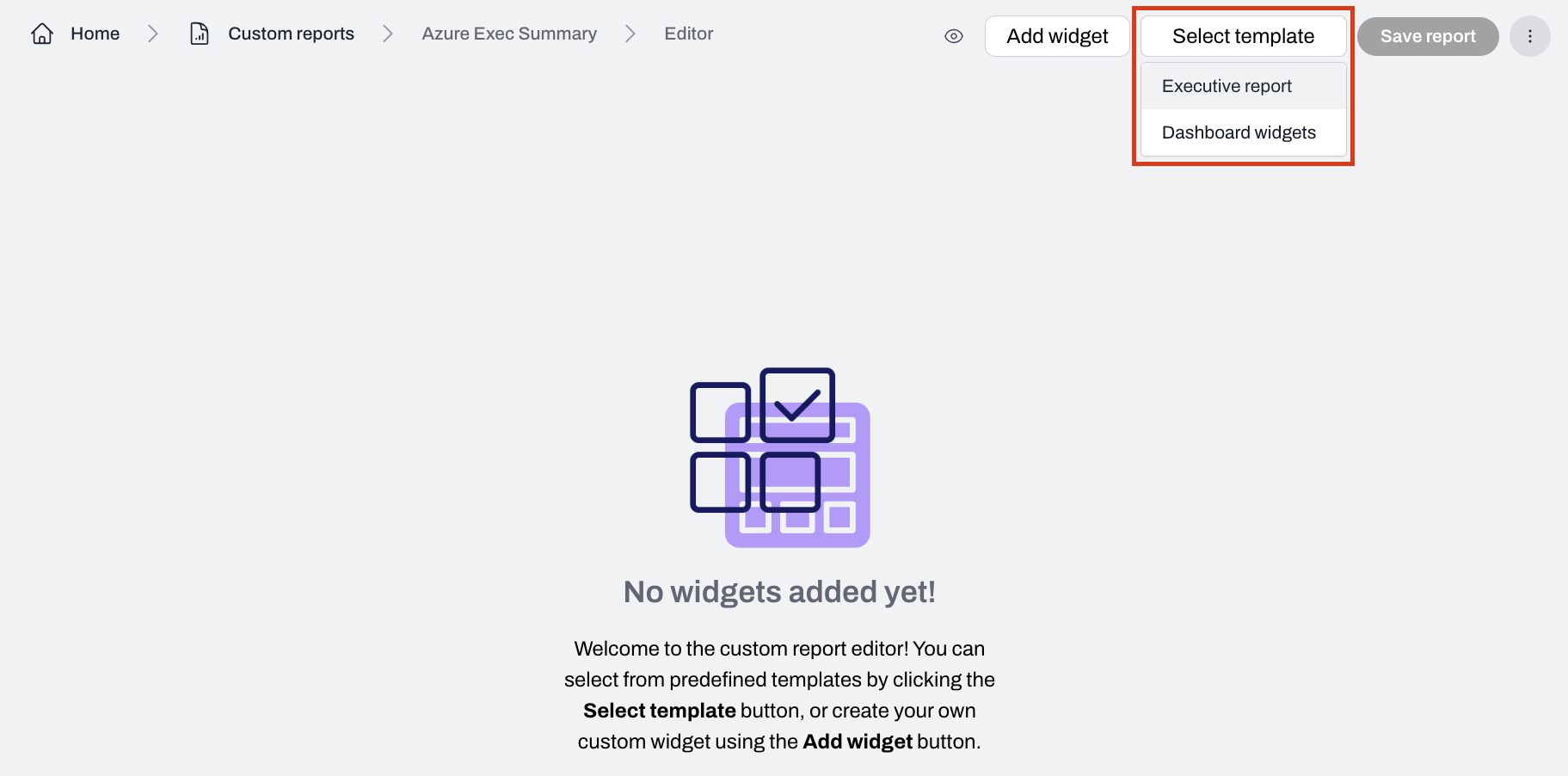Steps to build a custom report
1
On the Plerion dashboard, go to Settings > Custom reports
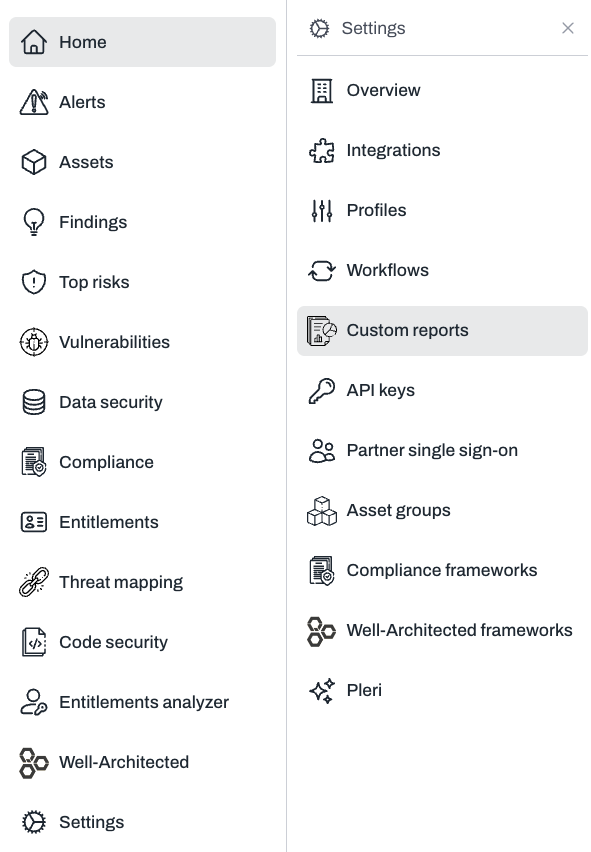
2
Click the Create custom report button
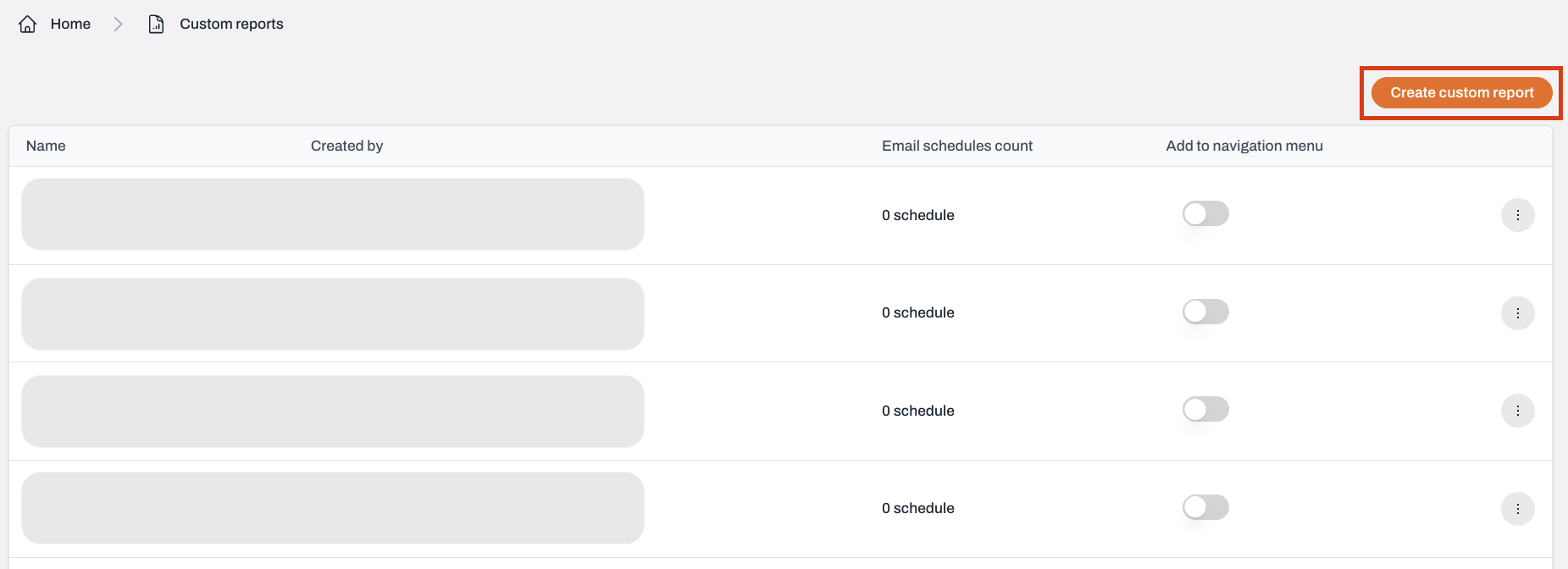
3
Select your widget types and data sources
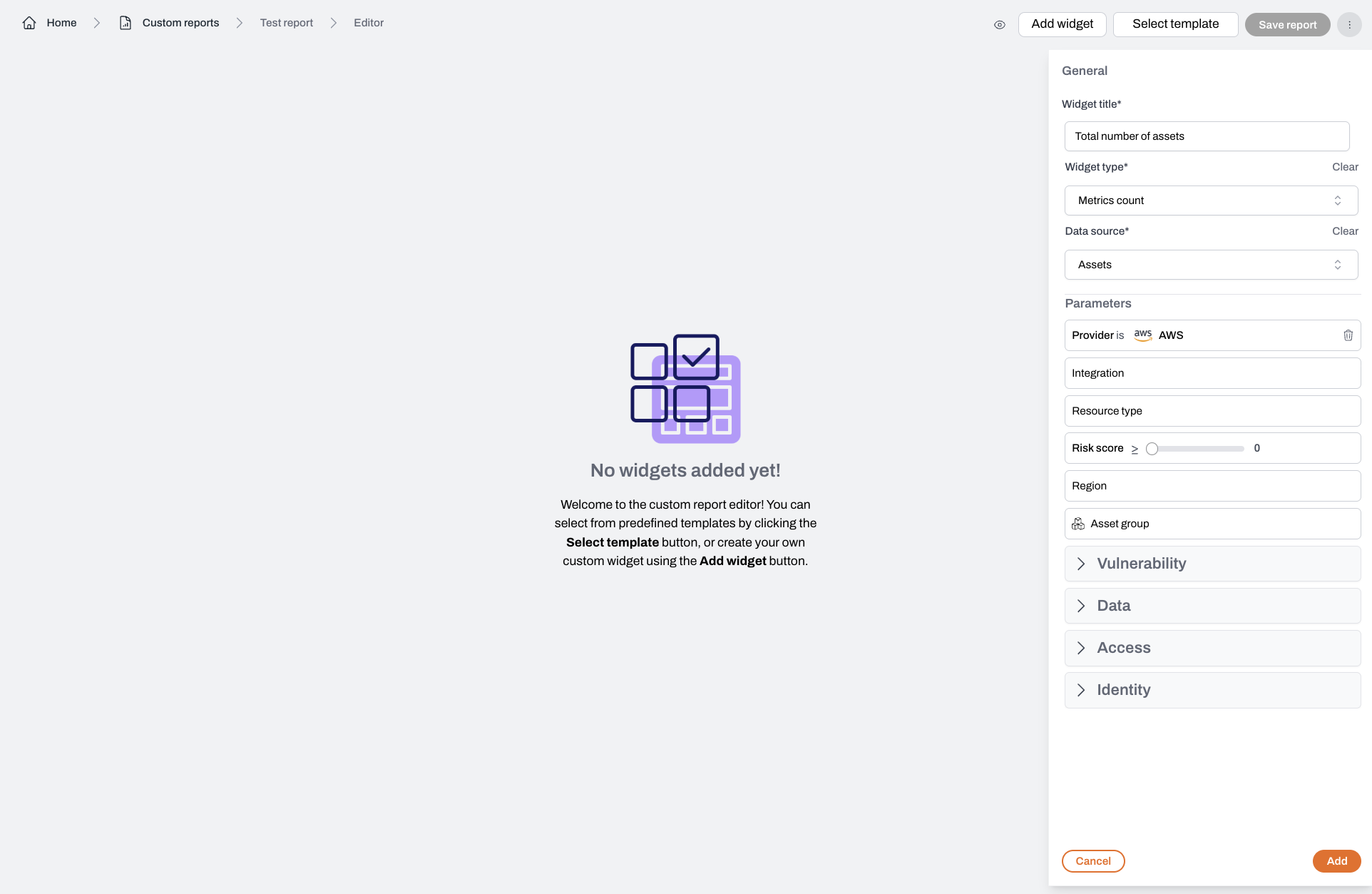
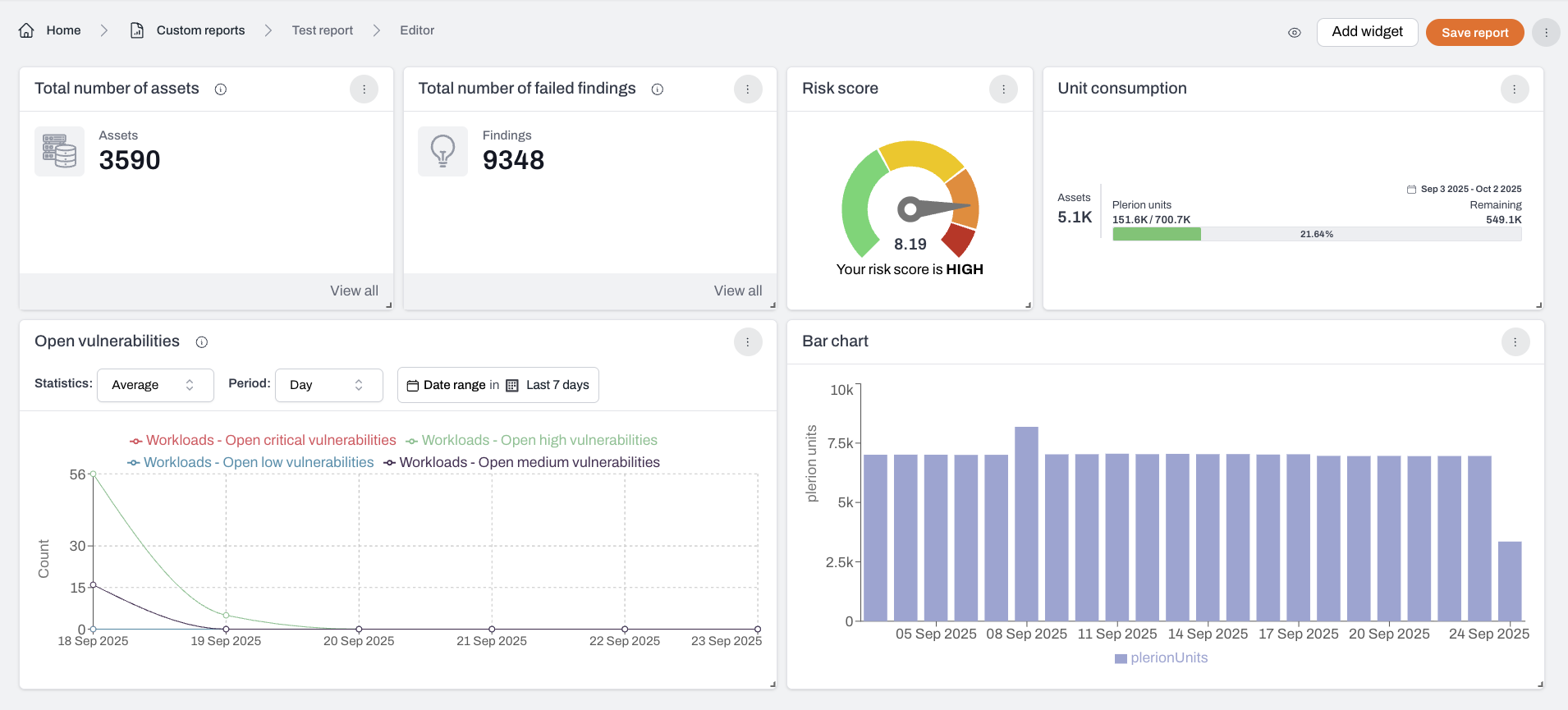
4
Click the Save report to save your custom report
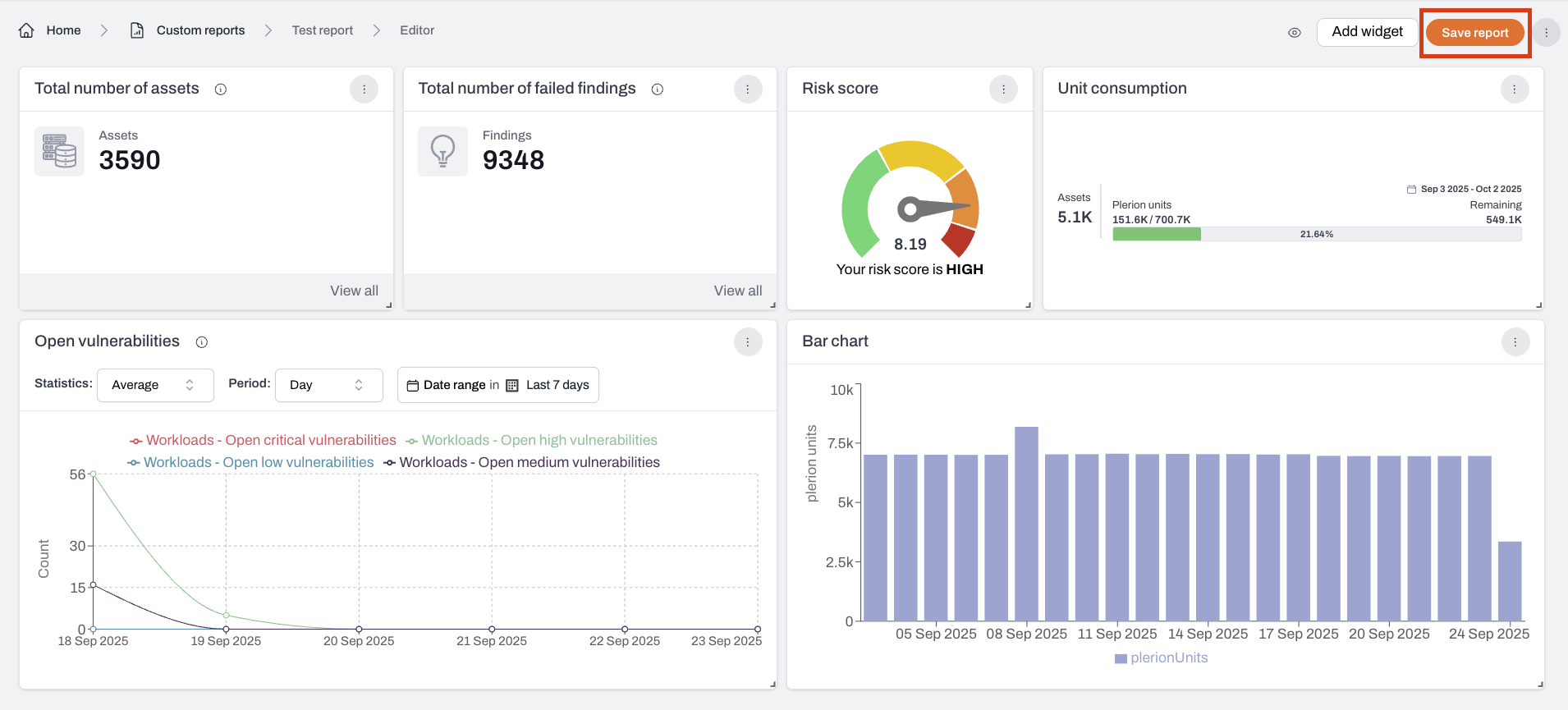
5
Update your existing reports
Click the kebab menu (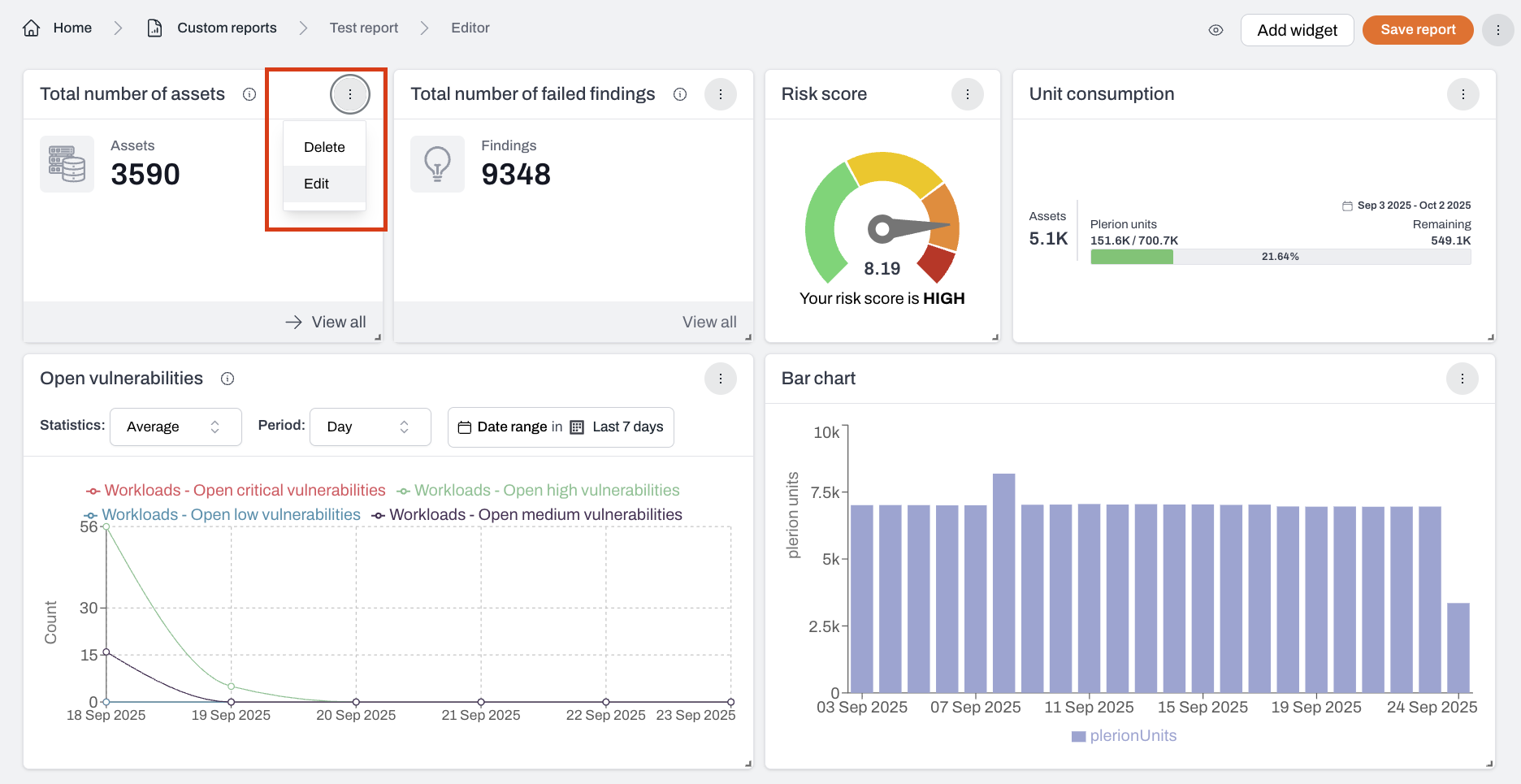
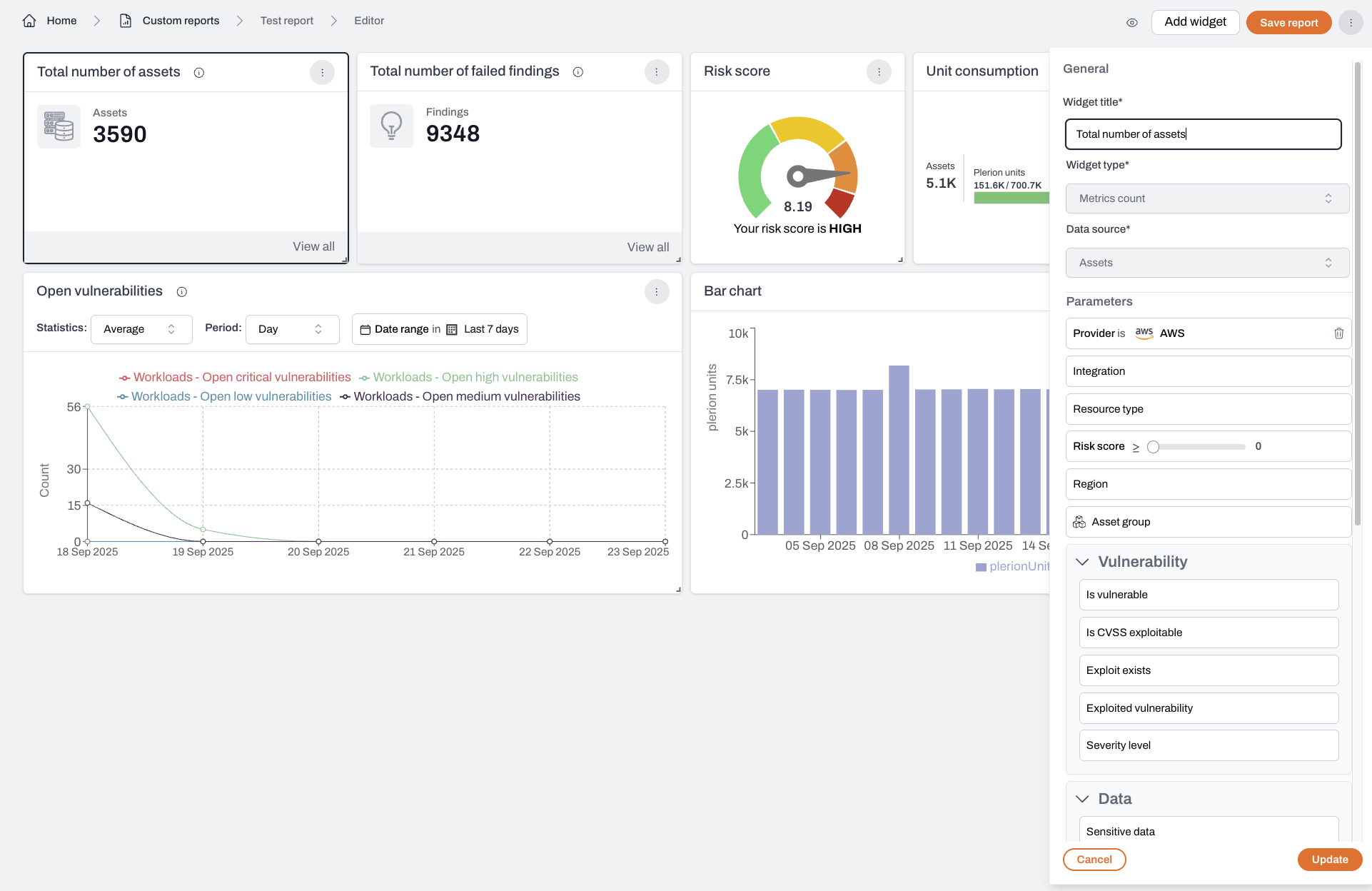
⋮) on a widget and select Edit to update it.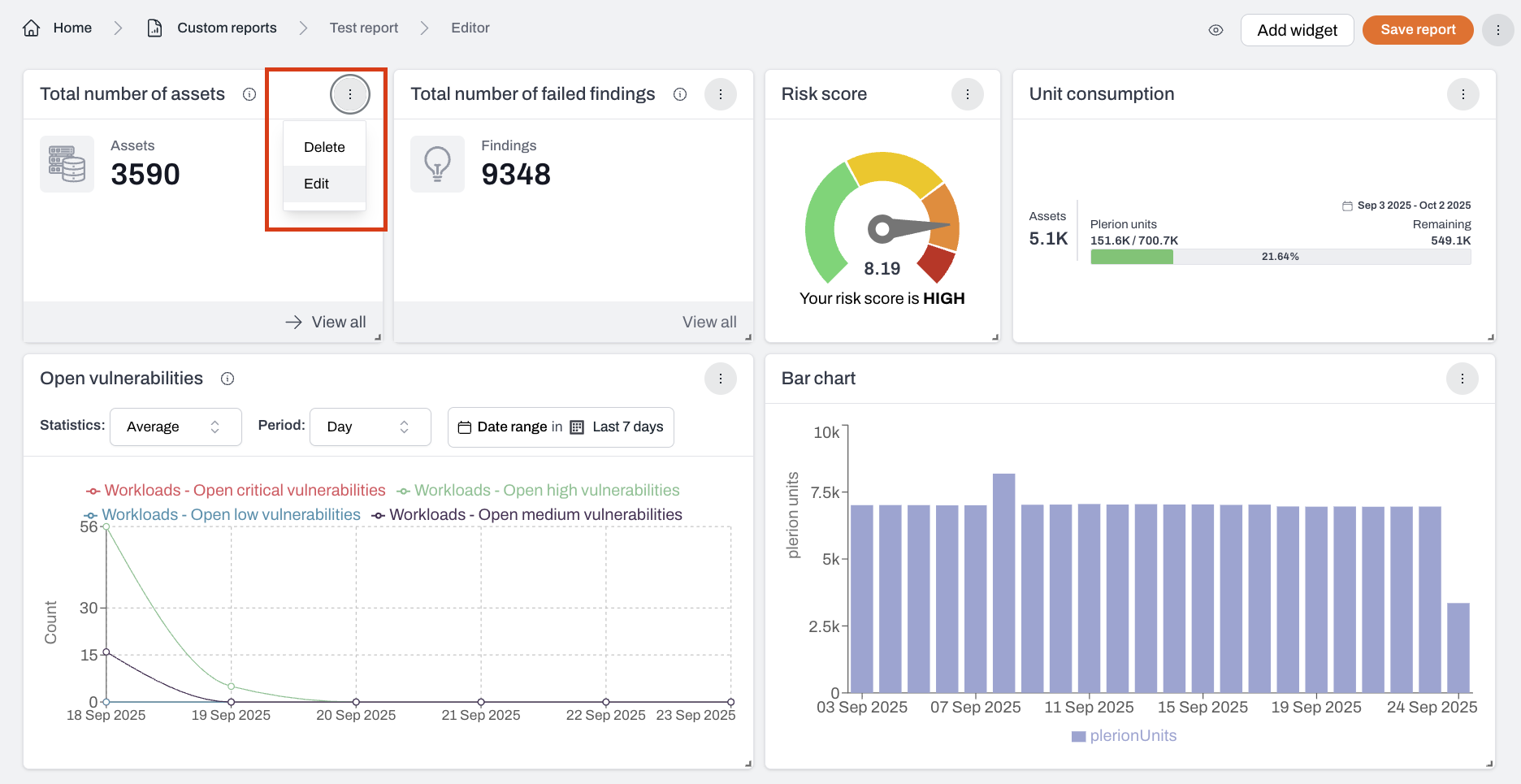
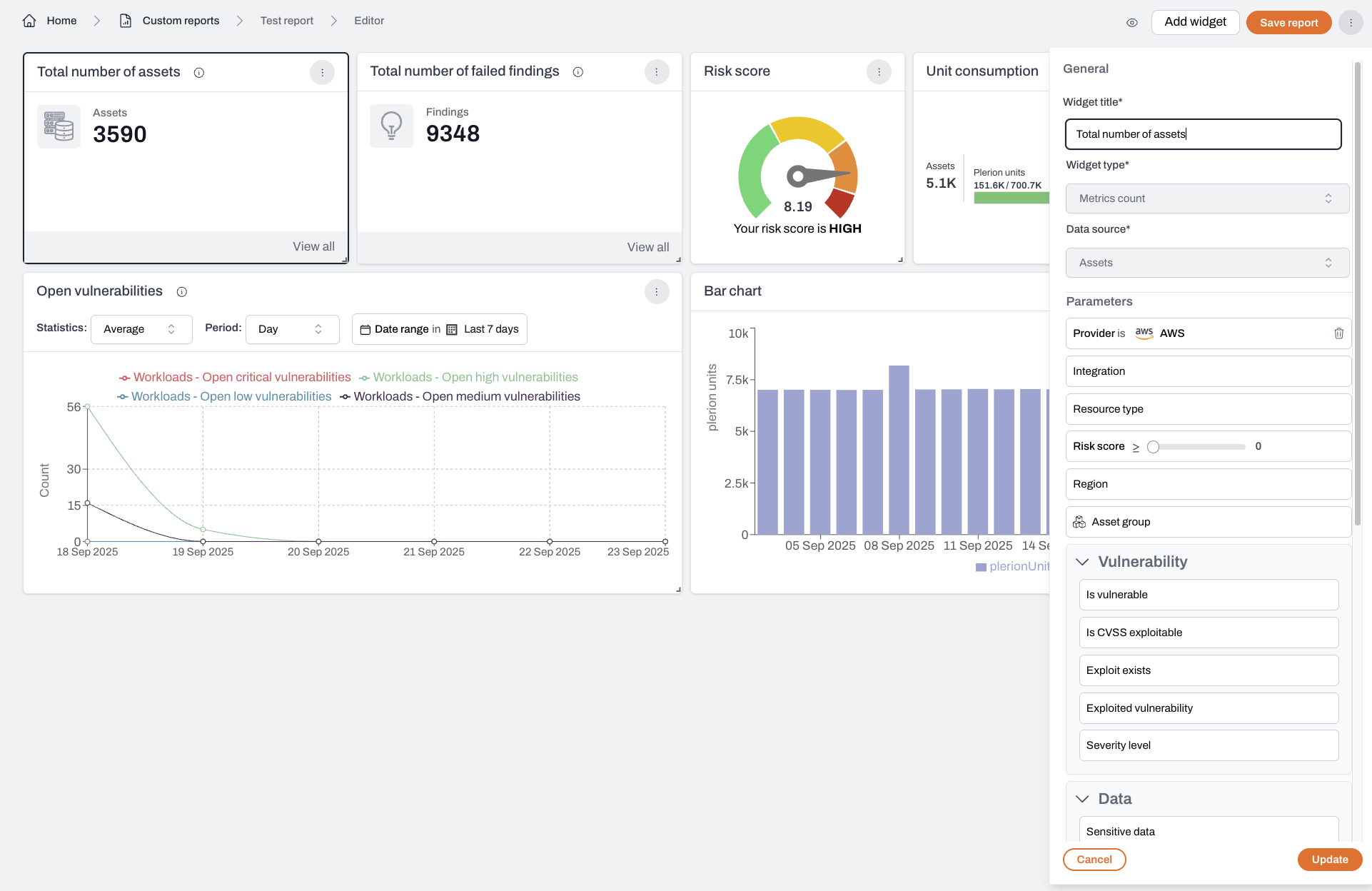
6
Schedule report delivery by email
Click the kebab menu (
From there, you can configure delivery frequency and recipients.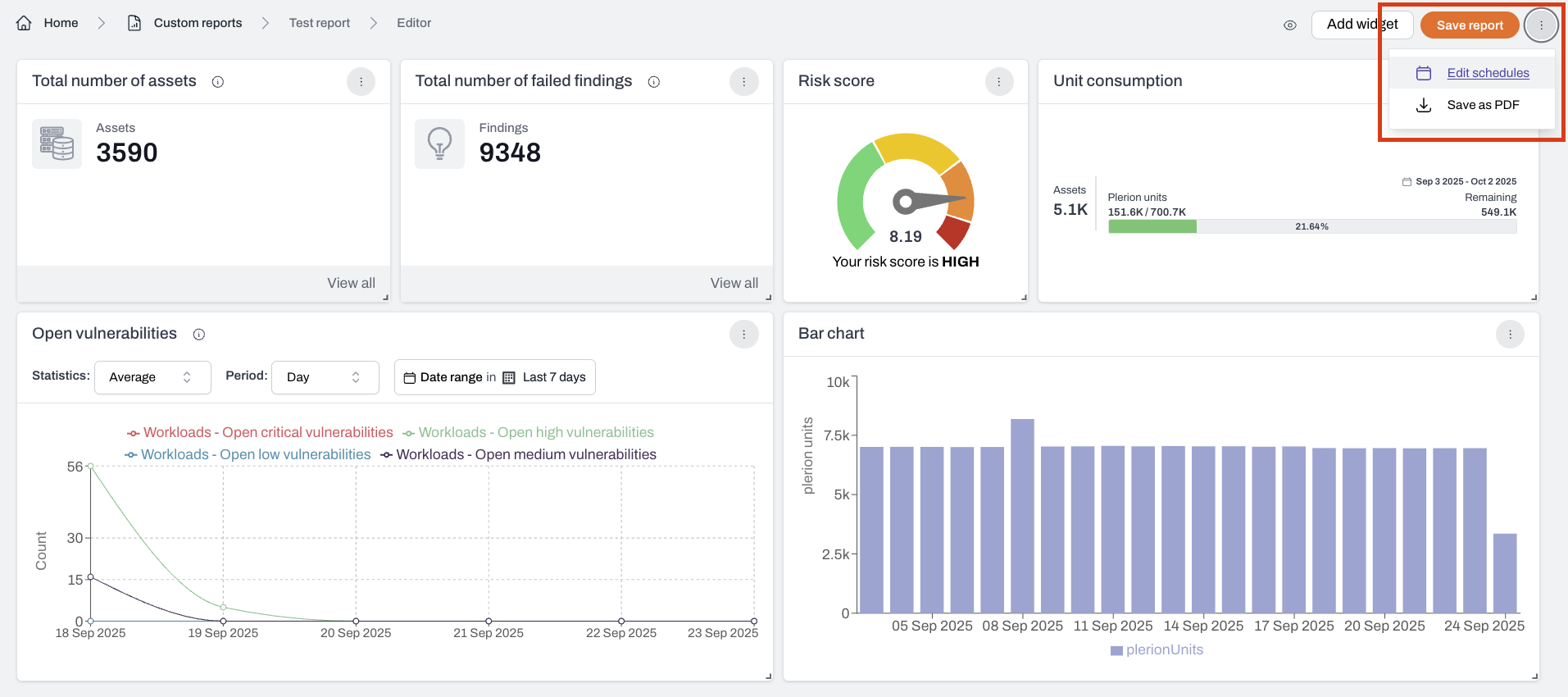
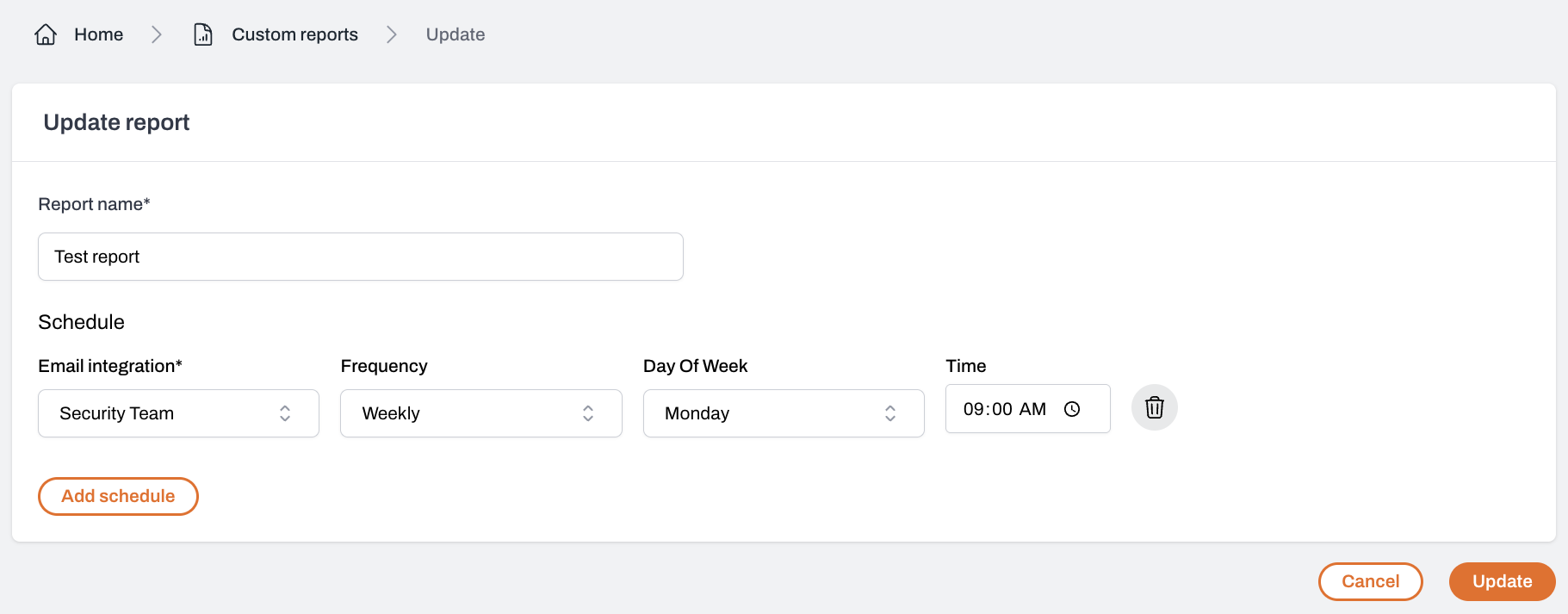
⋮) in the top-right corner of a custom report and select Edit schedules.From there, you can configure delivery frequency and recipients.
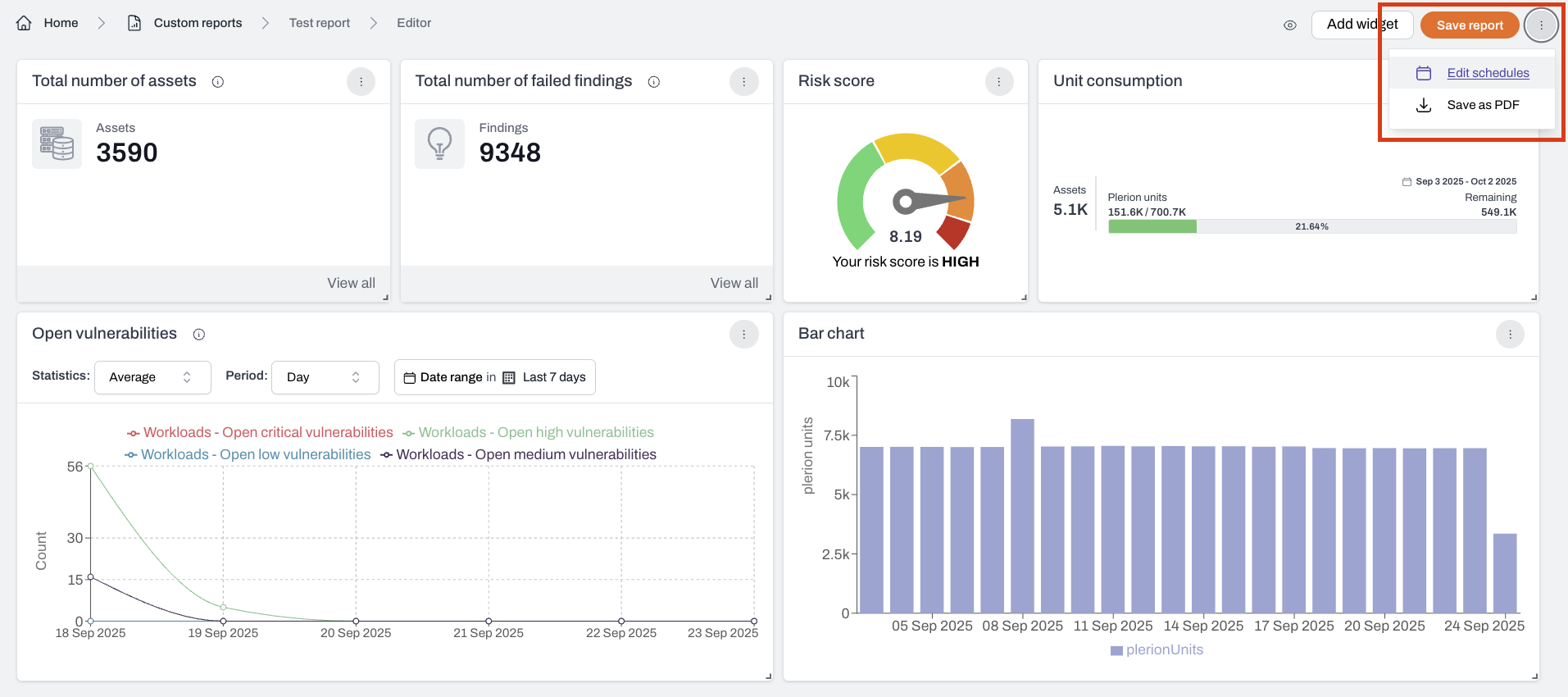
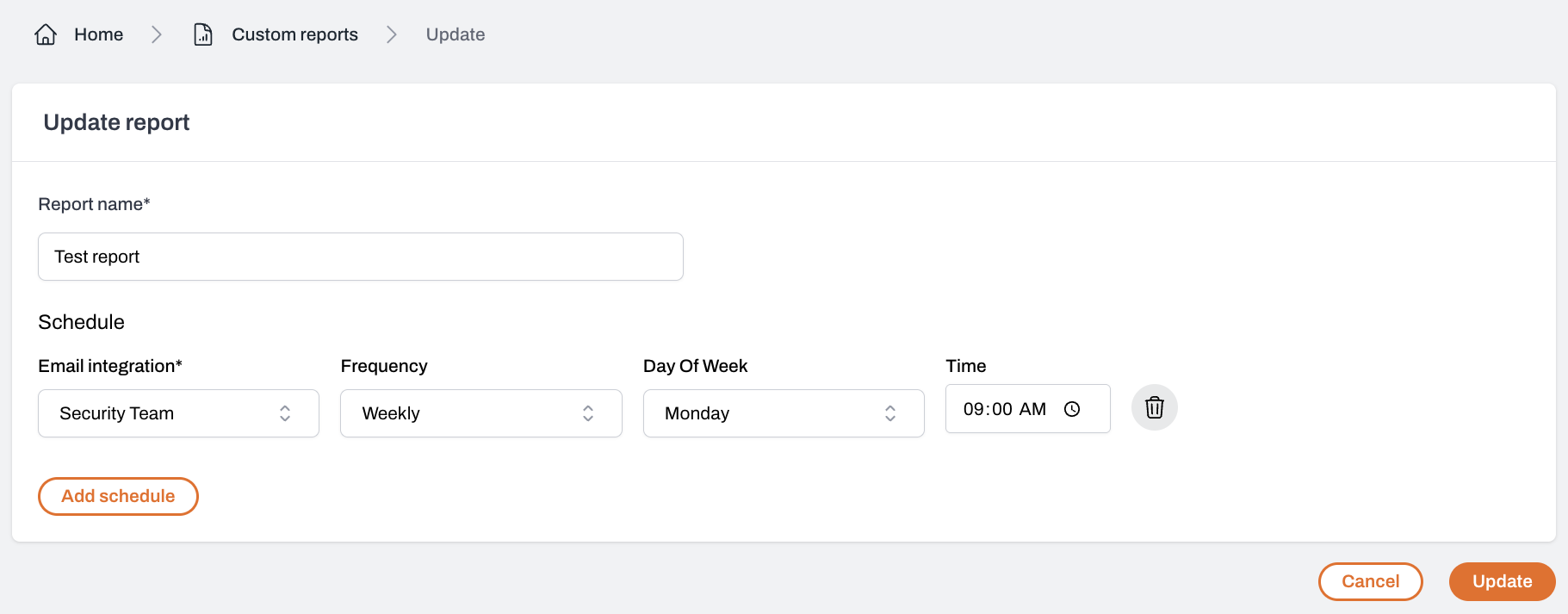
Using predefined templates
You can also start with predefined templates such as the Executive report.Templates automatically populate your report with commonly used widgets, saving setup time.