Onboarding errors
The following errors may occur while onboarding Azure subscriptions using the automated CLI option.(AuthorizationFailed) The client ’ ’ with object id ’ ’ does not have authorization to perform action ‘Microsoft.Authorization/roleAssignments/write’

(AuthorizationFailed) The client ’ ’ with object id ’ ’ does not have authorization to perform action ‘Microsoft.Resources/subscriptions/resourcegroups/write’

(RequestDisallowedByPolicy) Resource ‘plerion-cwpp-appliance-<plerionTenantId>-rg’ was disallowed by policy

plerion-cwpp-appliance-<plerionTenantId>-rg. See Naming Overview for Azure resource naming conventions.
CWPP integration errors
The following errors may occur when enabling workload security for an Azure subscription.BadCWPPConfiguration: Resources required to run CWPP capabilities have not been properly configured
Cause: The subscription does not contain all required resources, or the user lacks permissions during onboarding. Solution: Re-run CWPP onboarding. See Steps to add a Microsoft Azure subscription integration.ProviderNotAvailable: Provider needed to run CWPP scan has not been registered
Cause: TheMicrosoft.Compute provider is not registered for the subscription.
Solution: Register the provider:
- Register resource provider
- Or run:
AccessDenied: Plerion does not have access to the subscription
Cause: Cause: This error occurs when Plerion does not have the required permissions to access the subscription. Solution:- Verify that the Plerion platform has the necessary subscription permissions.
- Re-run CWPP onboarding. See Steps to add a Microsoft Azure subscription integration.
Appliance lifecycle errors
The following errors may arise during CWPP appliance operation.OperationNotAllowed: Exceeding approved standardDSv3Family Cores quota
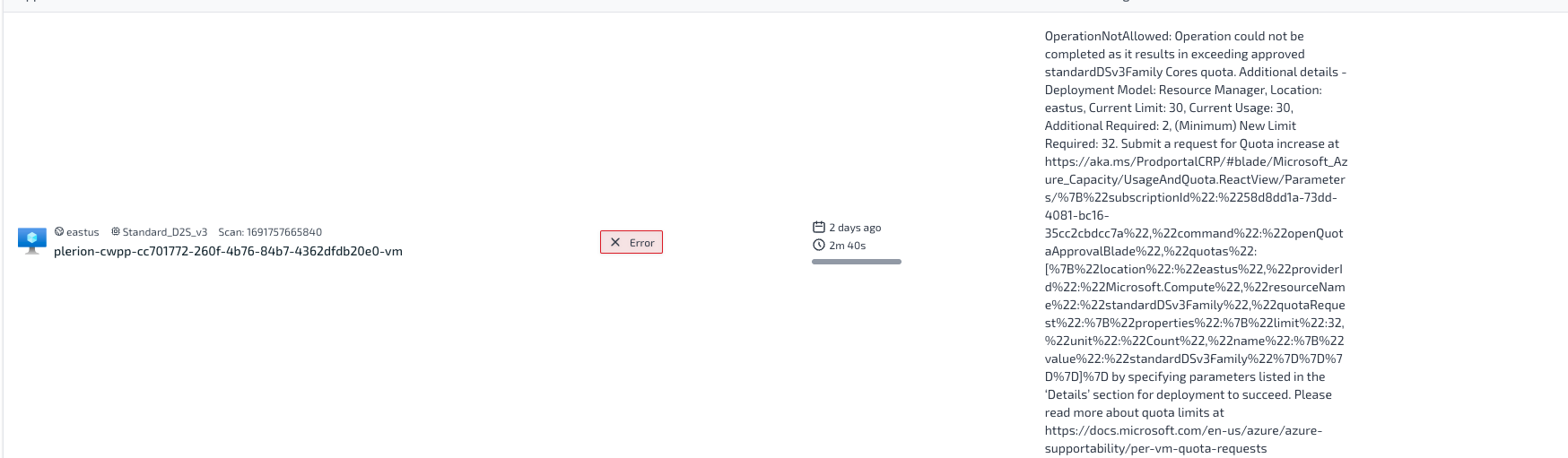
standardDSv3Family cores in the selected region.
Solution: Increase the quota for that VM family in the region. See Increase quota for regional cores.
PublicIPCountLimitReached: Cannot create more than x public IP addresses in this region

ResourceNotFound: Appliance virtual machine not found

ApplianceTimeout: Appliance timed out

InternalError: Appliance failed with unknown error
