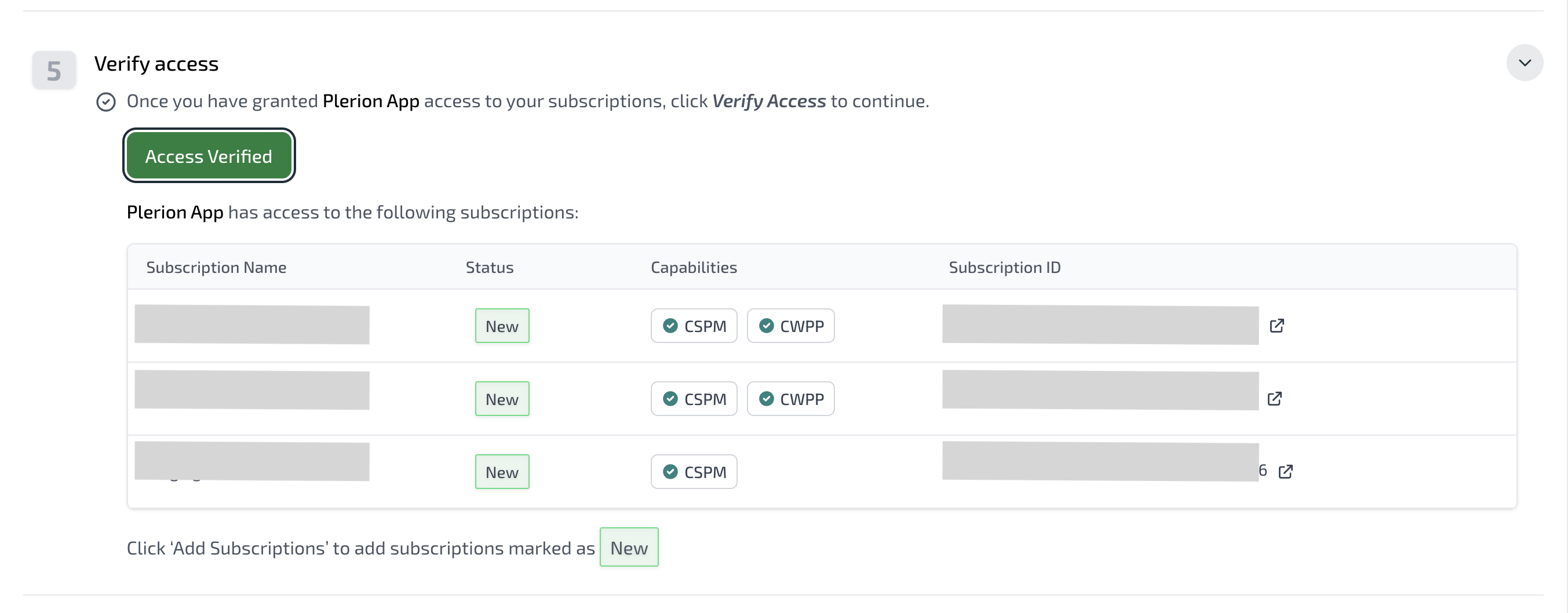Steps to add a Microsoft Azure Active Directory integration
1
On the Plerion dashboard, go to Settings > Integrations
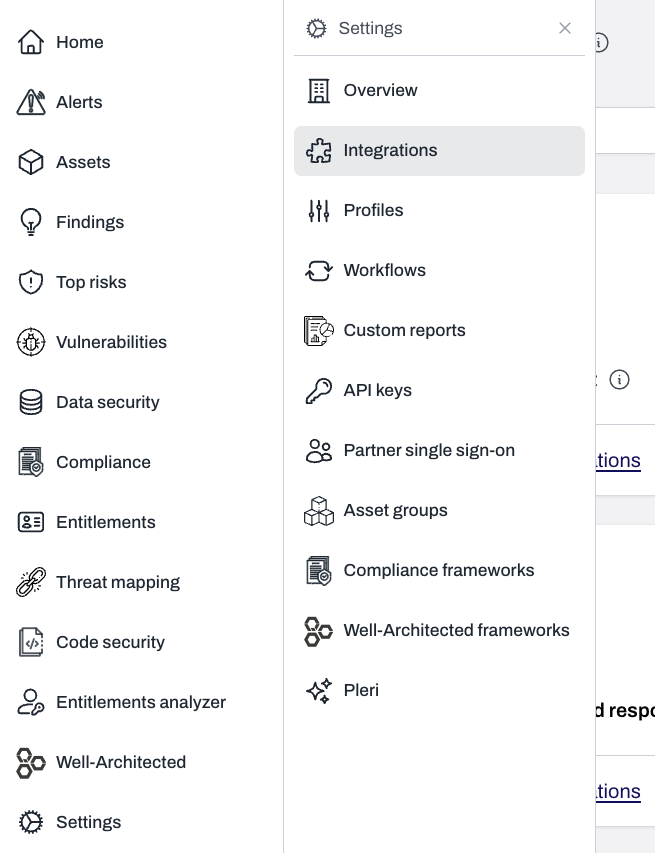
2
Find Microsoft Azure active directory and click the + button
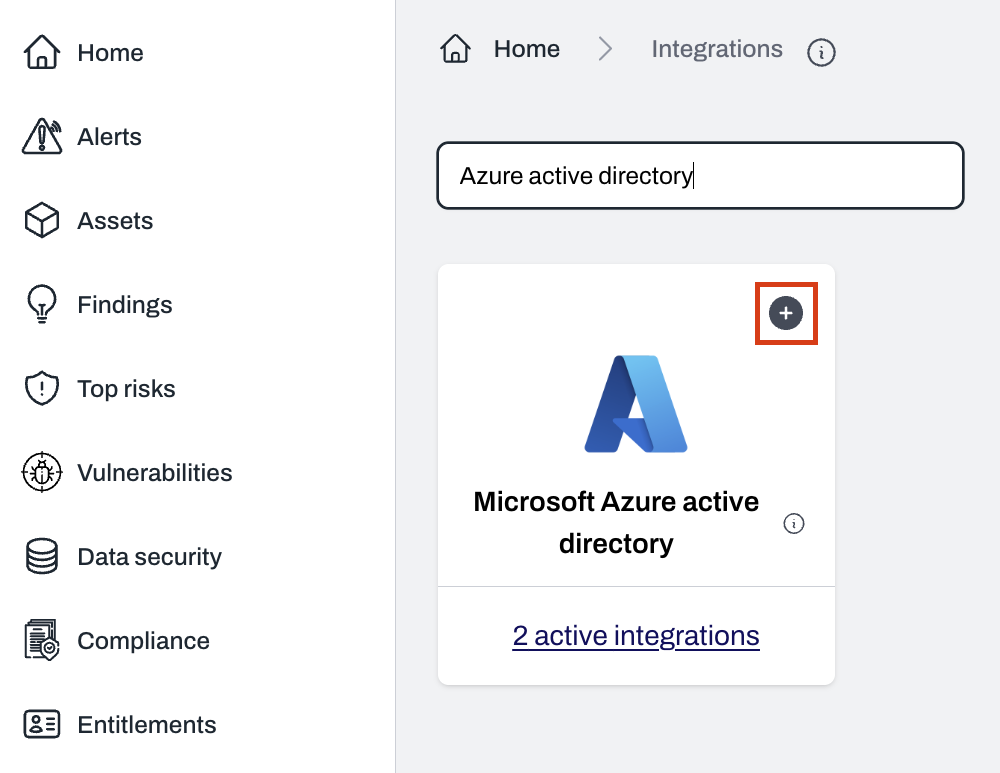
3
Create a new app registration in Azure
- Follow the instructions provided on the Connect Azure Active Directory page to register an app in Azure.
- Ensure the app registration has the required permissions.
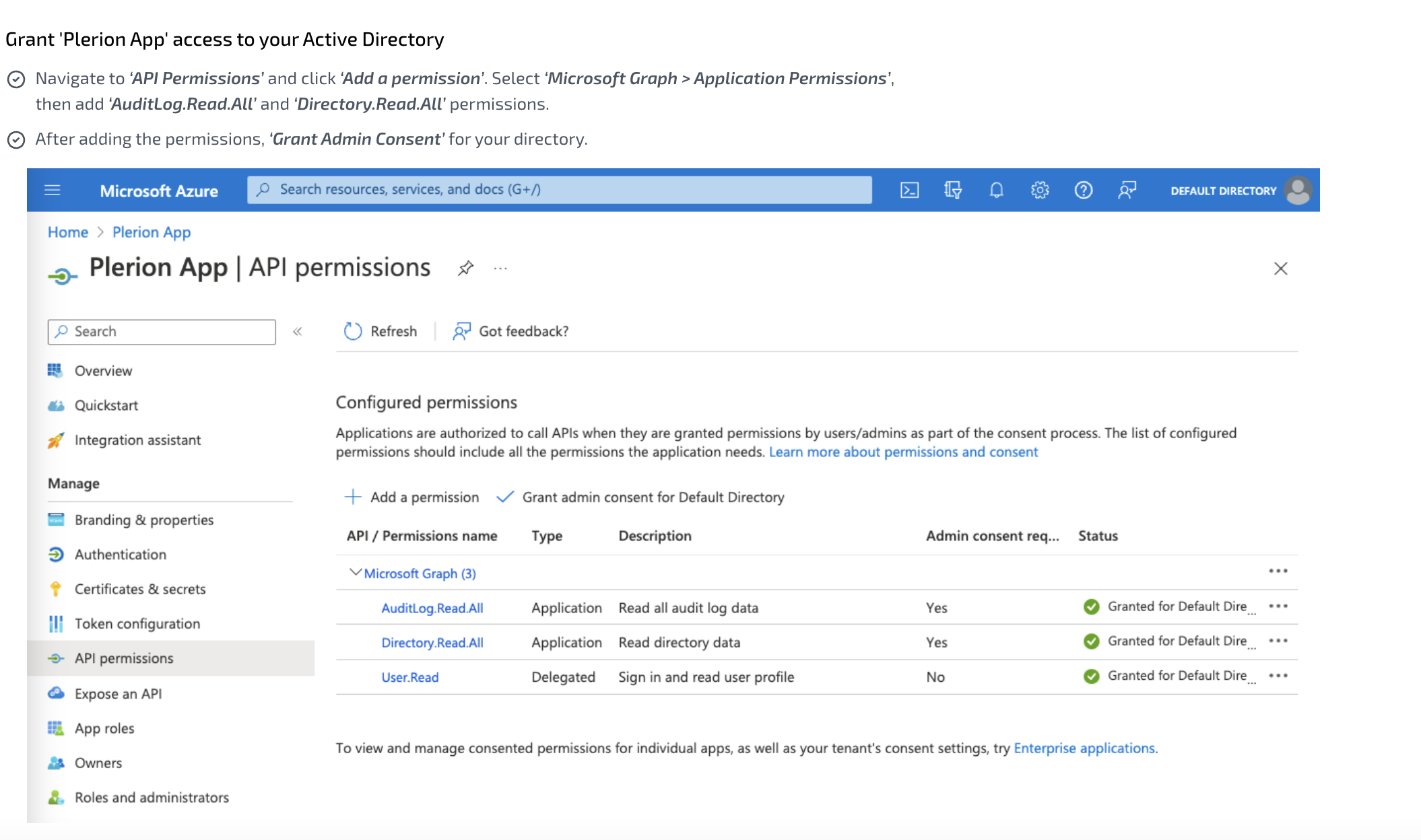
4
Enter application details in Plerion
- Provide the Application ID, Directory ID, and Client Secret from the Azure App registration.
- Then click
Add Active Directory.
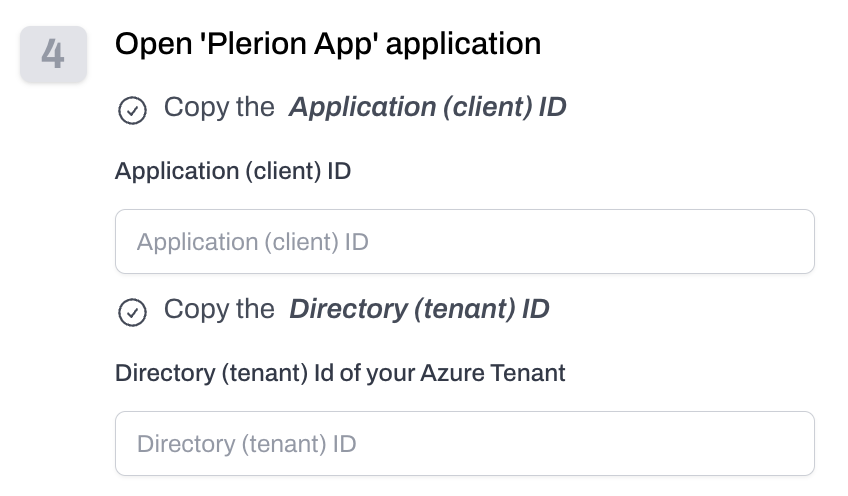
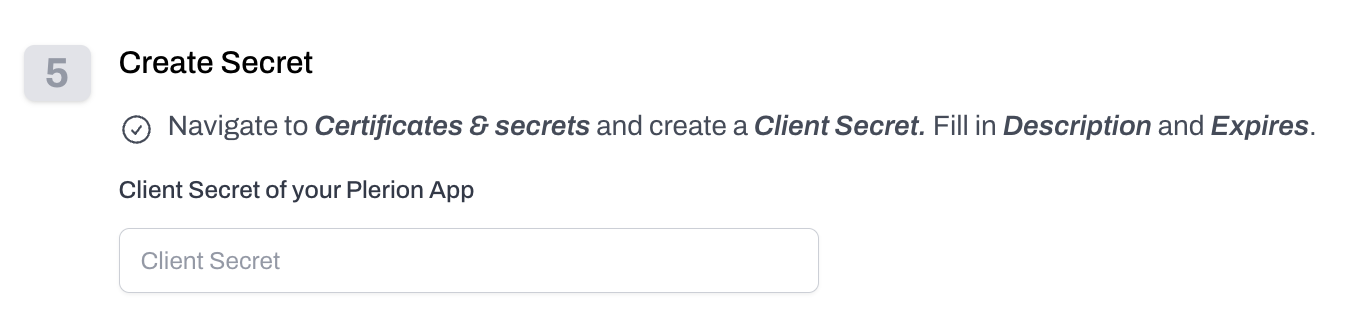
5
Add Azure subscriptions linked to the directory
After Azure AD is connected, you will be prompted to add subscriptions linked to that directory.

6
Grant the app registration subscription access
Provide the app registration with access to each subscription, using either the Azure CLI or Azure Portal as instructed.
7
Add extra permissions (optional)
You may assign additional permissions if required for advanced use cases.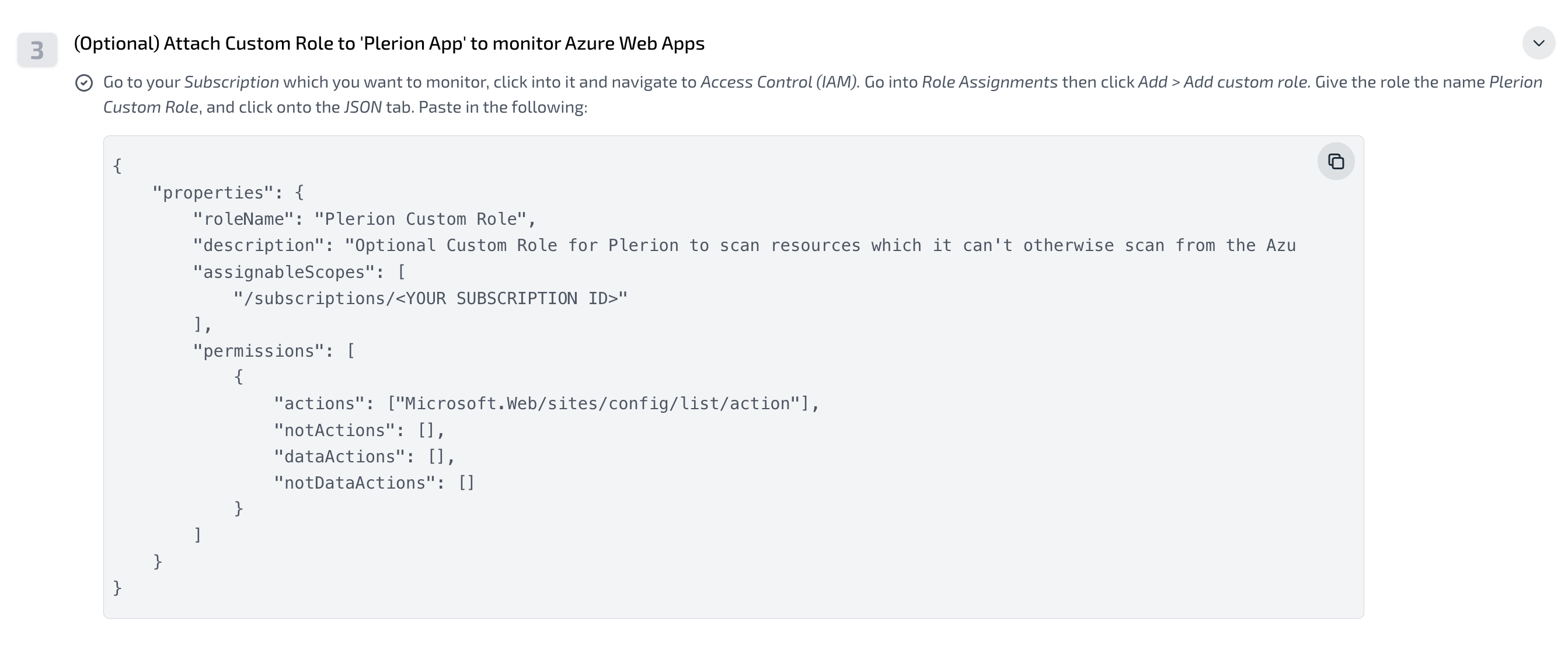
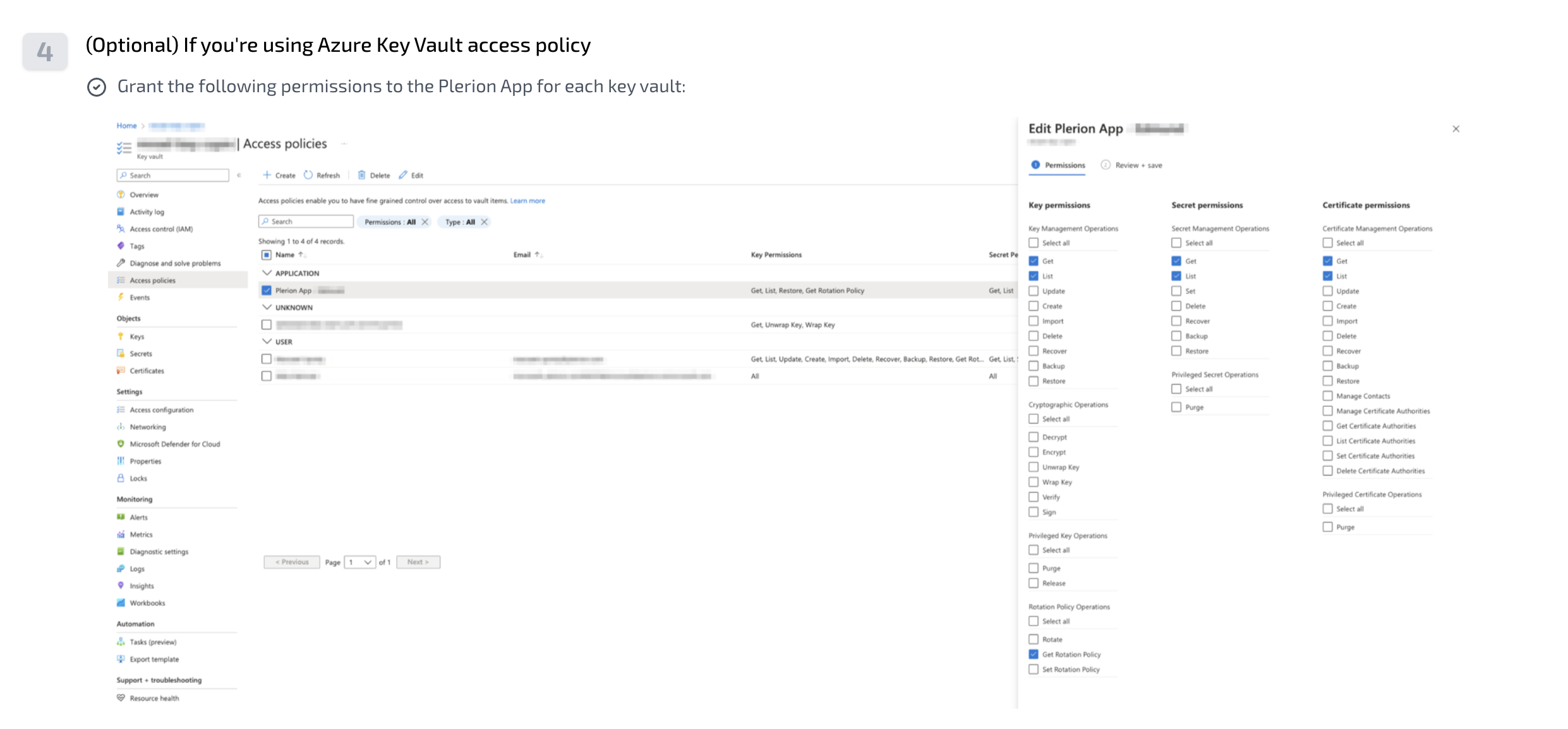
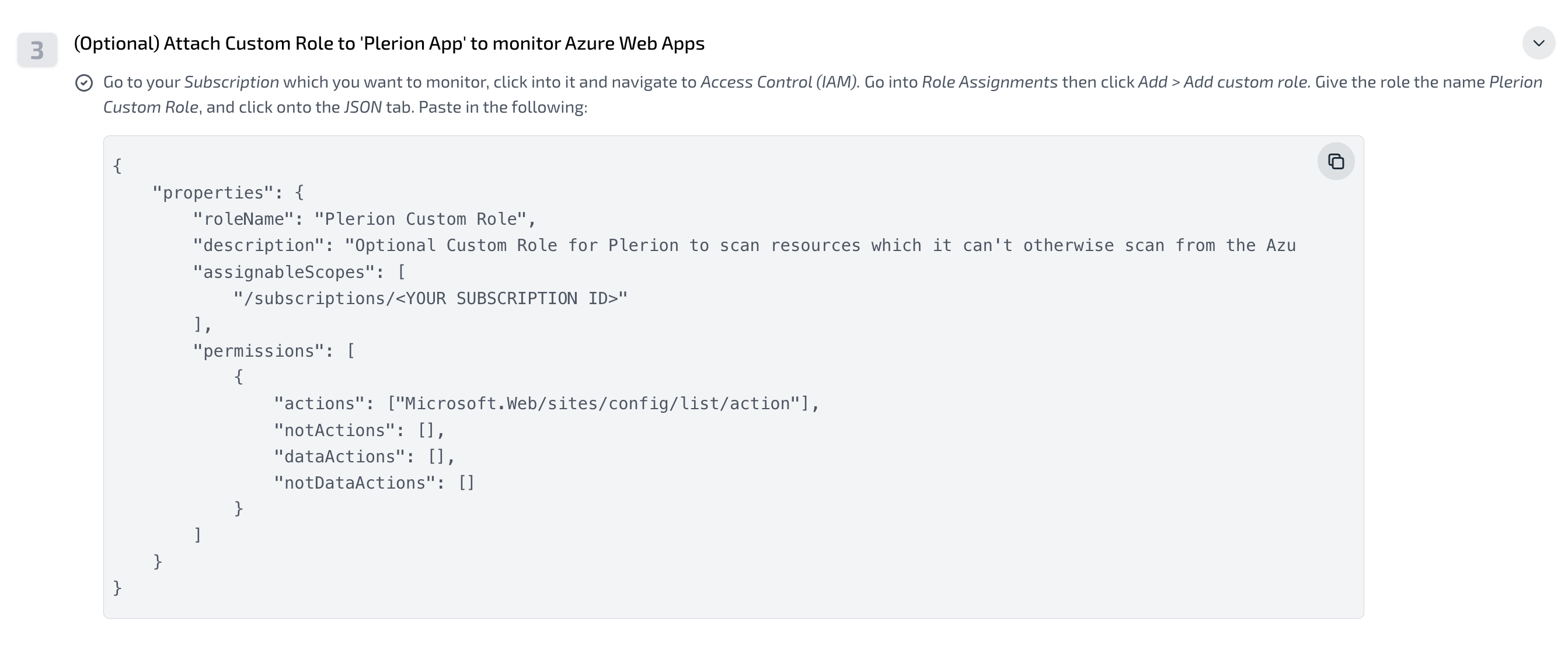
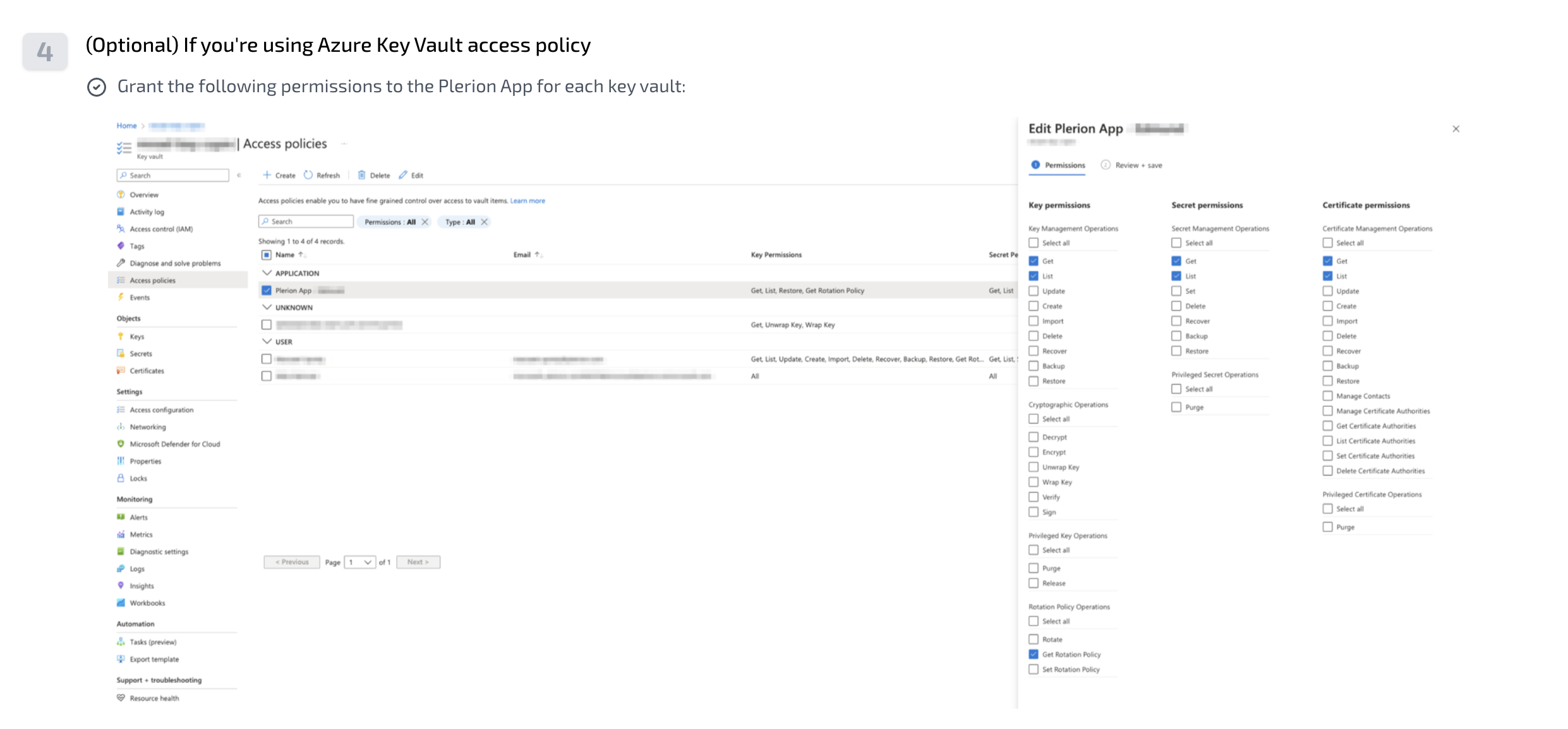
8
Verify access to subscriptions
- Click
Verify accessto confirm that subscriptions are correctly configured. - Plerion will display all subscriptions available based on the permissions provided.
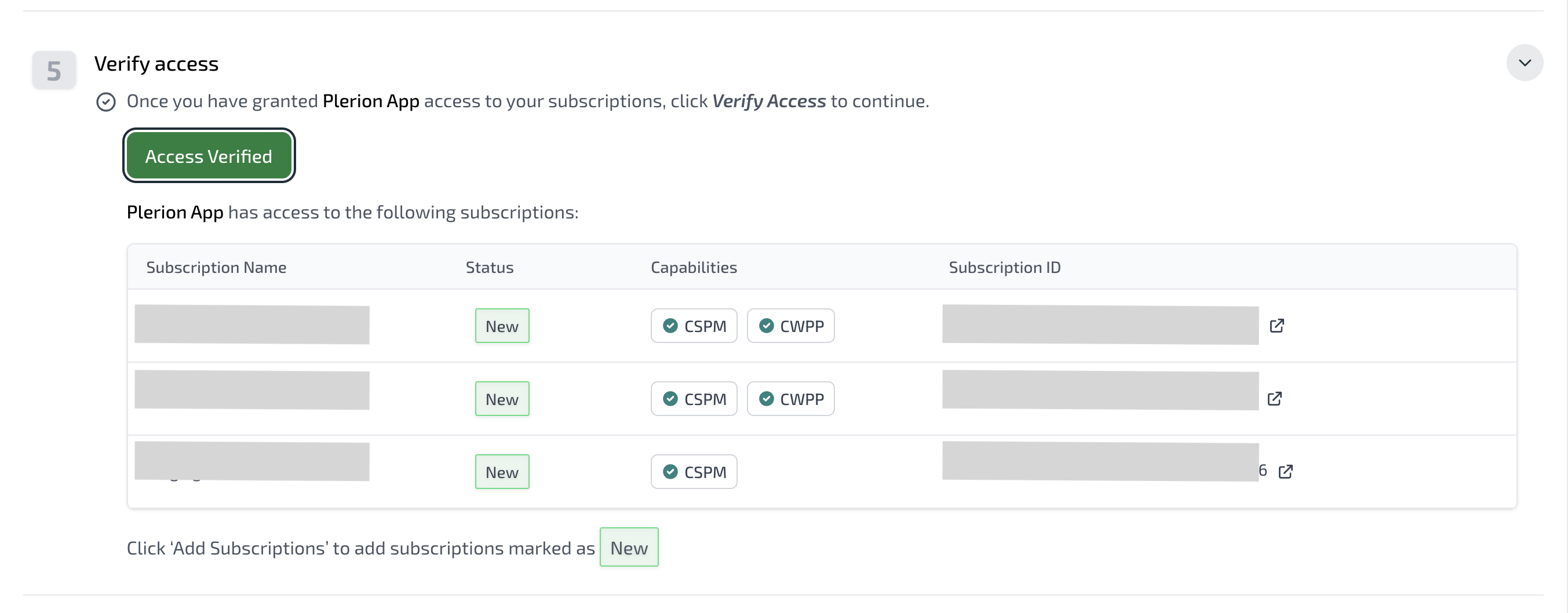
9
Add subscriptions to Plerion
- Select the subscriptions you want to add and click
Add subscriptions. - These subscriptions will now be available in your tenant for scanning.