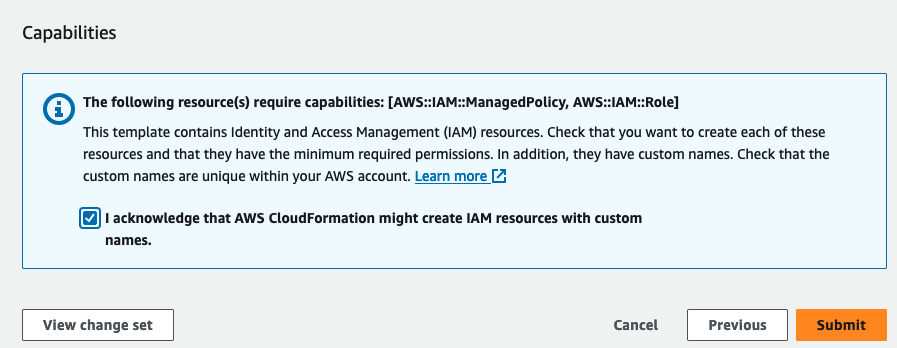-
Template update required: The Plerion CloudFormation template has been updated with new permissions. This is flagged by the PLERION-PLN-02 detection. If this finding fails, update the account.
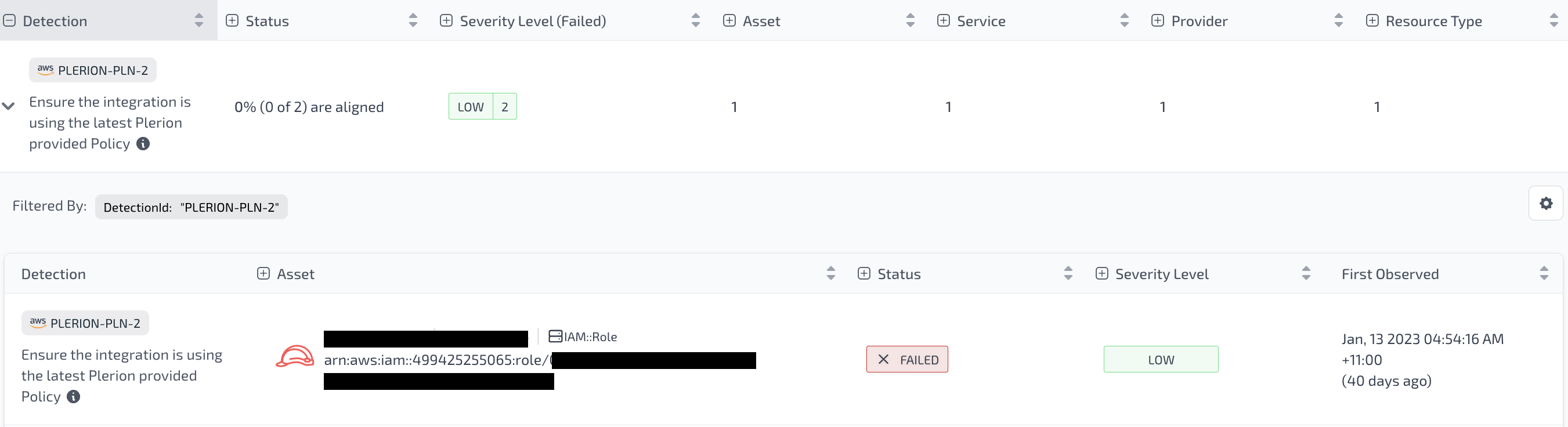
- Enable or disable CWPP: Add or remove the Cloud Workload Protection Platform (CWPP) capability for an existing account.
Steps to update a single AWS account
Automated mode (recommended)
If you onboarded your AWS account using the Automated mode, you can update the CloudFormation stack in one of three ways:- Update existing stack using the AWS Console
- Update existing stack using the CLI
- Create a new stack
Update existing stack using the AWS Console
Open the AWS account you want to update
- On the Plerion dashboard, go to
Settings>Integrations, and find the AWS account you want to update - Click the edit icon next to Role ARN
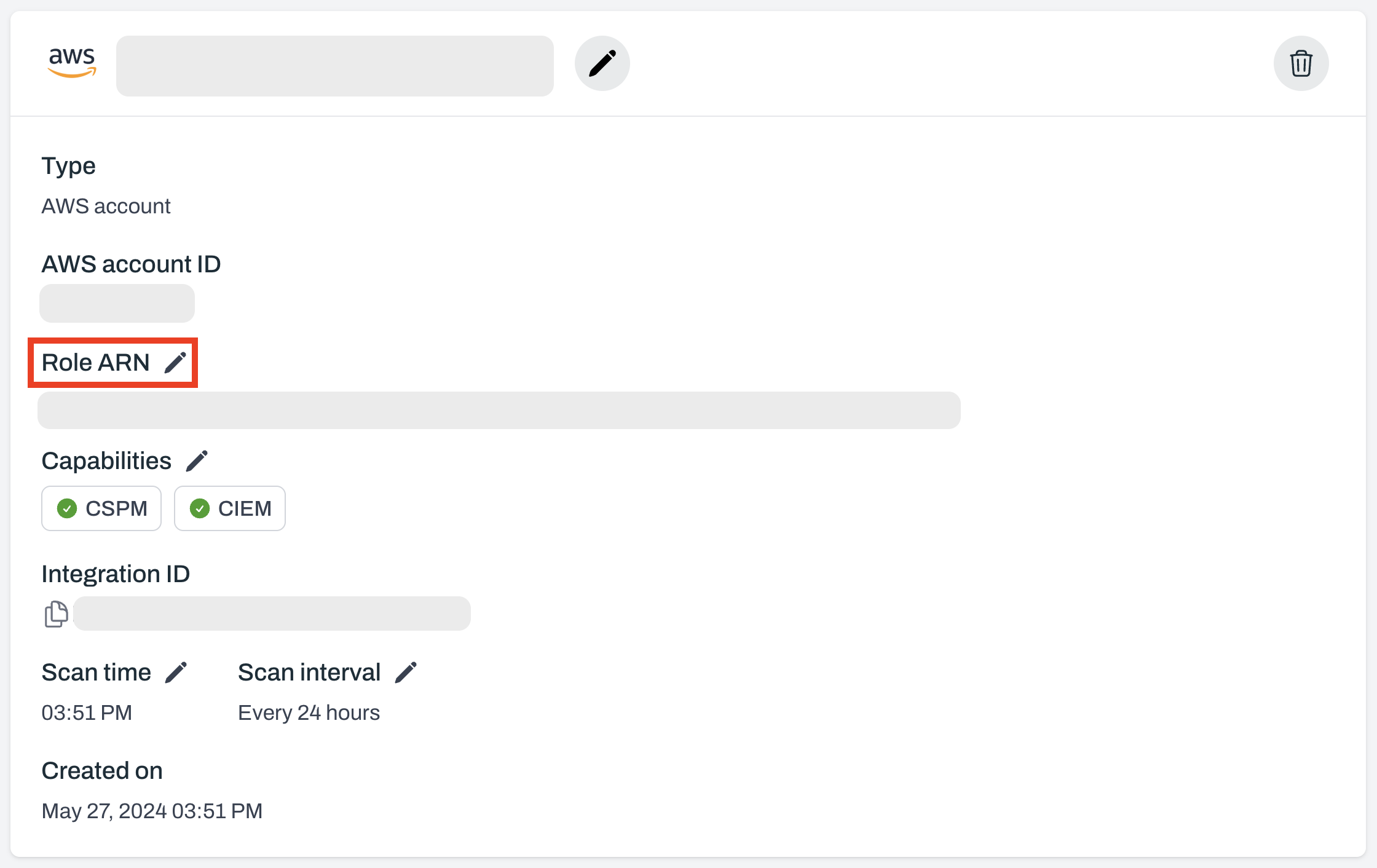
On the Update Existing Stack (Console) tab, click Launch stack
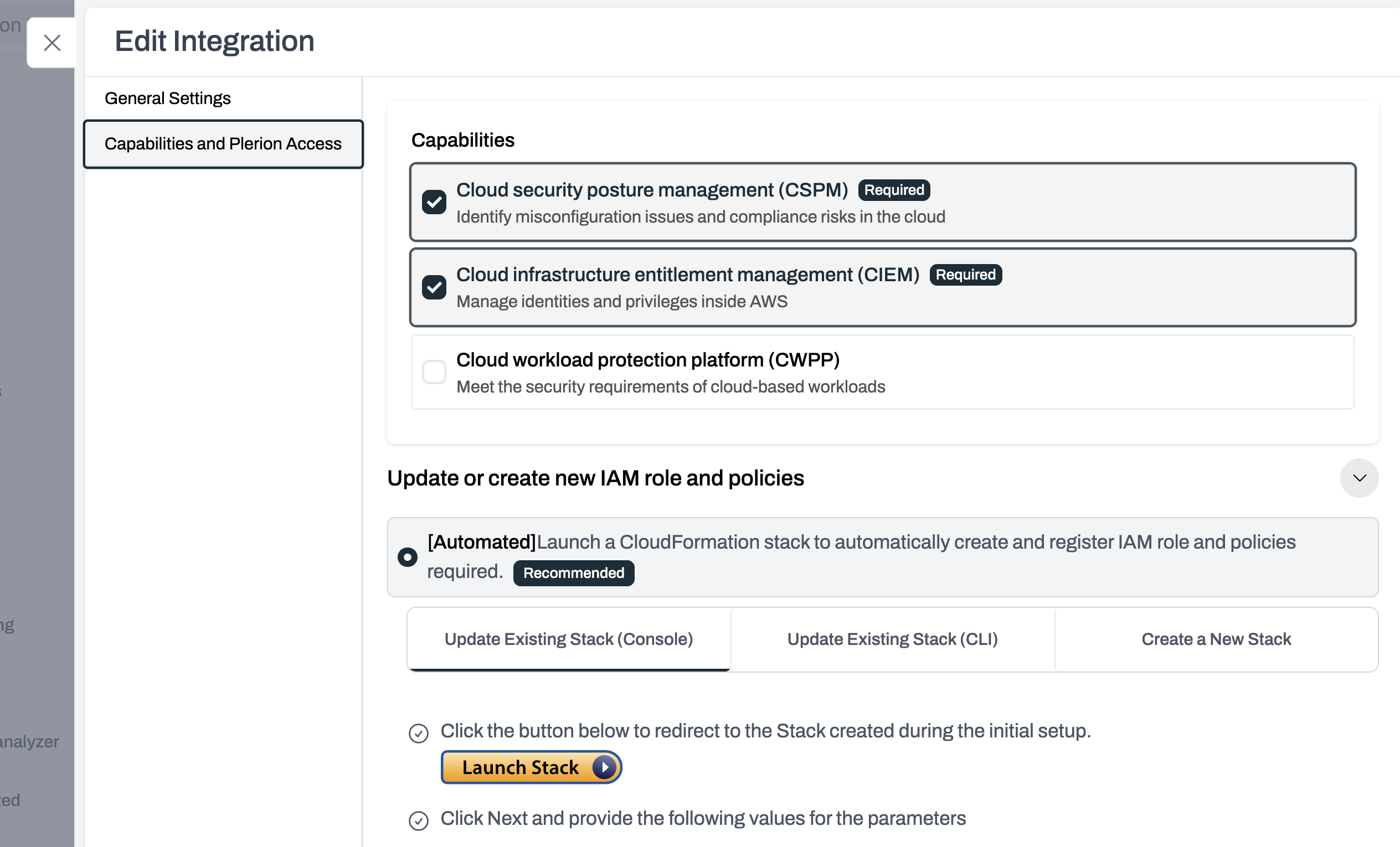
On the Specify stack details page in AWS, open Configure stack options
Copy the AuthToken from Plerion to AWS
AuthToken value from Plerion’s Stack Parameters box into the matching field in AWS.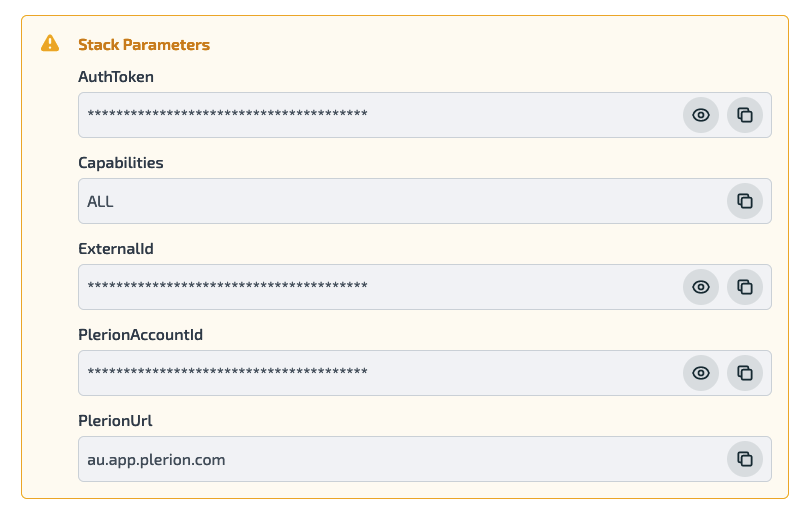
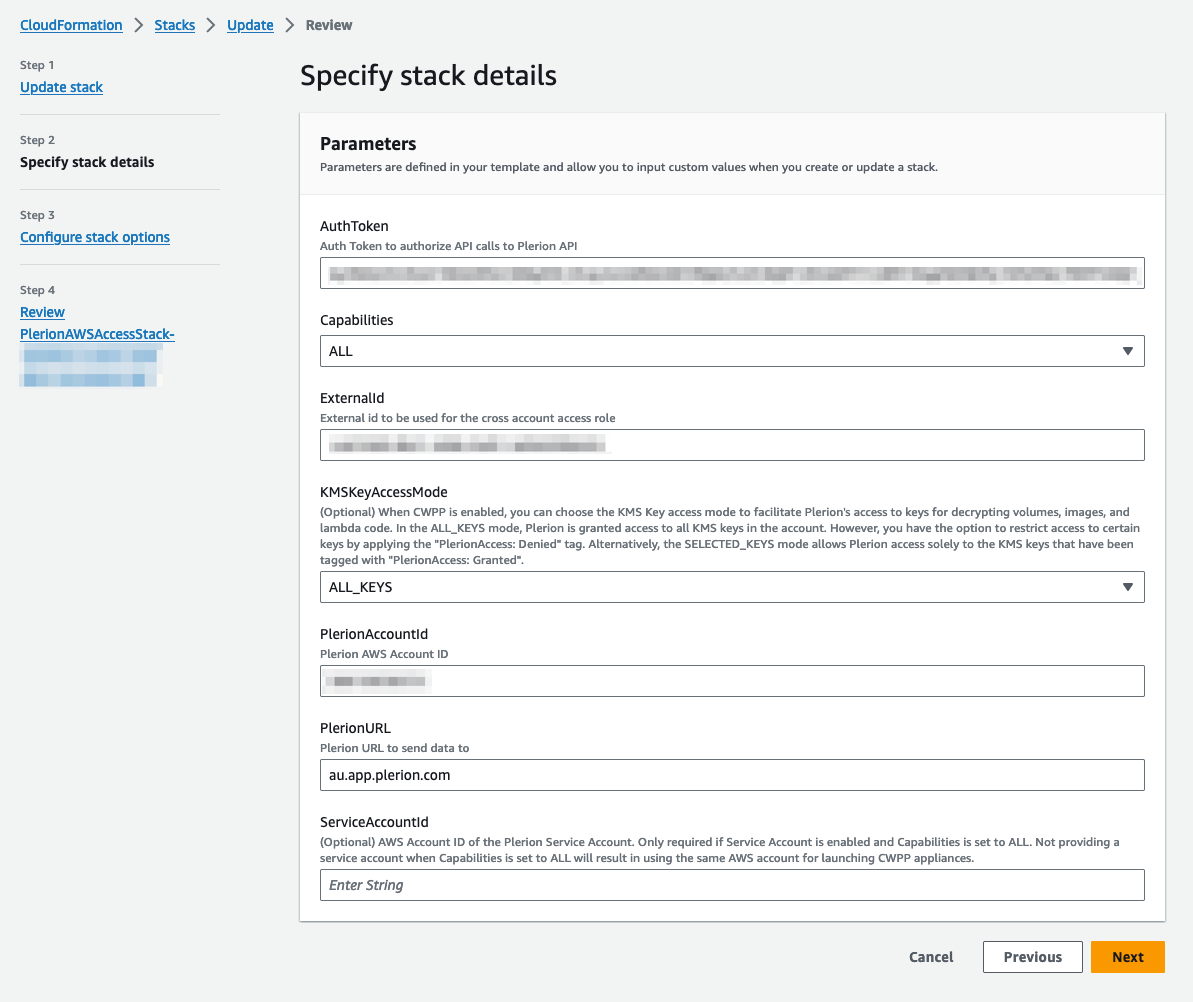
Select the CWPP capability (optional)
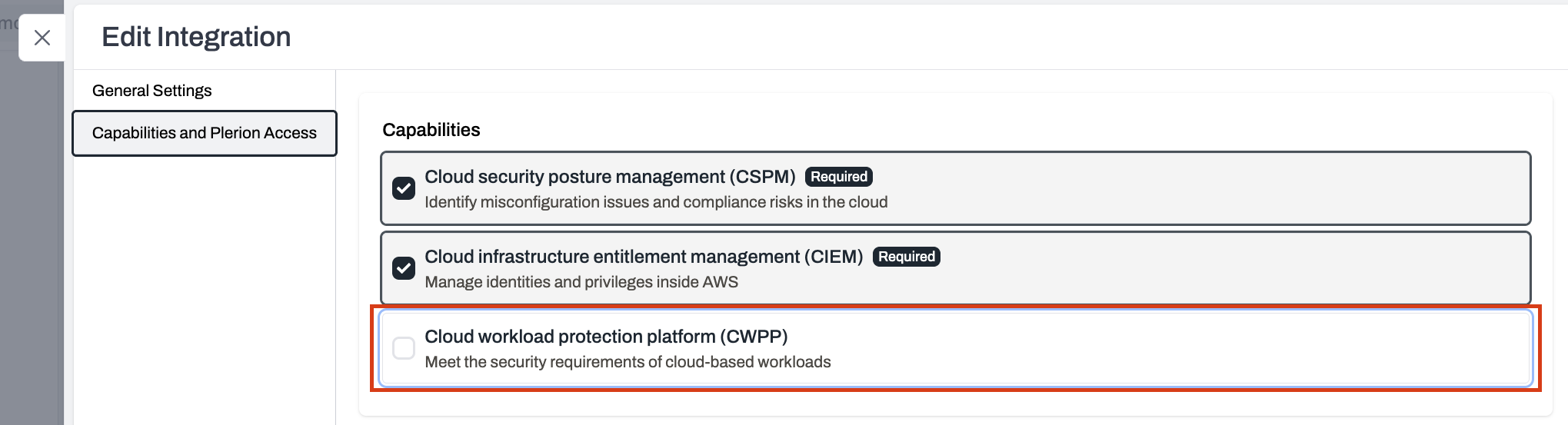
Review and confirm capabilities
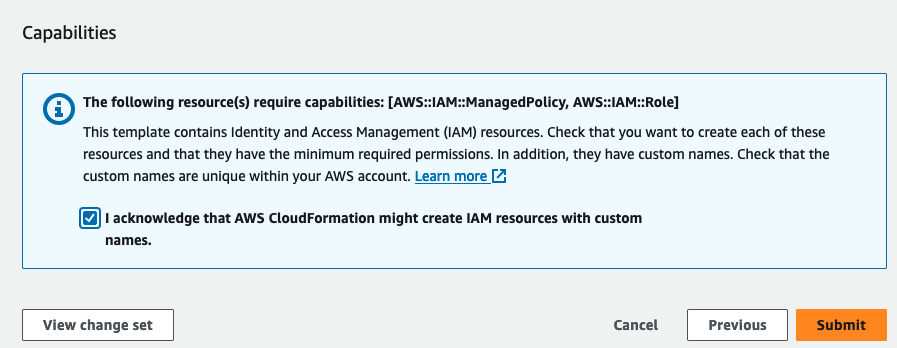
Submit the stack update
- In AWS, click
Update stackto apply the changes. - Plerion will automatically detect the updated resources and refresh the integration when the update completes.
Update existing stack using the CLI
Open the AWS account you want to update
- On the Plerion dashboard, go to
Settings>Integrations, and find the AWS account you want to update - Click the edit icon next to Role ARN
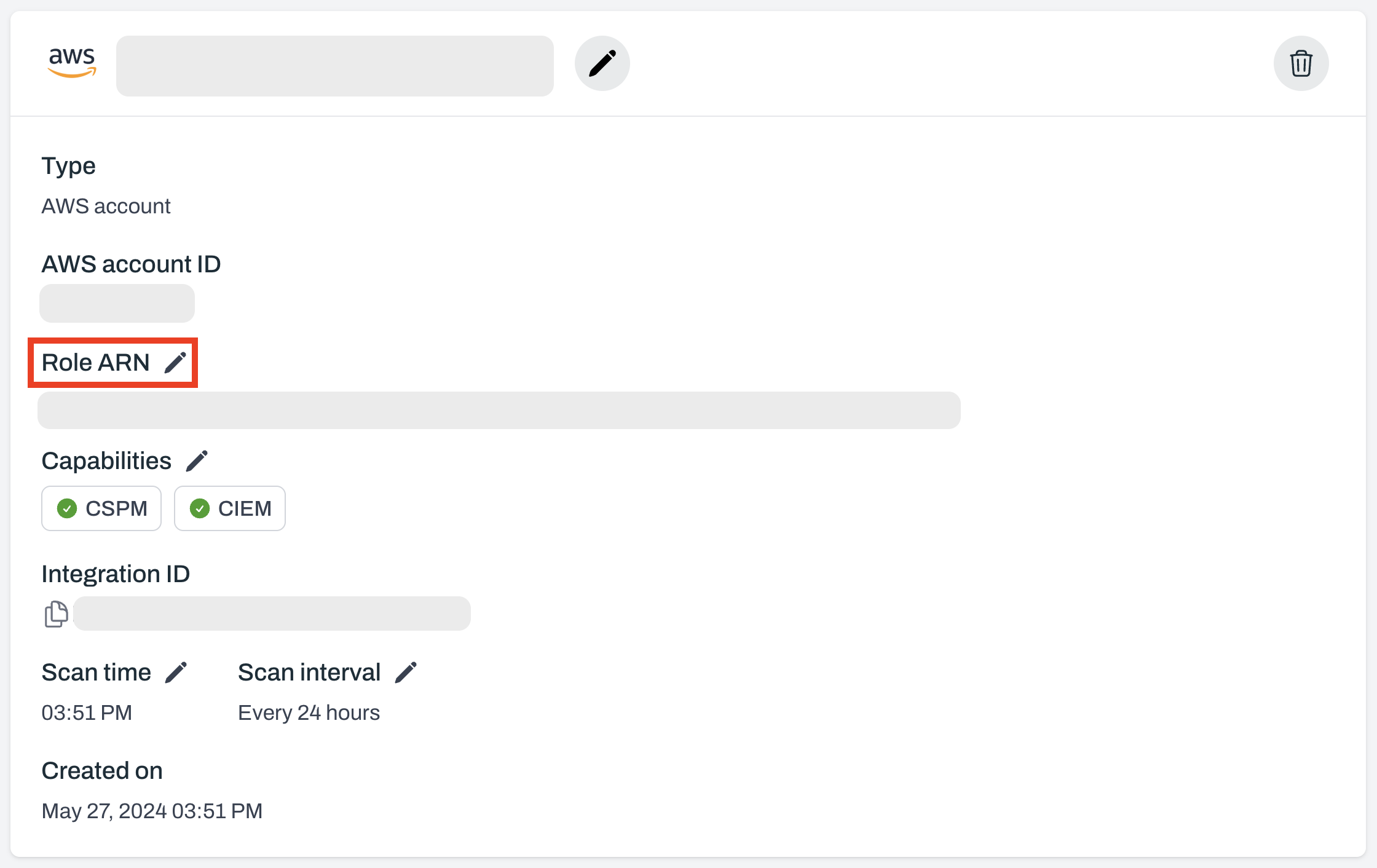
On the Update Existing Stack (CLI) tab, copy the CLI command
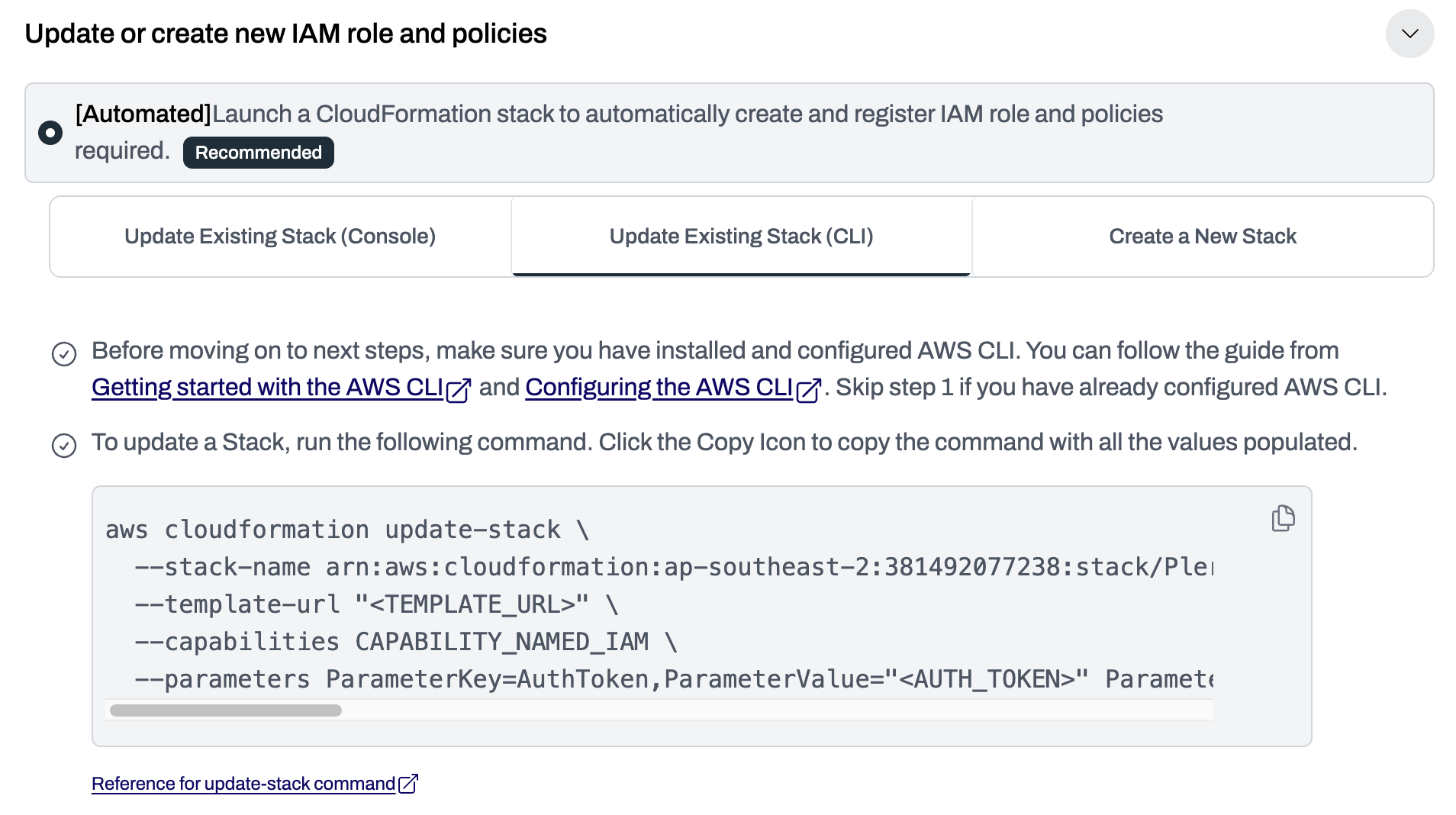
Insert stack parameters
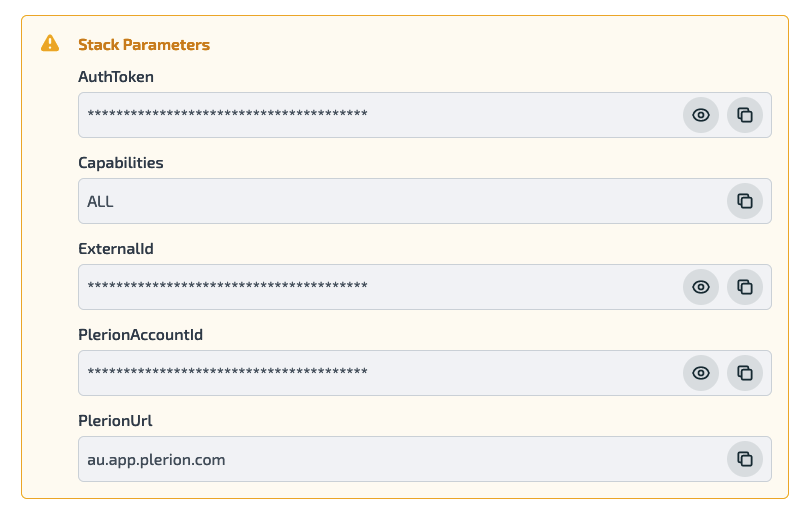
Run the CLI command
- Execute the command in your terminal.
- Plerion will automatically detect the updated resources once the update completes.
Create a new stack
Open the AWS account you want to update
- On the Plerion dashboard, go to
Settings>Integrations, and find the AWS account you want to update - Click the edit icon next to Role ARN
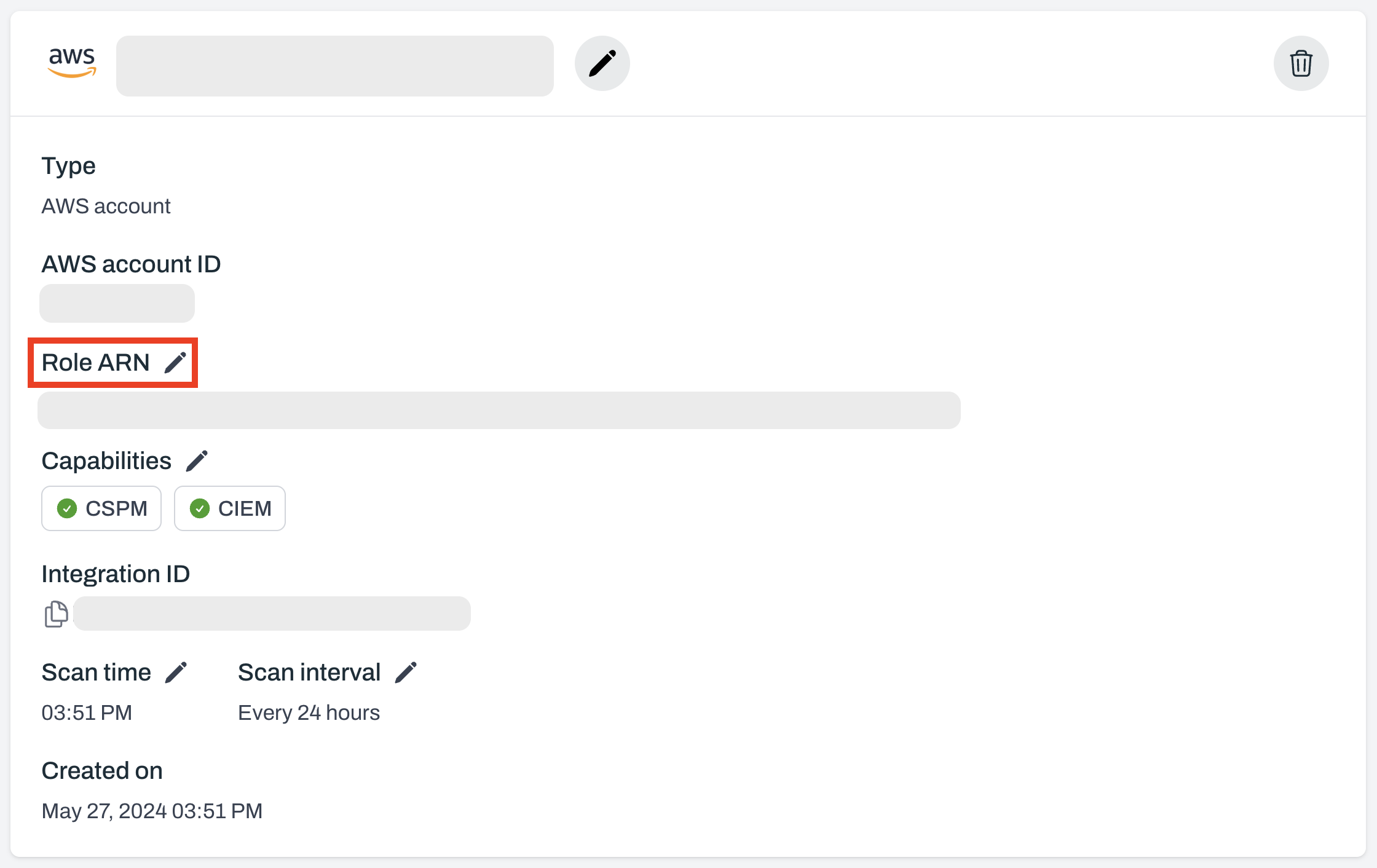
On the Create a New Stack tab, click `Launch stack`
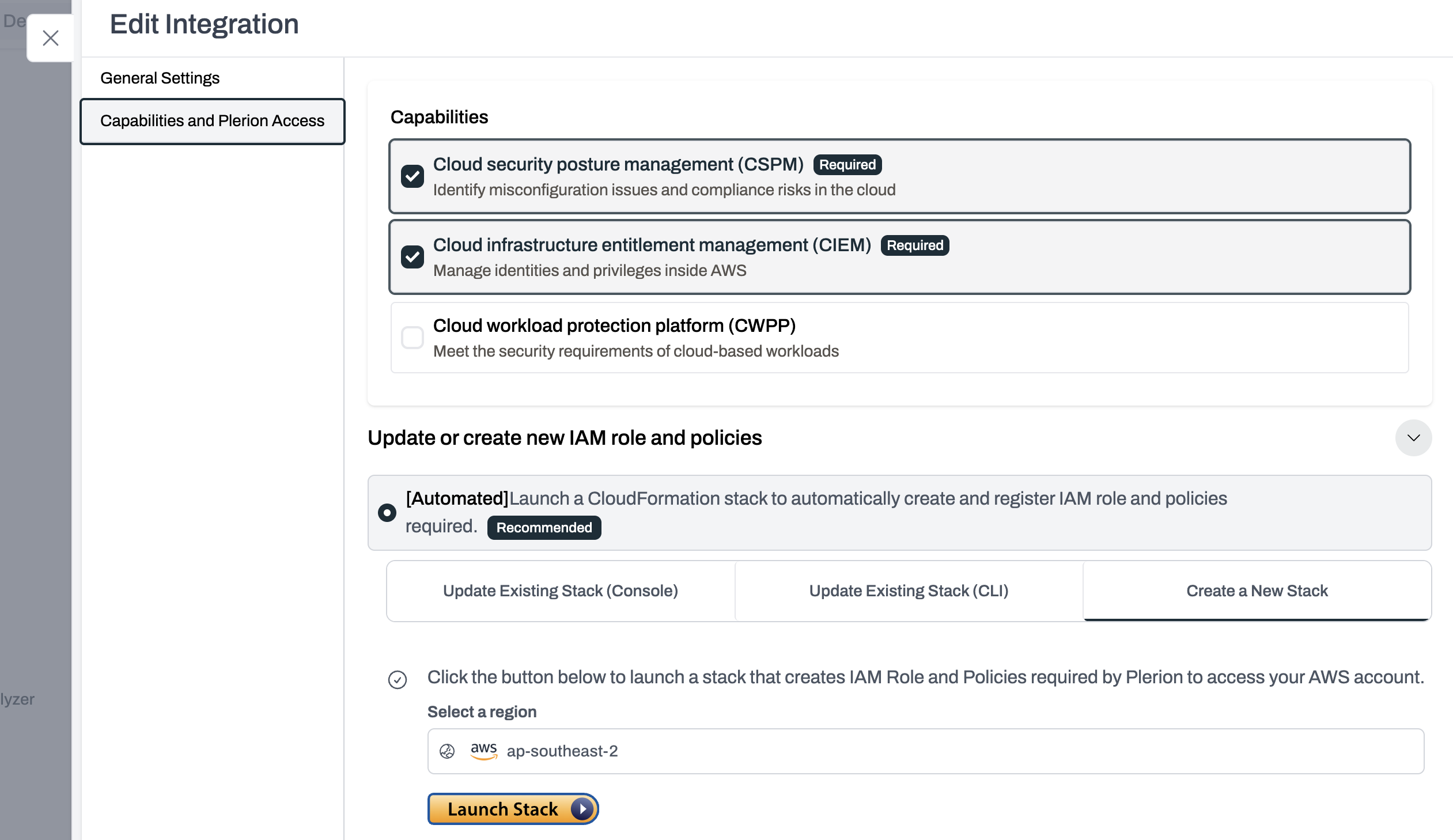
Deploy the stack in AWS
Verify the update in Plerion
Manual mode
If you onboarded your AWS account using Manual mode, update the IAM role directly.Edit the IAM role in AWS
Apply the updated policy
Validate the integration in Plerion
Update to validate the integration.Steps for updating multiple AWS accounts
Open the AWS management account you want to update
- On the Plerion dashboard, go to
Settings>Integrations, and find the AWS management account you want to update - Click the edit icon next to Role ARN
Select Multi Account Onboarding
- On the Edit integration page, click
Update using Multi Account Onboarding. - On the Select capabilities screen, click
Next.
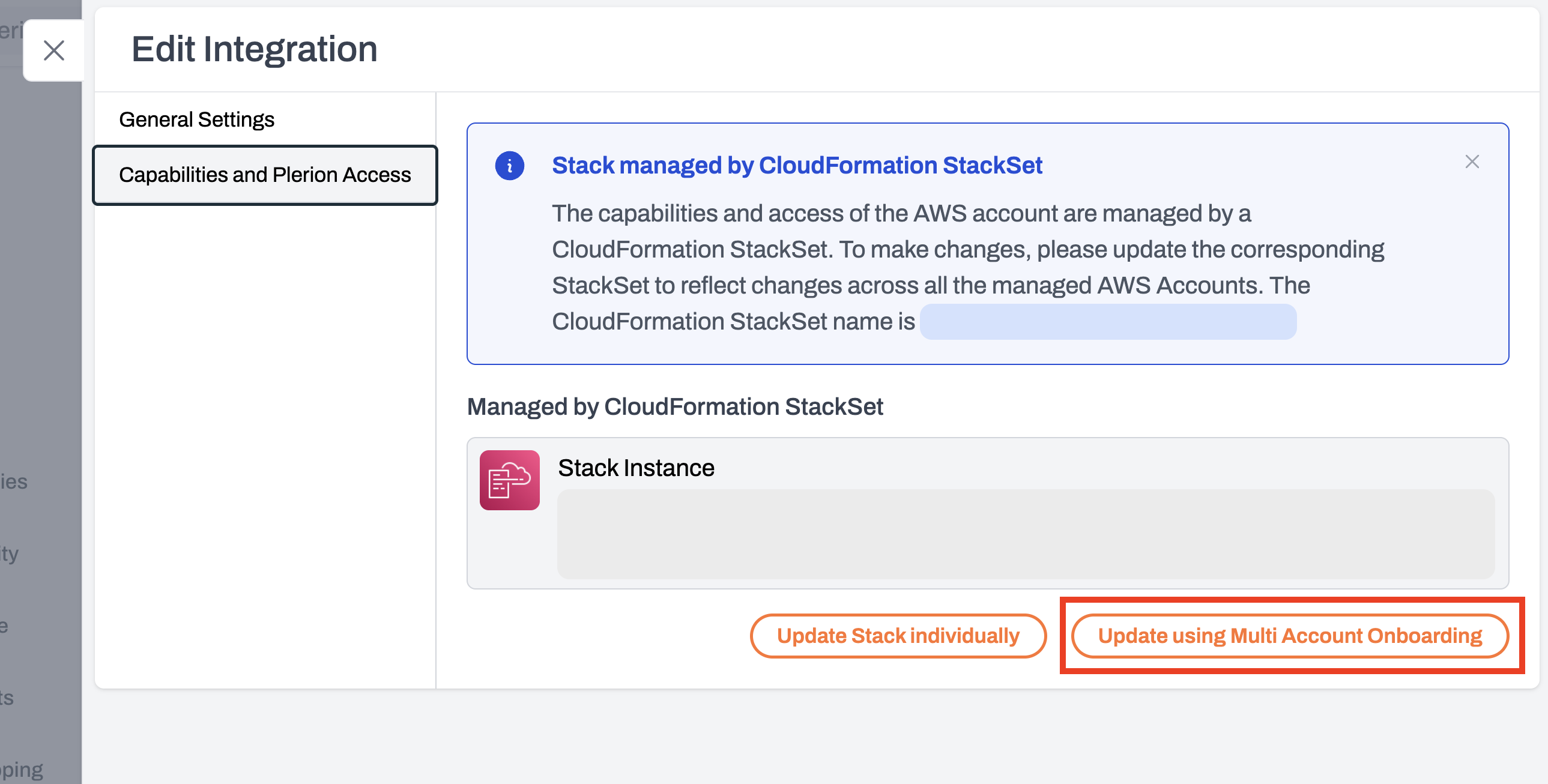
Click the Update Existing StackSet tab
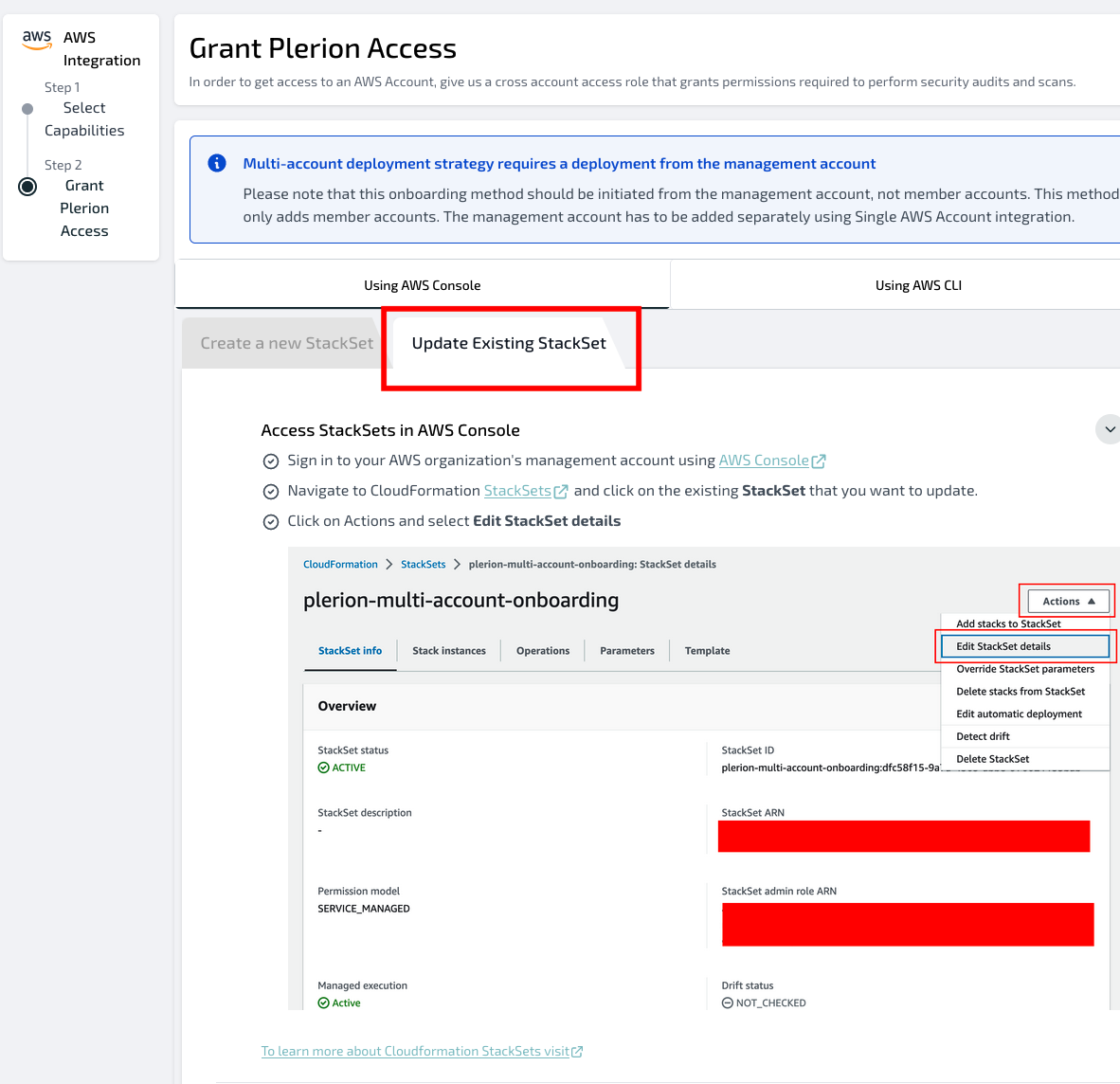
Copy the AuthToken to AWS
AuthToken value from Plerion’s Stack Parameters box into the matching field in AWS.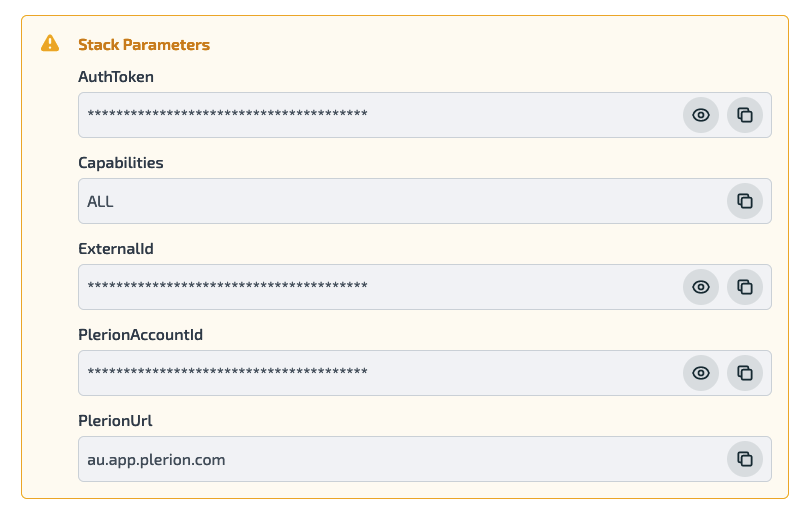
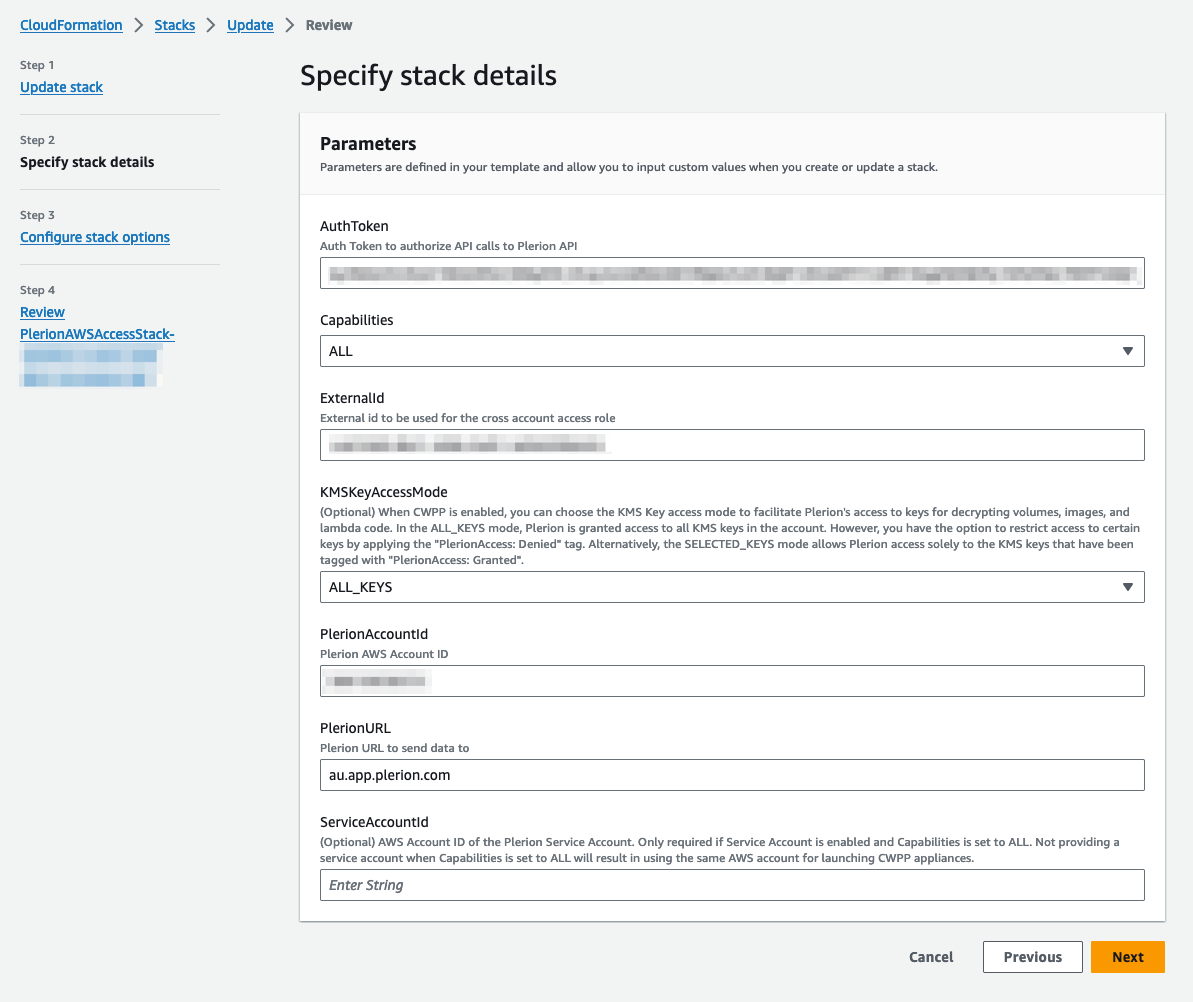
Set deployment options
Deactivated.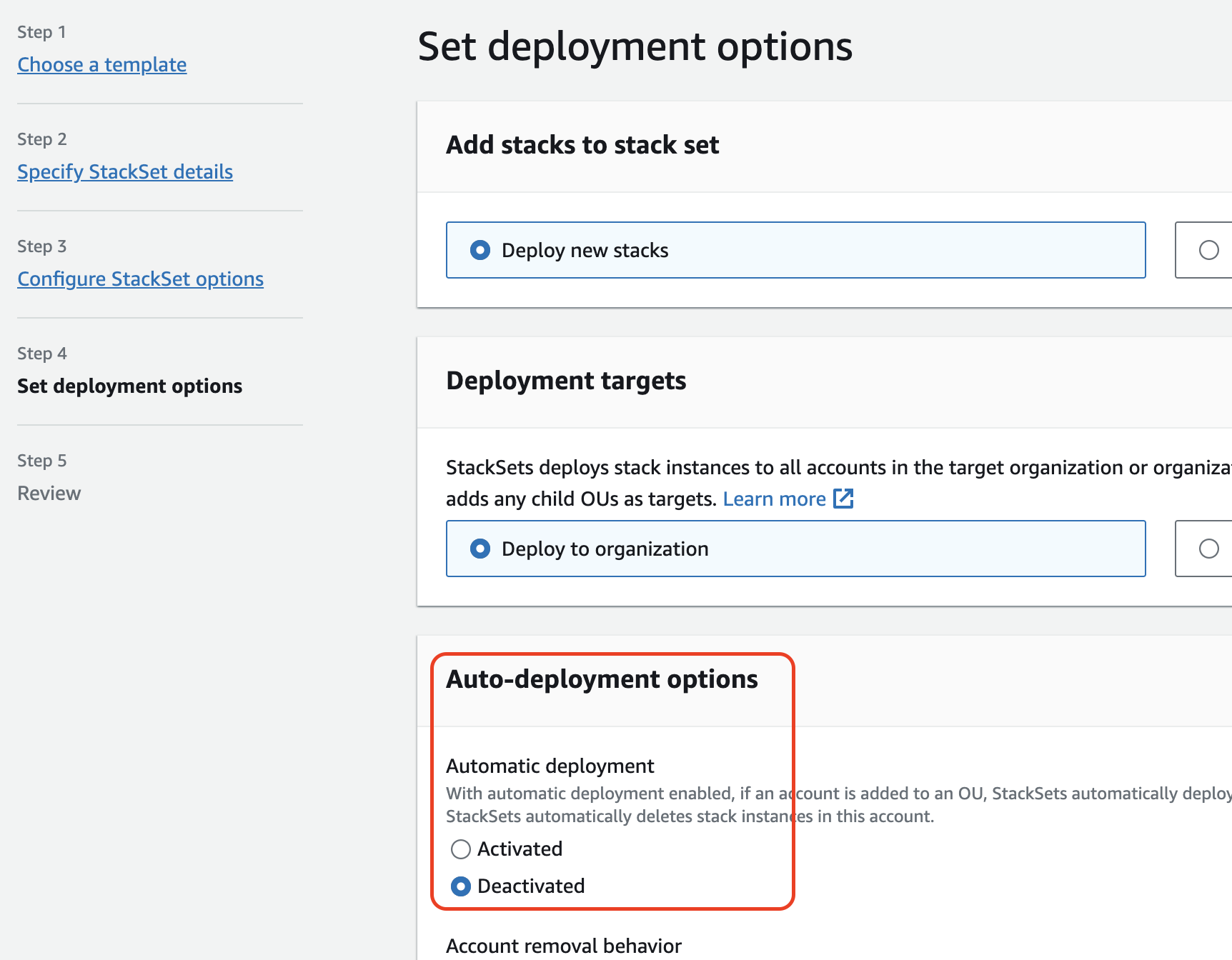
Review and submit the update
- On the Review page in CloudFormation, tick the required Capabilities box, then click
Submit. - Plerion will automatically detect the updated StackSet resources once the update completes.