Partner
A Partner is an MSSP (Managed Security Service Provider) that manages multiple customers inside Plerion. Partners have the option to create any number of tenants within their Plerion Organization.Partner SSO
Partner SSO is a single sign-on feature that allows Partners to authorize their customers to access their Plerion Tenant through their own SaaS portal, eliminating the need for a separate sign-up process. Key points:- Partner SSO uses JWT based authentication (Refer to JWT Payload and Signature for payload format)
- Partner SSO only allows access at tenant level. i.e. Users can be granted only two levels of access Tenant Admin and Tenant Read-only
- Only Organization Admin can set the public-key needed to enable Partner SSO
- Currently, only tokens signed with
RS256algorithm are supported - Existing users (who are not authenticated using Partner SSO) can’t sign in using Partner SSO
- To enable existing user to sign in via Partner SSO refer to onboarding existing user
- Partner SSO users have access to only a single tenant
- If you wish to change the tenant associated with the user, you can delete the user and have them sign in again with a new tenant. Refer to onboarding existing user
- Roles for Partner SSO users can be changed by passing a different role in the JWT Payload
Implementing partner SSO
Uploading the public key
To upload the public key you need to have Organization Admin access. You can then upload the associated public key by navigating toSettings > Partner single sign-on and clicking on Add Public Key.
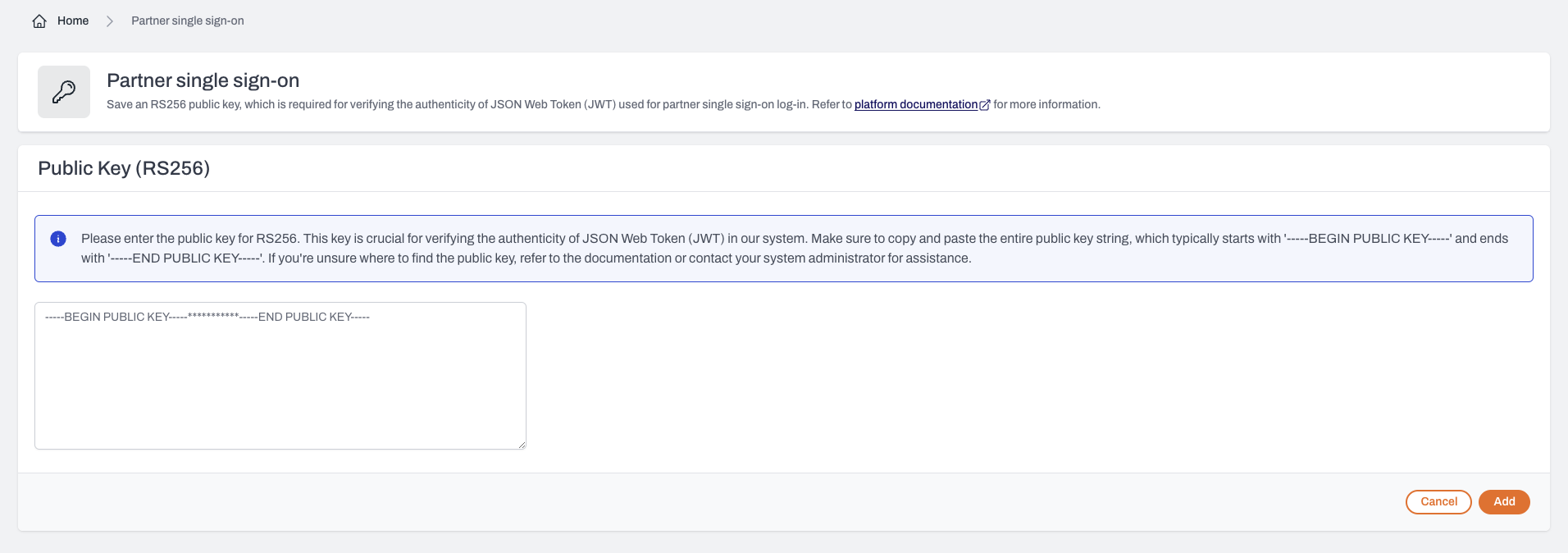
JWT payload and signature
The JWT payload should contain following properties:-
organizationId* : The ID of the Plerion Organization -
tenantId* : The ID of Plerion Tenant. Once a user is bound to atenantId, it cannot be updated. -
role* : Role to assign to user. Can only beadminorreadOnly. User roles can be updated by passing different role in the parameter -
email* : Email of the user. Each user needs to have a unique email address. -
exp* : A JSON numeric value representing the number of seconds from epoch (1970-01-01T00:00:00Z UTC). Refer to RFC7519#Section-4.1.4 for more information. -
name: Name of the user
* are required.
To find the details of the organization like organizationId and tenant Id, navigate to Settings > Overview and get the values.
You should sign the JWT token with the RS256 private-key associated with the public-key uploaded in the Plerion Platform.
Endpoint for authentication
You can submit a form to the following endpoint by including thetoken parameter, with the value being the JWT token.
application/x-www-form-urlencoded
token property in the body.
Response:
Status Code
302
Headers:
Location: <redirect_url>
Login flow
Illustrated below is the basic login flow when user tries to sign in via Partner SSO.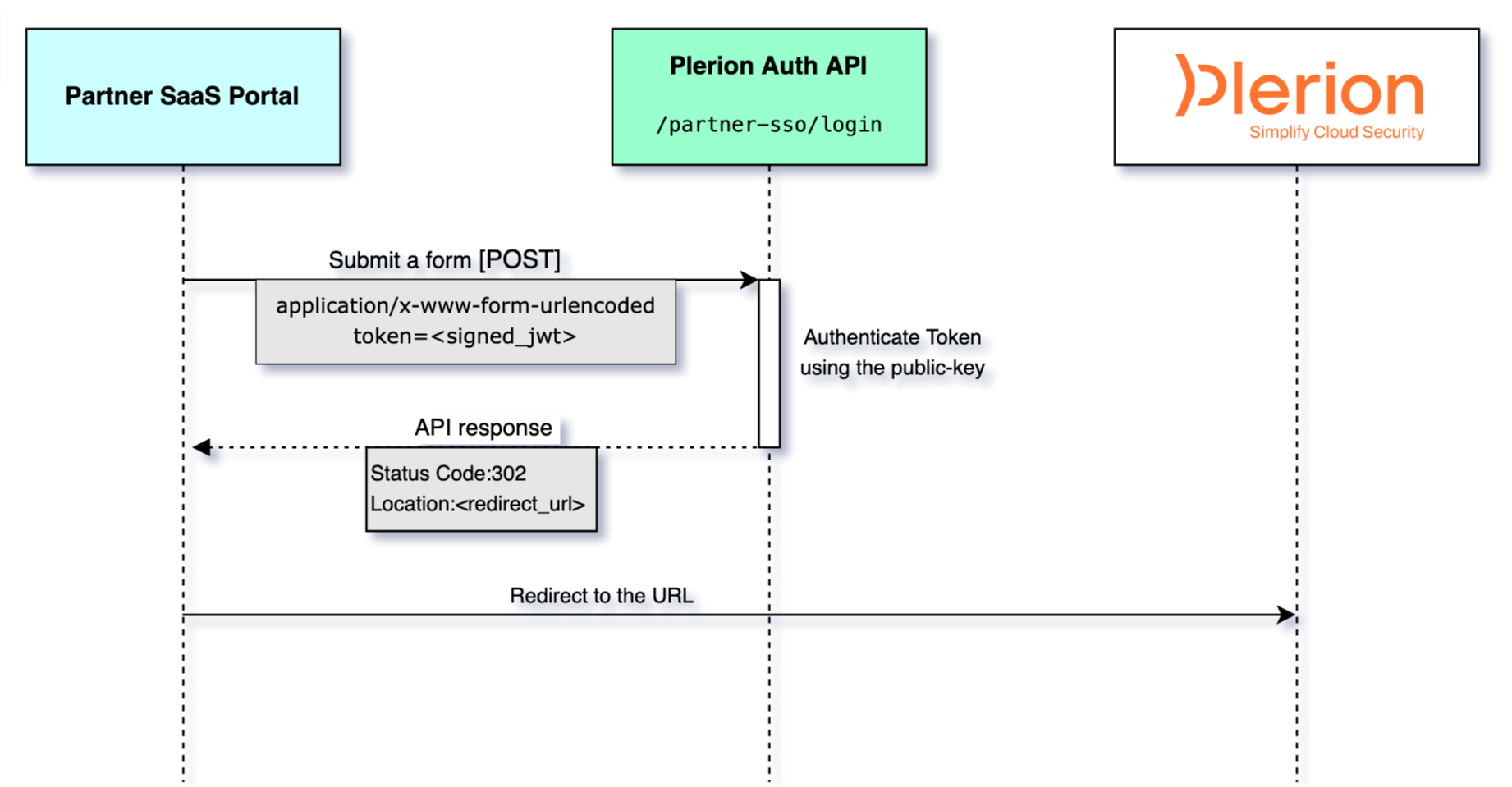
Onboarding existing user
If a user already has a non-Partner SSO account in Plerion, they cannot sign in as a Partner SSO user. To allow them to sign in as Partner SSO user, you can delete the existing account and follow the normal Partner SSO sign-in process. Also, if you wish to change the tenant associated with an existing Partner SSO user, you need to delete the user and follow the normal Partner SSO sign-in process with the newtenantId.
Check if a user is Partner SSO user
- Navigate to
Admin>Users - Search for the user and click on the user to open their profile
- Check the
Partner SSOfield
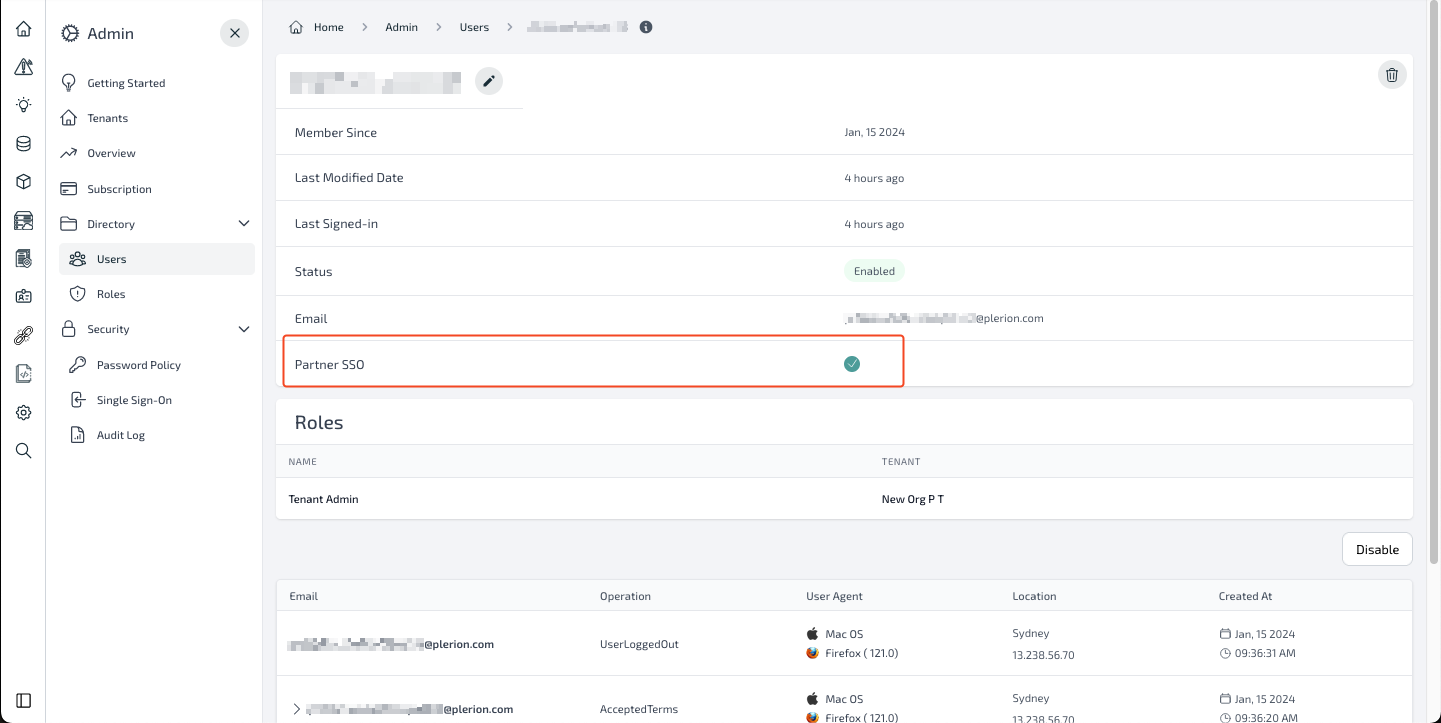
Delete a user:
- Navigate to
Admin>Users - Click on the action button and select Delete User.
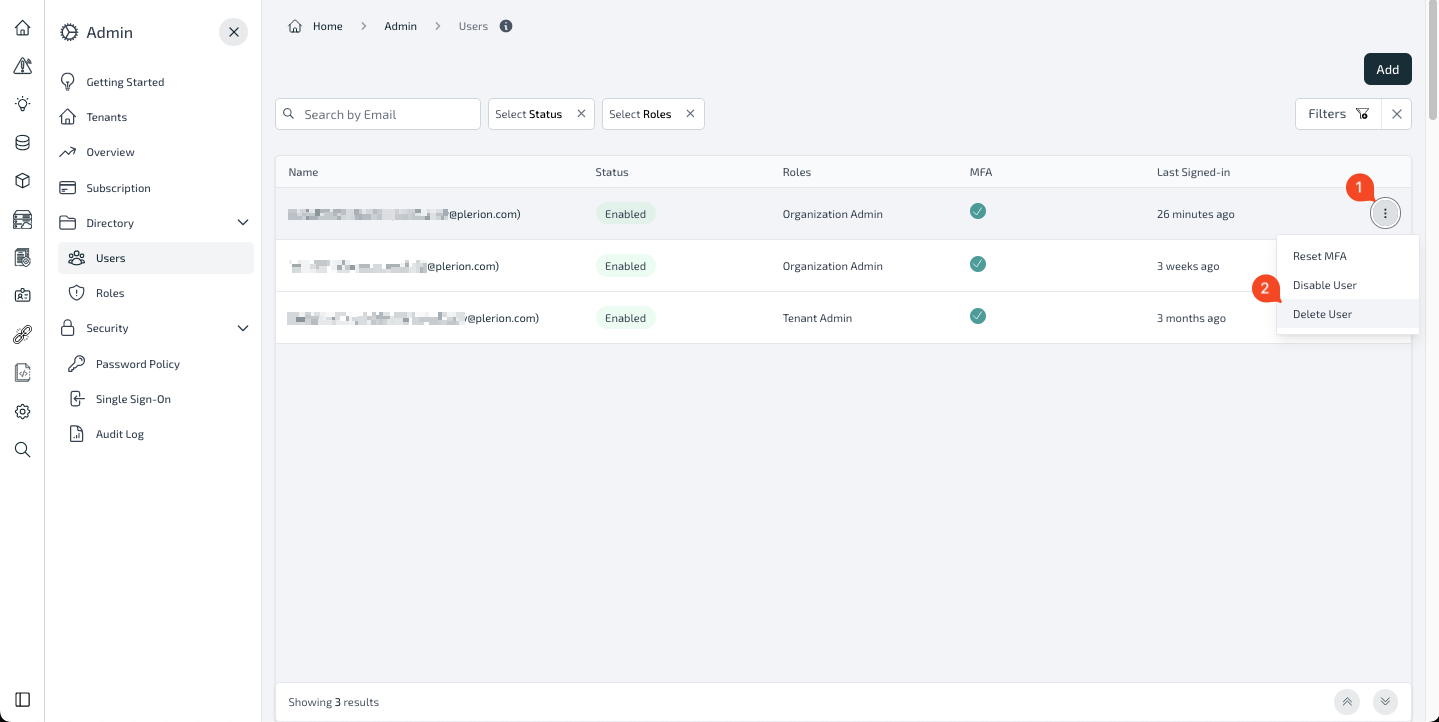
- OR, you can open the user profile by clicking on the user and clicking on the delete button
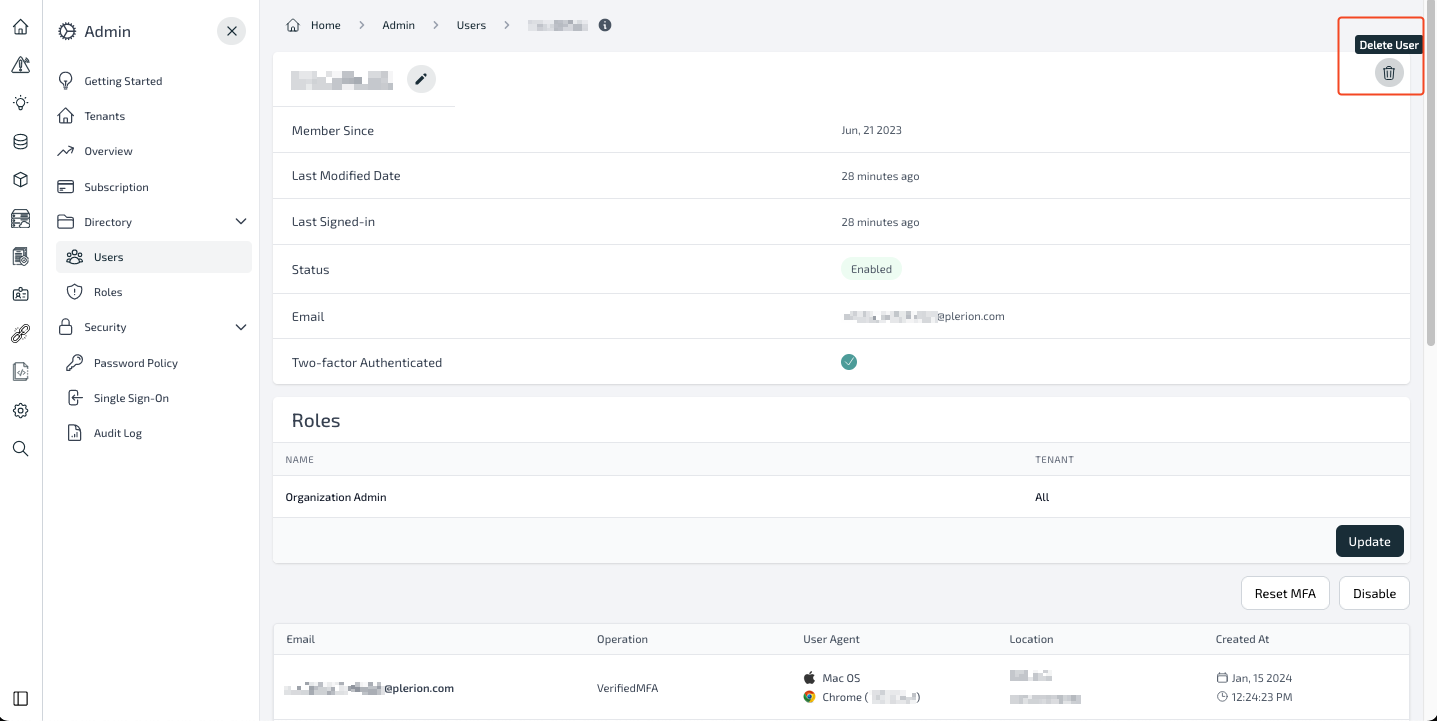
Note:
- After a user has been deleted, they can sign in using the normal Partner SSO login flow.
- Only Organization Admin can delete users.
Possible errors
Body:application/json
- 401
- 403
| Code | Message |
|---|---|
| InvalidToken | The provided token is invalid. |
| InvalidPayload | Relevant message regarding the payload |
| InvalidKeyOrTenant | Public Key not set for Tenant or Invalid tenantId |
| ExpiredToken | The token has expired |