Steps to integrate Bitbucket with Plerion
1
On the Plerion dashboard, go to Settings > Integrations
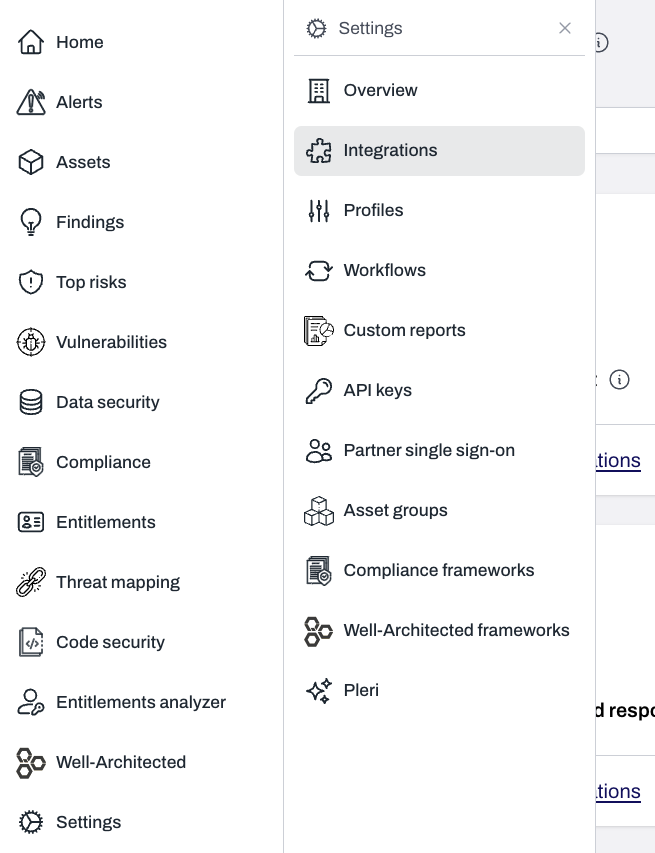
2
Find Bitbucket and click the + button
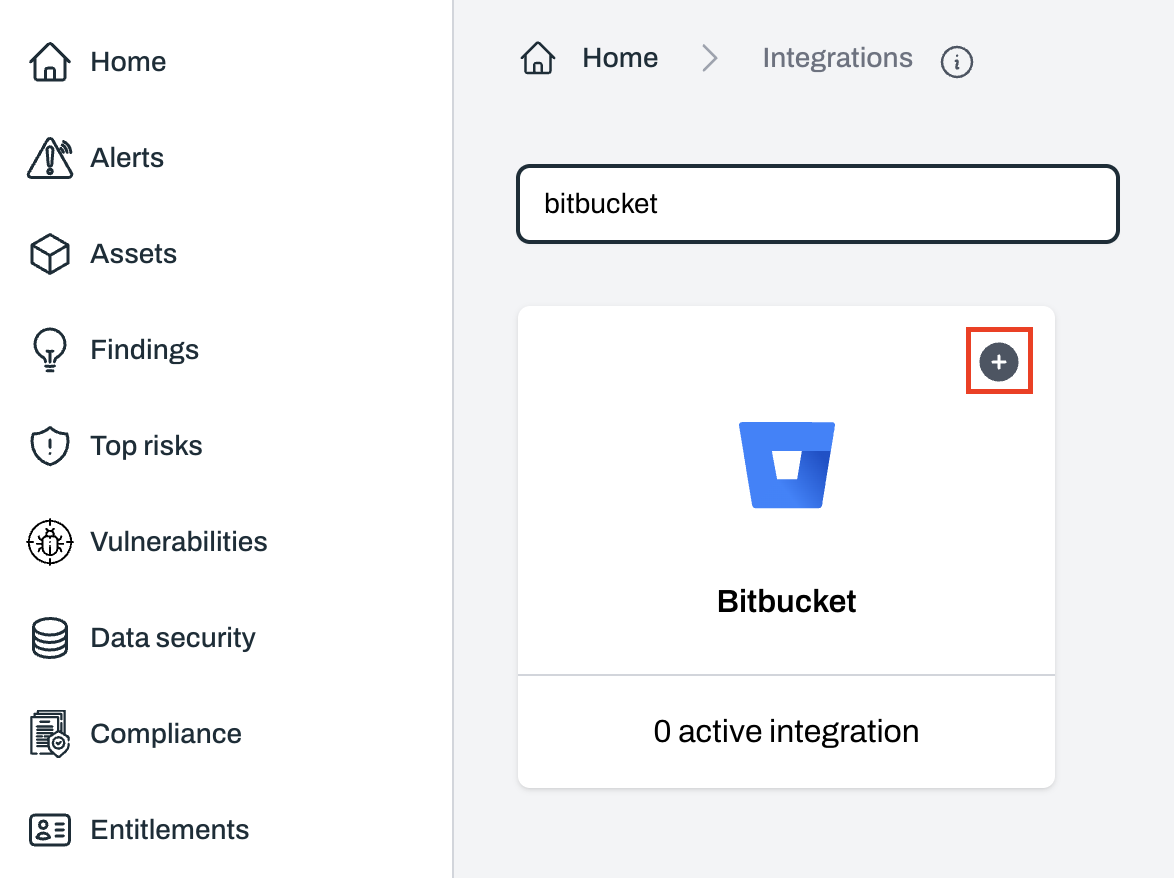
3
Click on Install and review the permissions
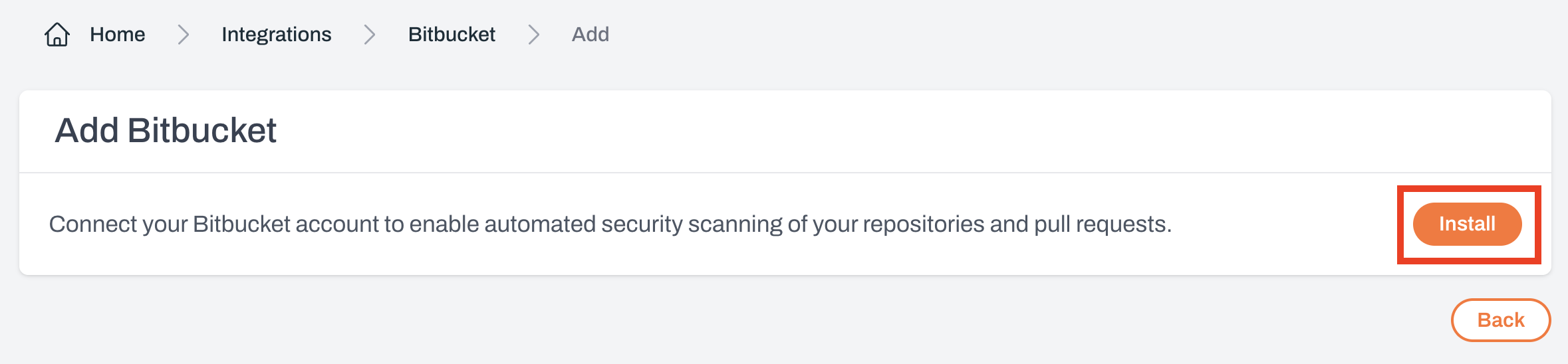
4
After installation, you will be redirected to the Plerion platform
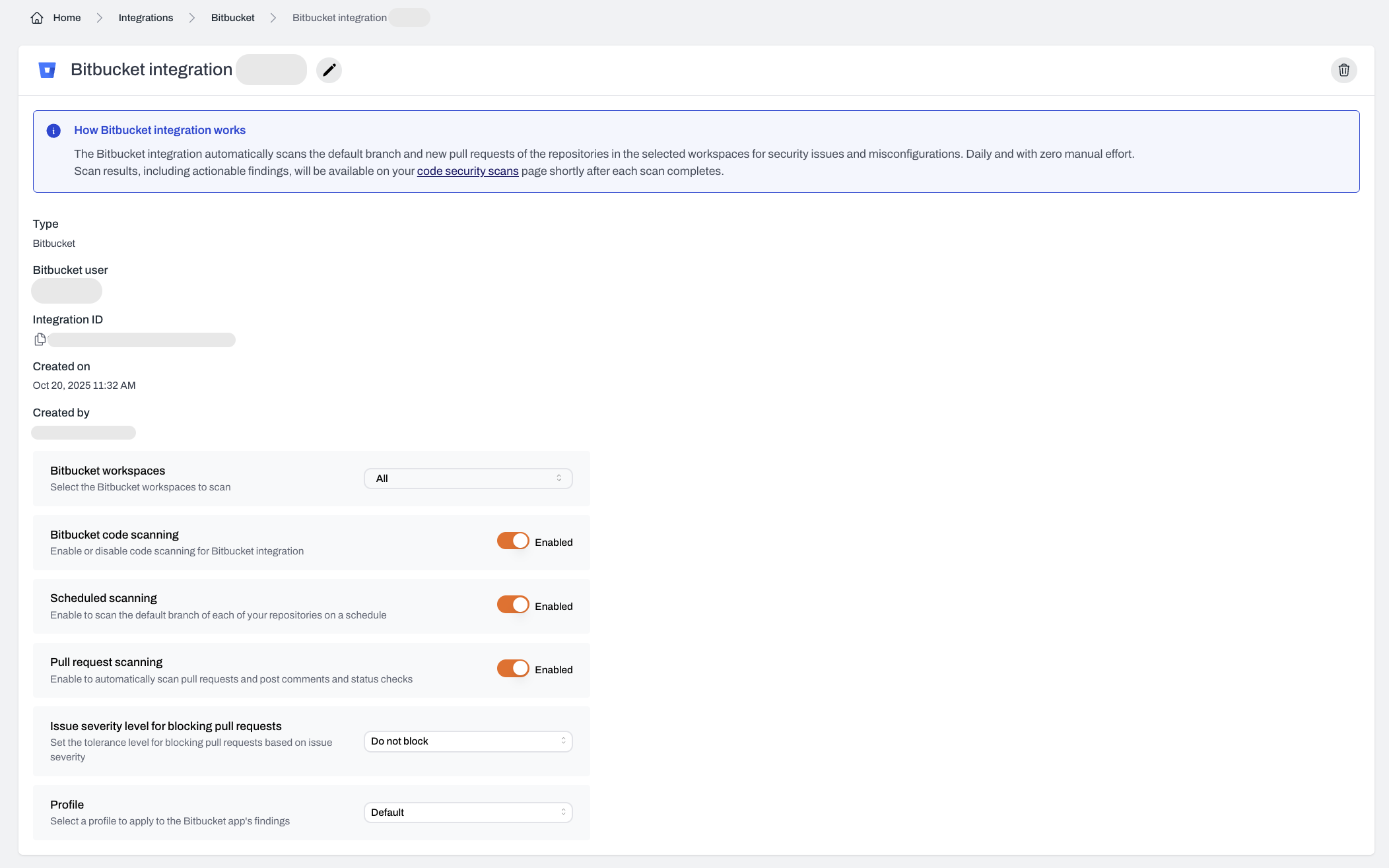
Configuring your Bitbucket integration
Once installed, you can configure the Bitbucket integration to suit your workflows. These options control which workspaces are scanned, when and how scans run, how issues are handled, and what rules apply.Bitbucket workspaces
Selects which Bitbucket workspaces to scan.- Default: All
Bitbucket code scanning
Controls whether Plerion Code Security is active.- Default: Enabled
- When disabled: Pauses all scanning activities, including scheduled and pull request scans
- Recommendation: Keep enabled unless there is a specific need to pause

Scheduled scans
Runs automatic daily scans of your main branches.- Default: Enabled
- Purpose: Ensures continuous monitoring of production-ready code
- Key points:
- No manual input required
- Helps identify risks over time
- Best for stable branches

Pull request scanning
Scans code in new and updated pull requests.- Default: Enabled
- What it does:
- Scans only changes in the pull request
- Posts findings as comments in Bitbucket
- Uses Bitbucket status checks to block insecure merges
- Supported file types: YAML, Terraform, JSON, and other IaC files
- Why it matters: Prevents vulnerabilities from merging, encourages secure practices, and improves developer awareness

Tolerance for blocking pull requests
Controls when pull requests are blocked based on severity.- Default: Do not block pull requests
- Options:
- Only block for critical findings
- Block for high and critical findings
- Block for medium and above findings
- Block for any finding
- Do not block pull requests
- Best use: Choose based on your team’s risk tolerance, development velocity, and compliance needs

Profile
Defines which detection rules are used during scans.- Default: Organization’s default profile
- Options: Use an existing profile or create a new one
- Where to manage: Detection Settings
- Best use: Align with coding standards, risk tolerance, and compliance needs

Best practices
- Keep the integration enabled for continuous coverage
- Use scheduled scans to secure long-term branches
- Enable PR scanning to prevent insecure code from merging
- Set PR blocking tolerance based on your security posture
- Select a detection profile that matches your organization’s needs